Easily Uninstall Webroot SecureAnywhere Antivirus 2016
Looking for a perfect way to uninstall Webroot SecureAnywhere Antivirus 2016? Attempt to get rid of all the traces it created on your Windows 10 but end up with failure? If you come across any problem during the uninstallation, choose the proper ways to help remove Webroot SecureAnywhere Antivirus 2016 in this post.
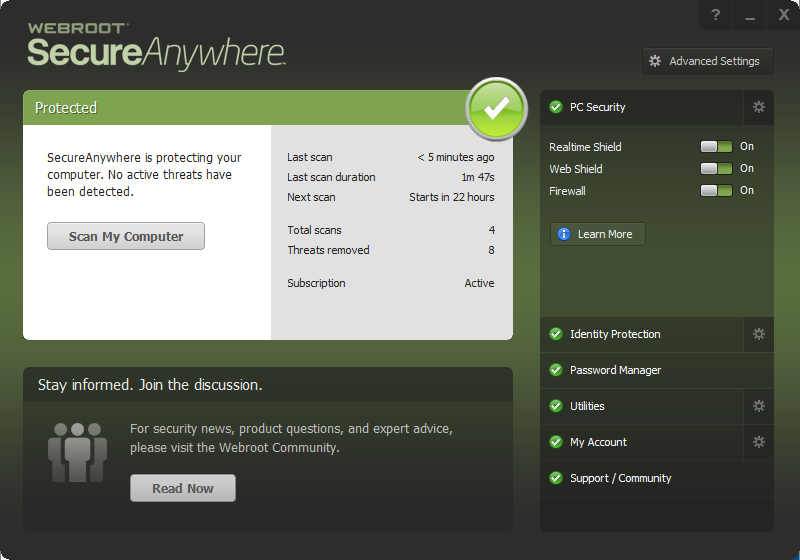
Details about Webroot SecureAnywhere Antivirus 2016
Webroot SecureAnywhere Antivirus 2016 is an anti-malware software that claims to protect your computers by blocking and removing kinds of network threats. To use this program you are required to enter the keycode, and once installed, it will automatically run on the background to provide real-time protection. Besides, the Webroot Filtering Extension will be added on your default browser to block harmful websites. Few independent lab test is available to prove its performance to the competition, and as a cloud-based solution, it is limited by Internet connectivity.
If Webroot SecureAnywhere Antivirus 2016 is not what you want, you might as well uninstall it and turn to another reputable antivirus software. Then here comes the question: how to uninstall Webroot SecureAnywhere Antivirus 2016 without hassle?
To assist you in uninstalling Webroot SecureAnywhere Antivirus 2016, we demonstrate two different ways for your reference. No matter which solution you prefer to perform, always remember to shut down Webroot SecureAnywhere Antivirus 2016 prior to standard uninstall. Now you can begin with these steps:
- Right click on the icon in the system tray, and choose Shut Down Protection.
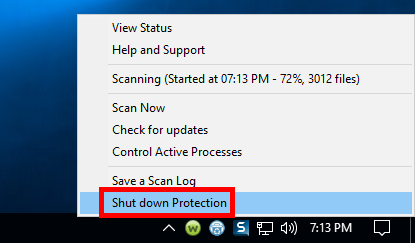
- Click Yes in the pop-up dialog, then enter the character, and hit Continue button.
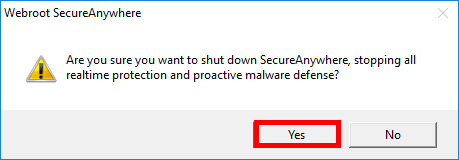
Uninstall Webroot SecureAnywhere Antivirus 2016 from Start Menu
If you would like to uninstall Webroot SecureAnywhere Antivirus 2016 without using any 3rd party, you can manually remove this program from the Control Panel. Here are the steps for different Windows OS users to perform a standard uninstall.
For Windows 7 users:
- Access to Start > Control Panel > Program to open Programs and Features panel.
- Select Webroot SecureAnywhere Antivirus 2016, and then click Uninstall button.
For Windows 8/10 users:
- Right click Start menu and then click Programs and Features from the list.
- Highlight Webroot SecureAnywhere Antivirus 2016 in the list, and click Uninstall.
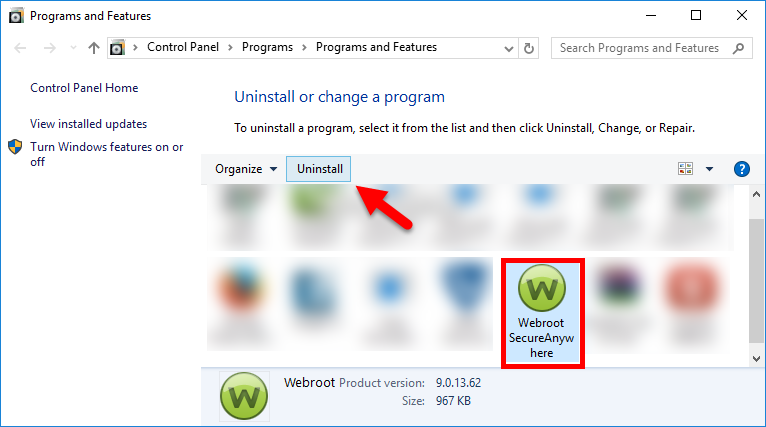
You can also uninstall Webroot SecureAnywhere Antivirus 2016 from the Settings app. Just head to Start menu > Settings > Apps & features, then select Webroot SecureAnywhere Antivirus 2016 from the right-hand list, and click Uninstall twice.
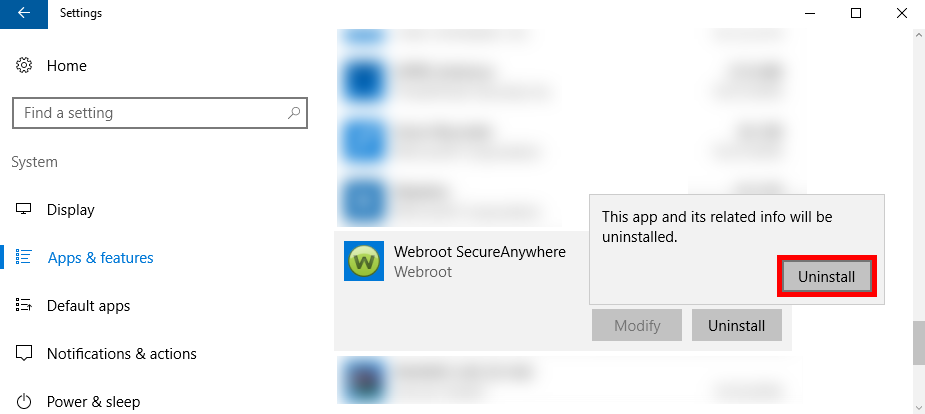
- When asked “Are you sure you want to uninstall”, click on Yes button.
- You are required to enter the characters shown in the box, and hit Continue button.

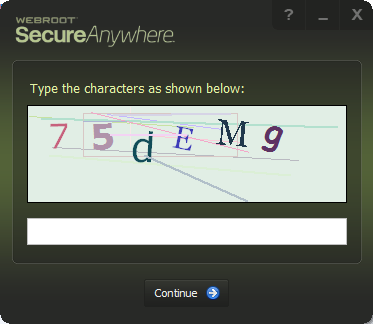
How to Delete Webroot SecureAnywhere Antivirus 2016 Remnants
Now you just remove Webroot SecureAnywhere Antivirus 2016 from the list of installed programs, yet its traces still remain on your system. Some of them are hard to detect or remove. To perform a full uninstall you should continue with these steps:
1. Delete entries in registry
- Go to Start > Run, type "regedit" and hit Enter to launch Registry Editor.
- Click Yes if you are prompted to give confirmation in UAC dialog.
- Click the Find from Edit menu, type Webroot in the Find box, and hit Enter key.
- Once found, right click on the key or value and choose delete option from the list.
Hit F3 to locate the next one, and repeat the steps to delete all related entries.
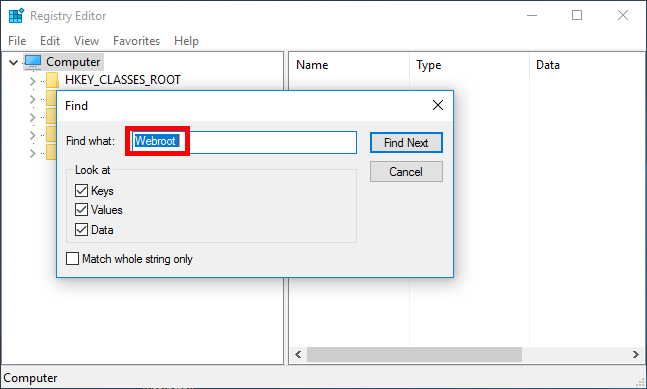
Warning: You must be very cautious when making changes on Windows Registry. Inexperienced users are not recommended to modify the registry without making a backup copy, cause serious issues may occur if you mistakenly delete keys or values there. If you are not confident in accomplish this part, we suggest you to utilize an professional uninstaller or a registry cleaner to get the job done automatically.
2. Remove leftovers in disk
- Head to Start > Control Panel > Folder Options, and then select the View tab.
- Check the "Show hidden files and folders" in Advanced settings and click OK.
- Click This PC on the desktop (or press Windows + E ) to open File Explorer.
- Type Webroot SecureAnywhere Antivirus 2016 in the Search Bar.
- Identify and delete associated components in the search result.
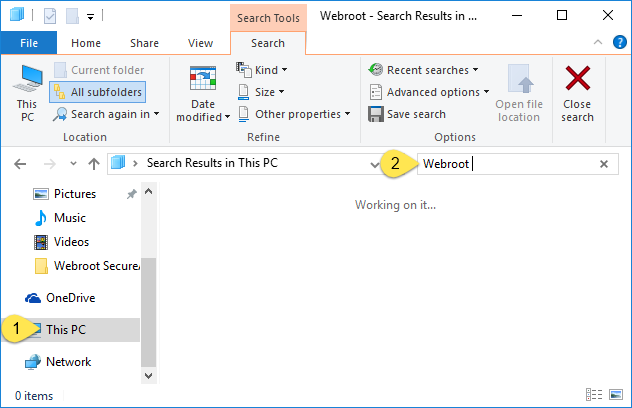
3. Delete extensions in browser
As said before, Webroot SecureAnywhere Antivirus 2016 will add on an extension on your browser, and it won’t automatically disappear after standard uninstall. You can head to your browser’s settings and manually delete it. Take Firefox as an example.
- Open Firefox, click on the Settings menu, and choose Add-ions from the list.
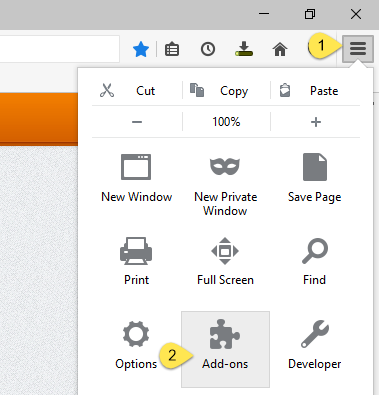
- Select the Extension tab on the left, locate the extension(s) with the name of Webroot on the right hand pane, and then click on the Remove button next to it.
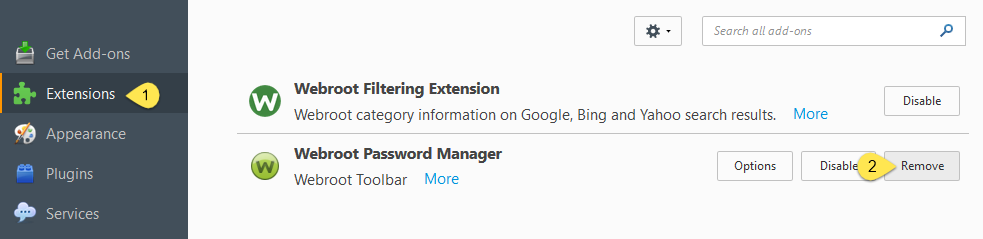
3 Steps to Totally Remove Webroot SecureAnywhere Antivirus 2016
Many users report that, Webroot SecureAnywhere Antivirus 2016 does not show up in the Control Panel, or the Uninstall button is missing when it is selected, so that they cannot uninstall it by conventional means. This program works as an individual software that does not come with a dedicated uninstaller program. So if you have problem in performing the uninstall by the aforementioned way, check out this part and we will show you a perfect way to easily and totally remove Webroot program.
With Total Uninstaller in hand, you will only need to take three simple steps to thoroughly uninstall any unwanted, stubborn, problematic or malicious program.
Step 1: select target program
- Run Total Uninstaller after shut down Webroot SecureAnywhere Antivirus 2016.
- Select Webroot SecureAnywhere Antivirus 2016, and click on Run Analysis.
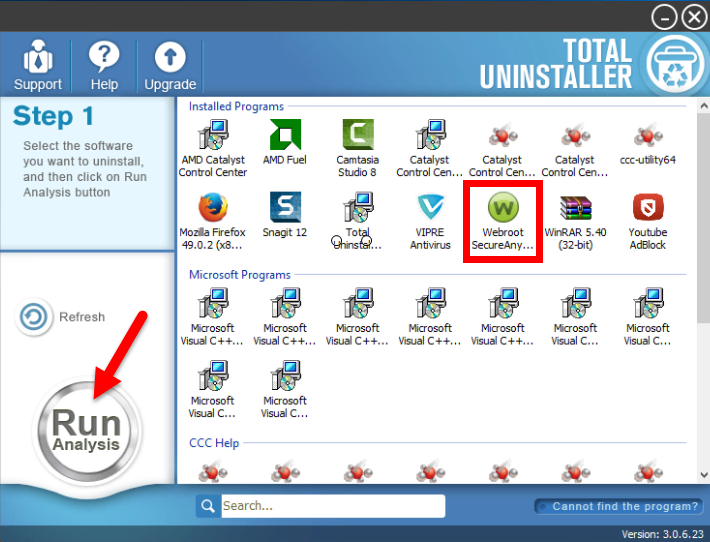
Step 2: perform the uninstall
- Click on Complete Uninstall after all the components have been scanned out.
- Click on Yes in the pop-up dialog and follow the onscreen instructions.
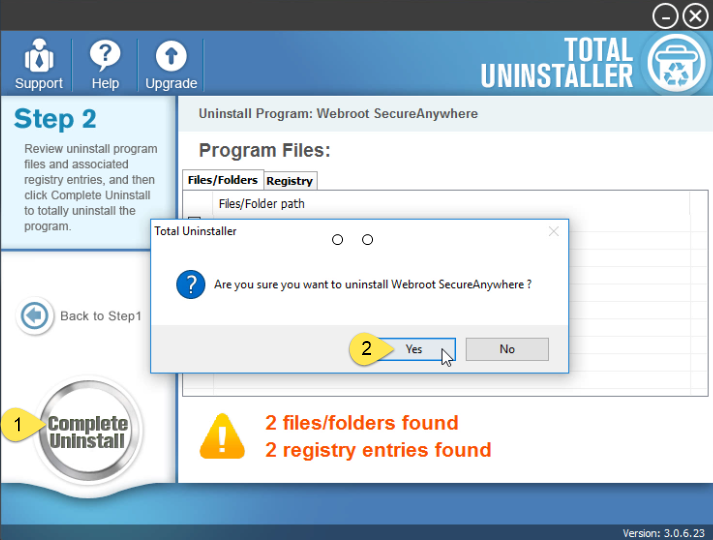
Step 3: delete program leftovers
- Click Scan Leftovers and then Delete Leftovers to perform a thorough uninstall.
- Click Yes in the confirmation dialog, and then OK to complete the removal.
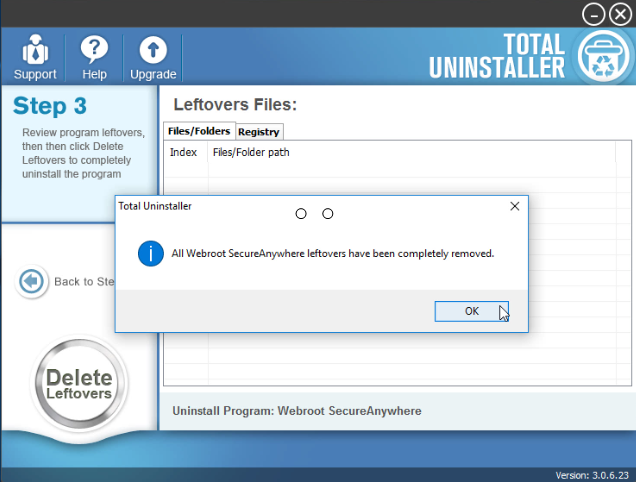
See? The whole process may last about one minute, much faster and simpler than conventional uninstall. Just a few clicks, and you will get any PUP fully removed.
For the hidden program or file, you can perform a force uninstall to get rid of it:
- In Step 1, click on “Cannot find the program” button on the bottom right corner.
- Click on the ... button in the pop-up window, then navigate to the installation folder of target program, and click Scan button to proceed the uninstallation to Step 3.
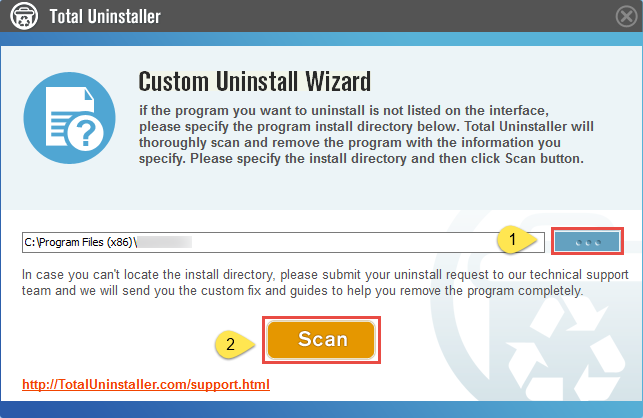
Thank you for reading this “Uninstall Webroot SecureAnywhere Antivirus 2016” guide. Feel free to leave your comment here, or contact us for help if you are needy.



