Guides to Uninstall WinRAR (32-bit) on Your PC
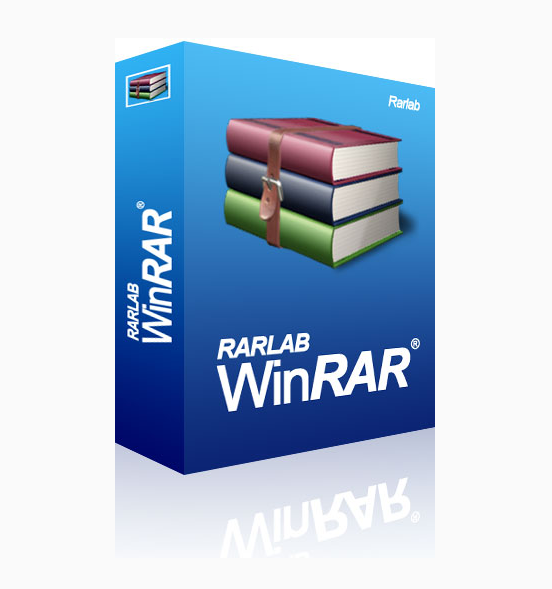
WinRAR (32-bit) is a program that widely used by many people on the computers, there is often a need to uninstall WinRAR (32-bit) for some reasons, and sometimes it could be a hassle to get rid of on the computer, and you may wonder an effective way to help you remove WinRAR (32-bit) well on your PC.
More details of the software
WinRAR (32-bit) is a utility that allows you to compress a file with large size in different formats like ZIP, RAR, and ARJ; or open the compressed file on the computer in. And please pay attention that the WinRAR (32-bit) version is only available for the Windows operating system with 32 bit, if your Windows system is 64bit, you should install WinRAR (64-bit) instead of this one.
When WinRAR (32-bit) is installed on the computer, these files and data will be created and locate in many related folders on the computer, including the System Registry:
- Rar.exe
- rarext.dll
- RarExt64.dll
- RarExtLoader.exe
- UnRAR.exe
- Uninstall.exe
- {B41DB860-8EE4-11D2-9906-E49FADC173CA}
- {B41DB860-64E4-11D2-9906-E49FADC173CA}
- {7B9CF74D-9F45-4DF5-B86F-273B5763C43F}
- {8FE242A8-3EC1-44B9-B206-024F577B94F6}
- {458CC297-ADAC-4CF4-B2A2-BA817B4A6D84}
Reasons for the unsuccessful removal
There are many possible problems that cause the people cannot uninstall WinRAR (32-bit) smoothly on the computer, in this case, finding the specific reason of the unsuccessful removal is the best way to find the proper removing approach of the application. And here are the most common causes that usually trigger the WinRAR (32-bit) removing problem on computer:
- A problem or error interrupts the removing process
- WinRAR (32-bit) program has been corrupted before you remove it
- There is a virus infection on your computer
- The program itself cannot be removed completely on the computer
How could uninstall WinRAR (32-bit) effectively on computer
Manually approach(1): uninstall WinRAR (32-bit) with Windows removing feature
Windows system has its own removing feature on the computer that enables people to uninstall unwanted programs by themselves. Here are the specific steps to remove WinRAR (32-bit) in this way:
- Right-click on the Windows button, choose the first item "Programs and Features"
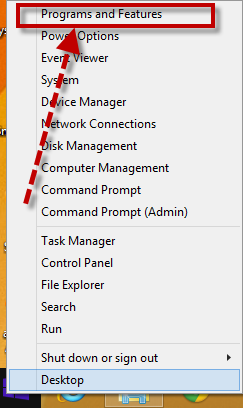
- Find out the WinRAR (32-bit) on the list, and highlight
- Click on Uninstall button as the below image
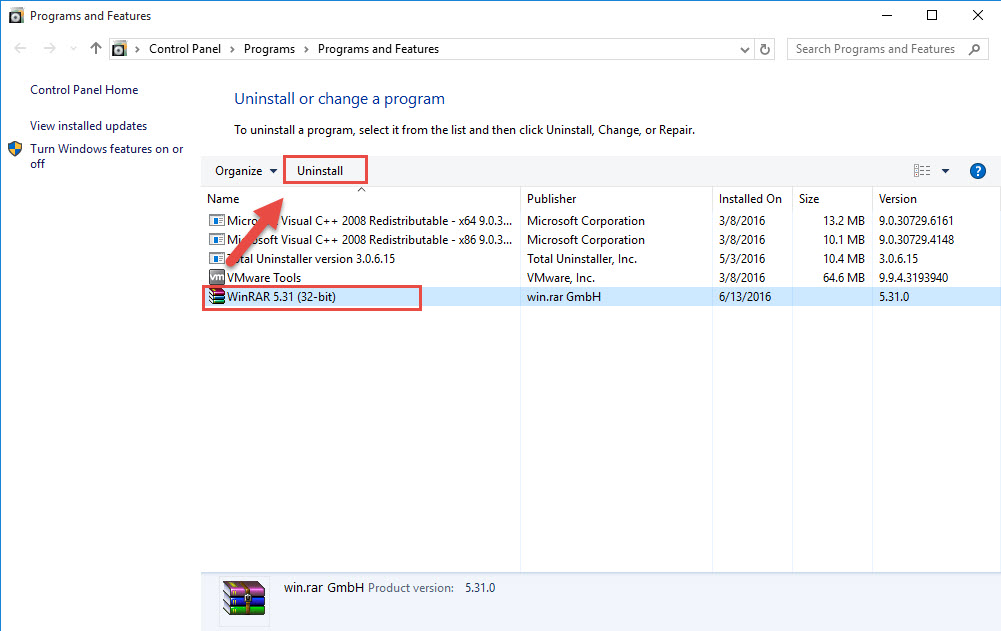
- Click Yes to continue the program removal
- Wait for while till the removing process completes
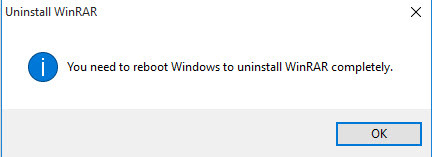
After that, please restart your computer, and then have a check for the remnants and remove them completely.
- Open the original location of WinRAR (32-bit), delete everything side if you still can find the installation folder
- Open the Windows search box, and type "regedit" to open Registry Editor on your computer system
- Check every item of the registry inside, and delete the one related to WinRAR (32-bit), if you are afraid of deleting the wrong file, it is better to export the registry for back up
Manually approach(2): uninstall with its built-in removing process
The second manual approach is very similar to the first method, but it would start the uninstall process directly via using the attached removing process in its installation folder.
- Go to the installation folder of WinRAR (32-bit)
- Have a browse of the list, and click on a process named "Uninstall"
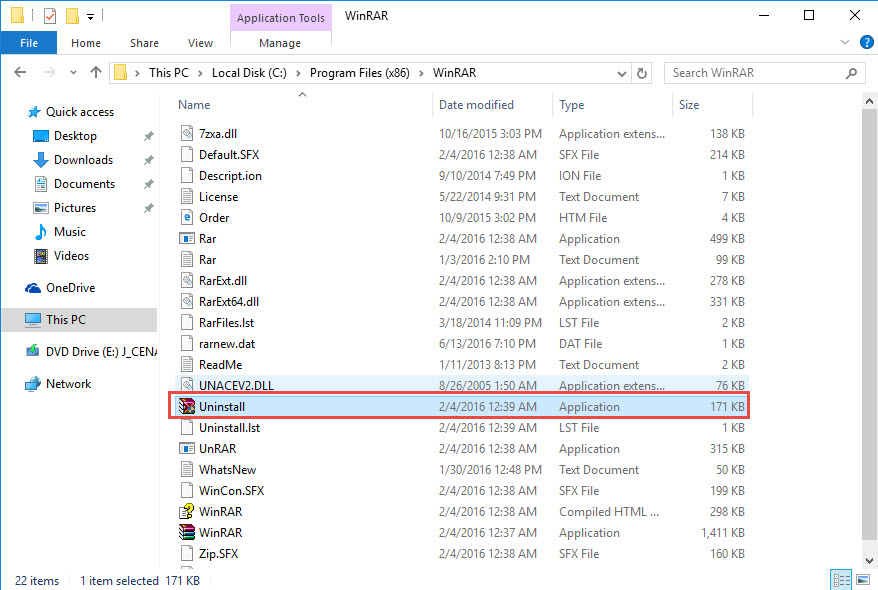
- Follow the removing instructions to finish the uninstallation, and then restart your computer
After then, you will need to perform the leftovers removal as the approach 1, because many files and registries cannot be removed with the uninstall process in the previous removing process.
Tips: leftover issue is a common problem for the manual program removal, including removing WinRAR (32-bit), so when you consider to uninstall the program in the manual way, please do not stop the removal after conducting the standard uninstall process, it is also necessary and needed to check the associated files being left behind, and remove them thoroughly.
Automatic approach: remove WinRAR (32-bit) with Total Uninstaller
If you ware not satisfied with the manual removal, taking a specific uninstall application will help you uninstall WinRAR (32-bit) more quickly and thoroughly, and Total Uninstaller will be good choice for you to get rid of this program, because it will not only provide the automated removal for the app, but also help you clean its stubborn files and components on the computer
- Launch the Total Uninstaller on the computer
- Select WinRAR (32-bit) on the menu of installed programs, and click on Run Analysis
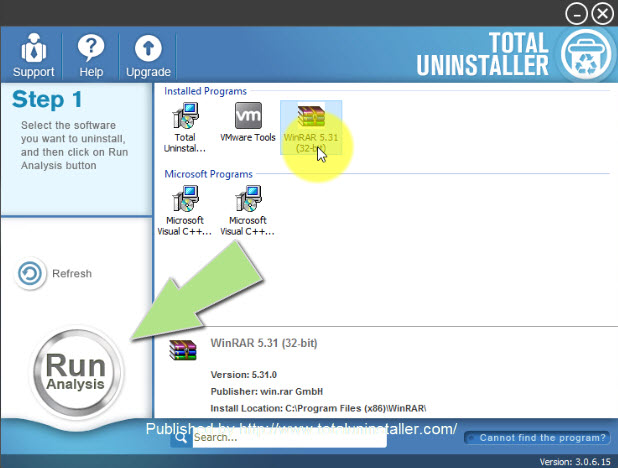
- After a while, associated files and components will then be detected and listed on the menu, and please click on the Complete Uninstall button
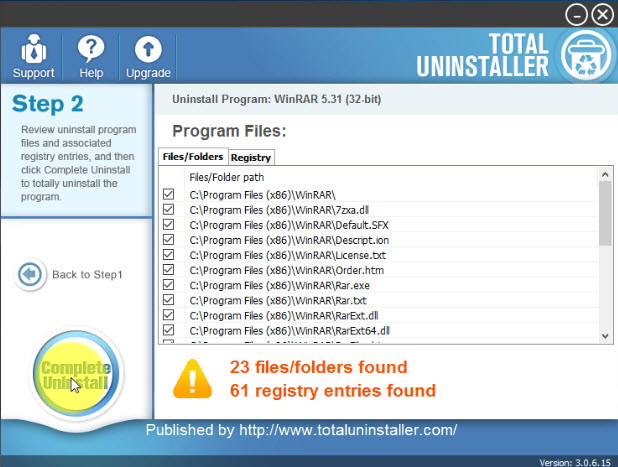
- Click Yes for confirmation, and click Yes again on the wizard
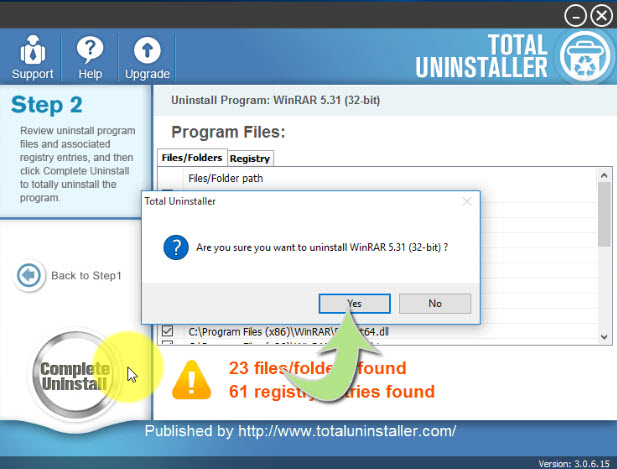
- When the uninstallation completes, click on Scan Leftovers button, and delete all of detected files on the list
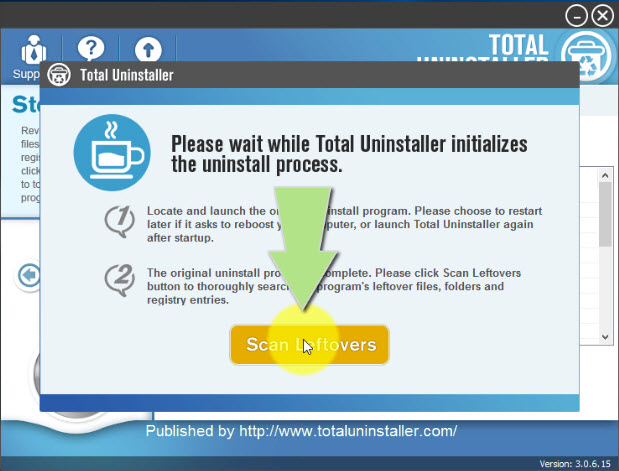
- Click on OK to complete the whole removal, and then you can exit the uninstaller and restart the your computer
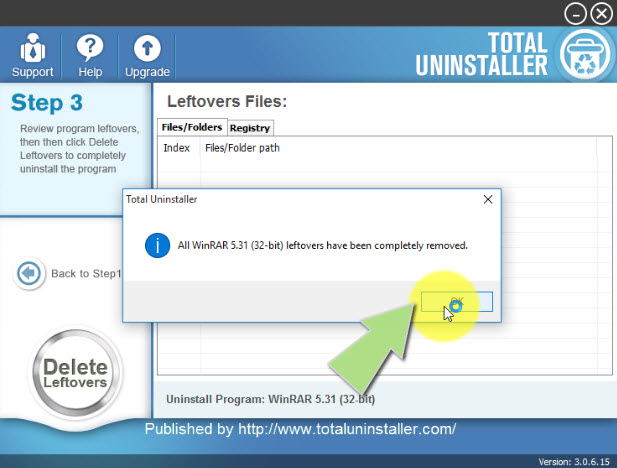
If you want to save your time on doing such a program removal in the future, equip your computer with such an uninstaller will be much better.



