Remove Malwarebytes Anti-Malware Free - Removal Tutorials
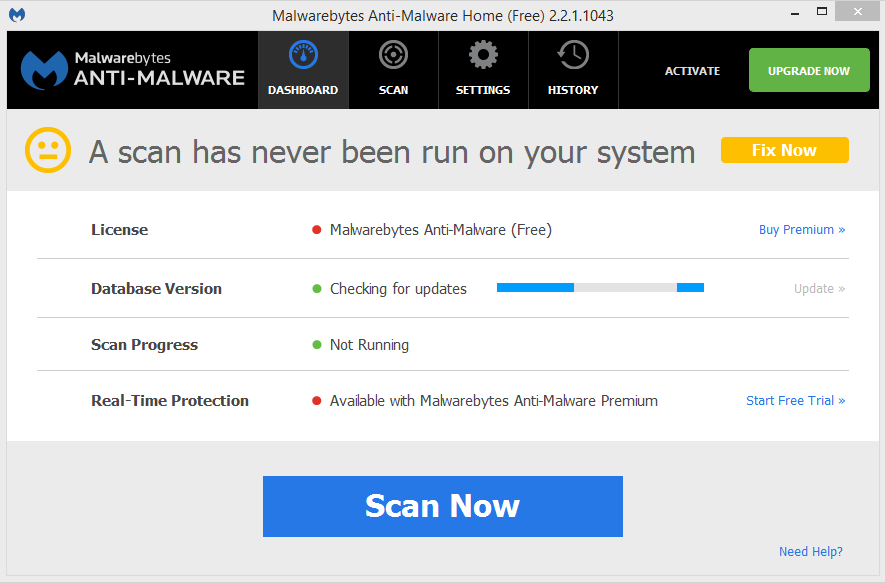
This program is designed to offer easy ways for users to remove unwanted programs from their computers. It defends from malware that antivirus can’t detect, protects itself against malware’s attempt to disable it, and blocks sites that try to steal your personal information.
But how to remove Malwarebytes Anti-Malware Free itself? Quite a number of users have experienced such a problem. Therefore, I am hereby writing this instruction for people who are still stuck in the removal. It matters whether you take the proper steps to complete the task. Incorrect actions could cause worse consequences. And the question is whether the program has completely gone from your computer.
In most cases, it is unavailable to manually remove Malwarebytes Anti-Malware Free through the system built-in features in Control Panel. Incomplete uninstall brings you error messages over and over again. And that should give you enough reasons to take a look at this instruction I earnestly wrote : )
Information about Malwarebytes Anti-Malware Free
Official Site: www.malwarebytes.org
Price: $24.95 for 1 year 1 PC
Size: 50M
Default Installing Location: X:/Program Files (x86)/Malwarebytes/
Method One: How Do I Remove Malwarebytes Anti-Malware Free
Contents below are separate instructions for users of Windows 7 and Windows 8. Scroll down to find what’s applicable for your machine. Please be sure not to delete the wrong target in Windows Registry, or other programs you need to use may malfunction afterwards. And better be sure your account has the administrative rights, because you might be going to need it when making changes later.
1. Enter the Windows Safe Mode.
2. Press and hold Ctrl + Alt + Del on your keyboard to open Task Manager, then in the Process tab, end all processes related to Malwarebytes Anti-Malware Free.
In Windows 7:
- Simply reboot your PC, and tab F8 key in 1 second intervals.
- The Advanced Boot Options menu will appear afterwards.
- Highlight Safe Mode/Safe Mode with Networking according to your needs.
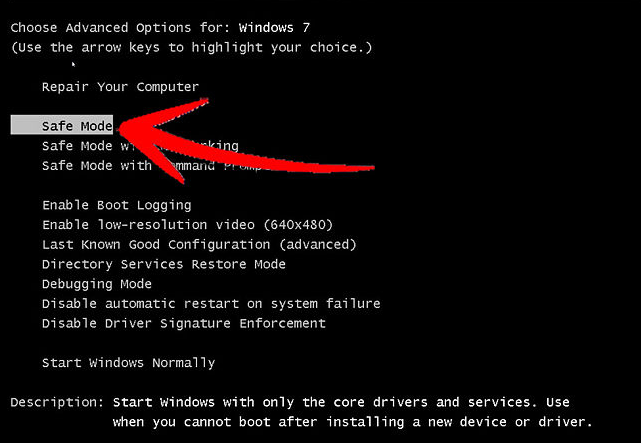
In Windows 8: There are several ways to access Safe Mode, one of which is using Shift + Restart - works:
- Click on the Power button at the Windows login screen or in the Settings charm, then press and hold Shift key on the keyboard, and click on Restart.
- When being asked to select an option, click on Troubleshoot.
- Click on Advanced options.
- Click on Startup Settings.
- You will be told that you are going to reboot for changing some Windows options, including activating Safe Mode. Simply hit the Restart button in the lower right corner.
- Your PC again reboots, and displays nine startup setting items, which include Safe Mode, Safe Mode with Networking and Safe Mode with Command Prompt.
- Press F4 key key to enter Safe Mode.
- Press F5 to enter Safe Mode with Networking.
- Press F6 to enter Safe Mode with Command Prompt.
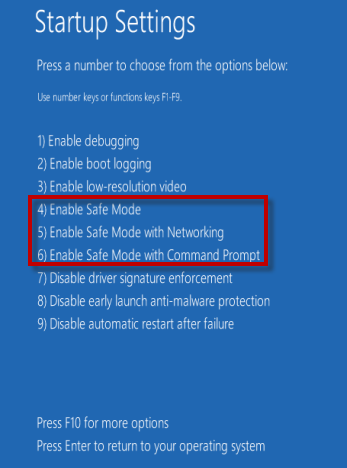
3. Locate the folder where you installed the Malwarebytes program. If you didn’t change the default installation directory, it should be in C:\Program Files or C:\Program Files (x86) in Windows 7.
4. Right-click the folder of Malwarebytes Anti-Malware Free and select Delete (or Forcibly delete with the antivirus software on your PC) function to completely remove Malwarebytes Anti-Malware Free.
5. After you finish the on-screen steps, restart to take effects and check whether program has gone.
Method Two: How Do I Remove Malwarebytes Anti-Malware Free
The most common version that users installed is 1.1.0.6, accounted for over 98% in all installations. During the installation process, it adds registry entries for the current user account of the computer, so that each time Windows loads (the schedule varies depending on the program version), the program runs automatically. Knowing this may help you understand and better perform the steps to remove Malwarebytes Anti-Malware Free.
1. Right-click on the Windows logo in the bottom left to open Start menu, move your mouse cursor to Control Panel and click on it.
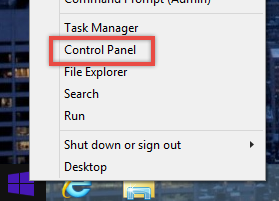
2. In the new window, select Uninstall a program under the Programs section.
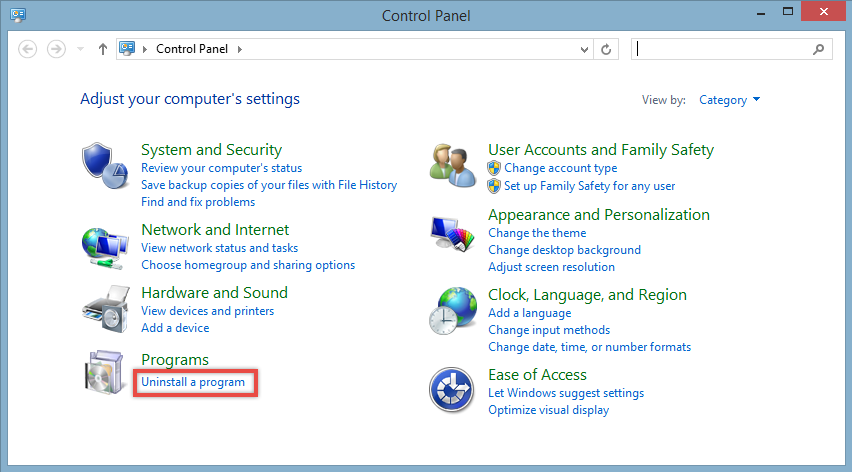
3. In the currently installed programs list, locate Malwarebytes Anti-Malware Free and double click it to start the removal. It will automatically finish the removal within a few minutes.
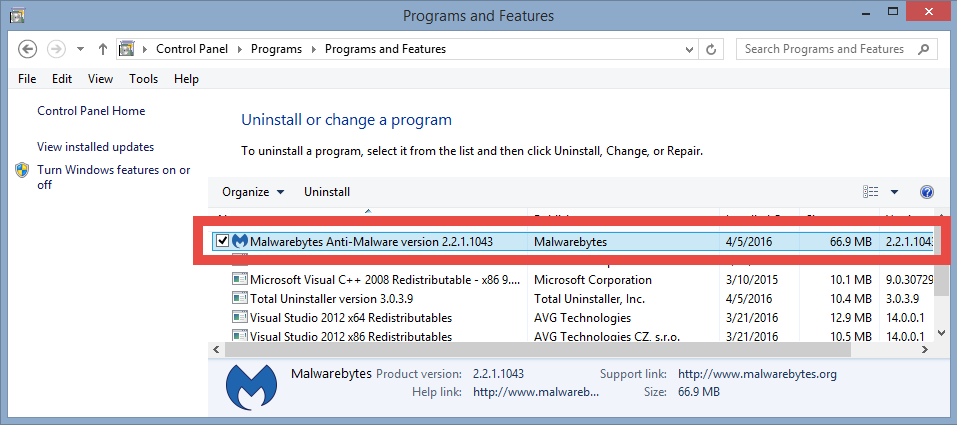
4. But you’re not done just yet - its registry keys are still staying on your system, you need to manually hunt them down. Open Start menu, type “regedit” in the box and hit the Enter key to access Registry Editor.
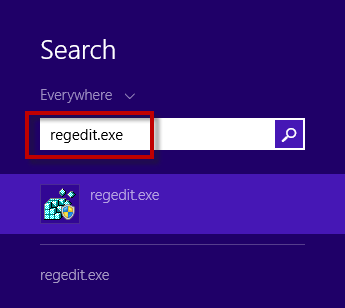
5. It will be displayed with another window, successively unfold HKEY_CURRENT_USER > Software, delete the Malwarebytes folder (everything inside belongs to the program) to completely remove Malwarebytes Anti-Malware Free.
6. Restart your computer, and the job will be done.
Method Three: How Do I Easily Remove Malwarebytes Anti-Malware Free
With this tool, only three steps to fulfill the task. After that, you can check if there is any other program you want to uninstall, then use it again.
1. After successful installation of Total Uninstaller > run it.
2. Find Malwarebytes Anti-Malware Free in the list of Step 1 > Select it and press Run Analysis on the left > Select all the shown items and press Complete Uninstall.
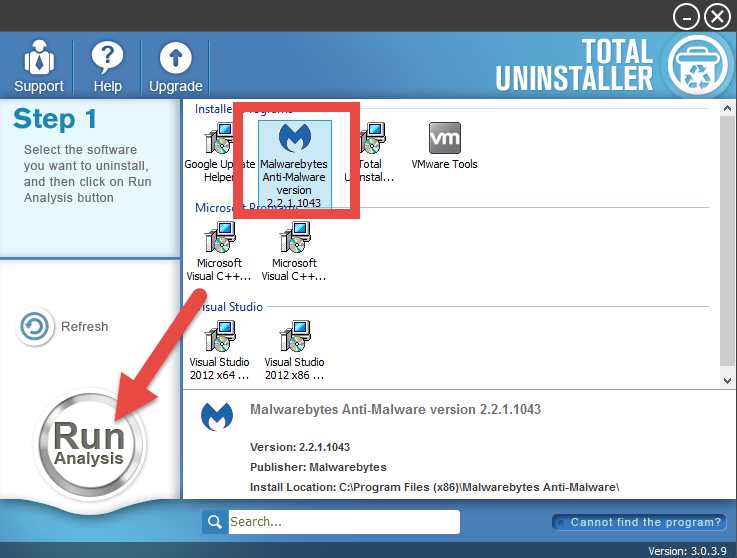
3. Wait until this part finishes and the below blue Scan Leftovers button shows up > Click on it to proceed with the removal > The registry keys will be presented > Select all of them and hit Delete Leftovers to completely remove Malwarebytes Anti-Malware Free.
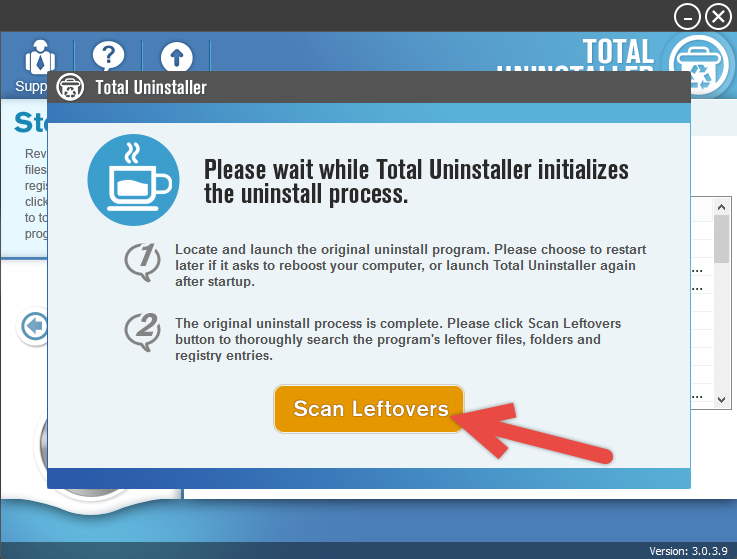
Video Demonstration on how to remove Malwarebytes Anti-Malware Free:
Oooooookay, that’s the end. I do hope every little part works effectively on your PC, as it shall. Even so, I still advise you to pay enough attention before downloading or installing an application, so that the same troubles can be avoided.
There would be possibilities of the infection that someday you surprisingly find an unwanted program is already installed. But since you can learn more than one solution on our site, instead of puzzling yourself, just remember we got your back like we will always do : )



