How to Uninstall McAfee Total Protection in 3 Simple Steps
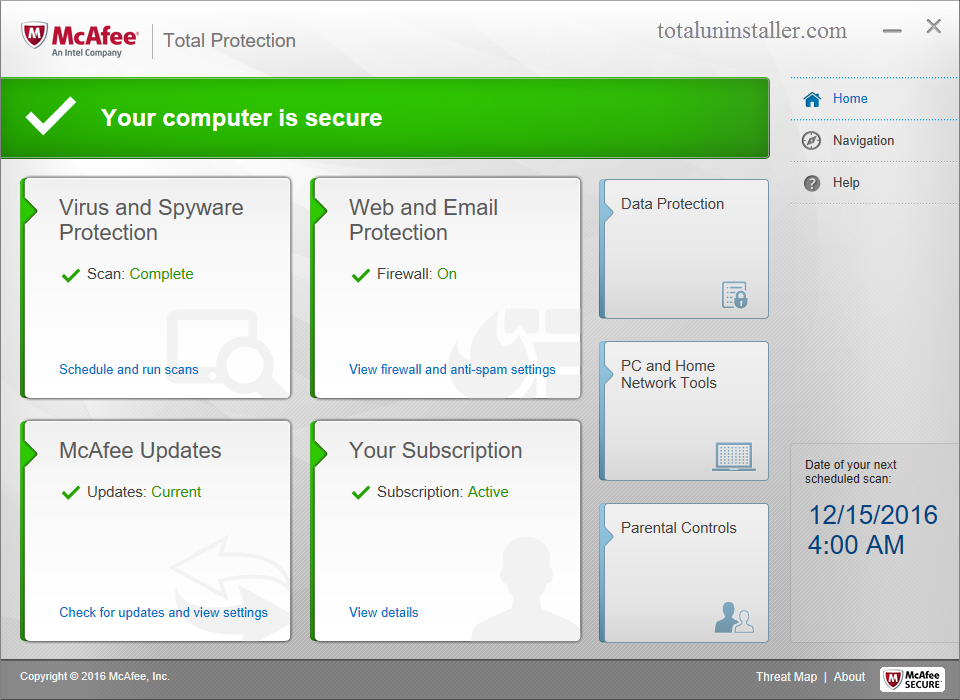
What is McAfee Total Protection & should I remove it?
McAfee Total Protection is one of the tiers in McAfee's suite of security products. It provides many features like real-time anti-virus, anti-malware, spam filters, firewall, etc., to protect your computer against virus, spam, spyware, and malware. Yet, once you search for the user reviews for this security program, you will surprisingly find that there are many users who install this program complaining about its high resource consumption, frequent crashes, slowing down computer, as well as tech support.
If you have tested this program and wonder why it did not work as you expected, you may consider to uninstall McAfee Total Protection and switch to another alternative.
What problems will be triggered during the uninstall?
- Windows Uninstall applet cannot activate McAfee Total Protection uninstaller;
- McAfee Total Protection has been corrupted so that cannot be uninstalled;
- Its process still runs on the background after a standard uninstallation;
- Some components hide deep on your system and you fail to detect them all.....
This tutorial offers multiple ways to assist you in fully uninstalling McAfee Total Protection. Now try to uninstall McAfee Total Protection using the simplest method.
Fully Uninstall McAfee Total Protection within Clicks
Desired to remove McAfee Total Protection painlessly? It is highly recommended to uninstall McAfee Total Protection by using a advanced, reputable uninstall tool. Total Uninstaller is specially designed for both novice and experienced users to easily remove any unwanted, problematic, malicious program on Windows. You just need to take 3 simple moves (select > uninstall > confirm) to get rid of any unwanted program. Here’s how you can quickly uninstall McAfee Total Protection with Total Uninstaller:
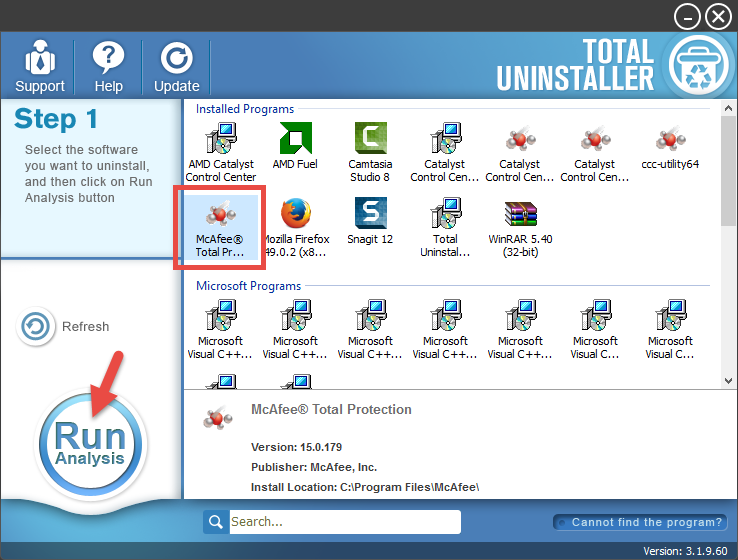
- Launch Total Uninstaller to scan your system and list installed program.
- Select McAfee Total Protection icon, and then hit the Run Analysis button.
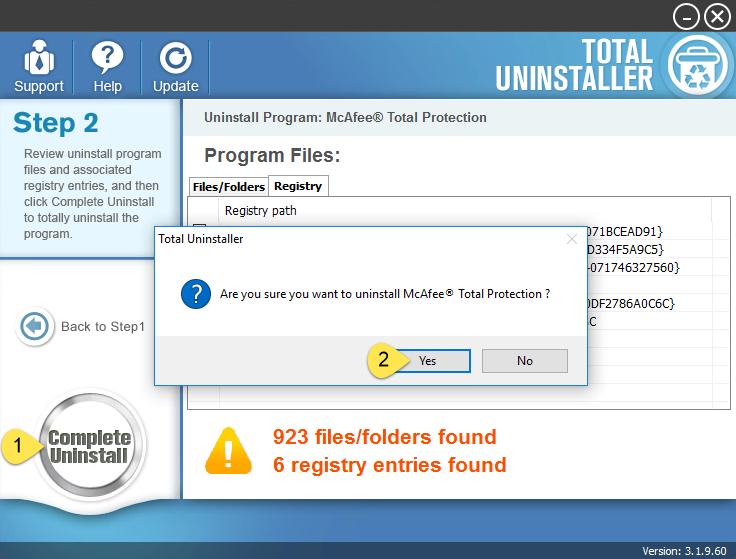
- Click Complete Uninstall after all the components have been scanned out.
- Click Yes in the pop-up dialog and follow prompts to complete the uninstall.
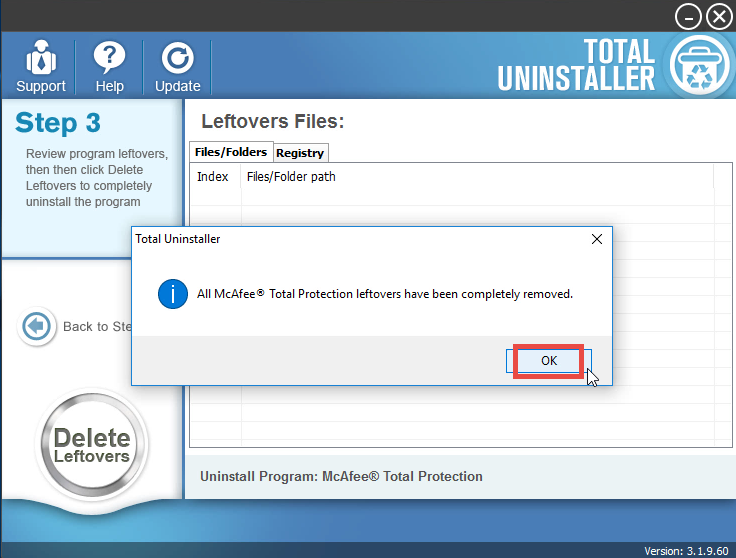
- Click Scan Leftovers and then Delete Leftovers to perform thorough removal.
- Click Yes to confirm the request, and then click OK when the deletion is finished.
After that, click on the “Back to Step 1” button to return and Total Uninstaller will scan your PC again. Now you can see that McAfee Total Protection has disappeared from the TU interface, which means it has successfully gone from your system.
Video Demonstration– How to Uninstall McAfee Total Protection
For the program that does not show up in the TU interface, you can perform a force uninstall to get rid of it. Force Uninstall Mode: click on the “Cannot find the program” button in Step 1, specify the installation folder of target program, and click Scan button to continue uninstallation with Step 3. The force uninstall option can be applied to deal with corrupted/problematic/malicious/stubborn programs effectively.
Manual Way to Remove McAfee Total Protection from Windows
Still persist on uninstalling McAfee Total Protection without using such a good helper? Surely you can. The detailed instructions are listed here, guiding you to manually uninstall McAfee Total Protection and delete all its leftovers from your computer.
Note: We have identified that, McAfee Total Protection does not offer Exit option on its interface, and you can not terminate its running processes via Task Manager. Why so? Antivirus software usually take measures to stop themselves from being shut down or uninstalled by virus or malware, though it may cause troubles for ordinary users.
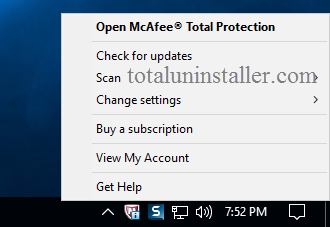
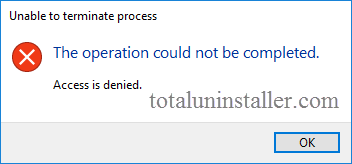
Anyway, you can skip the shutdown part, as the default uninstaller will do the job automatically when it is running to configure program removal. Now go ahead.
Removal Section 1: Uninstall McAfee Total Protection
Once a program is installed properly, you can easily uninstall it through the Control Panel. For different Windows OS users, the uninstall operations are slightly different.
On Windows 7 :
- Access Control Panel from Start menu, and click Program in the Control Panel.
- Scroll through to select McAfee Total Protection, and then click Uninstall button.
On Windows 8/10:
- Right click Start icon and select Programs and Features from the list.
- Locate McAfee Total Protection, and double click on it to start the uninstall.
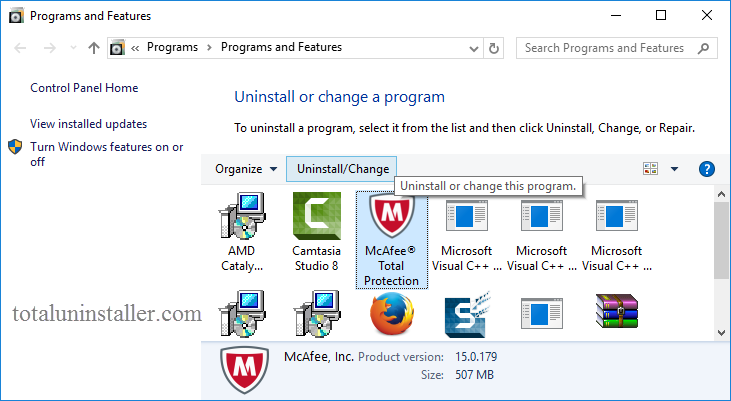
Besides, Windows 10 also provides another option to uninstall installed programs:
- Head to the Start menu > Settings to open the Settings app.
- Select Apps & Features from the left hand to list installed programs.
- Select McAfee Total Protection on the right pane, and click on Uninstall twice.
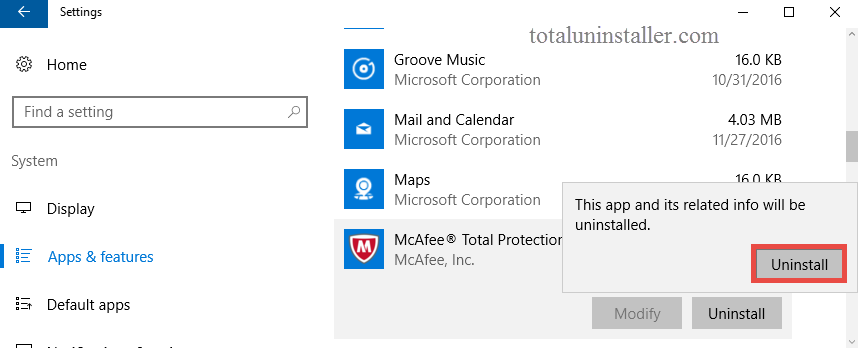
Most antivirus/security software come with their own dedicated uninstall programs. To verify that, you can right click on the McAfee Total Protection shortcut, choose Open File Location to open up the installation folder, then click the Type arrow and choose Applications to show all .exe files. Usually the executive file with the name of Unins000 or Uninstall is the default uninstaller. You can double click to run this file, and then follow the on-screen instructions to complete the uninstallation.
- Click Remove button twice in the McAfee Total Protection window that pops up.
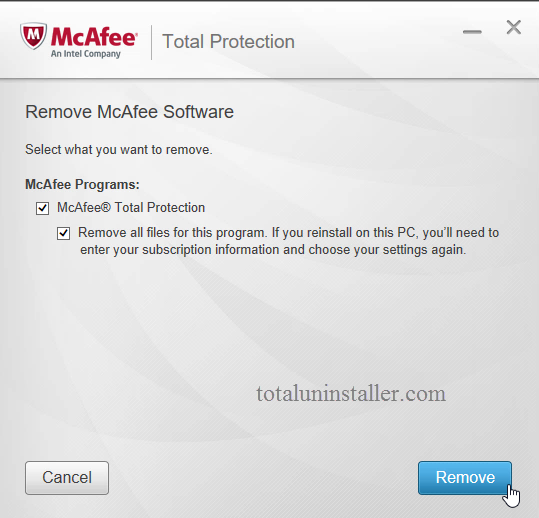
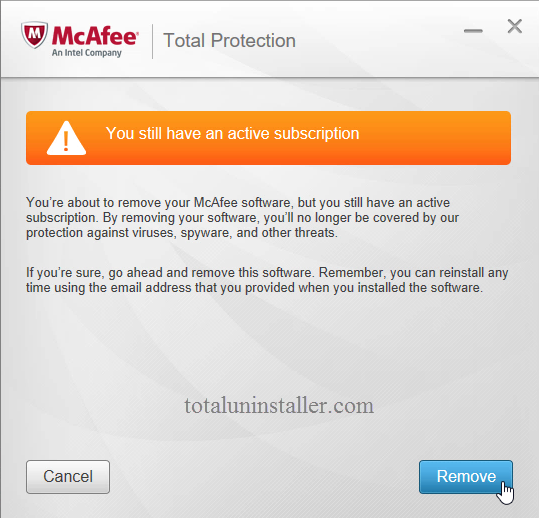
- Wait a few minutes for the uninstall process to complete.
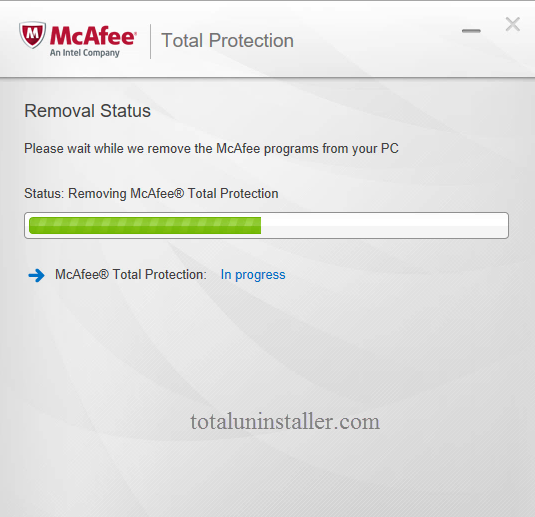
- Once the uninstall is complete, click No Thanks > Restart Now to close the window and reboot your PC.
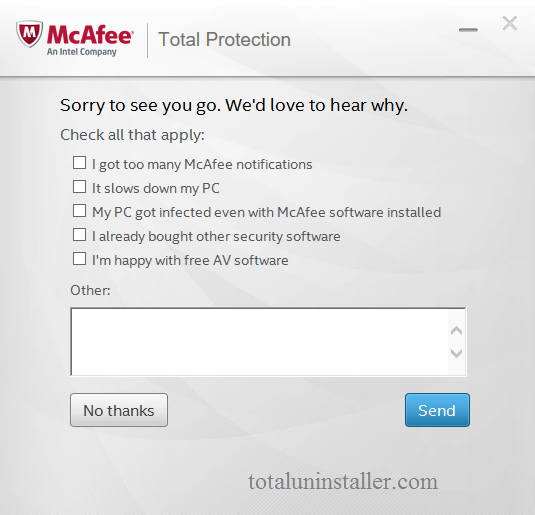
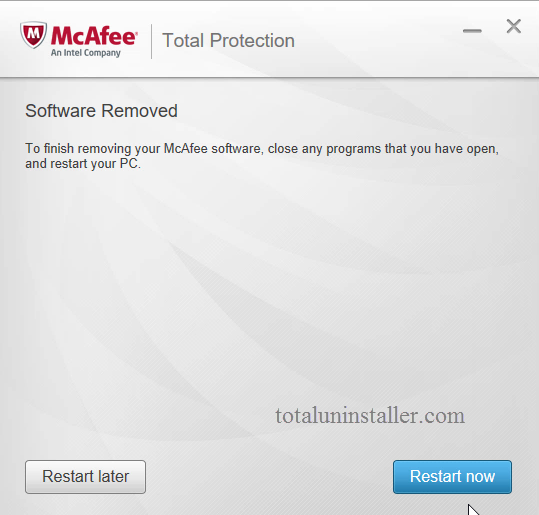
Uninstall Tip: What if McAfee Total Protection cannot be uninstalled by these manual steps? That might happen when the program has been corrupted, or when some executive files are missing. If so, try to re-install McAfee Total Protection to cover corrupted/missing files, and then uninstall McAfee Total Protection in Safe Mode.
Removal Section 2. Remove All McAfee Leftovers
Simply uninstalling McAfee Total Protection by the aforementioned steps does not mean you have fully get rid of this program, as some invalid files/folders still linger around your system. That’s why so many users complain McAfee Total Protection is quite tough to get rid of. To fully uninstall McAfee Total Protection, follow the crucial steps to delete all components pertaining to this program from your system.
(1) Invalid keys/values in registry
- Go to Start > Run, type "regedit" and hit Enter to launch Registry Editor.
- Click Yes if you are prompted to give confirmation in UAC dialog.
- Press Control + F together to open Find box, and type McAfee Total Protection.
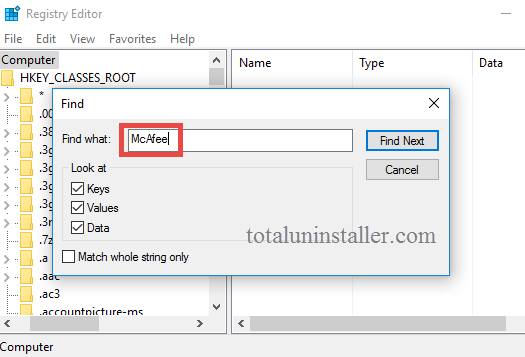
- Hit Enter (and then F3) to locate the matched entries in Windows Registry.
- Right click on the keys or values and choose delete option in the list.
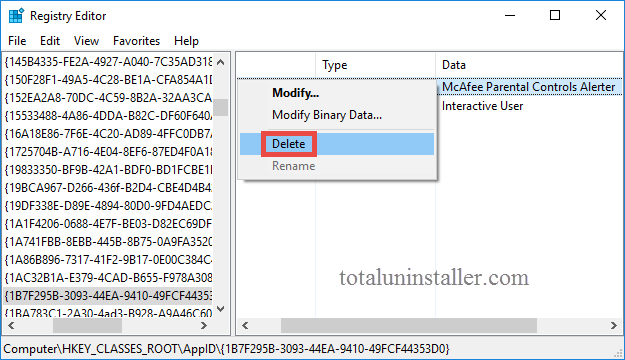
Warning: Misusing the Registry Editor can render your system unstable or even inoperable. For added protection, back up the registry before you modify it. Then, you can restore the registry if a problem occurs. If you wanna keep your Registry organized & clean without taking any risk, try Total Uninstaller to get the job done.
(2) Junk files/folders in hard disk
- Head to Start > Control Panel > Folder Options, and then select the View tab.
- Check the "Show hidden files and folders" in Advanced settings and click OK.
- Click This PC on the desktop (or press Windows + E ) to open File Explorer.
- Type McAfee Total Protection in the Search Bar and wait a few seconds.
- Identify McAfee Total Protection leftovers in the result and delete them.
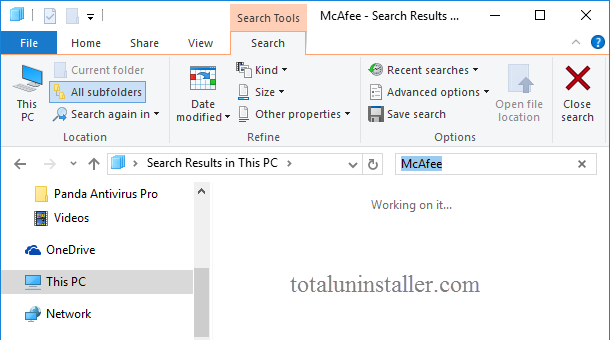
Now you should have thoroughly removed McAfee Total Protection on your PC.
Experienced users can take the manual solution to fully uninstall McAfee Total Protection, but the whole process is undoubtedly time-consuming & risk-taking. If you need to uninstall programs frequently, a truthworthy and efficient uninstaller will be a better choice to help you remove programs effortlessly, especially when you are facing stubborn, problematic or malicious software. Give Total Uninstaller a try now!
Run into troubles when uninstalling programs? Try Total Uninstaller to resolve removal issues & ensure a clean uninstall. You’ll be satisfied with its performance.
You may also like:
Howto Guide: Uninstall Panda Antivirus Pro on Windows
Perfect Ways to Uninstall VIPRE Antivirus 2016 on Windows
How to Fully Uninstall eScan Anti-Virus Edition on Windows System



