Want to Uninstall RoboForm Completely? Try This How-to Guides
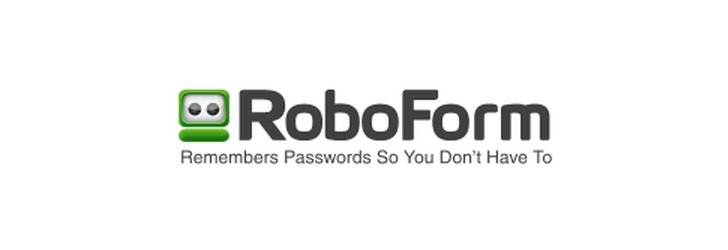
Are you going to uninstall RoboForm thoroughly on your PC? Do you know how to perform the removal on the computer? If you does not still know the right way to fully delete it, the how-to guides below will provide the most effective instructions for you.
What's RoboForm
RoboForm is a password management tool designed by Siber Systems, Inc. It can automate password entering and form filling on the web browser, and provide a place to gather all of a user's accounts' information and passwords, and these data will be protected by one master password, so that it can save the time to enter the log-in account and password at every time you log in an account online.
Common installed process and files of the program:
- robotaskbaricon.exe
- passwordgenerator.exe
- identities.exe
- rfwipeout.exe
- dbghelp.dll
- rfmozhlp.dll
- roboform.dll
- roboform-backup.dll
Big problems of removing RoboForm
Although RoboForm is an authentic program that you don't need to know worry about the security problem, there is still a need to uninstall RoboForm for some people, such as don't want to use this app anymore, a requirement of re-installation of the software, or the app encounters an error and should be uninstalled firstly, but when the people try to remove the program on their PCs, the following problem usually annoy them:
Since RoboForm is such a program that closely related to the installed web browsers, in order to fulfill the associated accounts and passwords, it will add necessary files, configurations and traces to the web browsers, and these items are just the part that very difficult to be removed when perform the RoboForm removal. So, what's the right way to fully remove the program on PC? Check the following guides and perform the proper removal on your computer.
Proper ways to uninstall RoboForm completely
Take Windows uninstaller to remove the program manually
Windows uninstaller is a universal removing utility on the system that available for removing any third party application for free, it is located in the Control Panel and allow the user to uninstall program manually. To remove RoboForm in this way, please follow the removing guides step by step, and make sure everything related to the program will be deleted on the computer.
- Go to the desktop, and click on the Windows button at the bottom left corner
- Select Programs and Features which is the first item on the menu
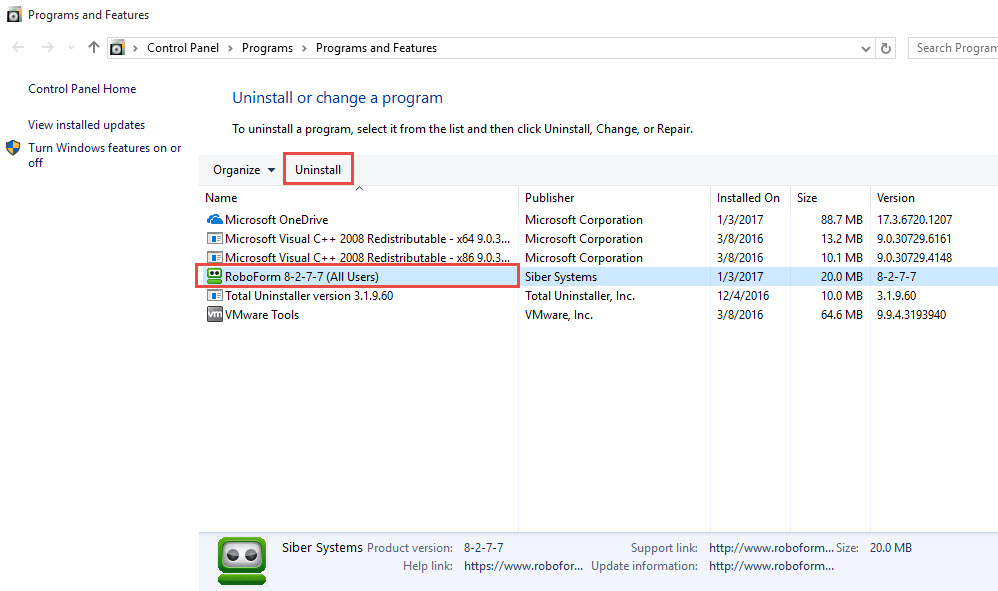
- Locate RoboForm on the list of programs, and click on Uninstall
- Click OK to activate the removing process
- Select the checkbox beside "Remove all Passcards, Identities, Safenotes (RoboForm User Data) from this computer", and click OK
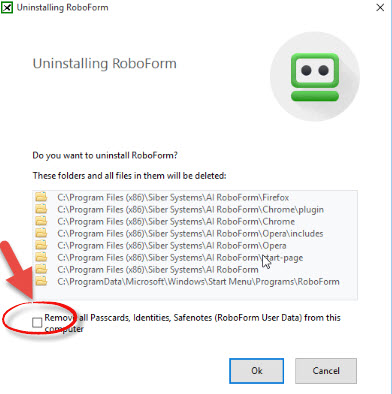
- Continue the removal, and make sure the program should be deleted thoroughly
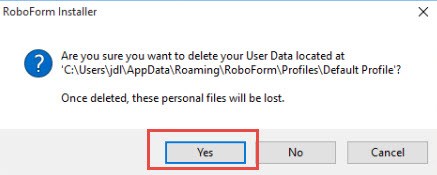
- Restart your computer, and open the Windows' search box
- Type "regedit" to open the Registry Editor of the system
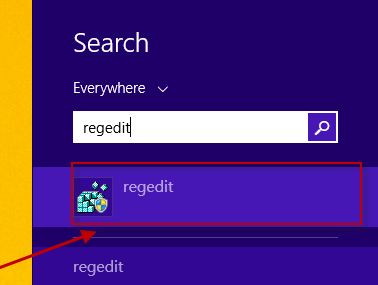
- Expand and check the registry keys inside
- Delete the registry keys belongs to the RoboForm
Leftovers on your web browser? Try this manual removal
In some cases, Windows uninstaller is not an effective utility to totally remove RoboForm on the computer, the leftover issue on the web browsers usually happen after uninstalling the program in this manual way. So, in order to clean all of these traces on the browser, you should delete the associated add-on and configurations inside, or choose to restore your web browser if necessary.
Take Total Uninstaller to uninstall RoboForm more quickly
Total Uninstaller is also able to remove RoboForm automatically on the computer, and the leftover issue will be scanned and deleted effectively during the removal. Therefore, if you want to perform the removal more quickly and effectively, you can download Total Uninstaller and use to uninstall RoboForm on your PC.
Specific instructions to remove RoboForm with Total Uninstaller:
- Start Total Uninstaller on the computer
- Locate RoboForm on the menu, and click on Run Analysis
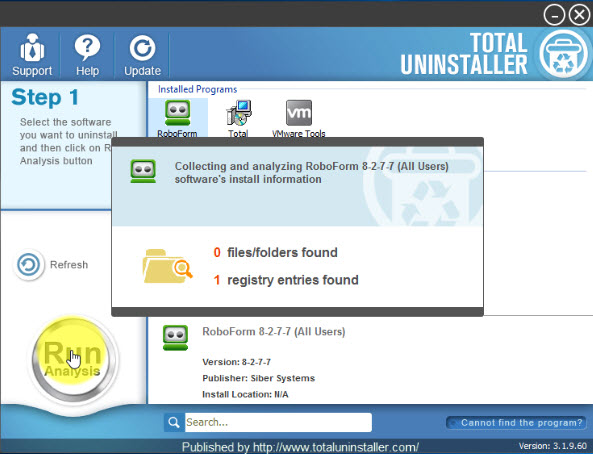
- Click Complete Uninstall, and Yes to confirm the removal
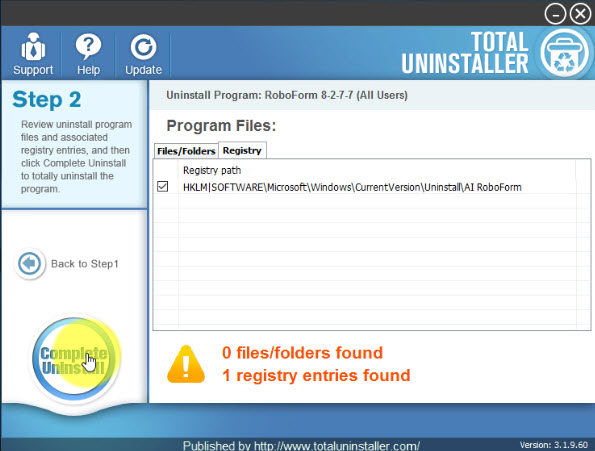
- Click OK to continue the removal
- Complete the standard removal with instructions
- After then, continue the program removal and click on Scan Leftovers
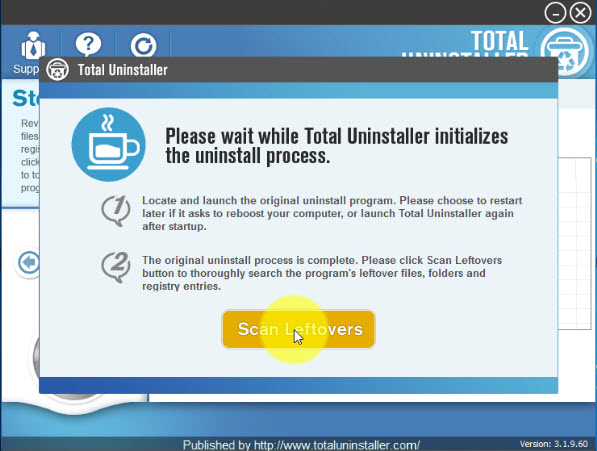
- Delete all of leftovers on the computer, and click OK to completely uninstall RoboForm
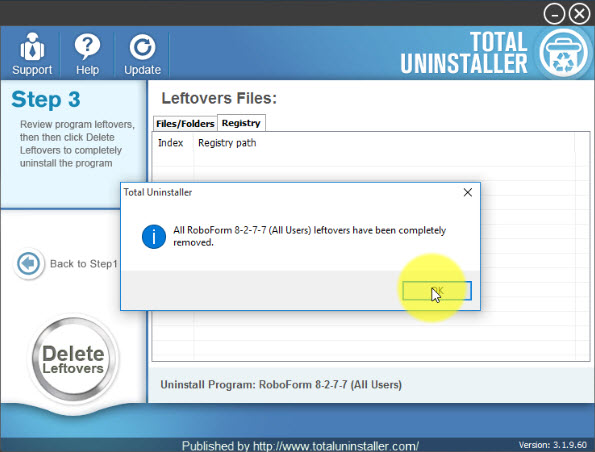
And the following video tutorials also can help you understand more about the RoboForm removal:
Besides the standard app removal, Total Uninstaller is also available for checking and removing potential leftovers on the computer, when you take this professional removal tool to uninstall RoboForm, you won't need to find and delete its remnants additionally.
Associated removal guides like how to remove Google Chrome, and Ad-Aware Web Companion also can be found at TotalUninstaller.com.



