How to Uninstall SlimDrivers Free with No Trace Left
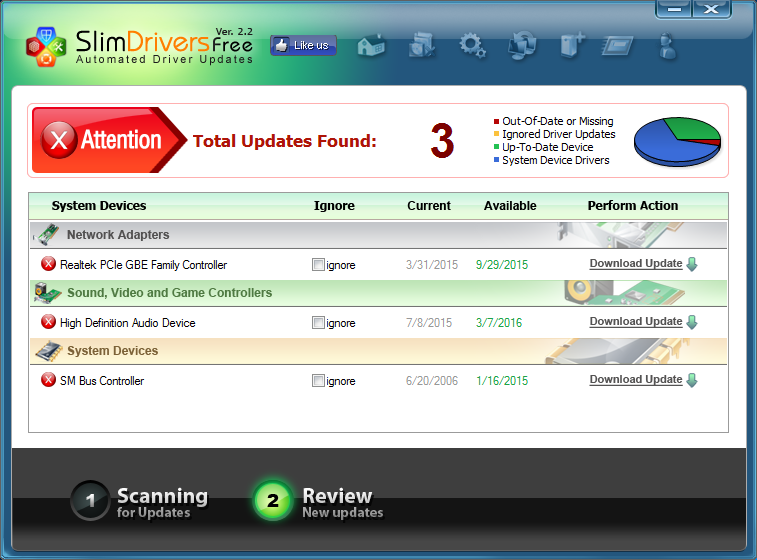
Know more about uninstalling SlimDrivers Free
SlimDrivers Free is a driver management utility developed by Slimware Utilities to update PC drivers with real-time scanning and cloud technology. It also provides the scan scheduling, back up and restore functions. But to make it work, you might need a quick registration, and every time you manually install new driver, a reboot of system is required. Moreover, many users complain that the download speed is limited, and that SlimDrivers Free comes with a lot of banner as well as self-promoting ads.
Since you have come to this post, you might wanna get rid of this program but have no idea how to do it right. Here are the situations you may be experiencing:
- SlimDrivers Free cannot be found in the list of installed programs.
- Windows built-in uninstall applet fail to remove it from your system.
- Uninstall process has been interrupted or stopped for unknown reasons.
- Some of the SlimDrivers Free components cannot be found or deleted......
Wonder how to uninstall SlimDrivers Free without causing troubles? Don’t fret. In this post we list two solutions to help you get rid of any unwanted program properly.
Easily Uninstall SlimDrivers Free within Clicks
It is a very common thing for people to uninstall programs on their computers. But it is also an annoying thing if they do it wrong. Incomplete uninstall may have negative impact on your computer performance. The more program you uninstall, the more junk files your system will have. So here we would like to introduce an advanced, powerful and reliable tool to help you get out of the dilemma. Just take a quick look.
Total Uninstaller is a lightweight but efficient uninstaller designed for all level Windows users. It takes three simple steps to fully uninstall any program from your computer. The intuitive and streamlined interface will guide you through the whole uninstall process. All you need to do is to click, click and click, and the job is done!
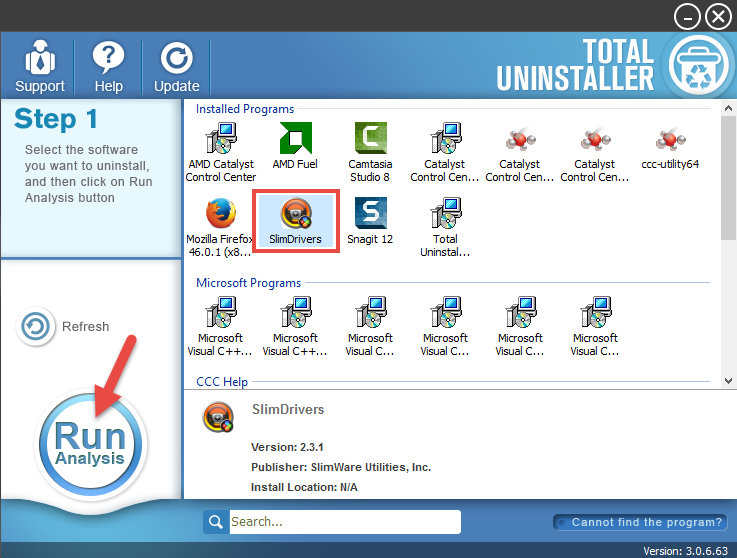
- Completely shut down SlimDrivers Free, and then launch Total Uninstaller.
- Click SlimDrivers Free icon on the interface, and click Run Analysis button.
- Click Complete Uninstall after all the components have been scanned out.
- Click Yes in the pop-up dialog, and then follow prompts in the uninstall wizard.
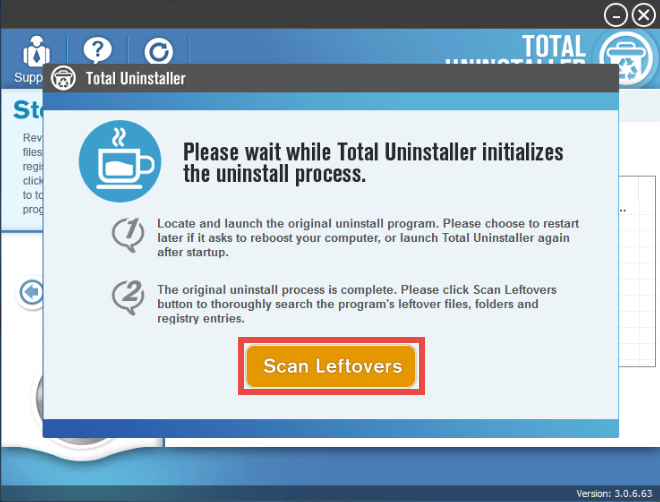
- Click Scan Leftovers and then Delete Leftovers to perform thorough removal.
- Click Yes in the pop-up dialog and then OK to complete the uninstall process.
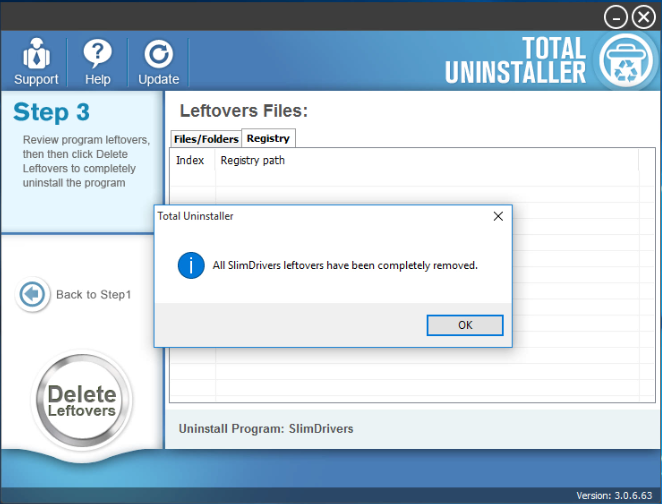
Video Tutorial - How to Uninstall SlimDrivers Free
See? Uninstalling SlimDrivers Free by using a pro uninstaller can save you a lot of laborious work, and there is no need to worry about issues like incomplete uninstall. Total Uninstaller is capable of scanning out every piece of target program and forcibly removing any stubborn, corrupted,or malicious software - all in 3 simple steps.
After removing SlimDrivers Free, you can continue to uninstall its bundled software, i.e. SlimCleaner Plus by clicking Back to Step 1 and repeating the same three steps.
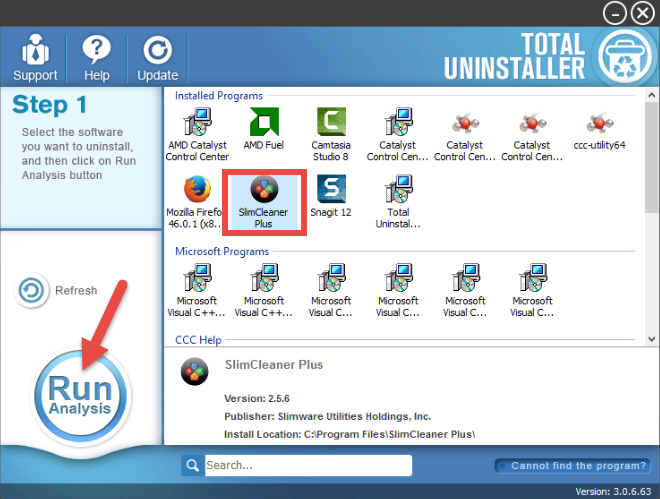
For the program that does not appear on the interface, you can launch the force uninstall mode to uninstall it. Here is how to do: click Cannot find the program button in Step 1, specify the install directory of target program, and click Scan button to continue the standard uninstall process. Force Uninstall Mode is especially designed to remove corrupted, problematic, malicious, or stubborn programs.
Manual Solution to Uninstall SlimDrivers Free
If you choose to uninstall SlimDrivers Free without 3rd party utility, you can adopt the conventional method, i.e. uninstalling programs through Windows built-in uninstall applet. Here are the detailed steps you can follow to uninstall SlimDrivers Free.
Step 1. Deactivate SlimDrivers Free
If SlimDrivers Free is running, you will need to completely deactivate it before the uninstall starts.
- Just right click on its icon in the system tray, and choose Exit option from the list.
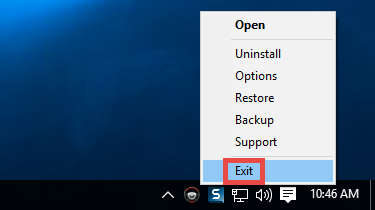
- Then click Yes in the dialog asking “ Are you sure you want to leave”.
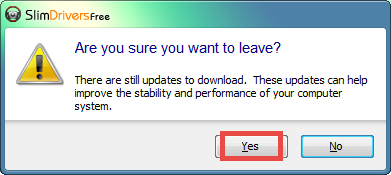
Sometimes associated processes may still run even though the main program has been closed. You can launch Task Manager to locate and terminate them one by one.
- Right click the taskbar at the button and select Task Manager option.
- Select the processes related to SlimDrivers Free and then click End Task.
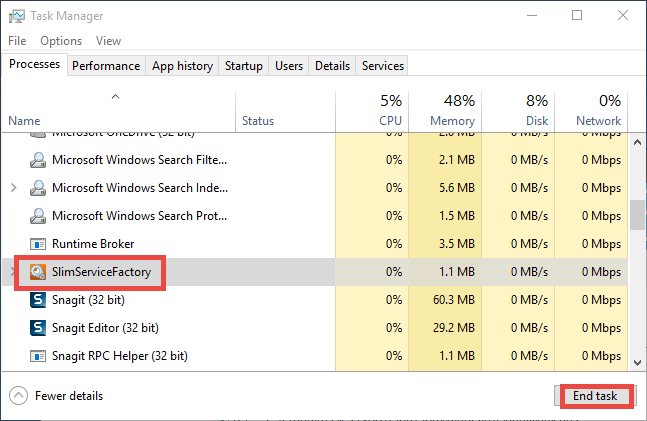
Step 2. Uninstall SlimDrivers Free
On Windows 7 :
- Click Start > Control Panel, and click Uninstall a program under Programs.
- Locate SlimDrivers Free, click the entry and then click Uninstall button.
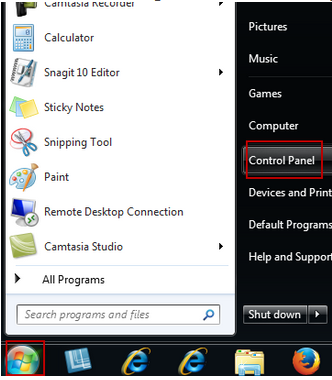
On Windows 8:
- Right click Start menu and select Programs & Features from the list.
- Locate and double click SlimDrivers Free to start the uninstall process.
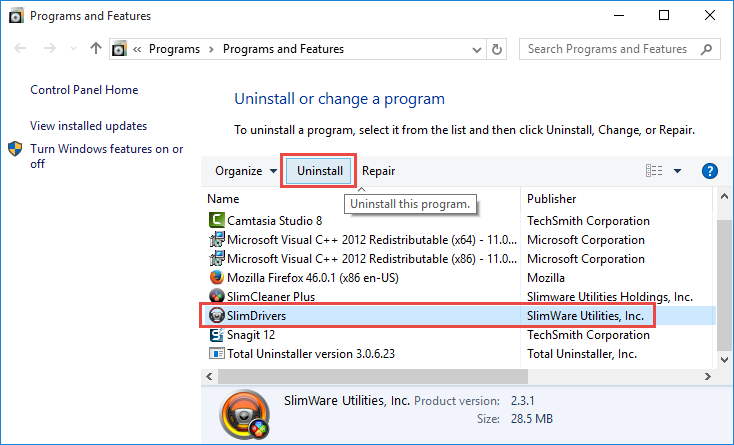
On Windows 10:
- Click Start menu > Settings, and click System in the Settings window.
- Click Apps & features to display all the apps installed on your system.
- Scroll down to click SlimDrivers Free, and click Uninstall next to it.
- Click Uninstall button again and wait for the process to be completed.
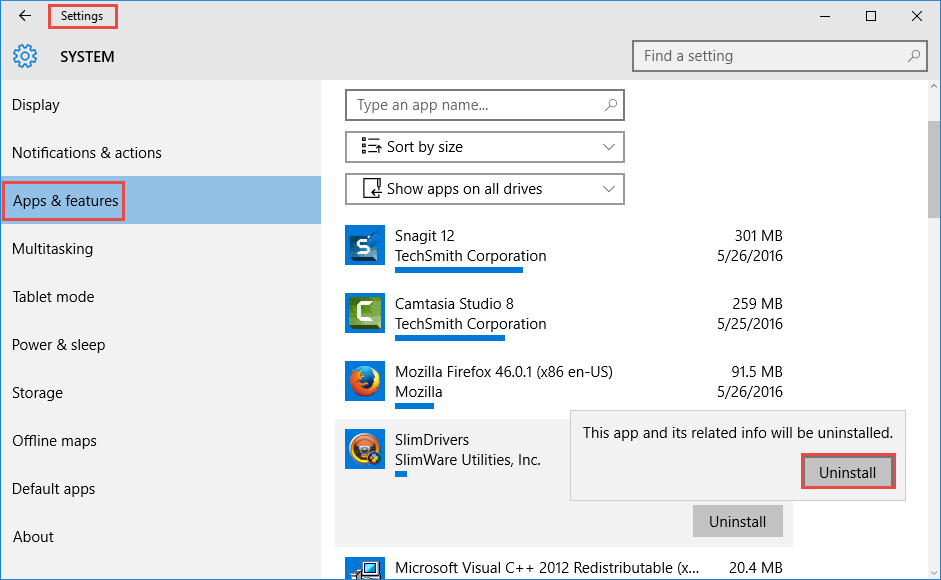
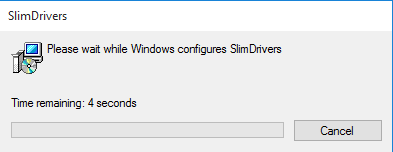
After that, restart your computer if necessary. That is the standard way to uninstall Windows programs. For the program that has a dedicated uninstaller, you can right click the program shortcut, choose Open file location, and then run the file named uninstall.exe (or unins000.exe) in the installation folder to perform the uninstall. Besides, you can also remove the program bundled with SlimDrivers Free by the same way. Just follow the procedure mentioned above to uninstall SlimCleaner Plus.
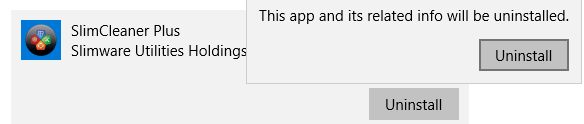
Tip: If SlimDrivers Free can not be uninstalled due to corrupted or missing executive files, try to run the install package to cover damaged/missing files, and then perform the uninstall of SlimDrivers Free in Safe Mode (How to enter into Safe Mode?).
Step 3. Remove SlimDrivers Free leftovers
If you think SlimDrivers Free has been thoroughly removed from the whole system, then you are wrong. In most cases Windows programs are more likely to create some files and folders hidden in Windows Registry as well as your hard disk. If you don’t wipe them out after a normal uninstall, your system will be more and more cluttered.
(1) delete Invalid keys/values in registry
- Go to Start > Run, type "regedit" and hit Enter to launch Registry Editor.
- Click Yes if you are prompted to give confirmation in UAC dialog.
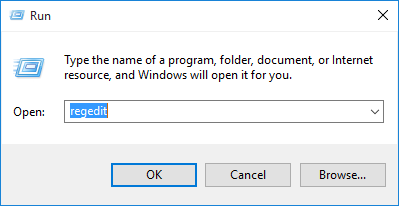
- Press Control +F together to open the Find box and then type SlimDrivers Free.
- Hit Enter (and then F3) to locate the entries associated with SlimDrivers Free.
- Right click on the keys or values and choose delete option in the list.
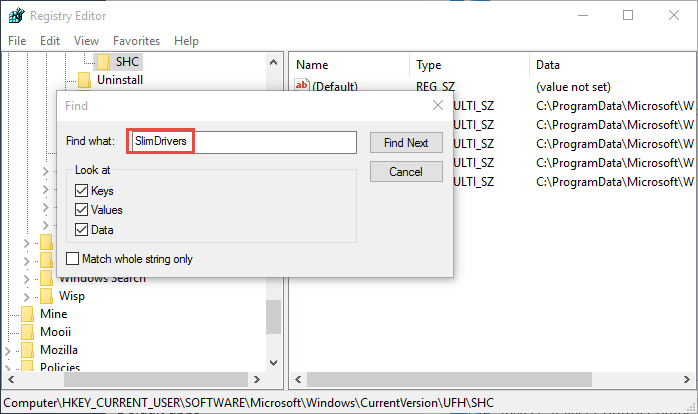
Notice: We only recommend advanced computer users to manually delete SlimDrivers Free leftovers in Windows Registry. Any improper modification may result in severe problem or even system crash. Always backup your registry before making any change there. Also, you can use a registry cleaner instead to save troubles.
(2) delete Junk files/folders in hard disk
- Head to Start > Control Panel > Folder Options, and then select the View tab.
- Check the "Show hidden files and folders" in Advanced settings and click OK.
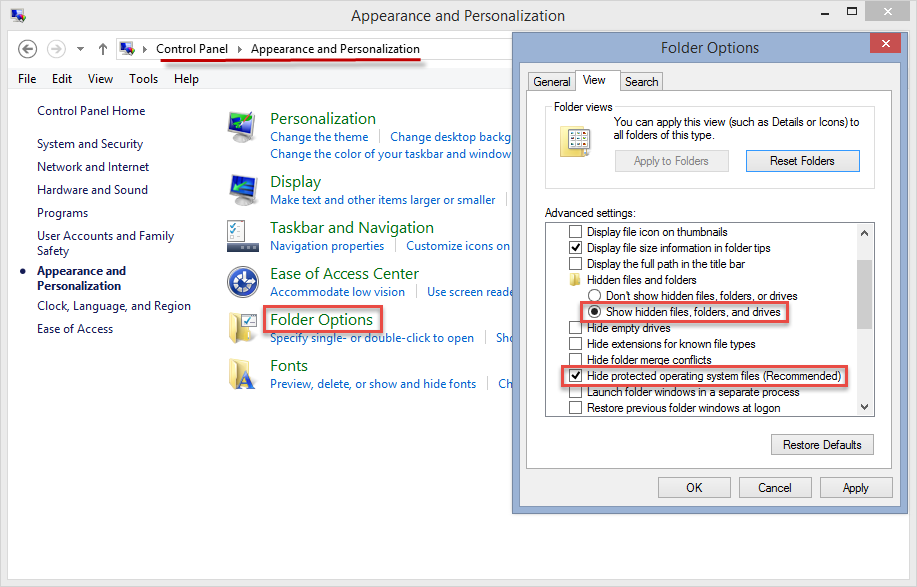
- Click This PC on the desktop (or press Windows + E ) to open File Explorer.
- Type SlimDrivers Free in the Search Bar and wait a few seconds.
- Identify SlimDrivers Free leftovers in the result and delete them permanently.
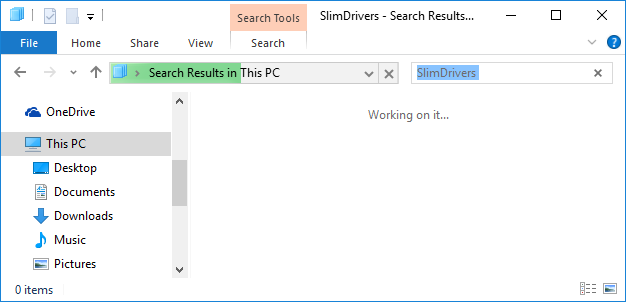
Finally the manual uninstall of SlimDrivers Free has come to an end. The whole process may require more patience and skills to complete. Is it tough to follow all the manual steps by your own? Actually, conventional means may fail to work effectively for various reasons, while utilizing a professional uninstaller is more effective when you deal with stubborn, corrupted and even malicious program. Total Uninstaller is featured by ease of use & job function efficiency. Why not give it a try right now?
Is this article helpful for you? Share your thoughts on the comment section below.



