How to Uninstall SmadAV 2017 from Computer (Windows ) Easily
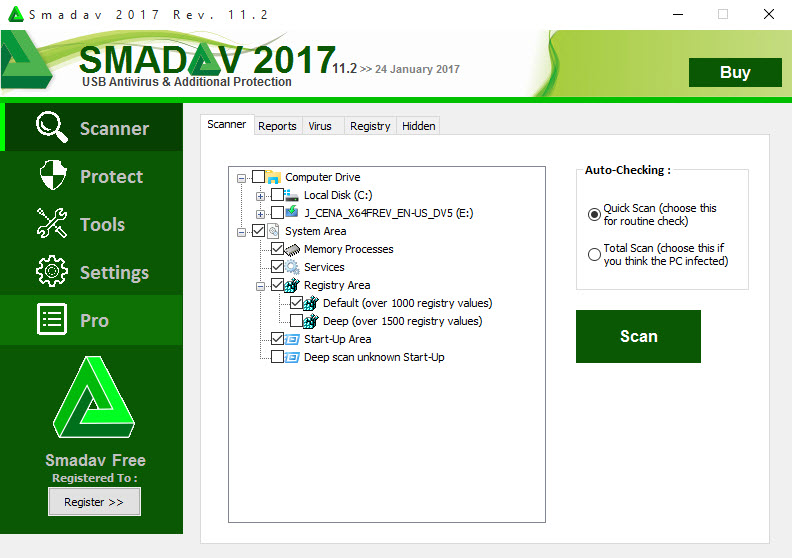
Are you able to uninstall SmadAV 2017 on your computer? What are the problems you encounter when try to remove this program from your PC? In this post, we will discuss this app removal and show you how can delete it effectively on the Windows devices.
Application introduction
SmadAV 2017 in the newest version of SmadAV antivirus program, which is a freeware used for protect the computer security from different kind of viruses and trojan, the publisher is Smadsoft. Many Windows user would choose this program to provided antivirus protection for their computers.
Common installed files of SmadAV 2017:
- Smadav-Updater.exe
- SmadEngine.dll
- SmadExtc.dll
- SmadExtc64.dll
- Smadav 2017 Rev. 11.2.exe
- SMaRTP.exe
Why cannot uninstall SmadAV 2017 effectively on PC
How to uninstall a program on computer? I am sure that this is not a problem for the Windows users, attached uninstall feature in Control Panel can be used to remove unwanted program, and the SmadAV 2017 itself also contains a specific uninstaller in the installation folder. However, some people still unable to uninstall SmadAV 2017 smoothly, and even cause some annoying further issues on the computer. To perform the removal effectively on PC, you should know what re the removing problems for the application:
- SmadAV 2017 does not listed on the Control Panel
- Specific uninstaller of the program does not respond to the removal
- Some files of SmadAV 2017 cannot be cleaned thoroughly with the program on PC
- The removing process stopped without any reason or notification
Correct ways to uninstall SmadAV 2017 from Windows computer
Option one - Uninstall it in Windows Control Panel
The Windows uninstaller gets a different name in different Windows operating system, and there are the specific uninstall feature's names for the recent OS:
- Windows XP: Add/remove programs
- Windows 7: Uninstall a program
- Windows 8/8.1/10: Programs and Features
Instructions to remove SmadAV 2017 on the computer
Option one - Uninstall it with Windows uninstall feature
- Go to the desktop, and click on the Windows button at the bottom left corner
- Select Programs and Features which is the first item on the menu
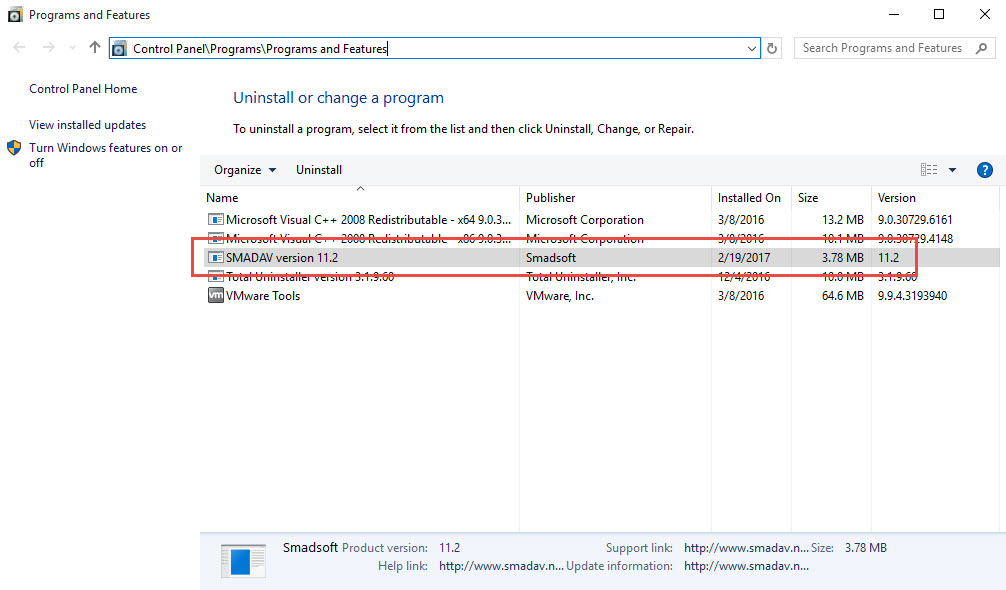
- Locate SmadAV 2017 on the list of programs, and click on Uninstall/Change
- Click Yes to activate the removing process
- And then you should receive an uninstall complete message, and click on OK
- Restart your computer, and open the Windows' search box
- Type "regedit" to open the Registry Editor of the system
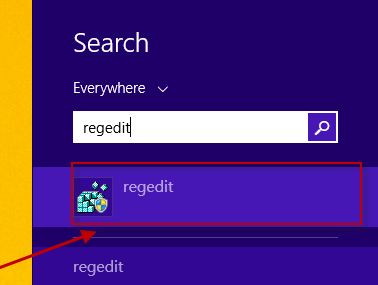
- Expand and check the registry keys inside
- Delete the registry keys belongs to the SmadAV 2017
Warm tips: Registry Editor is a core database that stores many core data and configurations, it is suggested to do a backup for the files you are going to remove.
Option two - remove with its own uninstaller in installation folder
- Go to the installed directory of SmadAV 2017, like "C:\Program Files\SMADAV"
- Instead, please right-click on the SmadAV 2017 icon on the desktop, and select Open file location
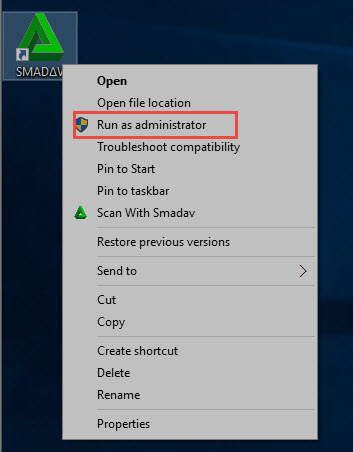
- Find and double-click on unins000.exe
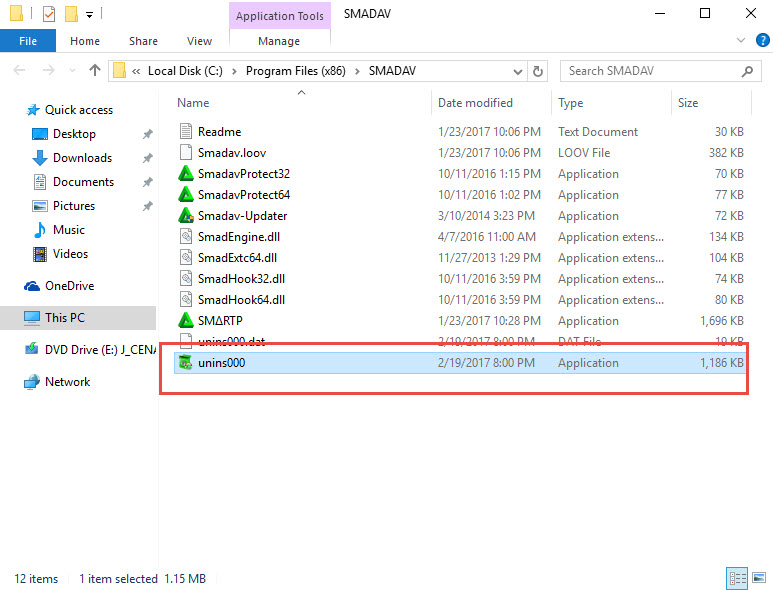
- Click Yes on the uninstall wizard, and the removing process will be activated
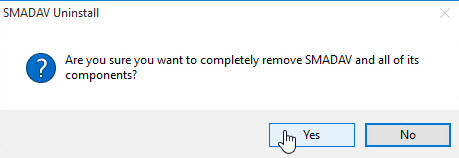
- When the uninstall complete, you will receive a message which states that some elements of the program cannot be removed thoroughly, in this case, you should firstly restart your computer
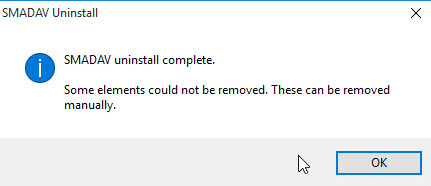
- After the re-installation, please go to the installation folder and Registry Editor, and clean everything related to the program in both places.
As you can see that both two ways of removal would requires the user to perform a manual leftovers removal after the standard program uninstall, and it is often easy to make a manual removal when conduct the removal in Registry Editor; more seriously, many people cannot find all of associated leftovers inside and complete the thorough removal successfully. So, if you are not familiar with the manual removal, it is advice to take a sophisticated uninstall tool to help you totally remove SmadAV 2017 well.
Option three - uninstall SmadAV 2017 with Total Uninstaller
Total Uninstaller is a third party uninstall tool for Windows OS that allows people to remove the installed program easily on the computer, the leftovers scan and removal feature after the standard removal are very helpful for completely removing the program from Computer.
- Launch Total Uninstaller on the computer, and locate SmadAV 2017's icon on the menu
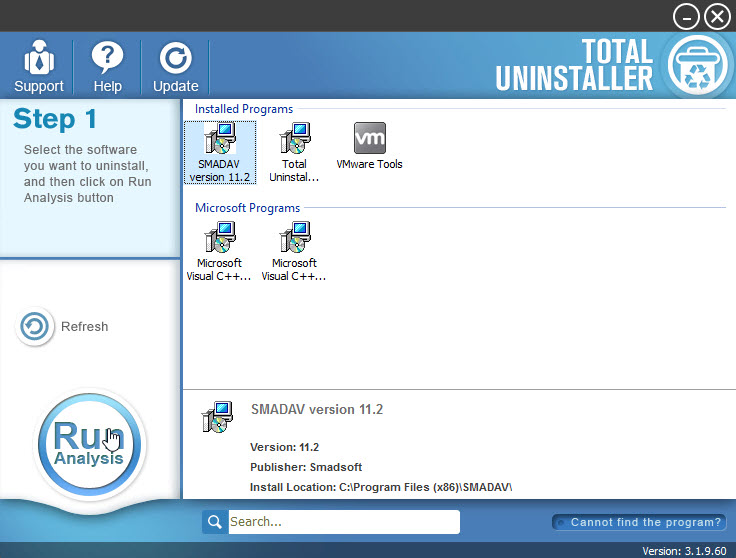
- Click on "Run Analysis", and then click on Complete Uninstall to start the removal
- Finish the first stage removal with instructions, and then click on Scan Leftovers
- Click on Delete Leftovers to clean all of vestiges on your computer
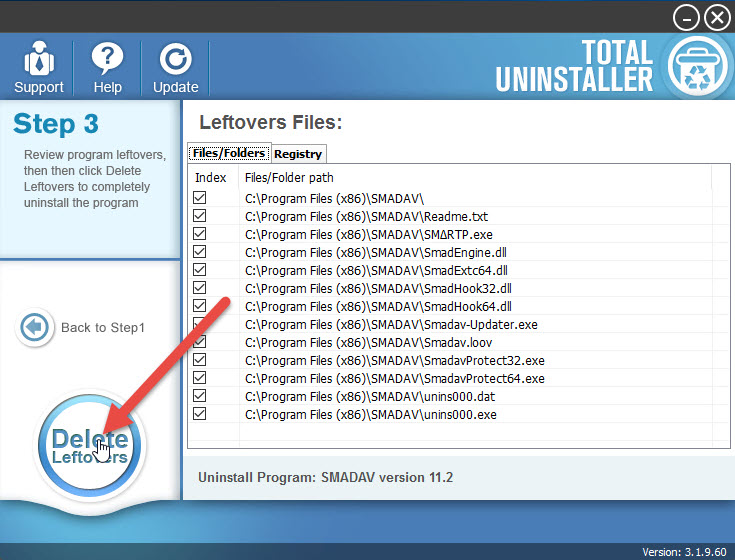
- Exit the uninstaller, and restart the computer to completely uninstall SmadAV 2017 on your PC.
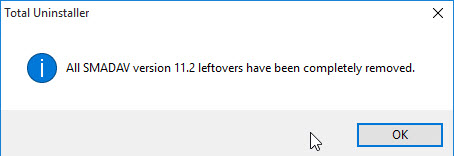
Video performance for the SmadAV 2017 removal from YouTube:



