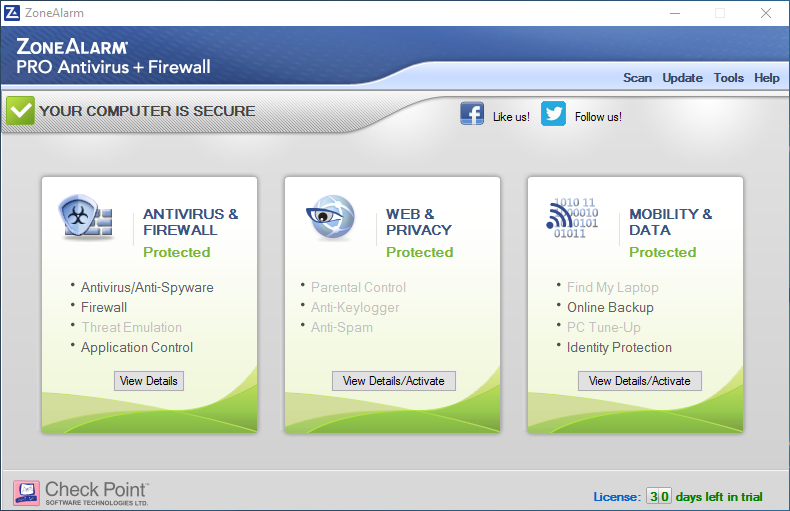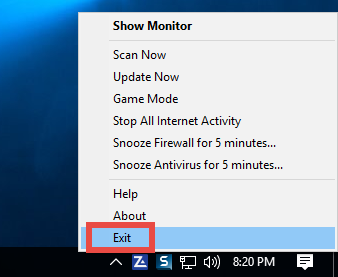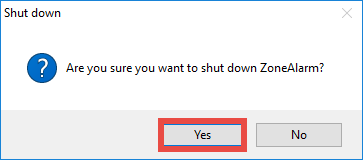Perfectly Uninstall ZoneAlarm Pro Antivirus + Firewall
“What is the best way to uninstall ZoneAlarm Pro Antivirus + Firewall?”
“Why does ZoneAlarm still pops up after I have performed standard uninstall?”
“How can I get rid of ZoneAlarm leftovers that are hiding deep inside system disk?”
ZoneAlarm Pro Antivirus + Firewall Uninstall Issues
ZoneAlarm Pro Antivirus + Firewall for Windows is a security suite featured with antivirus licensed from Kaspersky, advanced firewall and unique phishing protection. You may have installed it for testing, yet later found it a tough task to fully get rid of this program from your PC. As typically that kind of security program is well integrated with system, you will need to do more than just uninstall ZoneAlarm from Control Panel. Otherwise, you may be encountering the following issues:
- ZoneAlarm Pro Antivirus + Firewall cannot successfully removed from Windows.
- Windows built-in uninstall applet mistakenly configures the uninstallation process, or the uninstalling process is always interrupted or stopped due to unknown error.
- ZoneAlarm Pro leftovers are hard to locate or cannot be deleted from your system.
- Other antivirus software fails to get installed for the confliction with ZoneAlarm.
Here comes the topic of this article: how to uninstall ZoneAlarm Pro Antivirus + Firewall effectively? The following are two uninstall methods to guide you through the ZoneAlarm Pro Antivirus + Firewall uninstallation. You can either run a dedicated uninstaller (shown in method 1) to accomplish the task painlessly, otherwise you can follow the traditional method (2) to uninstall ZoneAlarm Pro Antivirus + Firewall.
Method 1: Uninstall ZoneAlarm Pro Antivirus + Firewall in Clicks
To help you quickly and thoroughly uninstall ZoneAlarm Pro Antivirus + Firewall, we first introduce the automated solution - uninstalling any program with a dedicated remover. As a lightweight yet powerful program, Total Uninstaller is capable of fully removing all components of any unwanted software on your PC. Its intuitive, streamlined interface will help you complete the uninstallation only in 3 simple steps. With this tool in hand, you can uninstall ZoneAlarm Pro Antivirus + Firewall at ease.
Note: ZoneAlarm Pro Antivirus + Firewall will stop itself from being uninstalled, so you must first enter into Windows Safe Mode, and then perform the uninstall smoothly.
Step 1. select target program
- Reboot your computer into Safe Mode, and then launch Total Uninstaller.
- Select ZoneAlarm Antivirus on the interface, and then click Run Analysis button.
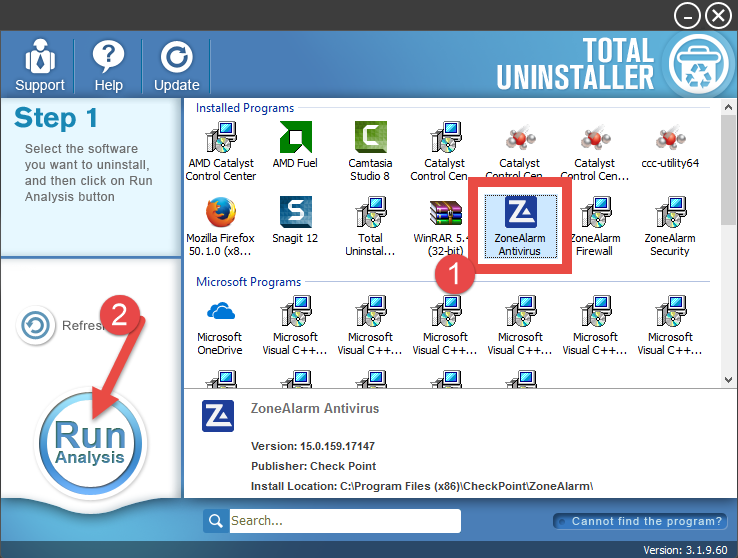
Step 2. perform the uninstall
- Click Complete Uninstall after all the components have been scanned out.
- Click Yes in the pop-up dialog, and then follow the on-screen instructions.
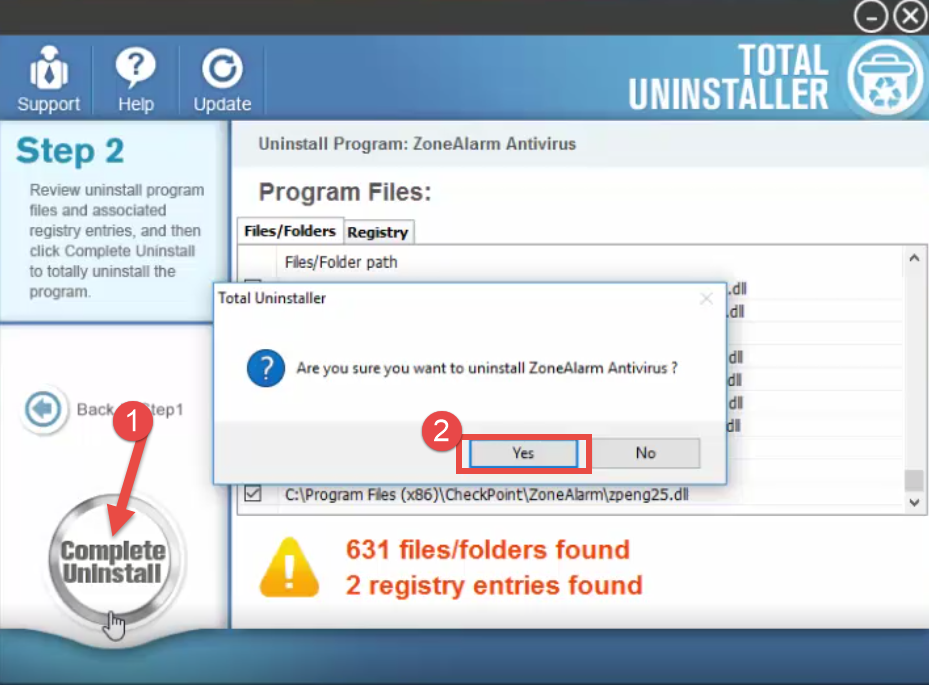
Step 3. clean out leftovers
- Click Scan Leftovers and then Delete Leftovers to perform thorough removal.
Click Yes in the pop-up dialog and then OK to complete the uninstall process.
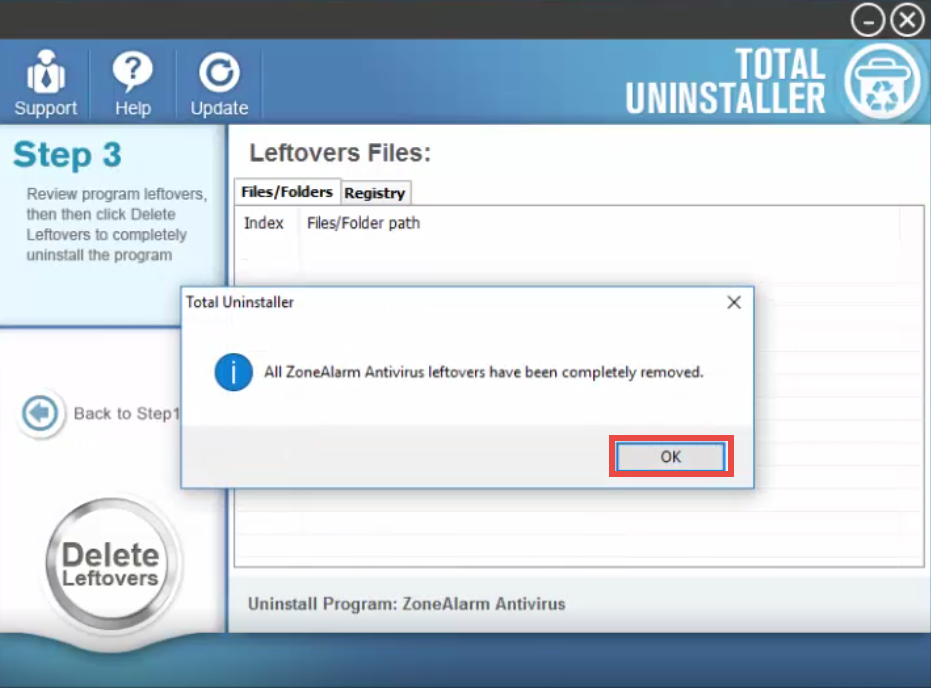
By default, ZoneAlarm Antivirus should have been successfully removed from the interface as well as your system. You can click the Back to Step1 button on the left pane to re-scan your computer, and continue uninstalling other ZoneAlarm products.
See? Total Uninstaller saves you from laborious and tedious work, and you won’t be upset by any uninstall issue. This handy tool does well in scanning out every piece of target program and forcibly removing any stubborn, corrupted,or malicious software. Give it a try and you will enjoy the convenience and efficiency it brings.
Method 2: Remove ZoneAlarm Pro Antivirus + Firewall Manually
It is suggested to uninstall ZoneAlarm Pro Antivirus + Firewall with Total Uninstaller, but if you prefer to uninstall ZoneAlarm Pro Antivirus + Firewall without using this tool, you can follow the instructions blew to perform the uninstall manually.
Step 1. Deactivate ZoneAlarm Pro Antivirus + Firewall
If ZoneAlarm Pro Antivirus + Firewall is running on your computer, you should first shut it down prior to the uninstall.
- To do so, right-click on its icon in the system tray, choose Exit from the list, and then click Yes in the confirmation dialog box.
As said before, ZoneAlarm Pro Antivirus + Firewall may not be successfully uninstalled in Windows normal mode, so you may still need to reboot computer into Safe Mode to fully deactivate this software, and then go on with the following uninstall steps.
Step 2. Uninstall ZoneAlarm Pro Antivirus + Firewall
On Windows 7 :
- Click Start > Control Panel, and click Uninstall a program under Programs.
- Locate ZoneAlarm Pro Antivirus + Firewall, and then click Uninstall button.
On Windows 8:
- Right click Start menu and select Programs & Features from the list.
- Locate and double click ZoneAlarm Pro Antivirus + Firewall to start the uninstall.
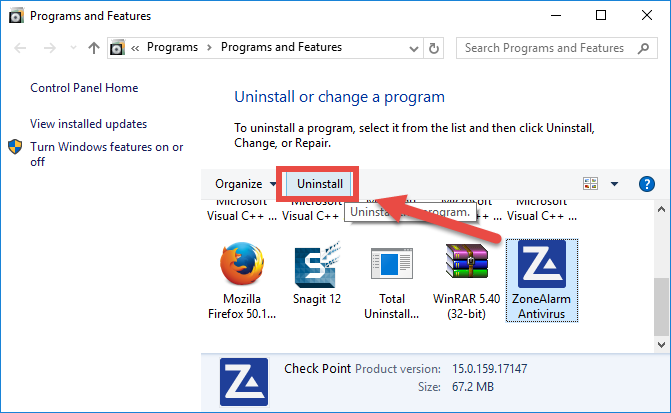
On Windows 10:
- Click Start menu > Settings, and click System in the Settings window.
- Click Apps & features to display all the apps installed on your system.
- Select ZoneAlarm Pro Antivirus + Firewall, and click Uninstall button twice.
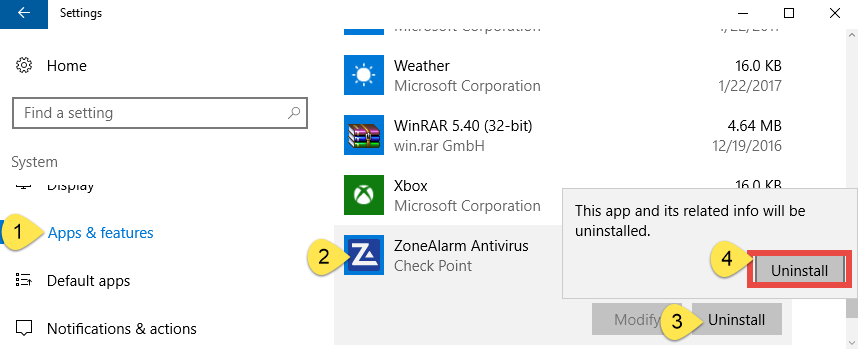
Alternative: what if you cannot find ZoneAlarm in the list? For some antivirus that comes with its built-in uninstaller, you can start the uninstall by taking this way:
- Right click ZoneAlarm Pro Antivirus + Firewall icon and choose Open file location.
- As the folder opens, locate and run the file named unins000.exe or uninstall.exe.
- As the ZoneAlarm Pro uninstall wizard pops up, follow the on-screen prompts.
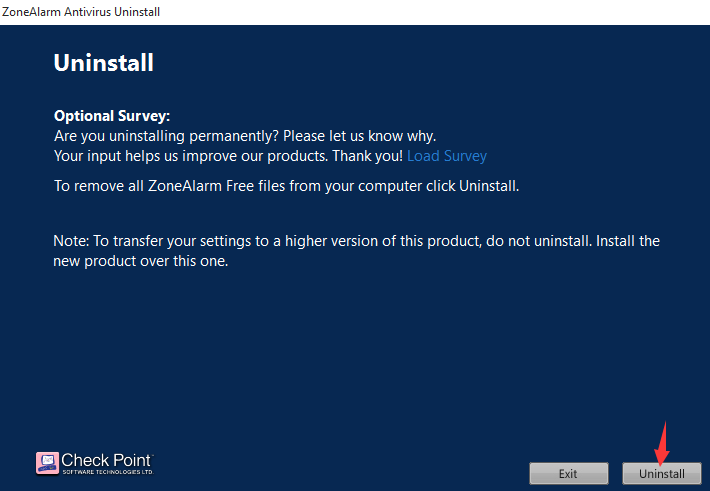
Tip: If you fail to uninstall ZoneAlarm Pro Antivirus + Firewall, try to uninstall it in Safe Mode. If the software still cannot be uninstalled, the reason may lie in the lack or corruption of executive files, and if so, you can re-install ZoneAlarm Pro Antivirus + Firewall to cover missing/damaged files, and then uninstall it again in Safe Mode.
Step 3. Detect ZoneAlarm Pro Antivirus + Firewall leftovers
Though ZoneAlarm Pro Antivirus + Firewall has been uninstalled, its components still remain on your system. That is probably why users complain it is hard to get rid of this program. To ensure a clean uninstall, you will proceed with the part below.
(1) Windows Registry
- Go to Start > Run, type "regedit" and hit Enter to launch Registry Editor.
- Click Yes if you are prompted to give confirmation in UAC dialog.
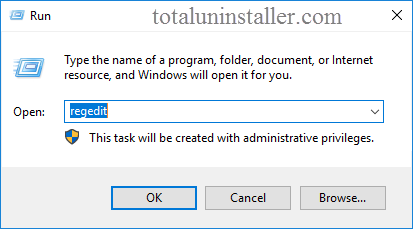
- Press Control + F together to open the Find box and type ZoneAlarm.
- Hit Enter (and then F3) to locate the entries associated with ZoneAlarm.
- Right click on the keys or values and choose delete option in the list.
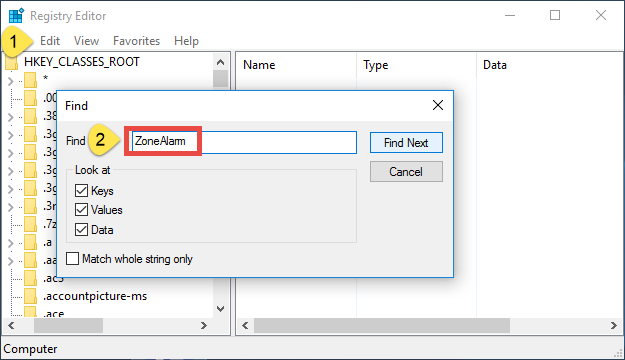
Notice: we only recommend advanced users to manually delete ZoneAlarm Pro Antivirus + Firewall leftovers in Registry, as any improper modification may result in severe problem or even system crash. Always backup your registry before making any change there. Also, you can use a dedicated registry cleaner instead to save troubles.
(2) System Disks
- Head to Start > Control Panel > Folder Options, and then select the View tab.
- Check the "Show hidden files and folders" in Advanced settings and click OK.
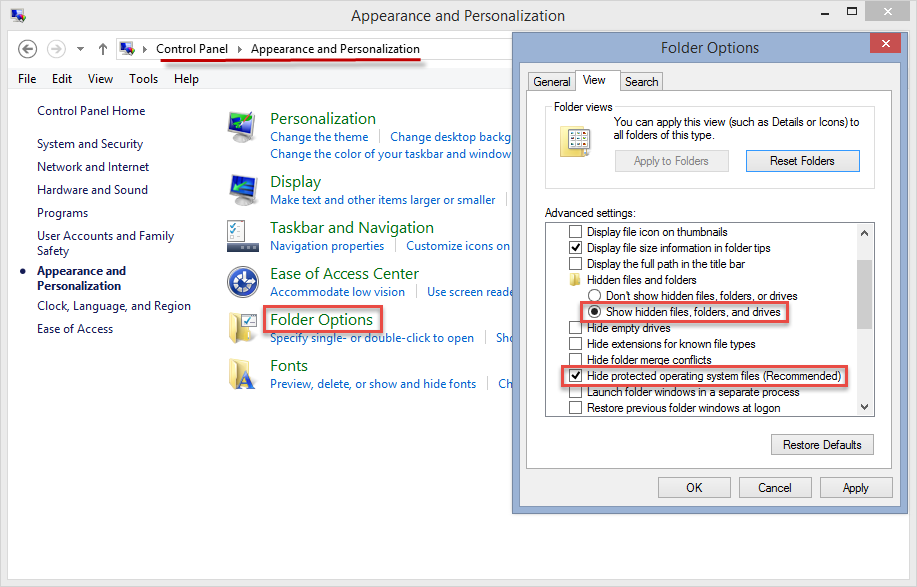
- Click This PC on the desktop (or press Windows + E ) to open File Explorer.
- Type ZoneAlarm Pro Antivirus + Firewall in the Search Bar and wait a few seconds.
- Identify ZoneAlarm Pro Antivirus + Firewall leftovers and delete them all.
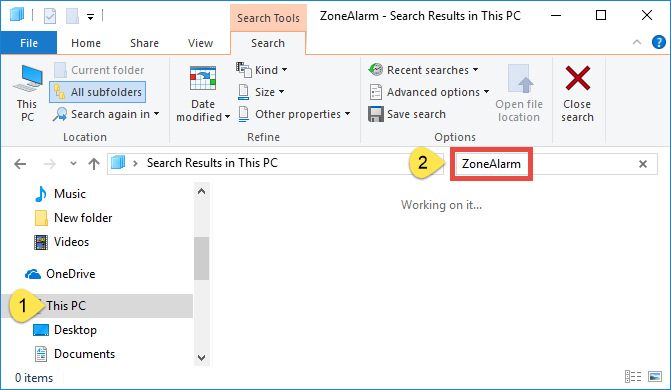
So that’s the end for manual uninstall method. ZoneAlarm Pro Antivirus + Firewall may has been cleared up from your system, but if you make any mis-operation during the procedure, problems may still occur like incomplete uninstall, or file corruption.
Get tired of complex uninstall steps? Desire to uninstall ZoneAlarm Pro Antivirus + Firewall as easily & quickly as possible? Why not give Total Uninstaller a try?