How to Correctly Remove AVG Free Antivirus 2016
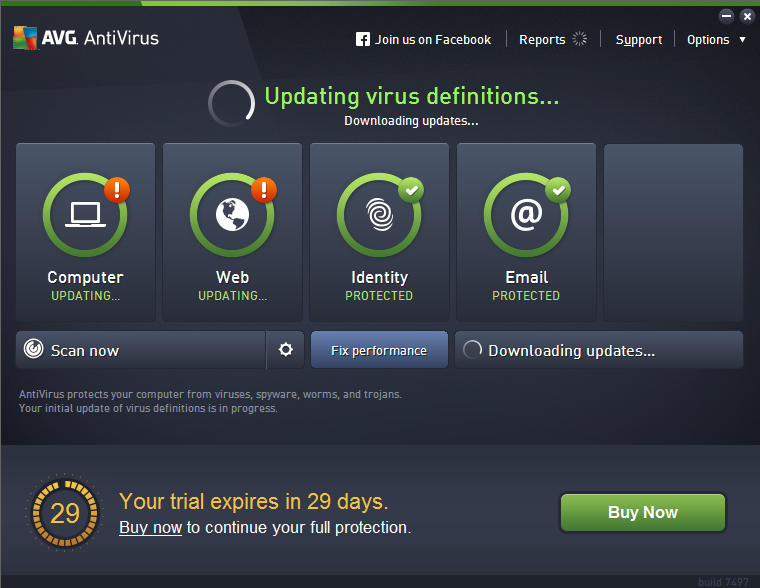
The dilemma that a program failed to be deleted happens all the time, and the reason could be that you didn’t do it in a correct way. Every removal requires to be conducted orderly just as how you install a program, even though they are not completely the same. This post is about to teach you how to remove AVG Free Antivirus 2016 from from your machine. Patiently read the instruction line by line and you will possess skills that can be used for long.
As you can see in the window of “My computer/This PC”, this program is taking not just a little space of your hard drive. What if you installed on the C drive? Well, it will definitely slow down the system performance. So when you're sure you don’t want it any longer, learn to remove it as soon as possible : )
Then you may have found this kind of program is a bit trick. For example, it won’t be successfully uninstalled unless you terminate its running first, but you can’t find a way to shut it down. This is exactly how AVG Free Antivirus 2016 looks like. There is not even a “close” option on its interface. Then you may need to Google and pick a proper answer.
Yet since you have arrived here, we shall not make a disappointment. Let’s see how you can remove AVG Free Antivirus 2016.
How Do I Manually Remove AVG Free Antivirus 2016?
Based on two most common Windows operating system, I listed steps separately in two parts. Steps on different versions could be slightly different, and they will be involved in Windows Registry, so you need to be careful not deleting anything wrong, or serious system issues may be brought.
Remove AVG Free Antivirus 2016 from Windows 7
1. Hit the Start button (Windows logo in the bottom left corner) > in the menu, move your mouse pointer to Control Panel and select it > it opens with a new window.
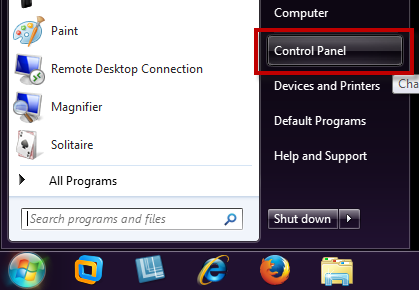
Then you click on Uninstall a program belonging to the Programs section and will see a list of current programs installed on your machine. Simply find the AVG protection (Later do the same to other AVG programs including AVG, AVG 2016, FMW 1) item and double-click it. A prompt will show up asking whether you really want to remove the program > click on “Next/Yes” to continue. The first step of removal shall be finished within a few minutes.
2. Go to the Start menu again > Type “regedit” in the search box and press the Enter key on your keyboard > The Windows Registry Editor shows up in a new window.
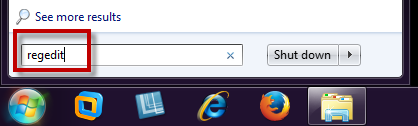
3. Successively unfold HKEY_CURRENT_USER > Software, locate the folder named AVG, right click it and choose Delete. And also perform the same to items below to completely remove AVG Free Antivirus 2016:
HKEY_CLASSES_ROOT\AVG
HKEY_CLASSES_ROOT\MIME\Database\Content Type\application\AVG
HKEY_CLASSES_ROOT\AVG
HKEY_LOCAL_MACHINE\Software\Microsoft\Windows\CurrentVersion\Uninstall\AVG
Finally the mission is completed.
Remove AVG Free Antivirus 2016 from Windows 8
1. Move your mouse cursor to the lower right corner and remain still until you see the charms bar showing up from the right side > type “control panel” in the search box and press the Enter key on your keyboard > It opens with a new window. (Or you can directly open This PC and select Control Panel on the interface.)

This part will be the same as that on Windows 7: click on Uninstall a program of the Programs section > Locate AVG protection (Later do the same to other AVG programs including AVG, AVG 2016, FMW 1) in the displayed list and double-click it to start the removal > follow the prompt messages to proceed and wait for it to finish.
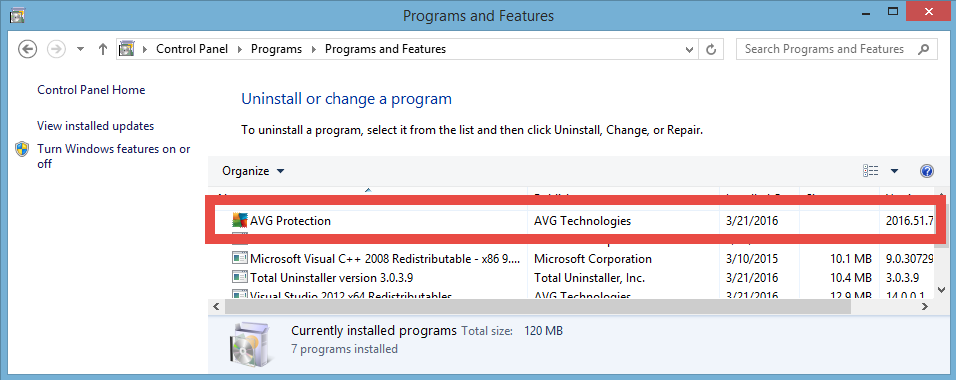
2. Likewise, hover your mouse pointer to the bottom right to see the charms bar > type “regedit” in the search box and hit the Enter key > The Windows Registry Editor shows up in a new window.
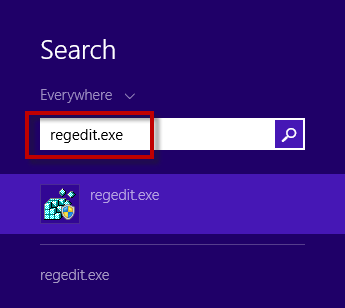
3. Successively unfold HKEY_CURRENT_USER > Software, locate the folder named AVG, right click it and choose Delete. And also perform the same to items below t completely remove AVG Free Antivirus 2016:
HKEY_CLASSES_ROOT\AVG
HKEY_CLASSES_ROOT\MIME\Database\Content Type\application\AVG
HKEY_CLASSES_ROOT\AVG
HKEY_LOCAL_MACHINE\Software\Microsoft\Windows\CurrentVersion\Uninstall\AVG
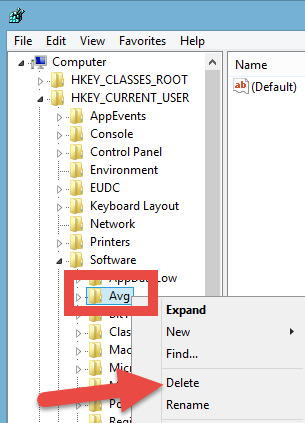
Congratulations, mission is completed.
For steps on Windows 10, view How to Uninstall Programs on Windows 10 here. If you don’t bother to mess with the Registry thing, let’s refer to the following content.
In Case The Removal Fails, Try to Use The AVG Remover Tool
In case the removal was not successful, use the AVG remover tool. Please be sure to save all your work and close all open documents. To completely remove AVG Free Antivirus 2016, your PC will be restarted during the process:
1. Click here to get the AVG Remover tool.
2. Run the downloaded file and click “Continue” to agree with AVG’s license agreement and privacy policy. AVG remover will now scan your PC to find all installed AVG products.
3. From the list of products, choose the one you would like to uninstall.
4. Your computer will need to restart. Then AVG Remover will finish the cleaning.
Safe Shortcut to Remove AVG Free Antivirus 2016 from Your PC
1. Install and run Total Uninstaller.
2. Select AVG protection (Later do the same to other AVG programs including AVG, AVG 2016, FMW 1) icon in the list of detected programs > press Run Analysis button on the left > Check the boxes of all items displayed and click on Complete Uninstall > follow the prompt messages to continue.
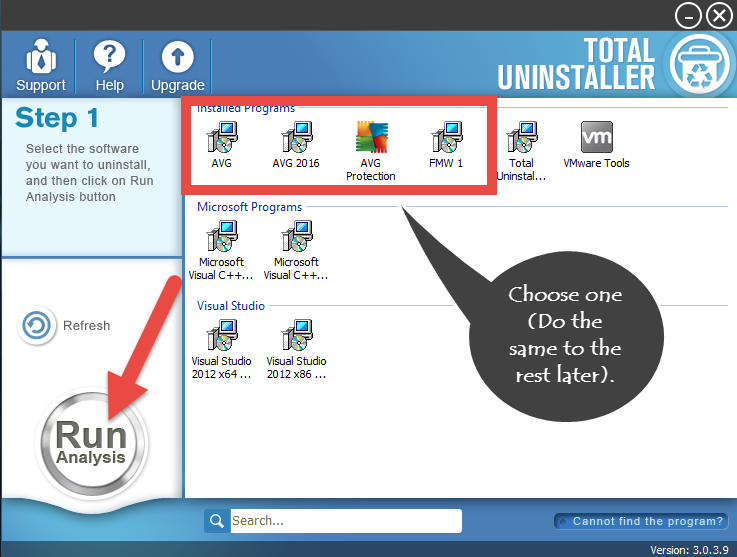
3. Wait for a few minutes until it finishes that part and click on Scan Leftovers button > click on it > Tick the boxes of all items presented and hit the Delete Leftovers button on the left to completely remove AVG Free Antivirus 2016.
That’s it, you just learned how to correctly remove AVG Free Antivirus 2016. Hopefully it does save much time for you and is what you’ve been seeking for. If the answer is positive, feel free to keep it on your machine in case someday you run into another stubborn program. And don’t forget to update it time to time, because it is being improved every day. Wish you an enjoyable and convenient life with your PC : )



