Remove PDF Reader for Windows 10 Completely with Easy Steps
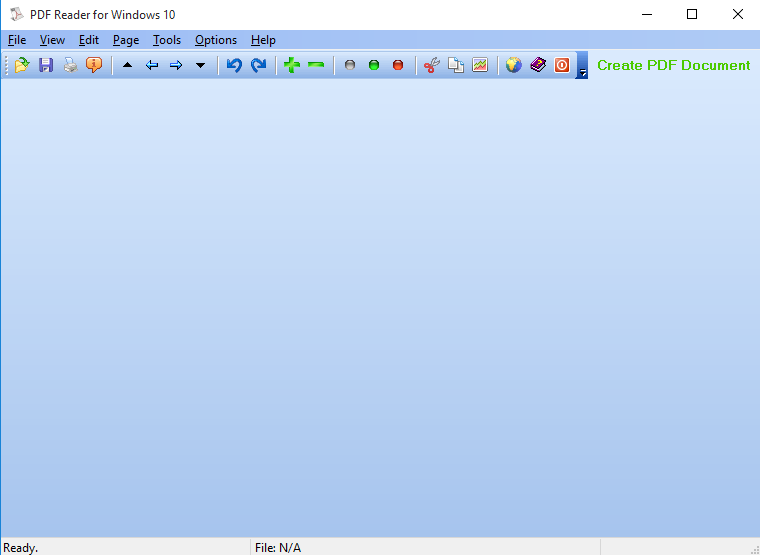
Want a help to remove PDF Reader for Windows 10 from your computer? Does this app cause any trouble while trying to uninstall it on PC? Uninstall instructions here might be able to help you delete it thoroughly from the web browser as well as your PC.
Program description
PDF Reader for Windows 10 is a PDF viewer developed by PDFLogic and specifically used in the Win 10, it can be used to open, edit, read and print Adobe PDF files, and also available for converting the PDF file to other formats like TXT, GIF, BMP, WMF and etc. Additionally, it is usually added to the Edge in Windows 10 as the default PDF reading application.
Why people cannot uninstall PDF Reader well on PC
Although PDF Reader for Windows 10 is not a rogue software or stubborn add-on, it still cause a series of problems when people try to remove it from the computer, for instance:
- The program itself are not available on program list of Windows uninstall panel
- PDF Reader for Windows 10 cannot be totally delete from web browsers especially the Edge
- Many files and registries of PDF Reader cannot be removed with the application
- Unknown DLL or EXE error issues appear after uninstalling PDF Reader
- People are not sure how can remove the software effectively from their PCs
As these removing problems often annoy the user, I thing it is necessary to discuss about the program removal in this post, and there are some feasible ways that can support people to uninstall the app well.
Take a right way to totally remove PDF Reader for Windows 10 on PC
Way 1: take a manual removal for PDF Reader
- Right-click on the PDF Reader for Windows 10 which is still running on the PC, and click on Stop or Exit button
- (Windows 8./8.1/10)Right-click on the Windows icon at the bottom left corner, and select Programs and Features
(Windows 7) Click to open the Start menu, select Control Panel, and then click Uninstall a program on the window - Choose PDF Reader for Windows 10 on the list of installed applications, and click on the Uninstall button
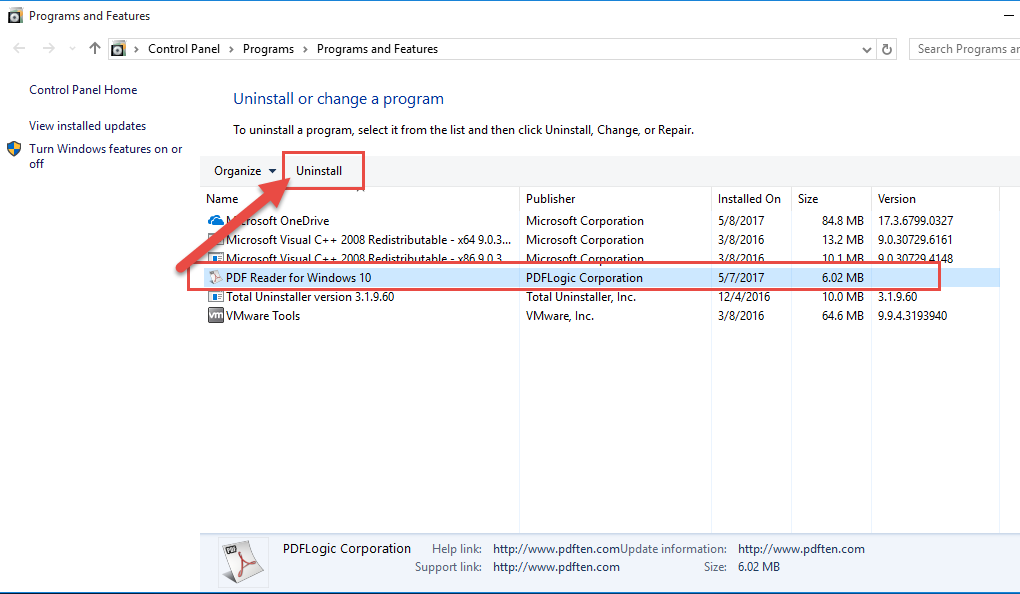
- Then the uninstall panel will display, click on the Yes in the window to start the program removal
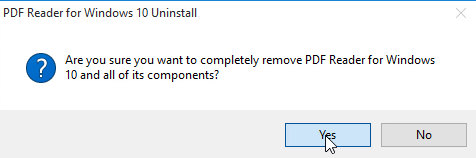
- When it is finished, click on OK button to exit
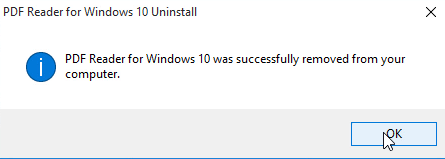
- Restart your computer
Note, this is just the first stage of removal, to delete the program completely, you should go to perform a check and delete all of its remnant files on the computer.
- Delete its installation folder if it is still on your PC
- Click on Search on the start menu, and type "regedit"
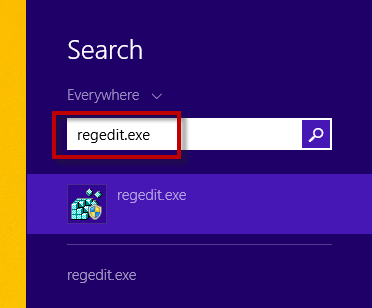
- Choose to open the regedit/Registry Editor on your PC, and delete those registry entries belonging to the PDF Reader for Windows 10
(If this icon has been changed to the classic start menu by PDF Reader for Windows 10, please click on the icon > select Control Panel >>> Programs and Features)
Seems like very complicated or time consuming to perform the manual removal? You also can choose the following way instead to uninstall PDF Reader for Windows 10 more quickly.
Way 2: remove PDF Reader for Windows 10 more quickly with Total Uninstaller
Is there a way can replace the tedious manual steps and complete the removal more quickly? You may need a sophisticated uninstaller to help you, it is able to perform the removal automatically and thoroughly. And Total Uninstaller is a good one that can get rid of PDF Reader for Windows 10 effectively from the Windows system.
Steps to remove PDF Reader for Windows 10 with Total Uninstaller
- Launch Total Uninstaller on your computer, and highlight PDF Reader for Windows 10's icon on the menu
- Click on Run Analysis, and you will find that all of associated files will be listed on the interface
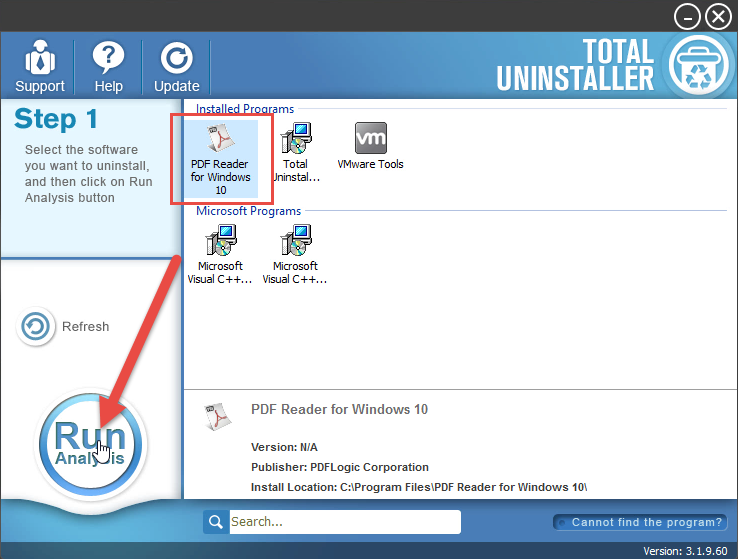
- Click on Complete Uninstall, and click Yes to make sure you want to uninstall PDF Reader for Windows 10
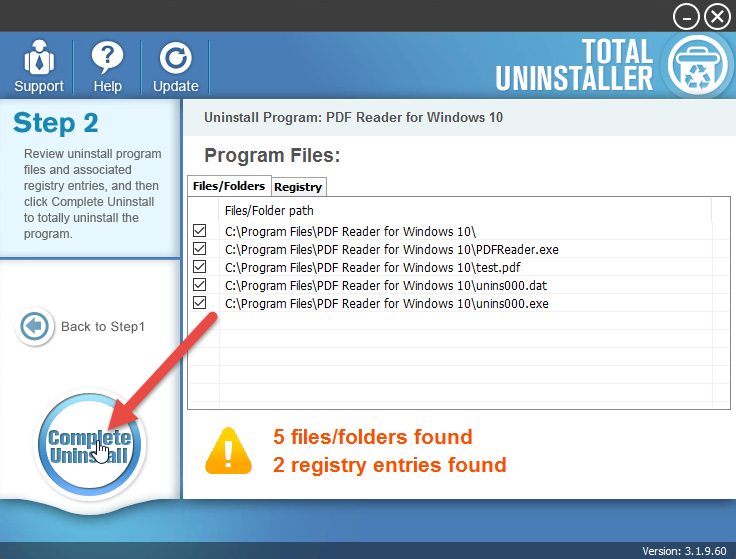
- Click Yes again to start the removal, after the removing process, click on Scan Leftovers
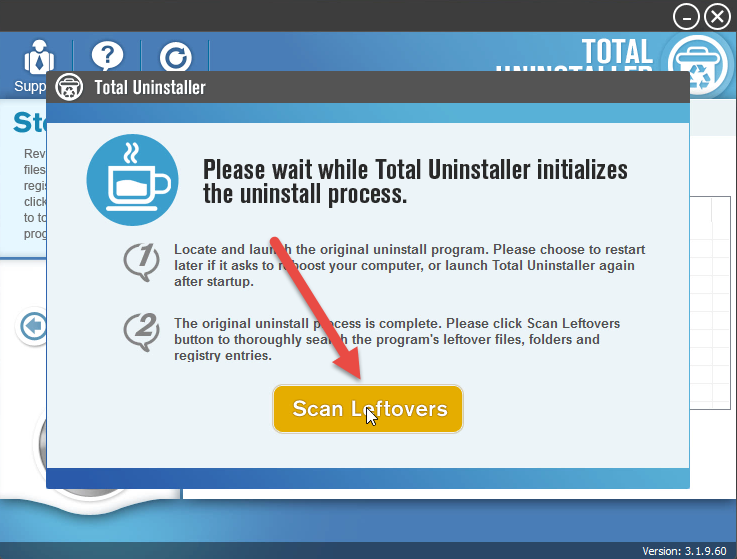
- Click on Delete Leftovers, and Yes to clean all of its remnants
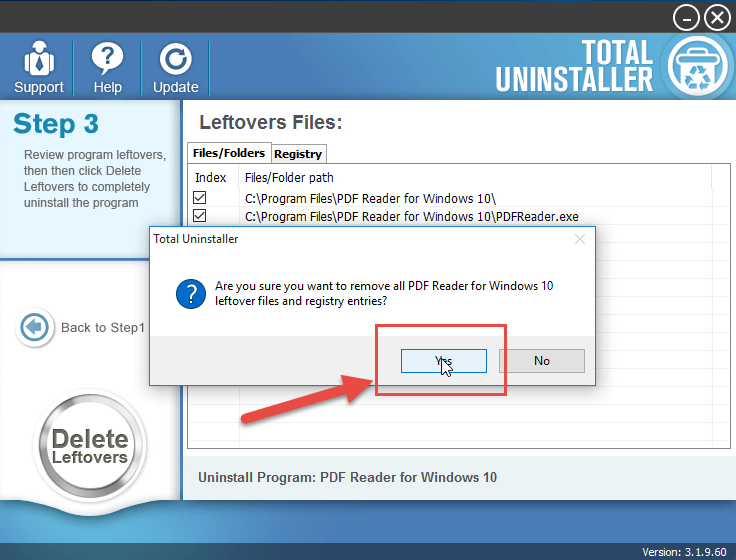
- Click OK to finish the removal, and exit Total Uninstaller, restart your PC
Video presentation for this app removal:
Additional tips: how to disable PDF Reader for Windows 10 on Edge
Since many people have no idea to disable PDF Reader for Windows 10 reading the PDF file on their Edge browser, here are the guides about how can change the default PDF reader on the Edge:
- Click on Apps > Default apps (Windows 10 Anniversary Update or earlier build: click on System > Default apps)
- Click on "Choose default apps by file type", click on Microsoft Edge's entry and then select an app or program to replace the PDF Reader for Windows 10
Get Total Uninstaller to remove PDF Reader for Windows 10:
If you want to uninstall PDF Reader for Windows 7, you can go to visit this post: How to Uninstall PDF Reader for Windows 7 Thoroughly.



