How to Remove and Uninstall Logitech Unifying Software
Unable to uninstall Logitech Unifying Software from the computer? Have you ever tried the following ways to remove it? The following removal instructions might be useful for you to deal with this app uninstallation on Windows.
More details of Logitech Unifying Software
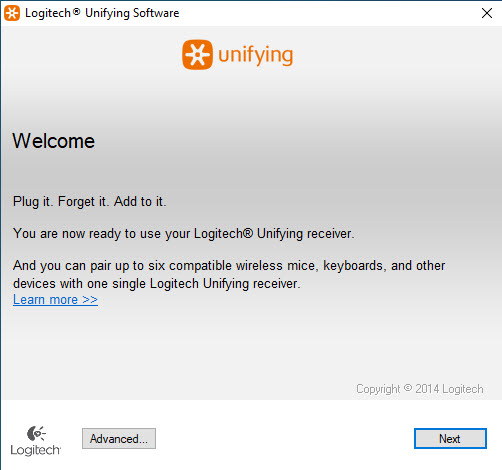
Logitech Unifying Software is software by Logitech, it lets users to add and remove devices via using a Unifying receiver. And the advanced mode can display the status of the device's battery level, firmware version and etc.
Developer: Logitech
Software Version: 2.50.25
Support Windows: Windows 10, Windows 8, Windows 7, Windows Vista, Windows XP (or older)
File Size: 4 MB
What's the trouble of removing this program?
- Cannot find the program on the Windows uninstall panel
- There is no an uninstall process inside the app's installation folder
- Computer always display a message which states that Logitech Unifying Software cannot be uninstalled because it is still running
- Some files and data of the program cannot be removed for some reasons
To get a successful removal of the program, you should first stop it running on the computer, and then take complete steps to finish the removal without leaving any leftover.
Specific guides to uninstall Logitech Unifying Software from PC
1. Remove it with the app's uninstall process
- Access to the installation folder of Logitech Unifying Software
- Double-click on UnifyingUninstaller to activate its uninstall process
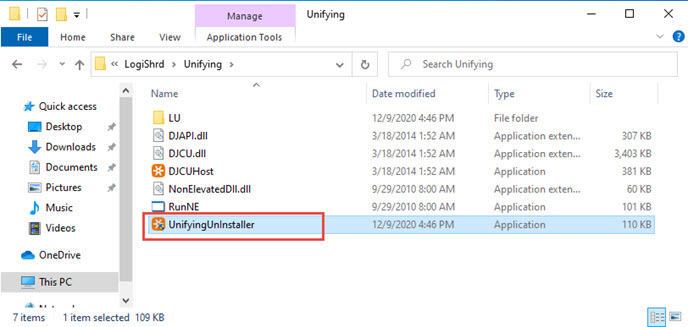
- Click on Uninstall on the wizard to start the uninstallation
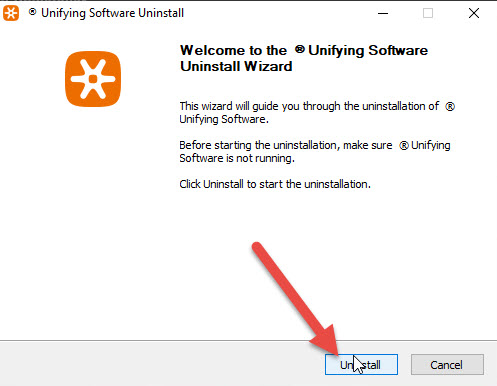
- Wait until the removal get finish, and click on Finish to close the set-up
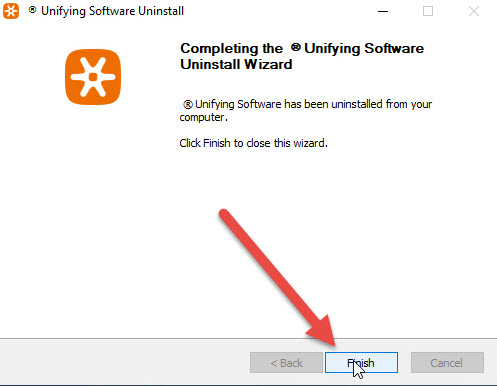
- Close other opening windows and apps, and reboot the computer
- When log-in the computer again, type "regedit" in the search box on the task bar

- Choose to open the regedit or Registry Editor on your PC, and delete those registry entries belonging to the Logitech Unifying Software
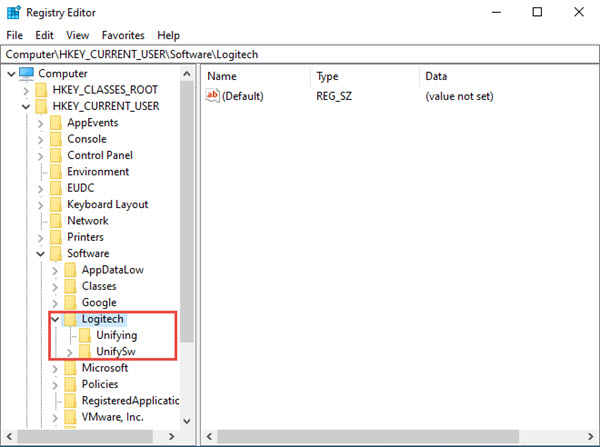
- Last, check for Logitech Unifying Software file again on the whole computer, make sure the application has been removed completely
2. Use Windows built-in app removal feature
- Stop Logitech Unifying Software running on the computer. If you are not sure, you can right-click on the task bar, and select to open the Task Manager, from which you can stop the Logitech Unifying Software's process which is still running at the background
- Right-click on the Windows icon at the bottom left corner, and select Apps and Features (if you get an older Windows OS, you can click to open Start menu --- Control Panel ---- Uninstall a program or Add/Remove program)

- Choose Logitech Unifying Software on the list of installed applications, and click on Uninstall
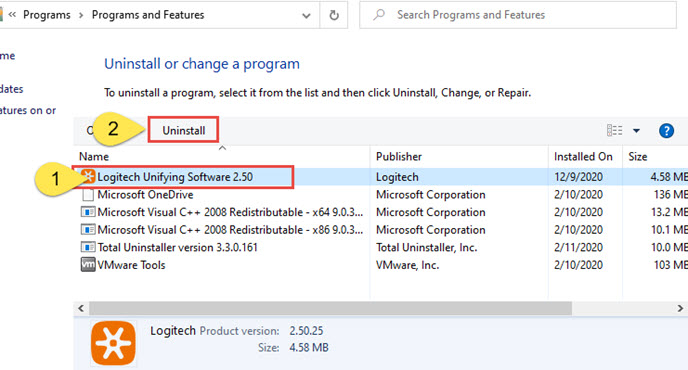
- When the uninstall wizard opens, perform the program removal step by step with the instructions
- When finish, close all windows and restart the computer
- Log-in again as administrator, and then open Registry Editor to delete those related registry entries
- Next, like the method 1, you should make sure all of files of the program have been thoroughly removed from the computer
3. Take professional uninstaller to uninstall Logitech Unifying Software
Is there any way can make the program removal much easier and faster? An advanced uninstall tool will be a smart choice. It is able to scan the app's files automatically, and provides a strong removal to delete all of these files completely. Total Uninstaller will be a good choice and help you to perform the app removal statistically.
Guides to remove Logitech Unifying Software with Total Uninstaller
- Start a registered Total Uninstaller on PC
- Find and choose Logitech Unifying Software on the interface
- Click on Run Analysis to scan all files and data
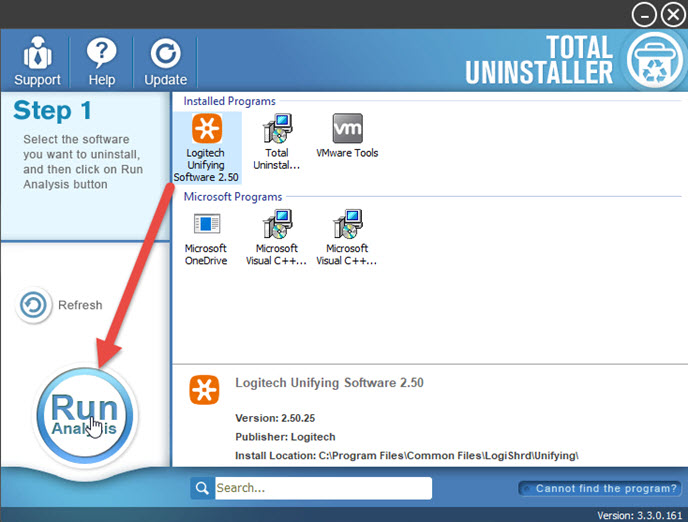
- Click Complete Uninstall button to start the removal
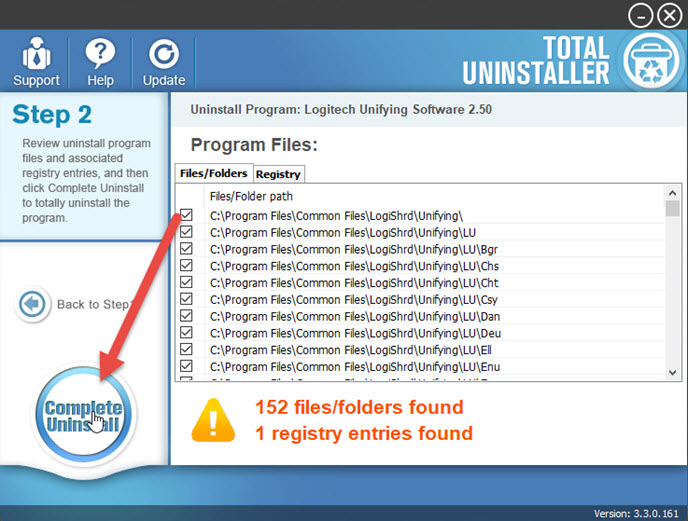
- Finish the program's standard removal with instructions
- And then click on Scan Leftovers button to check all of remnants
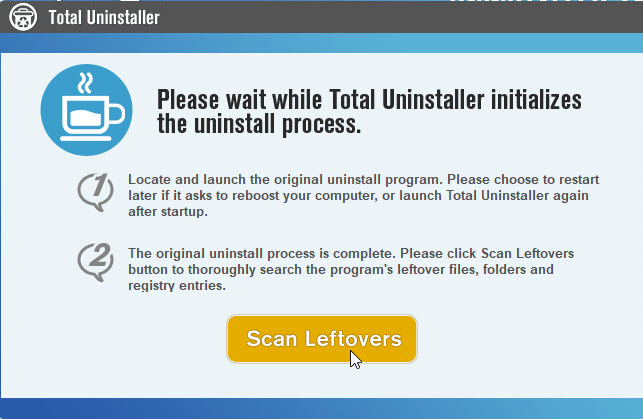
- Click Delete Leftovers to clear everything with the program, and click OK to finish the whole removal
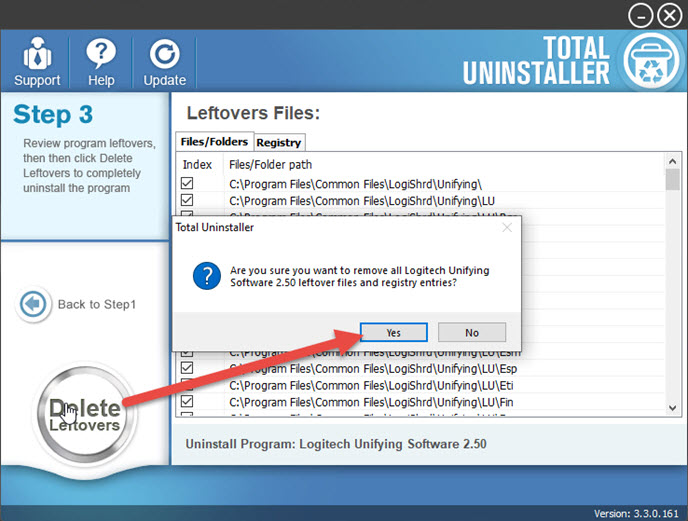
- Last, you should refresh the Windows system via restarting the computer
If you want to troubleshoot other problems you encounter when uninstall Logitech Unifying Software, you can click on the support link on the uninstaller to contact to the tech support team for help.




