How to Remove & Uninstall ProtonVPN from Windows?
Discover how to Uninstall ProtonVPN like an expert & improve the knowledge level of the Windows program uninstall to the better. We will get how to uninstall a program from a Windows computer in a manual way; we will also get how to delete the leftover files in a manual way. In addition to the manual method, we will also work with an optimal uninstaller software to remove ProtonVPN through just a few of clicks. If you are new to Windows program uninstall or have tried to uninstall a program and struggled with it, this guide is for you.
ProtonVPN Overview
ProtonVPN is available for almost current existing devices including Windows, Android, iPhone, iPad, macOS, Chromebook, Android TV and macOS, a powerful VPN software dedicated in providing users the best possible way to safeguard privacy and keep secure when they are surfing the Internet. ProtonVPN is open-source and the free trial version also is available, perfect for those people who want to try a VPN service before deciding to pay a cent. It is very thoughtful and justified.
ProtonVPN provides users without multiple servers so that users can route their IPs to an anonymous one to defend against attacks and protect from beging the victims of identity theft. By using the ProtonVPN program, you will feel it is quite easy to secure all your connections and personal privacy. ProtonVPN carries out an advanced Kill Switch function, which can protect and secure all your IP addresses if the VPN connection fails to connect. So, you won't be worry if your privacy will be stolen when your VPN connection fails. And even the Adblocer feature also will help you be free from malware attacks.
What's ProtonVPN?
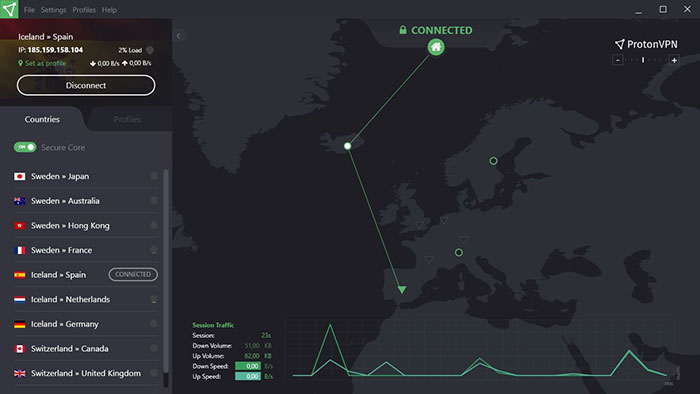
ProtonVPN is a VPN service provider or the Virtual Private Network service provider, thus the name. The company was established on the 25th anniversary of WWW or the World Wide Web. The story of ProtonVPN begins in the year 2014.
At first, the service-based company only provide the VPN service to the internet users who use Proton Mail which is yet another software solution provided by them. But not, it's just the ProtonVPN is not just limited to providing safe and secure VPN services to its mail users, but also to others who opt for it.
Most of the experts and developers recommend ProtonVPN over any other Virtual Private Network service provider for many reasons. Even you might think about why to use their VPN. If so, then here are the features of ProtonVPN that almost anyone can get.
- Tunnel encryption
A tunnel does not mean a passage or road line under the ground that is dug and developed after using heavy machines. In fact, the term 'Tunnel' with regards to the VPN refers to a link between the client/server and the computer.
In short, the tunnel can be defined as pathway a and/or link between your personal computer and the server-side system through which you can transmit the data of any form easily.
When it comes to the internet, one thing you should and must remember about the tunnels is that they are encrypted. It's just liked a tube or pipe, and instead of water, you have your data flowing all around. And the only factor which makes it different is that you can't see this data because it's encrypted from outside.
Apart, ProtonVPN gives you the best tunnel encryption in the world. This means your data will remain secured until someone breakthrough this tunnel. And for your knowledge, no one, not even the Quantum computers, can break this link by any means.
- Multiple servers
The only drawback of using a VPN, aka Virtual Private Network, is that you can face a high level of latency. What does that mean?
Normally, latency refers to the time delay caused when you have poor network connectivity. In short and general point of view, the higher the latency rate, the lower the internet connection. There are many reasons why internet users face a high latency rate.
One such reason is using VPN's. Yes, most of the times, when a person uses VPN's, they are diverted to other servers first. However, if the VPN servers are not strong enough, then it may cause high latency and slower content loading.
But hold on, the ProtonVPN has 1,240 across 55 countries with a massive capacity of 1,451 Gbps. At least now, you don't have to wait for your favourite online game to load for hours.
Bottom lines
There are many more features and benefits as well. And to your knowledge, the developers at ProtonVPN are continuously working on advancements to get more for its users. So, you can expect more outstanding features in the future updates of their VPN service.
Methods to Uninstall ProtonVPN on Windows PC Completely
Don't worry if you are beginners because we are going to introduce two methods from very beginning till the final you are able to uninstall ProtonVPN. You will get how to uninstall a Windows program using the manual method. And also, if you are a little bit more unconfident in removing a program in person, I believe you can find a lot of new information on utilizing technical tool to remove any unwanted programs automatically. The guide is separated from the different sections, leading you from basic uninstall knowledge to a notable uninstaller software.
Section 1: Remove ProtonVPN in Manual Way
Do you want to know how to uninstall ProtonVPN manually? You are in the right place. I know how difficult is to find a complete guide where you can clearly understand how to uninstall a program, especially when you are a complete Windows beginner. I know how difficult is to find the right method which can help you get rid of leftovers completely – that is why I came with this manual guide where I cover step-by-step instructions to help you successfully uninstall ProtonVPN on a Windows PC.
Part 1: Uninstall ProtonVPN
We will get how to uninstall ProtonVPN from your PC based on the different Windows Operating System. Follow the guide according to your own operating system to get the target ProtonVPN removed from your PC.
① When are now on Windows 7 Computer
Step 1: Click the Windows Start menu > click Control Panel option one the right-side of the popup Window.
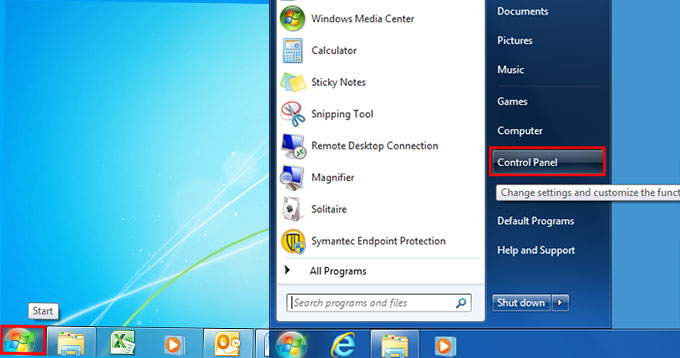
Step 2: From Control Panel interface, click Uninstall a program item under Programs.

Step 3: Next up you get the Programs and Features interface opened, right-click on the target ProtonVPN program that you need to uninstall > click Uninstall.
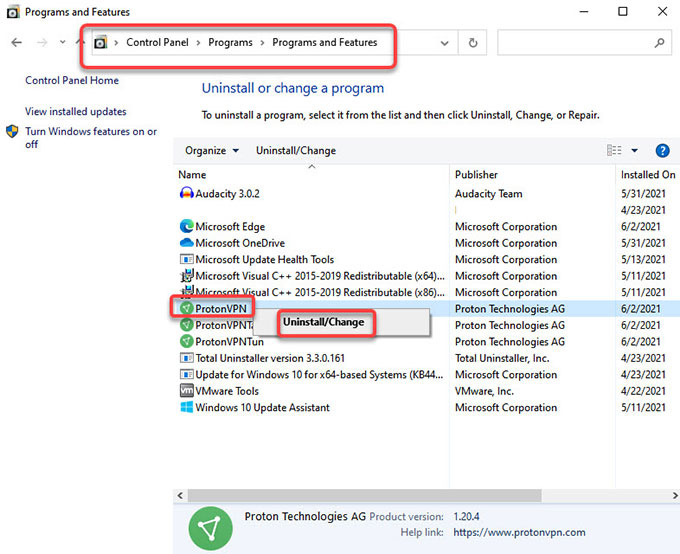
Step 4: Welcome to the ProtonVPN setup wizard. This setup wizard will allows you to uninstall ProtonVPN from your computer. Click Next to continue the setup wizard.
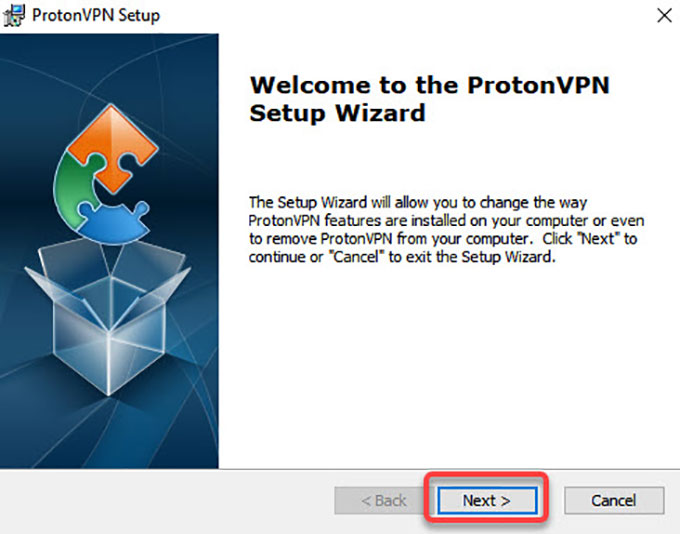
Step 5: In the next setup interface, select the operation you wish to perform. So click Remove button to uninstall ProtonVPN from your computer.
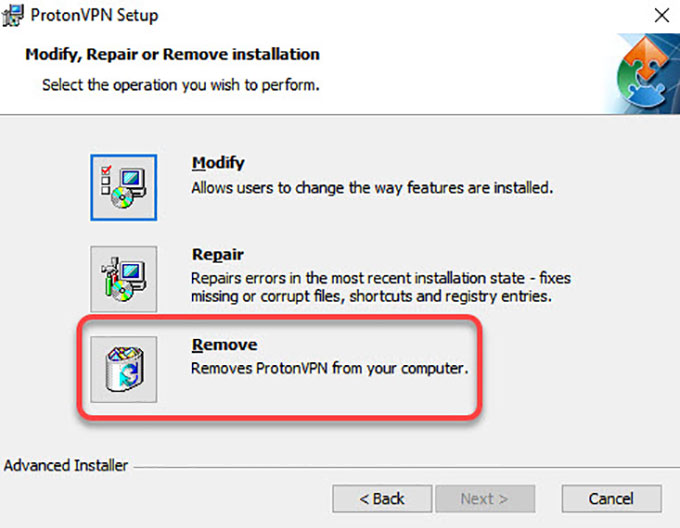
Step 6: Click Remove again to confirm the ProtonVPN uninstall. This may take for a while, please wait while the uninstalling is ongoing. Once done, click Finish to quit the setup wizard.
Step 7: Restart your computer.
② When you are now on Windows 8
Removing the ProtonVPN program from Windows 8 has much steps similar to Windows 7, the different is about how to open Programs and Features on Windows 8. So this part, we only figure out how you can open Programs and Features interface on Windows 8, and then you can follow similar steps mentioned above to get the ProtonVPN program removed from your Windows 8 computer.
Step 1: The first thing is to launch Start Context Menu on your Windows 8.
Windows 8: Hover the cursor in the bottom-left corner of the desktop screen until the Start screen appears. After that right-click the Start menu to pop-up the Start Context Menu.
Windows 8.1: Right-click on the Start icon in the bottom-left corner immediately, and then the Start Context Menu appears.
Step 2: In the Start Content menu, select Programs and Features.
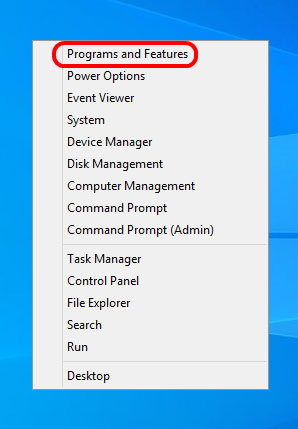
Step 3: On the Uninstall or change a program window, select the ProtonVPN program > click at the top on Uninstall/Change to start the removal. Similar to the step on Windows 7.
③ When you are now on Windows 10
There are a little bit different steps compared with the Windows 7 and Windows 8. For Windows 10 computer, we will utilize the Settings to uninstall ProtonVPN.
Step 1: Open the Start menu.
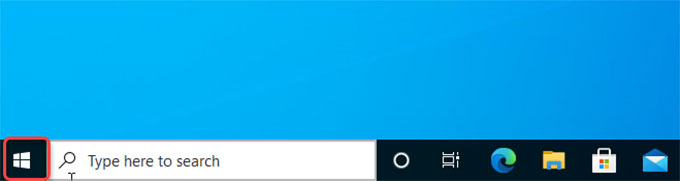
Step 2: Click Settings.

Step 3: Click Apps on the Windows SETTINGS interface.

Step 4: Now, confirm that you are locating at the Apps & features from the left pane. Scroll down to select the ProtonVPN program > click Uninstall.
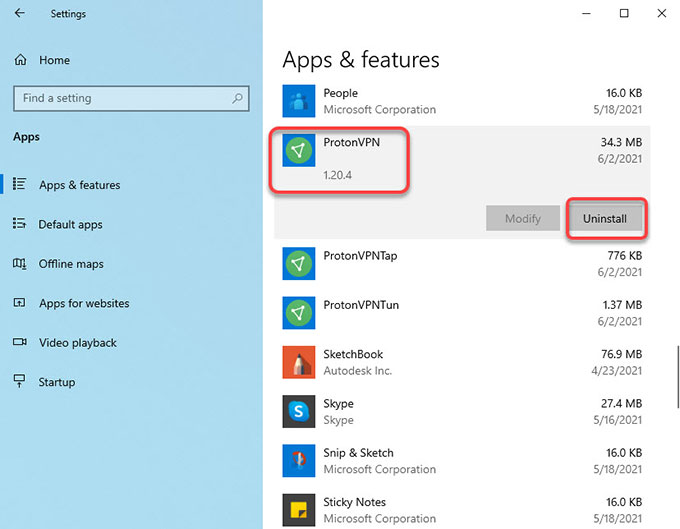
Step 5: Click Next to make sure you would like to remove ProtonVPN right now. Click Remove button to continue the removal.
Step 6: Follow the pop-up prompts to finish the ProtonVPN removal.
Please note: If you think all steps have been finished, then you are not right. We still need to delete the ProtonVPN leftovers through your own hands. Continue the part 2! The provided uninstaller tool will make it easy!
Part 2: Delete ProtonVPN Leftovers
Step 1: Right-click the Start menu and click Run or you can search Run the open it.. Enter regedit in the Open: box and select OK. Or in the search box on the taskbar, type regedit. Then, select the top result for Registry Editor.
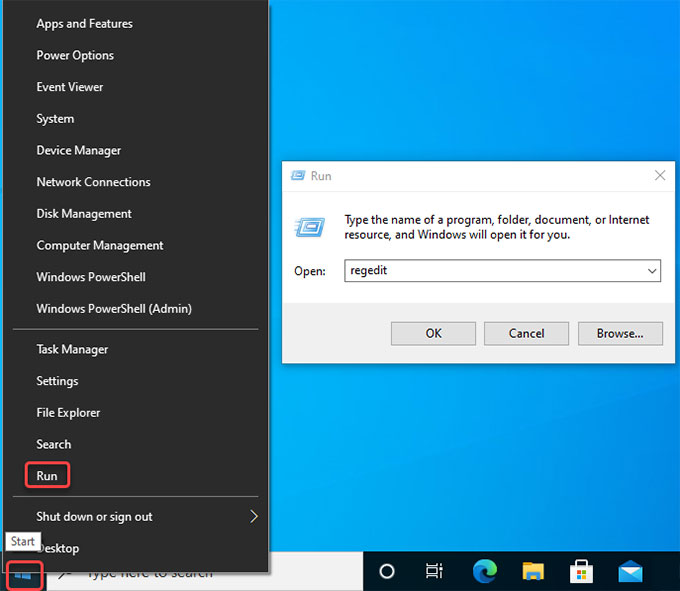
Step 2: Click Edit > click Find... option in the drop-down list.
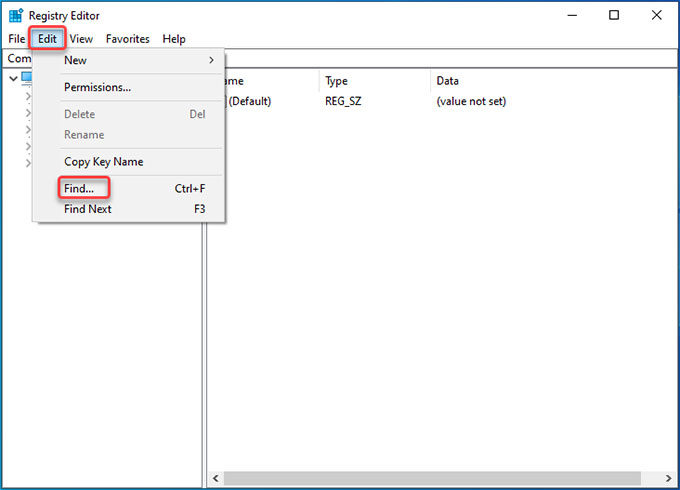
Step 3: Enter ProtonVPN in Find what box > click Find Next. Delete all sub-keys associated with the ProtonVPN program.
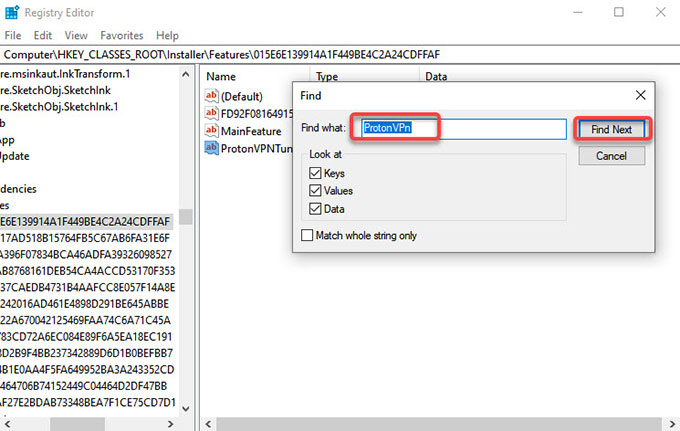
Step 4: Once the removal is finished, Restart your computer.
Section 2: Uninstall ProtonVPN in Automatic
Why do we complicate a program uninstall process that can be summed up with a push of mouse? The key to removing an unwanted program from Windows PC isn't a difficult thing, it will be easy in the type of an optimal uninstaller tool you use like Total Uninstaller or the comprehensive instructions. The key to accomplishing a thorough cleaning of the unwanted program is the discovering the leftovers and removing them, this is the guide here will tell you how to uninstall a ProtonVPN program like an expert through the provided uninstaller tool and further your understanding of the leftover’s removal. Next up refer to the one-by-one steps as followed.
Step 1: Launch Total Uninstaller > select ProtonVPN > click Run Analysis. Or you can Search... the program's name to get it in seconds.
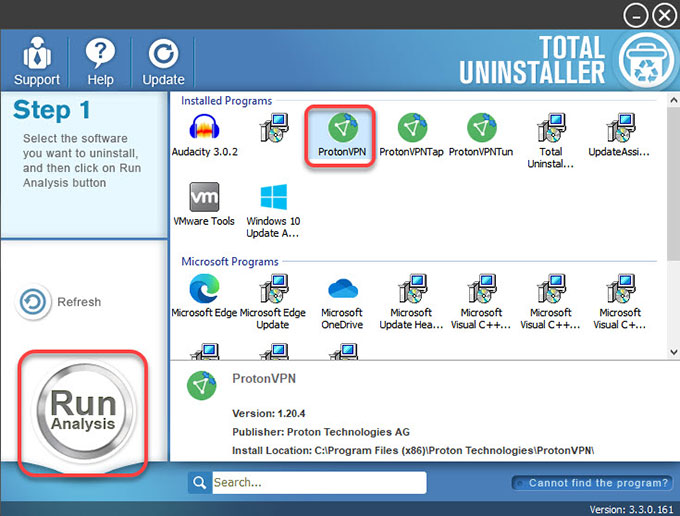
Step 2: Click Complete Uninstall > click Yes to make sure you would like to uninstall ProtonVPN from your Windows computer right now.
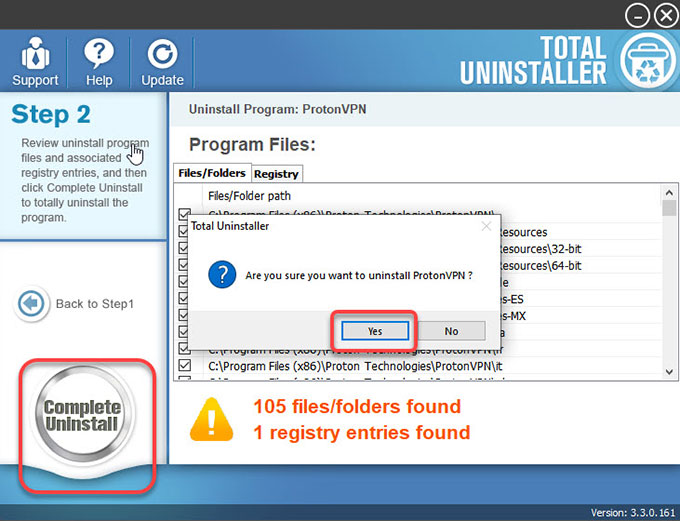
Step 3: Click Next to open the ProtonVPN setup wizard.
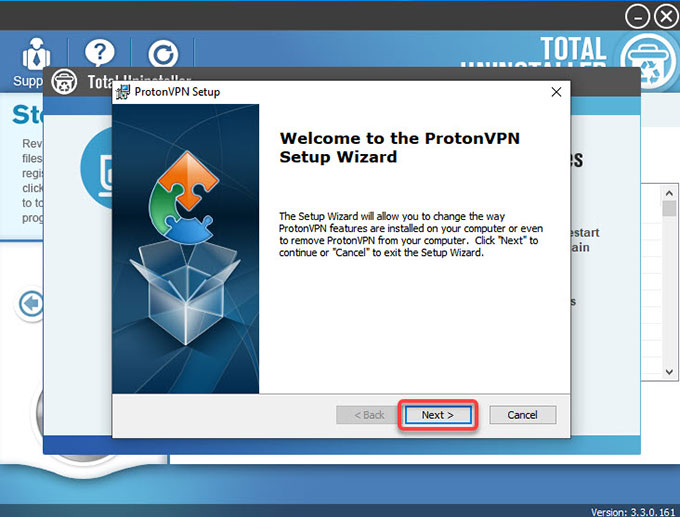
Step 4: In the advanced Installer page, click Remove option to remove ProtonVPN from your computer.
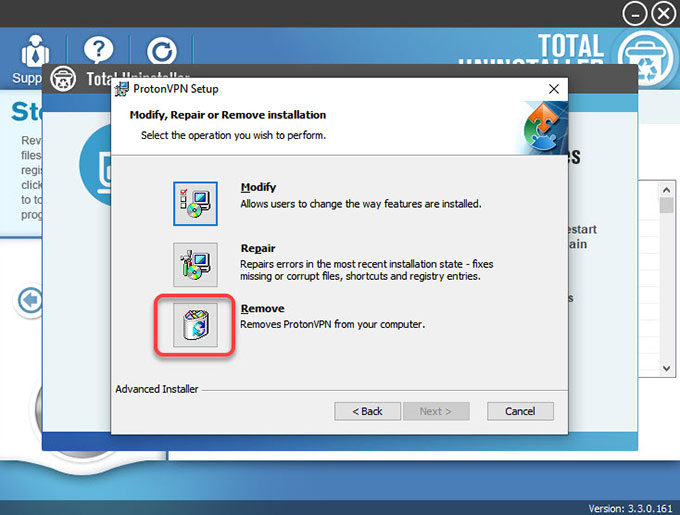
Step 5: Check to delete all ProtonVPN app related data, including previously remembered credentials. Next, click Remove.
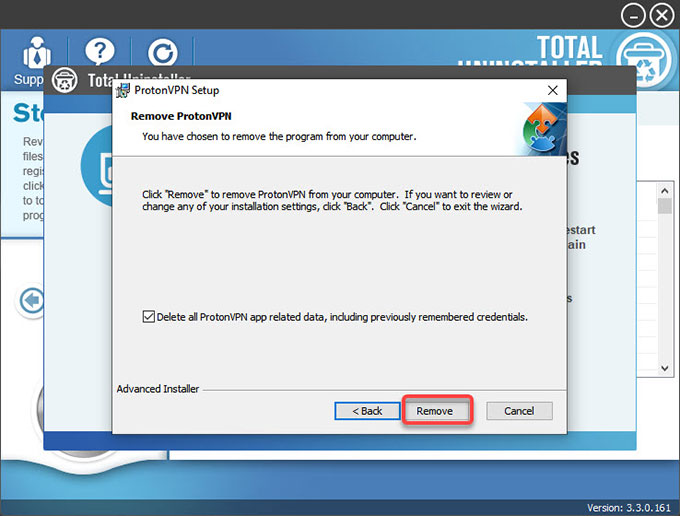
Step 6: Click Finish > click Scan Leftovers.
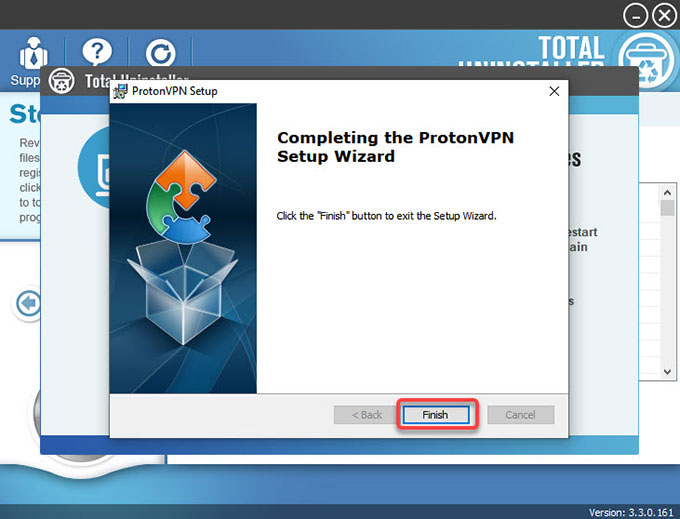
Step 7: Click Delete Leftovers > click Yes to be sure you want to delete all leftovers associated with the about the ProtonVPN app.
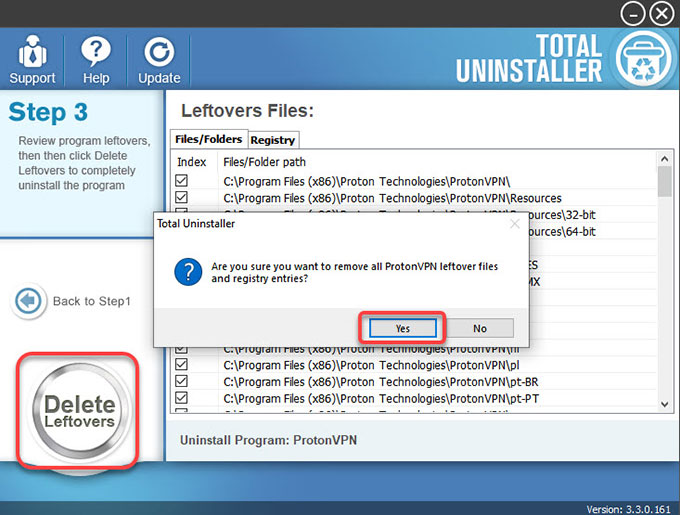
Step 8: All leftovers related with ProtonVPN have been successfully removed. Click OK > click Back to Step 1 to check. Finally, Restart your computer.
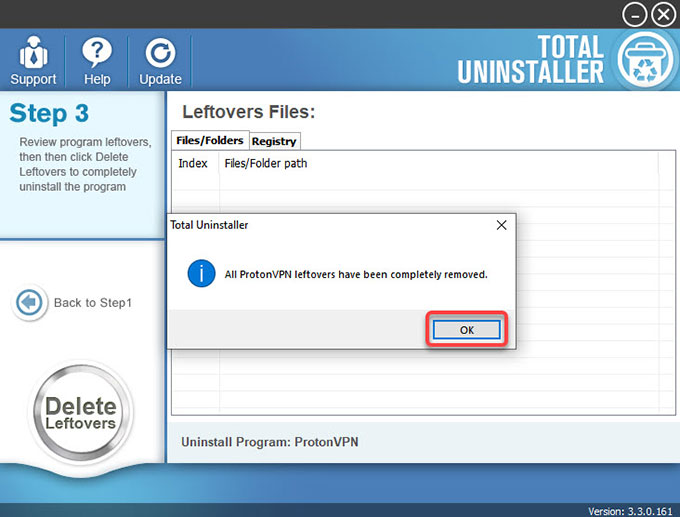
Video guide for how to take advantage of Total Uninstaller to remove the ProtonVPN:
Conclusion
This guide is concluded to take you from beginner to professional in aspect of uninstalling a Windows program as quickly as possible. By the end of this post, you must have gotten all of the practical tips you need to uninstall ProtonVPN immediately and you have understood how helpful a professional uninstaller tool is. If you want to take your unwanted programs uninstall to new heights, boost productivity, or even save much time on a daily basis, then the provided Total Uninstaller is the technical tool for you! You can only need to click the following button to try the uninstaller tool easily.
Warm tips: Discover more how to uninstall Windows programs tutorials.


