How to Easily Remove WinRAR (64-bit) Without Hassle
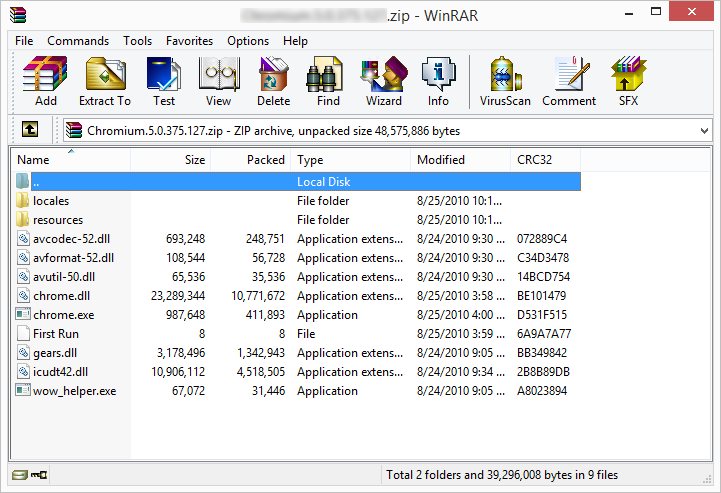
WinRAR (64-bit) is a famous compression software used to compress, encrypt, package and backup files. Its intuitive and streamlined interface guides users to easily create, open and manage various types of compressed files. WinRAR is free to try for a short period but after that, you will have to pay for the license to continue using it. Besides,the 64-bit version is for 64-bit systems only. If your system is 32-bit but you have installed WinRAR (64-bit) , you will need to replace it with the 32-bit version.
Well, no matter for what reason you try to uninstall WinRAR (64-bit), you may run into different issues that hinder you from uninstalling this program. Have no clue how to accomplish the removal task? Since you have come to this site, check out the post and see if any of the approaches below helps you resolve WinRAR uninstall problems.
Option 1: Standard Ways to Uninstall WinRAR (64-bit)
Once installed, the program will show up in the list of installed programs located in Windows Control Panel, so you can uninstall it through Windows built-in Add/Remove applet. Besides, some programs has its specialized uninstaller stored in the installation folder, so you can run the executive uninstall file to start the uninstall.
In order to uninstall WinRAR (64-bit) smoothly you are supposed to log on with an administrative account first, and perform the following steps strictly. Here we go now:
Step 1. terminate WinRAR (64-bit)
If WinRAR runs on the background, you should turn it off prior to the uninstall.
- Just right click WinRAR (64-bit) icon in the system tray and choose Exit option.
If WinRAR is frozen and fails to exit, you can kill WinRAR (64-bit) in Task Manager:
- Press Ctrl+Shift+Esc keys together to bring up Task Manager.
- Select the process(es) pertaining to WinRAR (64-bit) and click End Task button.
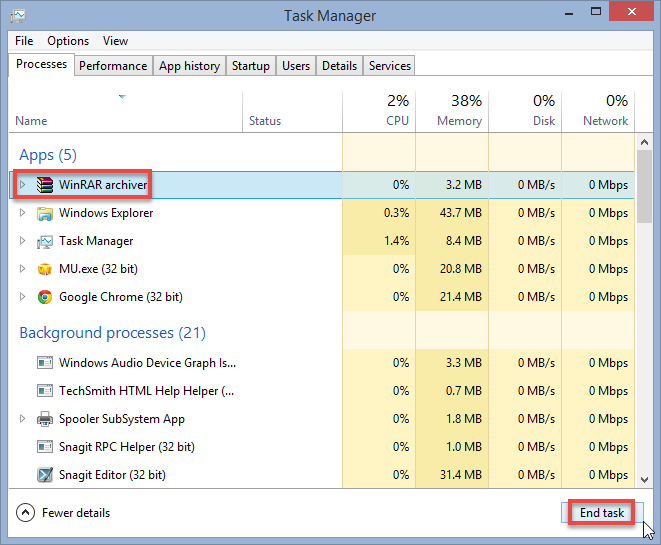
Step 2. uninstall WinRAR (64-bit)
On Windows 7:
- Access to Start > Control Panel > Program to open Programs and Features panel.
- Scroll through to locate WinRAR (64-bit), highlight its icon and click Uninstall.
On Windows 8:
- Right click Start menu and then click Programs and Features from the list.
- Highlight WinRAR (64-bit) and click Uninstall to begin the uninstallation.
On Windows 10:
- Click Start menu, and click All apps to open the list of installed programs.
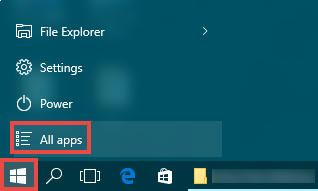
- Scroll down to find WinRAR (64-bit), right click on it, and choose Uninstall.
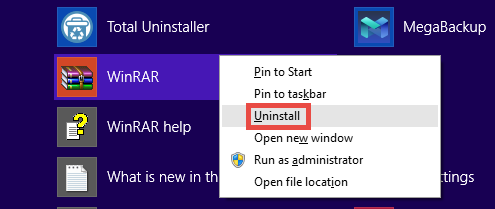
- Click Uninstall in the new opened window to activate default uninstaller.
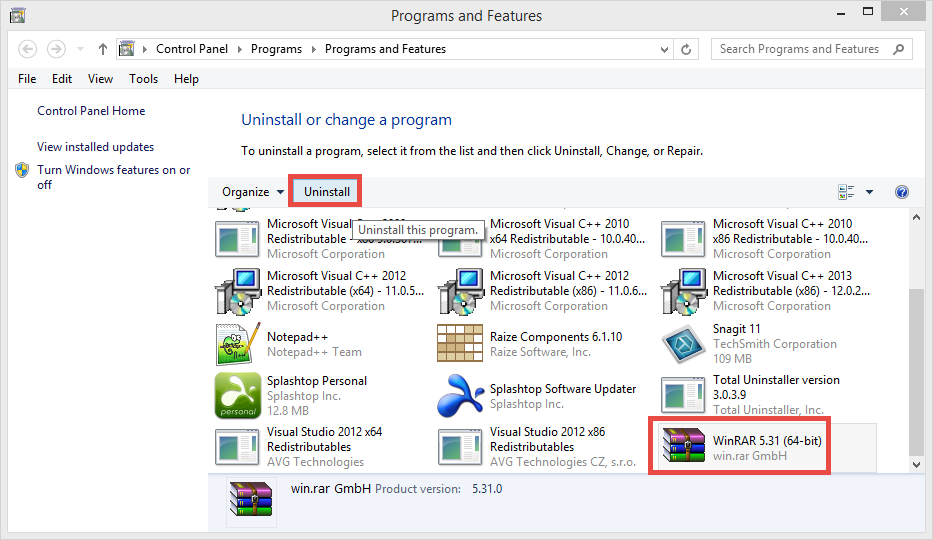
After clicking the Uninstall button, a dialog will pop up to ask for your comfirmation. Once you click Yes in the dialog, WinRAR (64-bit) will be uninstalled from your PC.
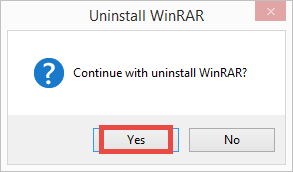
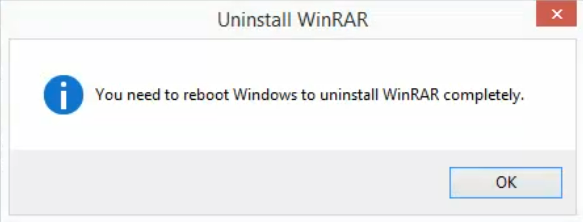
Then how to uninstall WinRAR (64-bit) through the dedicated uninstaller? Well, you can directly run the executive program in WinRAR folder by doing the followings:
- Right click WinRAR (64-bit), and choose Open file location from the list.
- Navigate to the installation folder of WinRAR, which is located by default in the C:/Program Files, and then scroll through to locate the file named Uninstall.exe.
- Double click this program, and follow the prompts to complete the uninstall.
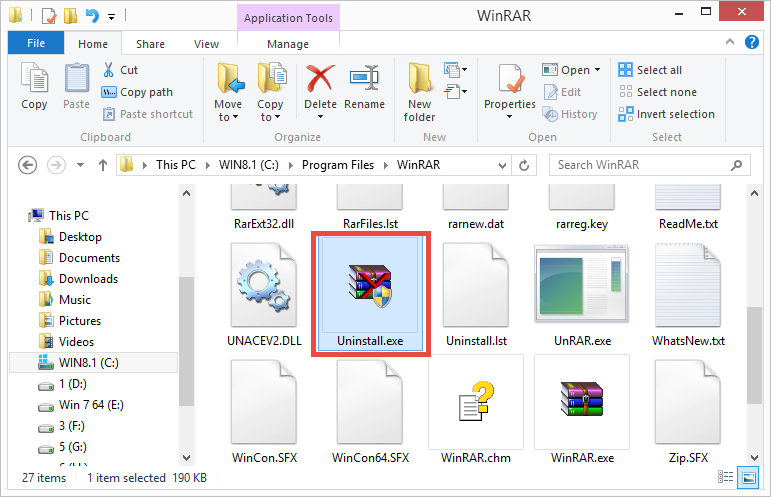
Tip: if the program is installed properly, you can uninstall it by the aforementioned methods. But if some of the executive files are damaged or deleted, standard ways may fail to work effectively, and issues appear like WinRAR doesn’t show up in the Control Panel, or the uninstall process is stopped by unknown error. If that’s what you are faced with, try this solution: run the install package of WinRAR to cover corrupted/missing files and then uninstall it in Safe Mode. How reboot system into Safe Mode?
- Press Windows + R keys together to access the Run option.
- Type "msconfig" in the Open: field and then hit enter key.
- Click on the Boot tab in the System Configuration window.
- Check the box for Safe boot and select the Minimal option.
- Click OK and then choose Restart option in the pop-up dialog.
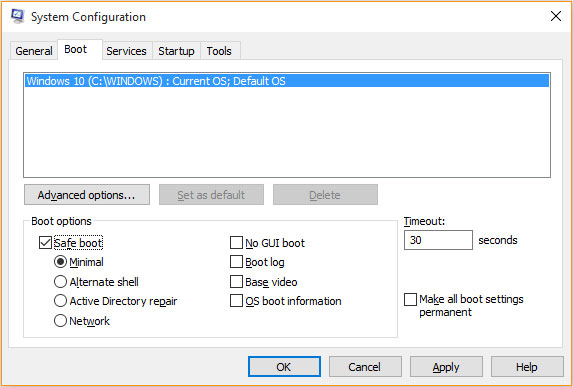
Though WinRAR (64-bit) has been uninstalled, it is necessary to detect and delete the program leftovers, including but not limited to preference settings, cache files, temporary folders and registry values. Now proceed with the next two steps:
Step 3. delete entries in registry
- Go to Start > Run, type "regedit" and hit Enter to launch Registry Editor.
- Click Yes if you are prompted to give confirmation in UAC dialog.
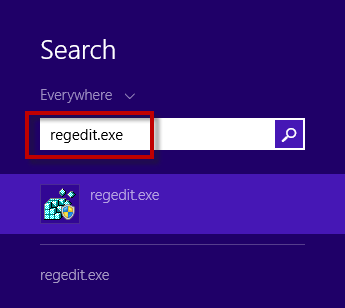
- Press Control + F together to open the Find box and then input WinRAR (64-bit).
- Hit Enter (and then F3) to locate the entries associated with WinRAR (64-bit).
- Right click on the keys or values and choose delete option in the list.
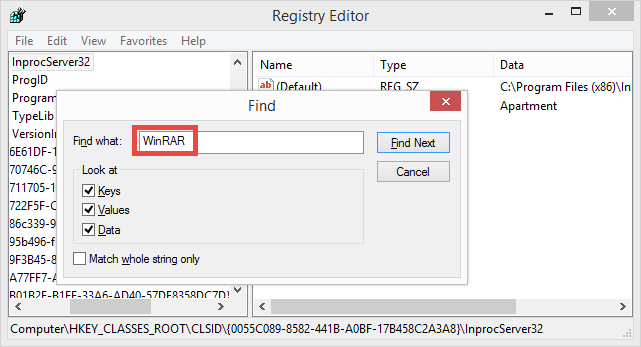
Notice: You must be very cautious when making changes on Windows Registry. Inexperienced users are not recommended to modify the registry without making a backup copy, cause serious issues may occur if you mistakenly delete keys or values there. If you are not confident in accomplish this part, we suggest you to utilize an professional uninstaller or a registry cleaner to get the job done automatically.
Step 4. remove leftovers in disk
- Head to Start > Control Panel > Folder Options, and then select the View tab.
- Check the "Show hidden files and folders" in Advanced settings and click OK.
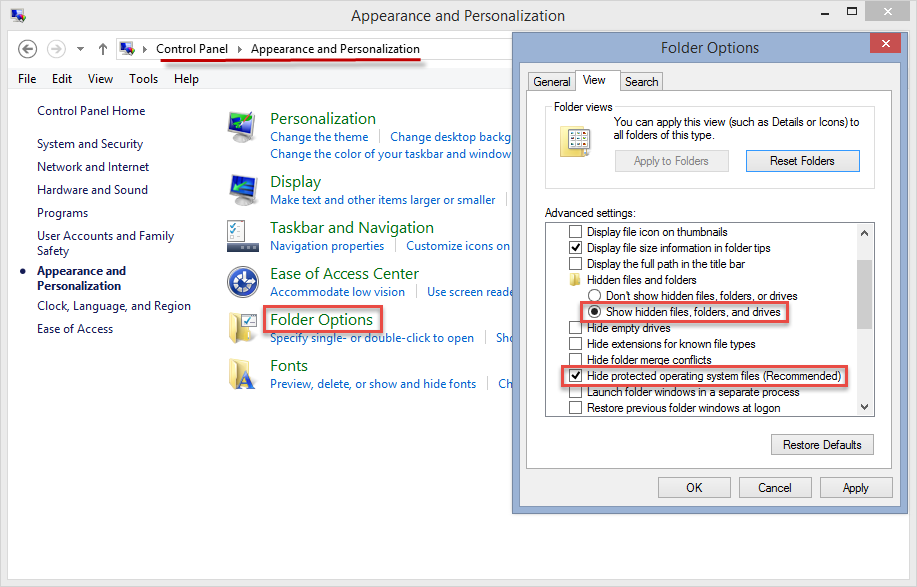
- Click This PC on the desktop(or press Windows + E ) to open File Explorer.
- Type WinRAR (64-bit) in the Search Bar and wait a few seconds.
- Identify WinRAR (64-bit) leftovers in the result and delete them permanently.
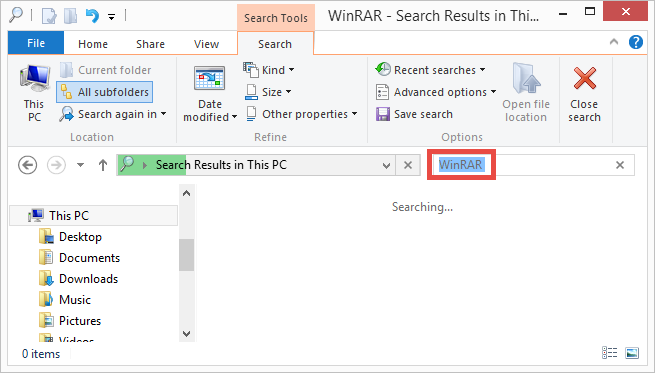
Congratulations! Now you should have fully remove WinRAR (64-bit) from your system. The conventional means is suitable for most Windows programs. Yet, if you are tired of those complicated steps and wanna get rid of WinRAR (64-bit) as easily and thoroughly as possible, we highly suggest you to adopt the next method.
Option 2: Remove WinRAR (64-bit) Automatically
(Strongly Recommended for All-Level Users)
Perhaps the conventional removal way is a little time-consuming and risk-taking for most ordinary users. Some of you may wonder if there is an all-in-one solution to handling any unwanted program removal without hassle? The answer is YES. Total Uninstaller is a handy utility facilitated with powerful uninstall engine. You will be satisfied with its intuitive interface, simplified process & perfect removal outcome.
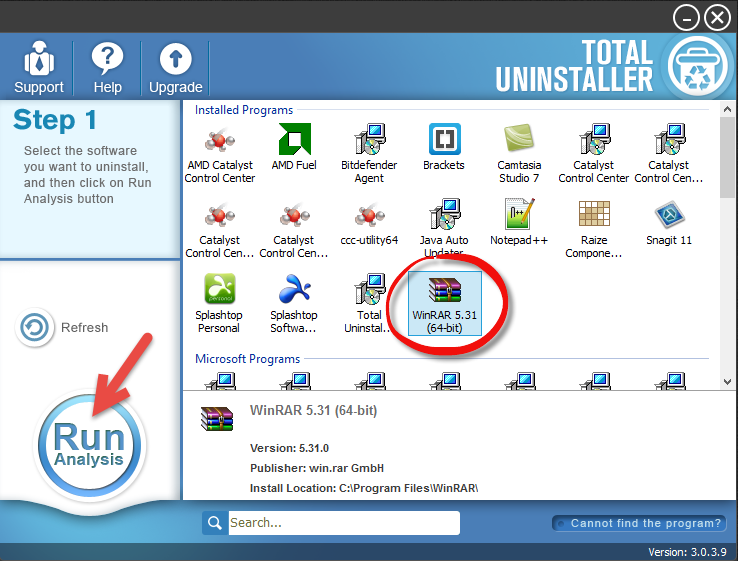
- Launch Total Uninstaller, choose WinRAR (64-bit) and click Run Analysis.
- Click Complete Uninstall after all the components have been scanned out.
- Click Yes in the pop-up dialog to confirm the uninstall of WinRAR (64-bit).
- Follow the prompts in the WinRAR (64-bit) wizard to finish the uninstall.
- Click Scan Leftovers and then Delete Leftovers to perform complete removal.
- Click Yes in the pop-up dialog and then OK to exit WinRAR (64-bit) removal.
Video Tutorial - How to Easily Remove WinRAR (64-bit)
For the program that does not show up in the TU interface, you can perform a force uninstall to get rid of it. Here is the process: click “Cannot find the program” button in Step 1, specify the installation folder of target program in the pop-up window, and click Scan button to continue uninstallation with Step 3. Force Uninstall Mode can be used to effectively remove those corrupted/problematic/malicious/stubborn programs.
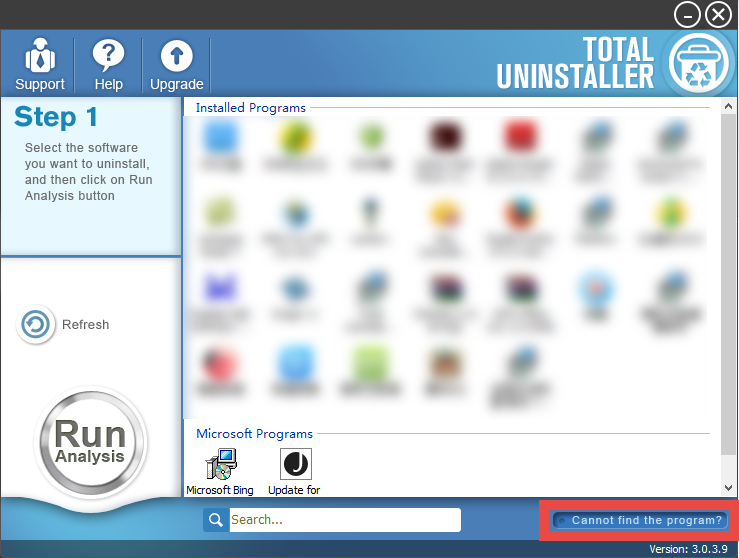
This tutorial demonstrates two feasible approaches to remove WinRAR (64-bit) and to solve uninstall issues. You can perform either of them to uninstall any program you don’t want to keep any more. If you still have troubles in program removal, feel free to post your question here, and we will do our level best to sort it out for you.



