How to Remove WinZip - WinZip Uninstallation
Are you experiencing the WinZip cannot be uninstalled smoothly on the PC? Get the following instructions to try again, you will find that common users also can uninstall WinZip with ease.
About WinZip app
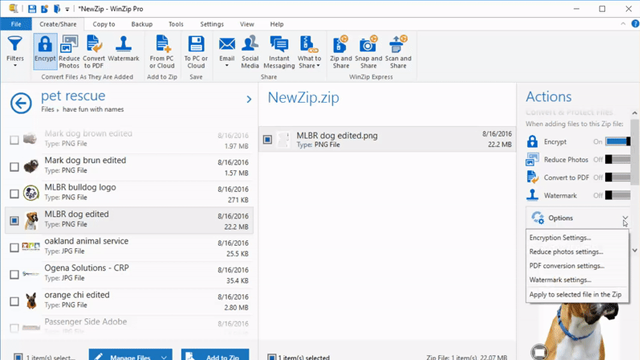
WinZip is a file extractor and compressor available for Windows operating system. It is developed by WinZip Computing (formerly Nico Mak Computing), and provides a trial version to the user. To get the full features of the program, you should upgrade and purchase the paid version.
General reasons for people to remove the program:
- Need of freeing up some space on the hard drive
- Experiencing a problem with program and need to re-install it
- Wanna change to use another file extractor and compressor
Removing problems people always encounter
- The program does not permit them to conduct the removal
- There is no an uninstall process of the program available on the computer
- Even though people had uninstalled WinZip, they still encounter problems to install a newer version of the app
- Leftovers issue of the program occur after conducting the removal on PC
Remove WinZip with typical or another popular way
Typical removal: uninstall WinZip with Windows removing utility
- Right-click on the WinZip which is still running on the PC, and stop or exit
- Close all of your web browsers
- Right-click on the Windows icon at the bottom left corner, and select Programs and Features
(If this icon has been changed to the classic start menu by WinZip, please click on the icon > select Control Panel >>> Programs and Features)

- Choose WinZip on the list of installed application, and click on the Uninstall button
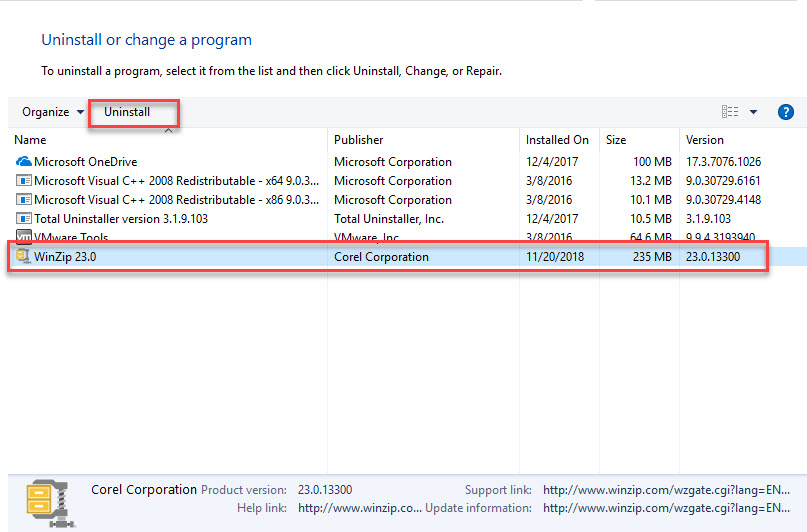
- Click Yes to be sure you want to uninstall this product
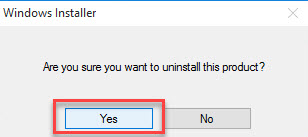
- When finish, the uninstall panel will be closed automatically, next, you should close All windows and running apps, and then restart the computer
- Log into the Windows system again, and go to see whether all of files contained in the associated folder have been removed, please manually remove them when some related files/data still can be found
- Click on Search on the start menu, and type "regedit"

- Choose to open the regedit or Registry Editor on your PC, and delete those registry entries belonging to the WinZip
Another way to run the uninstallation on Windows
- Right-click on WinZip's shortcut on the desktop, and select Open file location
- Or you can access to the program's installation folder directly
- Scroll down and locate on the uninstaller process
- Double click on the uninstaller to start the removal
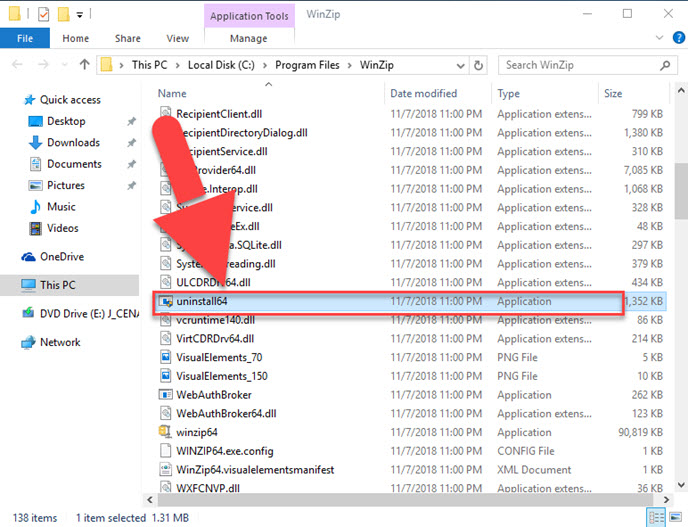
- Follow the prompt to finish the removal, and then reboot the computer
- After restart, go to check and make sure there is no related files and registry keys left behind on the computer.
To troubleshoot the leftovers problem and avoid further issue, you should go to check the associated folder and make sure the program has been completely removed from the computer. In addition, you should be very careful when need to delete something from the Registry Editor, because there are also many important system registries storing at there.
Popular and effective removal: remove WinZip with professional uninstaller
Specific app uninstaller is a professional tool that specialized in removing different types of programs on the computer. If you think it is difficult or troublesome to deal with the app removal on your PC, inviting such a good uninstall tool on your machine will be a very good idea. Total Uninstaller is a sophisticated one that can remove WinZip and other kinds of applications from Windows.
- Launch the Total Uninstaller on the computer
- Select WinZip on the menu of installed programs, and click on Run Analysis
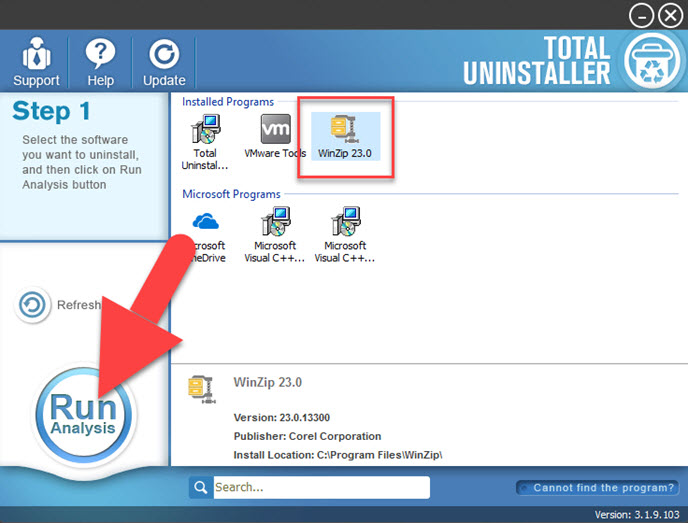
- After a while, associated files and components will then be detected and listed on the menu, and please click on the Complete Uninstall button
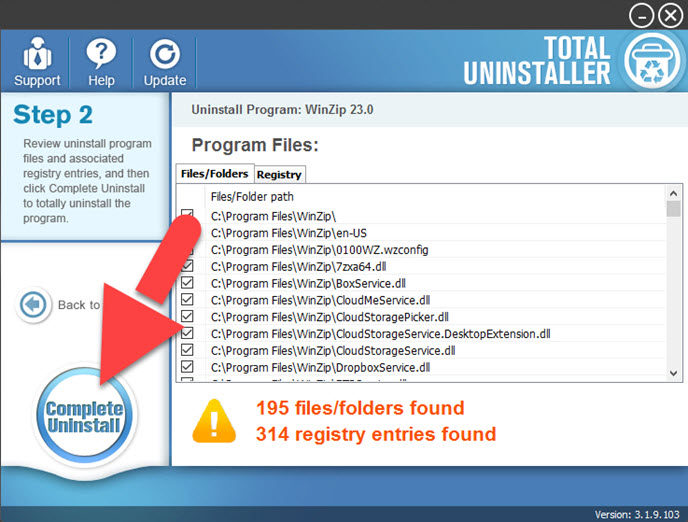
- Click Yes for confirmation to start the app removal
- Perform the program removal with the uninstall wizard
- When finish, click on Scan Leftovers button, and delete all of detected files on the list
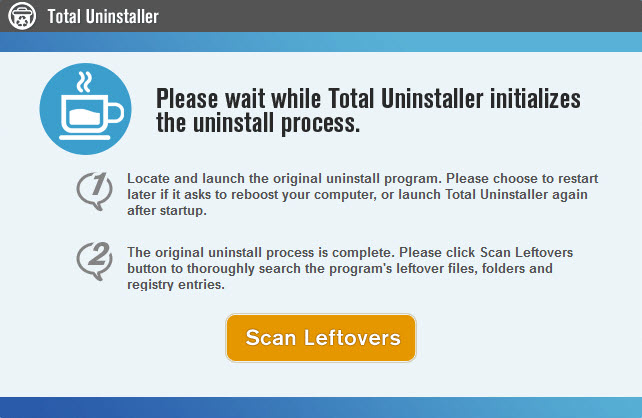
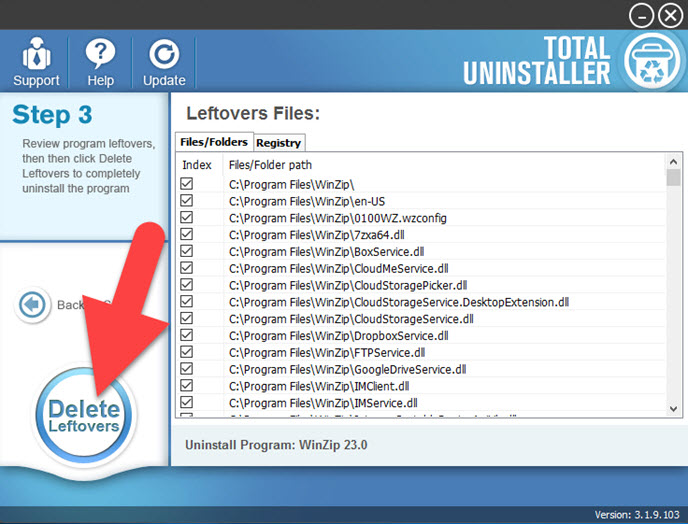
- Click on OK to complete the whole removal, and then you can exit the uninstaller and restart the your computer
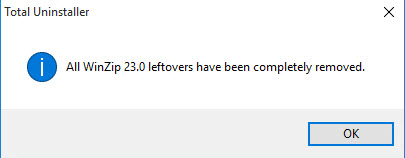
Want to get more information about how to remove WinZip? Please check the following video tutorials:




