Stop and Uninstall Apache OpenOffice with Proper Solution
Apache OpenOffice users often encounter a problem of removing the program smoothly from the PC? So, is it really so difficult to uninstall Apache OpenOffice from the computer. Let's figure out this issue right now.
What's Apache OpenOffice? It is an open-source office productivity software suite that published by the Apache Software Foundation, it provides a series of standard office apps like word processor(Writer), spreadsheet (Calc), presentation application (Impress), drawing application (Draw), formula editor (Math), and database management application (Base).
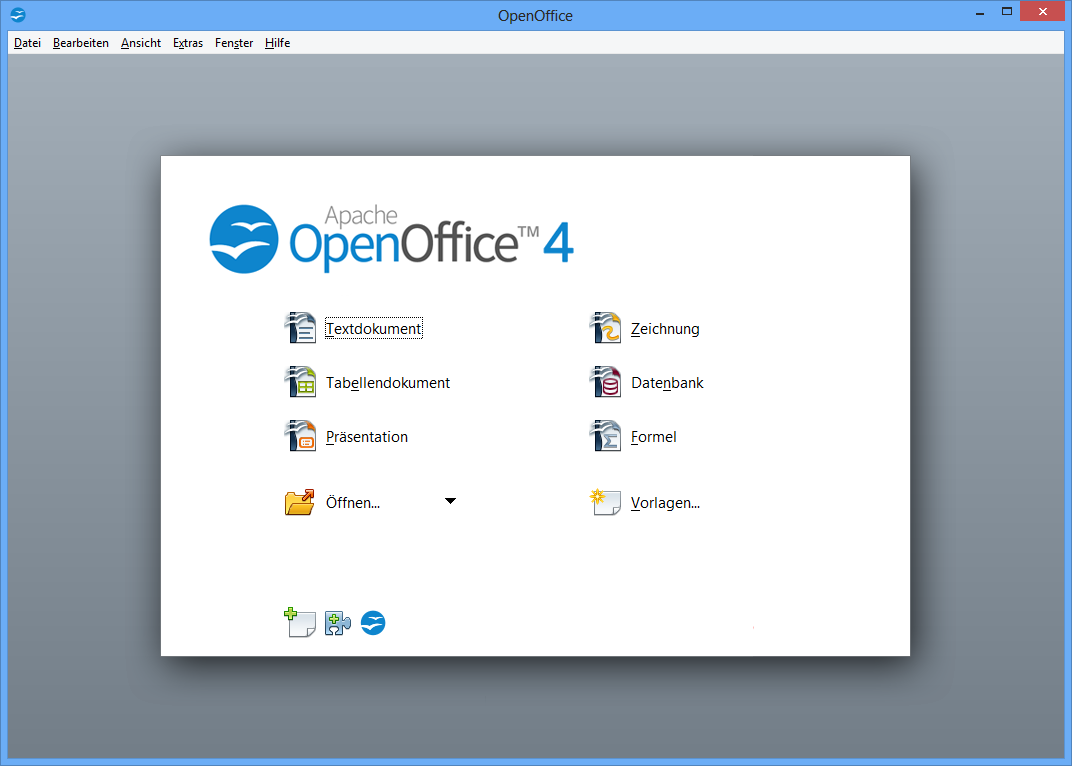
What's the common problem to remove OpenOffice? Some people might encounter the program cannot be totally stopped running when try to remove it (Windows system will not let you to uninstall a program which is still running on the PC); associated files and settings cannot be cleared well with the program; or the program remove got an error code and cannot be continued. To uninstall OpenOffice successfully from the computer, it's the key to take the proper way to conduct the program removal.
The current version of Apache OpenOffice installing on my PC is 4.15.9789, and it takes 337 MB of space on computer. And now, you can see how do I perform the app removal on the computer, and you can follow the same way to uninstall the program as well.
Successful ways to uninstall Apache OpenOffice well from PC
Take professional uninstaller to perform a quick removal
To handle the app removal with ease and get a 100% complete uninstallation of the program, taking a professional uninstall utility must be the most effective way for people to get rid of the unwanted application from the computer. And Total Uninstaller is competent enough to totally uninstall Apache OpenOffice on the PC.
- Right-click on the Task-bar, and select Task Manager
- Click on More details, and select the process belonging to OpenOffice
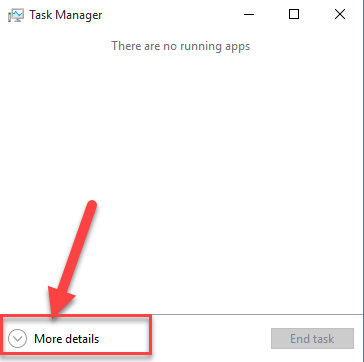
- Click on End task to stop running the process
- Launch Total Uninstaller on the computer, and locate Apache OpenOffice's icon on the menu
- Click on "Run Analysis", and then click on Complete Uninstall to start the removal
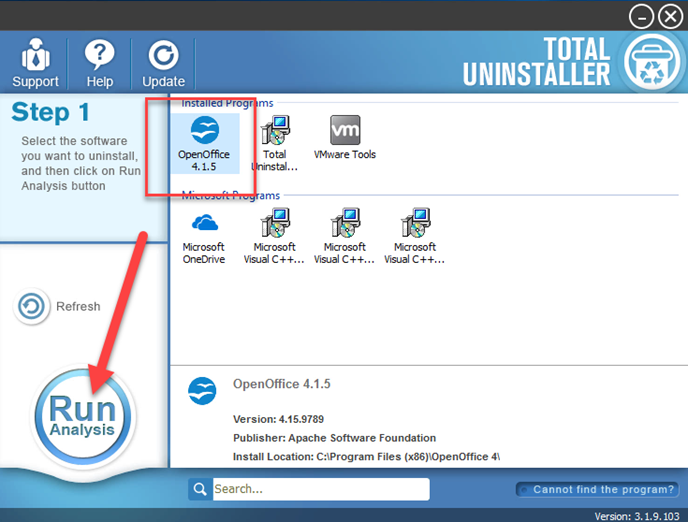
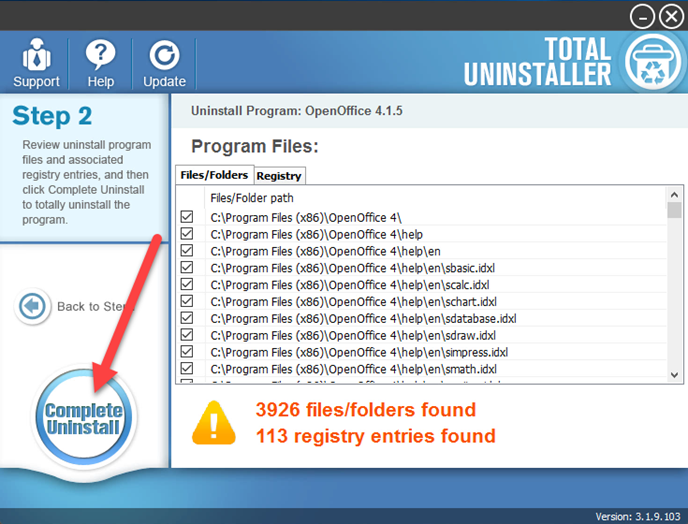
- Finish the first stage removal with instructions, and then click on Scan Leftovers
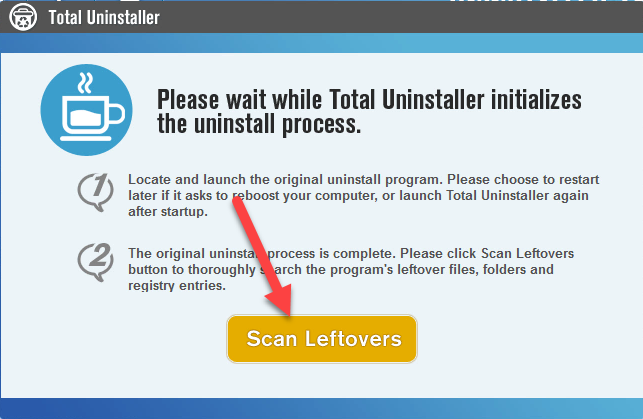
- Click on Delete Leftovers to clean all of vestiges on your computer

- Exit the uninstaller, and restart the computer to completely uninstall Apache OpenOffice on your PC.
Take standard means to remove the program manually
- Stop running Apache OpenOffice on the computer as the above steps
- Right-click on the Windows button, select Programs and Features
- Find Apache OpenOffice on the list, highlight it and click on Uninstall
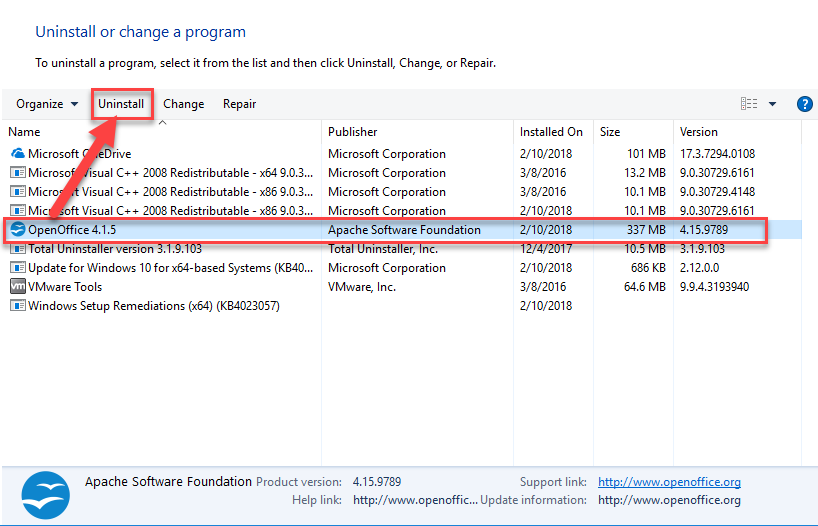
- Click Next in the program's Installation Wizard
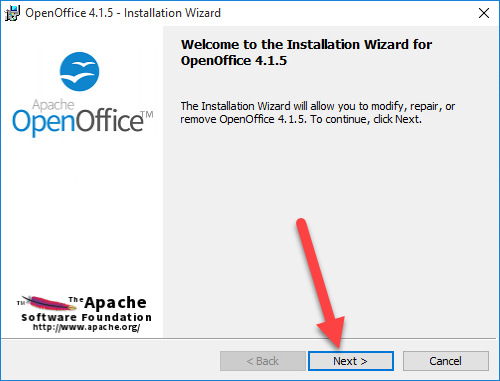
- Enable the checkbox next to Remove, and click Next
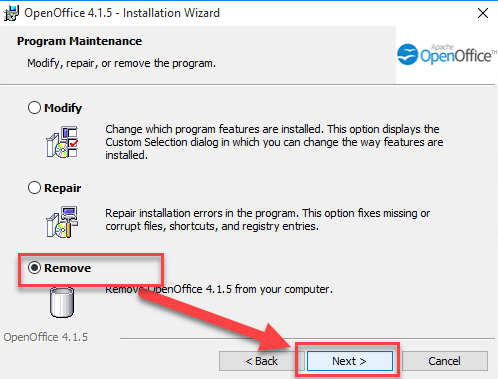
- Wait till the program has been uninstalled successfully, and click on Finish
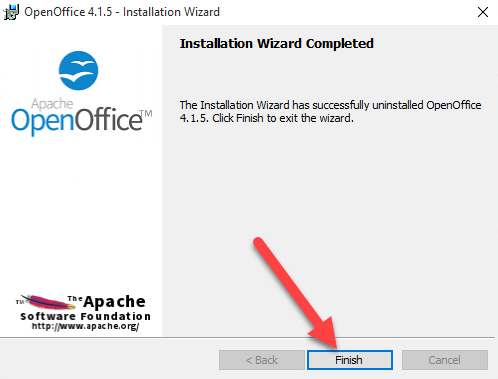
- Restart the computer, and log-in the Windows again
- Activate the computer's search box, and type "regedit" in the box
- Click to open the Registry Editor(regedit) on your system

- Expand the groups of registry keys inside, and delete the one which is belonging to the Apache OpenOffice application (if you are afraid of deleting the wrong file, you can export the specific file for back-up)
- Close the Editor when you finish
Note: this is very important to delete leftovers in this manual removal, because the related files of Apache OpenOffice cannot be totally removed in the standard program removal, so you should take additional steps to clear those leftovers the the computer. Otherwise, you will see the program still appears on the PC, and cause the program cannot be reinstalled, or create a program conflict issue when you try to install another office software.
Useful tips to stop app running and back up registry
Sometimes you might find nothing on the main interface of task manager, but it does not mean that there is no process running at the background, in this situation, you should click on More details at the bottom to check all of running process on the computer.
In addition, in case of removing a wrong registry and cause serious system issue on the computer, it is suggested to back up the registry key you are going to delete on the system, and you can follow these steps to complete the registry back-up:
- Select the registry key you need to backup, and click on File on the top menu-bar
- Select Export..., and choose a place to save the registry on your computer
Wanna try right now? Download Total Uninstaller from here and start to uninstall Apache OpenOffice on the PC:




