Guides to Totally Uninstall KMPlayer Program on Windows System
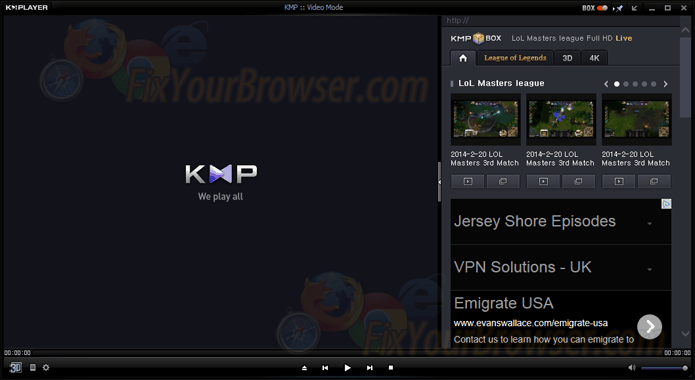
Looking for a solution to fix KMPlayer removing problem and want to uninstall KMPlayer effectively on the PC? Try the resolutions introduced below, and you will be able to complete the program removal quickly on your computer.
KMPlayer is a media player for Windows, different formats like DVD, WMV, VCD, 3GP, MPEG-1/2/4, FLV and QuickTime are all available playing on this program, and it also allows people to capture audio, video, and screenshots. Once installed, some other programs or files like ByteFence Anti-Malware and microsoft visual c++ might be installed with the program at the same time,
Here are some basic information about its installed files and locations:
Publisher - PandoraTV
Default installed Path - C:\Program Files\the kmplayer\kmplayer.exe
MD5 - 7cfe5a83affdd8ea8e193751ac91eb51
Estimated size - 75.94 MB
Associated files and registries - ffmpeg.exe, ImLoader.dll, liba52.dll, libcodec.dll, OptimFROG.dll, IntelWiDiExtensions.dll, KMPSetup.exe, DTView.dll, uninstall.exe, xviddll.dll, 91888BD1-5F81-4F25-9C1B-12F8C62C5761, 55E8C0BA-59AD-40C7-990D-B0625FA61D29
Is it difficult to remove KMPlayer?
KMPlayer is not a big program that contains many different kinds of files on the computer, but its bundle apps and registry keys would be a problem to remove for some users. So now, let's see how to perform a complete removal for this program.
Uninstall KMPlayer completely with available methods
Traditional method: take Windows uninstaller to remove the program
Windows operating system itself provides a removing feature in Control Panel, which is available for removing installed programs on the computer, and its specific feature name in different operating systems are:
- Add/remove programs (Windows XP)
- Uninstall a program (Windows 7)
- Programs and Features (Windows 8/8.1/10)
To uninstall KMPlayer the program with this Windows uninstaller, you need to finish the following removing steps:
- Go to the desktop, and click on the Windows button at the bottom left corner
- Select Programs and Features which is the first item on the menu

- Locate KMPlayer on the list of programs, and click on Uninstall/Change
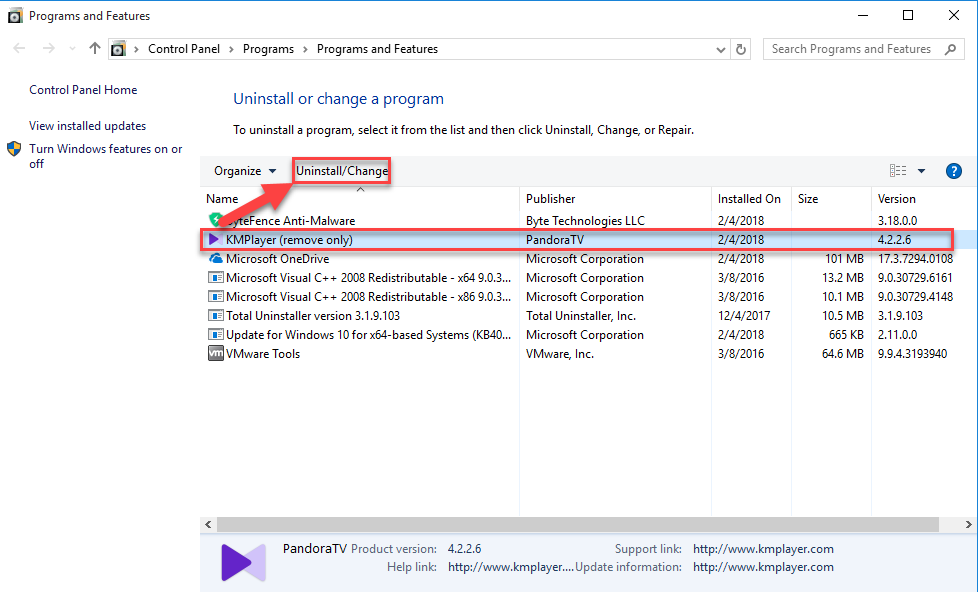
- Click Uninstall at the bottom
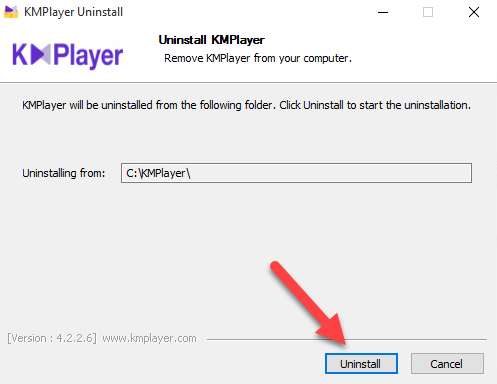
- Click Yes to confirm that you want to delete all of preferences in the program
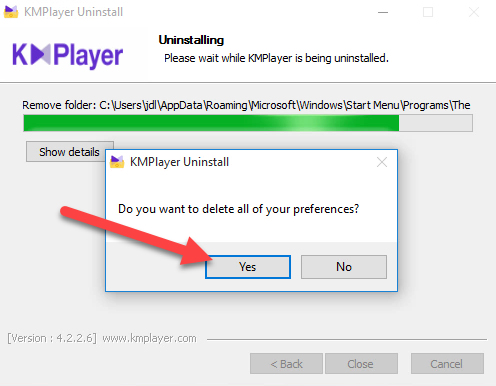
- Click Close when the uninstall completed
- Restart your computer, and open the Windows' search box
- Type "regedit" to open the Registry Editor of the system

- Expand and check the registry keys inside
- Delete the registry keys belongs to the KMPlayer
Note: the KMPlayer unintallation will not remove the bundled app ByteFence Anti-Malware, if you don't need this program and also want to uninstall it, you should perform the similar steps to remove it on the Windows system.
- Open Programs and Features again on the computer
- Select ByteFence Anti-Malware on the list, and click Uninstall
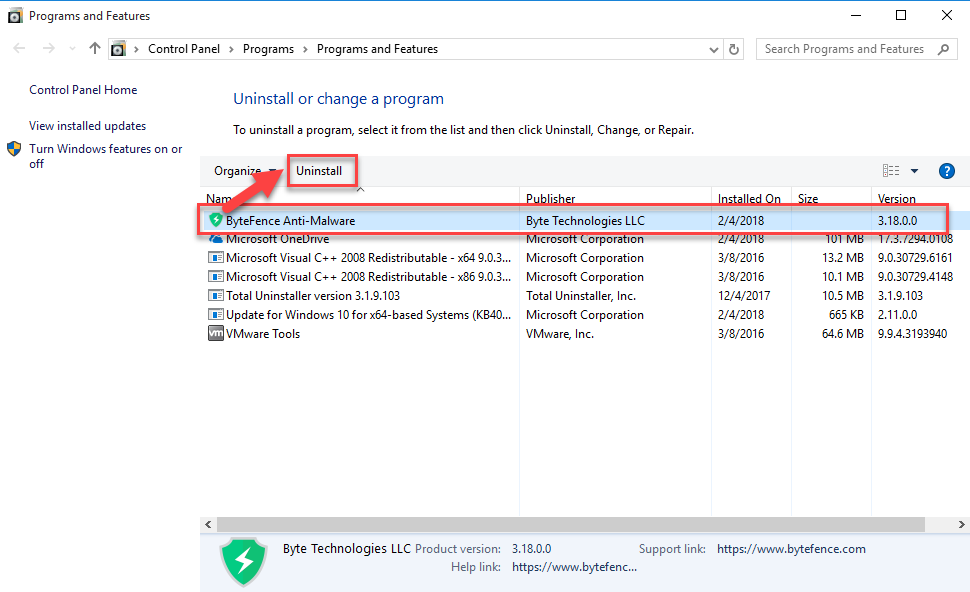
- Click Uninstall to start the removal, and then click on Close when finish the removal
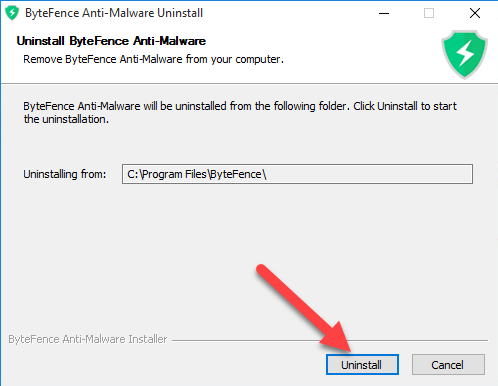
- Restart the computer, and then also go to check and remove all of files and registries which are possibly leaving on the PC.
More popular method 2: uninstall KMPlayer with professional removal tool
To get a quick removal for KMPlayer as well the its bundled programs, you can try to perform an automated removal with an outstanding uninstaller, it is more professional and intelligent than the traditional way to remove unneeded software on the computer.
Total Uninstaller is a qualified app uninstall tool that you can trust to uninstall KMPlayer with ease. Here are illustration and video guides about how to remove KMPlayer and ByteFence Anti-Malware:
- Launch Total Uninstaller on the computer, and locate KMPlayer's icon on the menu
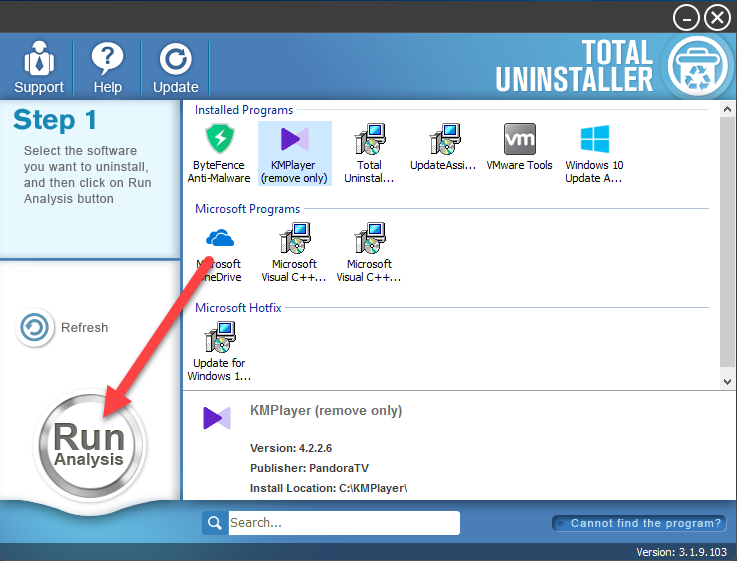
- Click on "Run Analysis", and then click on Complete Uninstall to start the removal
- Finish the first stage removal with instructions, and then click on Scan Leftovers
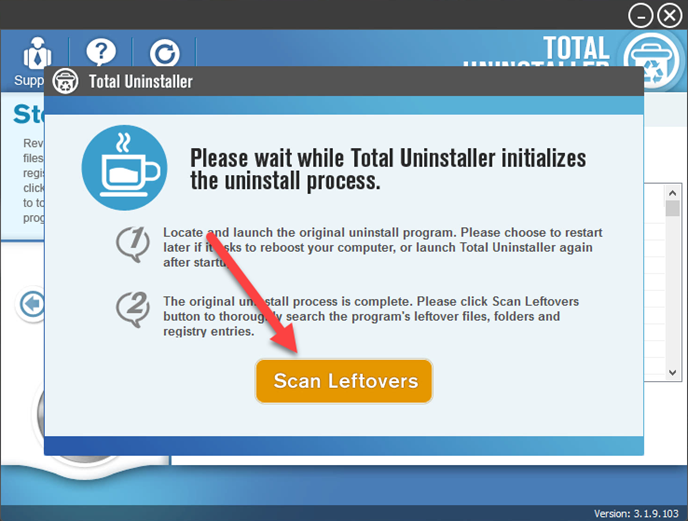
- Click on Delete Leftovers to clean all of vestiges on your computer
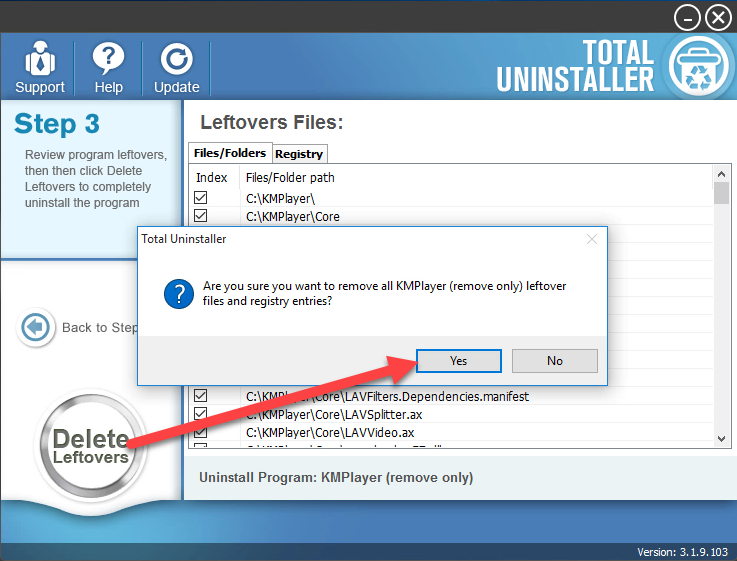
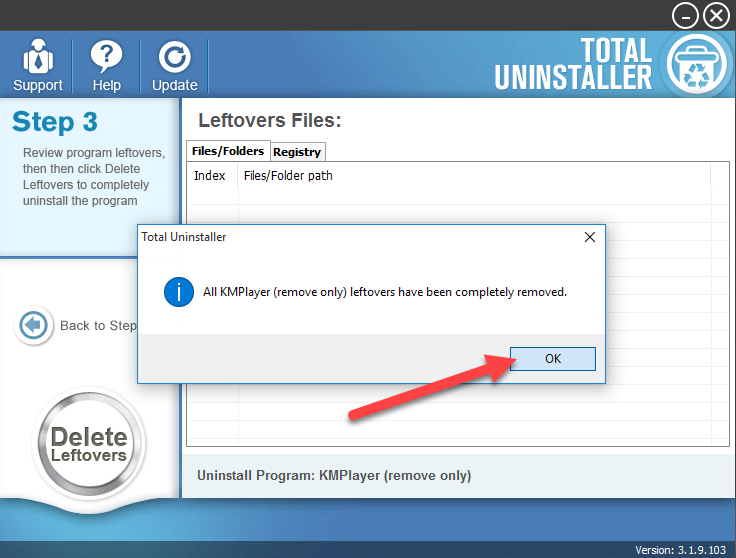
- Exit the uninstaller, and restart the computer to completely uninstall KMPlayer on your PC.




