Totally Uninstall PowerISO from PC - PowerISO Removal Guides
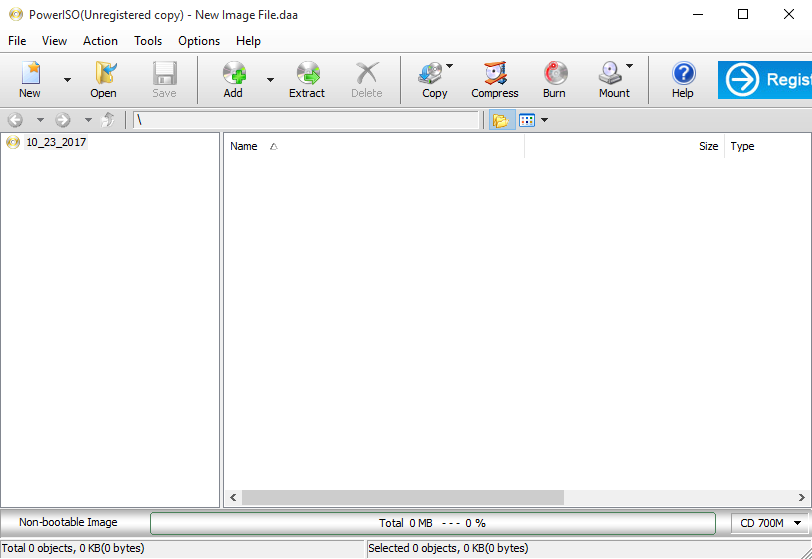
Do you know how to uninstall PowerISO quickly and thoroughly? What would you do if you need to remove this program from your PC? In today's article, we will focus on how can remove PowerISO effectively on the computer.
PowerISO is a utility developed by Power Software Ltd. It can be used to create, open, burn, and edit ISO files directly in Windows system, and also able to compress files, burns audio CDs, and create bootable USB drives as well. This application gets a small size install files and can be installed quickly in the computer for many users, when you decide to uninstall PowerISO on your PC, however, removing problems and issues just usually come out and need you to resolve.
Possible situations whey you want to remove PowerISO:
- PowerISO is not available on the programs list in Windows uninstall panel
- Cannot find a specific uninstaller in the program's installation folder
- Associated data do not to be removed thoroughly with the program
- Removing process shut down frequently
Some people might encounter some problems as above when try to conduct the removal, and unable to uninstall PowerISO perfectly on their PCs. So these uninstall guides below will be very helpful to remove the application from computer.
Specific guides to uninstall PowerISO effectively on PC
Method 1 - manually remove PowerISO on Windows
Programs and Features in Windows' Control Panel provides a manual way to uninstall programs on the computer, to completely get rid of PowerISO in this way, you should take all these removing steps on your computer:
- Stop PowerISO running on the computer
- Right-click on the Windows icon at the bottom left corner, and select Programs and Features

- Highlight PowerISO on the list of installed applications, and click on the Uninstall button
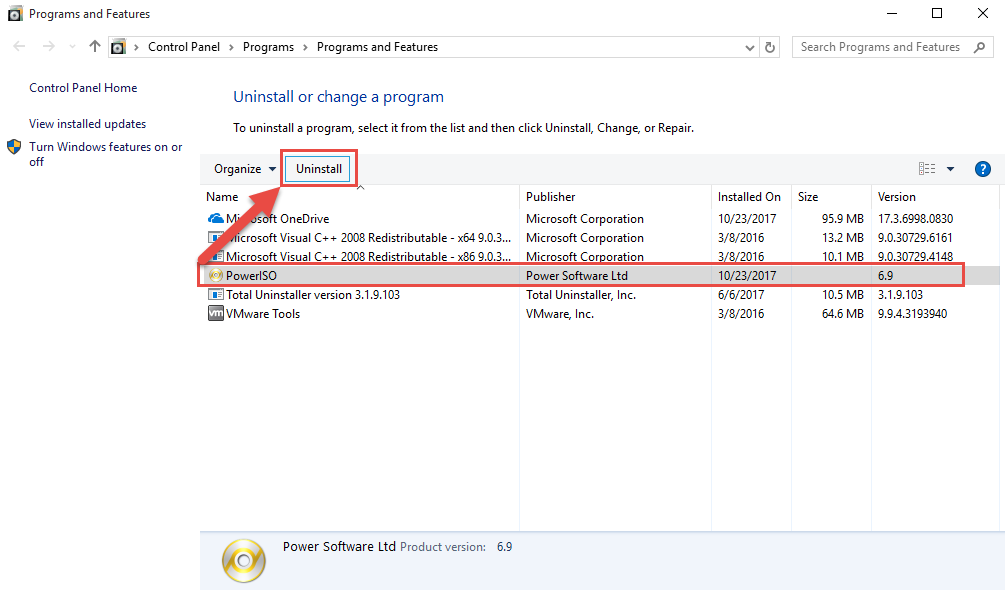
- Click Uninstall again as it prompts you
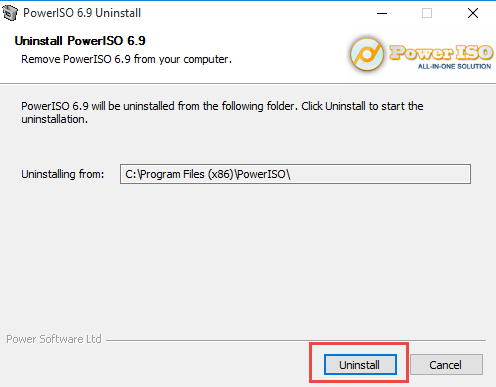
- Wait for the removing process finished, and click Close
- Stop running all of processes on the computer, and reboot the PC, and continue the following steps
Simply removing the program from the Windows' uninstall panel is not totally remove it from the computer, leftovers check and removing job should be conducted after restarting the computer, and you should go to see whether all of PowerISO's files contained in the associated folders have been removed well, and you should manually remove them when the program's files/data still can be found on the computer.
- Move the cursor to the left edge till the hidden menu appears, and click Search
- Type "regedit" in the box, and click regedit or Registry Editor on the search result

- Registry Editor in the system will be opened, and you should check the registry entries one by one, and delete those belonging to PowerISO
- Open the installed directory of the program, and make sure the installation folder has been disappeared.
Alternatively, you can apply the program's built-in uninstaller to remove PowerISO, but the removing steps will be the same to the above method, which is to uninstall the program firstly, and then clean up all of the leftovers after restarting the computer.
The program's uninstaller just locates in the installation folder, and one can quickly access to the folder via: right-click on the program's shortcut on the desktop > Open file location.
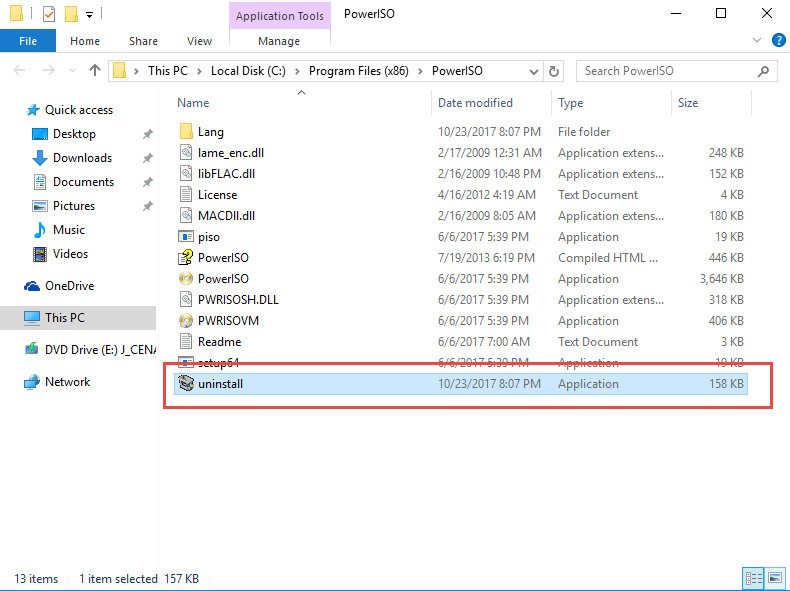
Method 2 - apply Total Uninstaller to help you uninstall PowerISO
Wonder if there is a much better way to remove the program more easily and quickly? Try to download and apply Total Uninstaller, it is able to uninstall the program automatically, and also help you to clean all of leftovers on the computer.
- Launch Total Uninstaller on your computer, and highlight PowerISO's icon on the menu
- Click on Run Analysis, and you will find that all of associated files will be listed on the interface
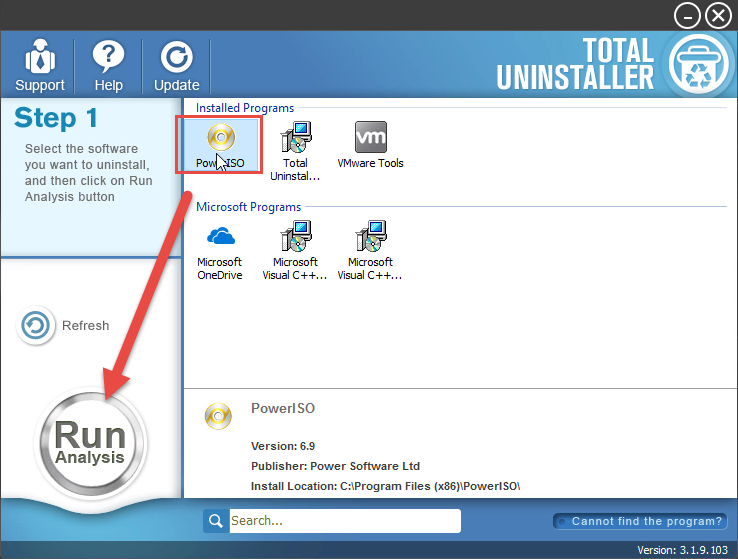
- Click on Complete Uninstall, and click Yes to make sure you want to uninstall PowerISO
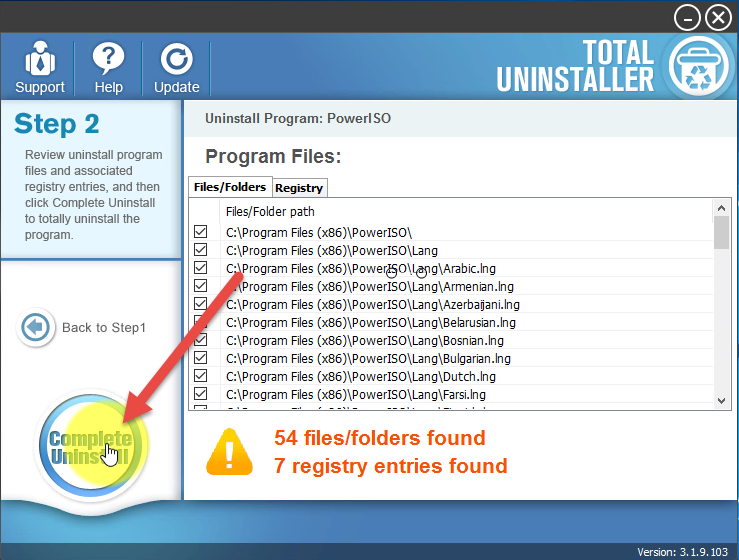
- Click Uninstall at the bottom to start the removal
- When the removing process done, click Close on the windows
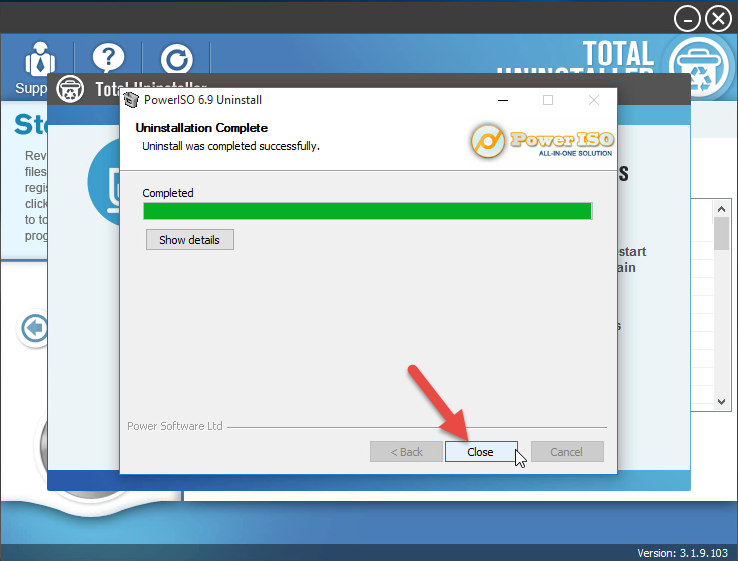
- After that, remember don't exit the uninstaller too soon, you still need to continue and click on Scan Leftovers
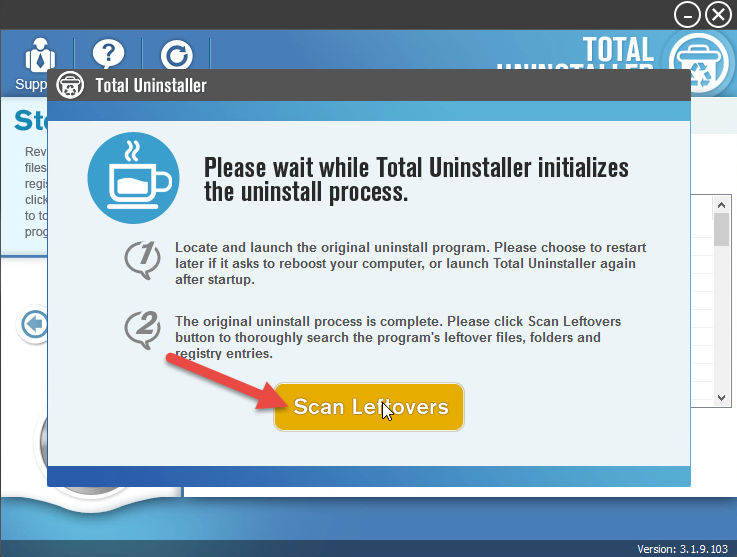
- Click on Delete Leftovers, and Yes to clean all of its remnants
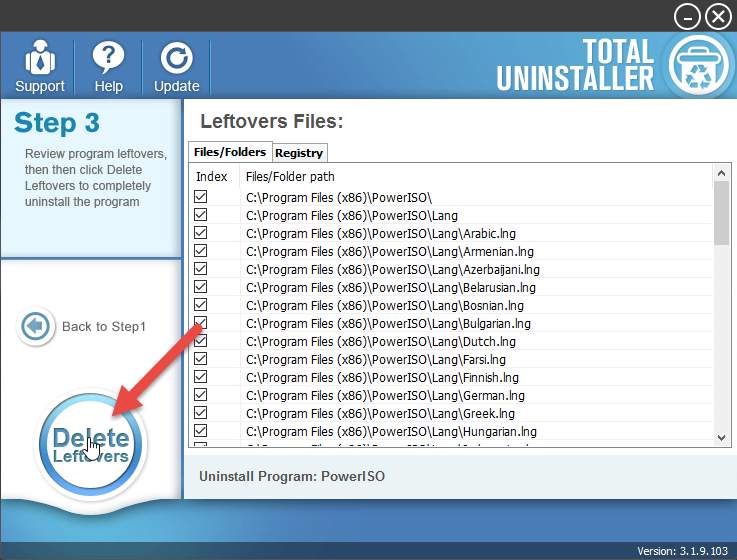
- Click OK to finish the removal, and exit Total Uninstaller to finish the removal
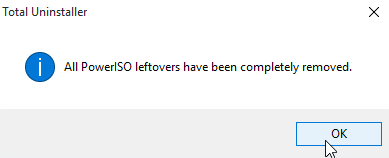
- Finally, restart your PC to refresh the whole system
If you are still not clear about the removing steps, please check this video, and you also can follow it to uninstall PowerISO with Total Uninstaller on your own computer:



