Easy Ways to Uninstall 3DP Chip on Windows
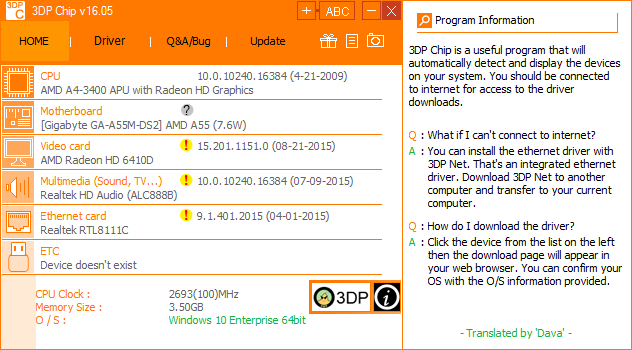
3DP Chip is a free driver tool allowing users to download the latest driver versions for the hardware devices your computer is equipped with. Among the driver management software, it is not the best in overall performance. During the setup process, it offers the option to install bundled software by default. In that case, if you don’t pay much attention on it, you will get other unwanted programs sneaked into your system.
When trying to get rid of 3DP Chip, you may encounter these issues:
- 3DP Chip does not show up in the list of installed apps.
- Windows Uninstall Apps applet cannot bring up uninstall wizard.
- Error message jumps out to interrupt or stop the uninstallation process.
- 3DP Chip leftovers cannot be removed even the program has been uninstalled.
Looking for the proper way to fix these issues? Wanna uninstall 3DP Chip without causing any trouble? Read this tutorial and get some tricks on 3DP Chip removal.
How Can I Fully Remove 3DP Chip in 3 Steps
There are two main ways to complete a program removal: one is to uninstall it manually, which is a time-consuming process, and the other is to leave the job to a professional software solution, such as Total Uninstaller. If you wanna save time & energy in getting rid of any unwanted program, we strongly suggest you to adopt the effective & hassle-free solution listed below. Total Uninstaller is designed for all level Windows users to accomplish program removal task. Let’s take a brief look at how it works to fully remove 3DP Chip as well as its bundled software from your PC.
Here are the detailed steps of uninstalling 3DP Chip by using Total Uninstaller:
- Turn off 3DP Chip, and then double click to launch Total Uninstaller.
- Select 3DP Chip in the list, and then click Run Analysis to proceed.
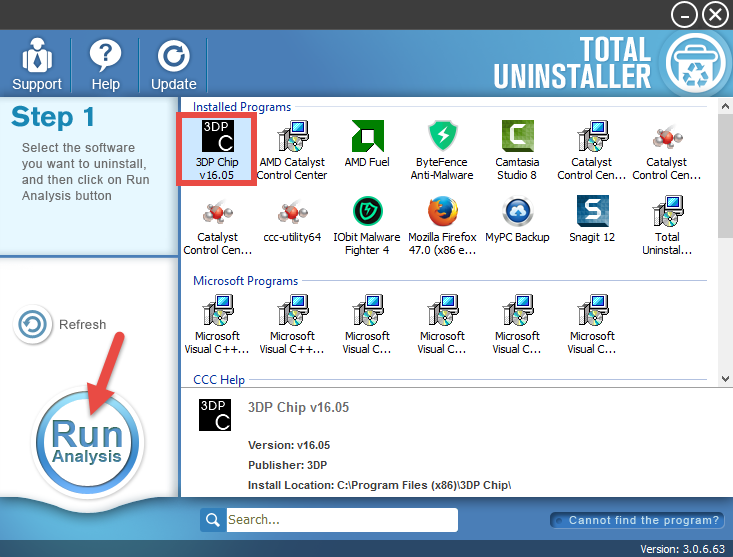
- Click Complete Uninstall after all the components have been scanned out.
- Click Yes in the pop-up dialog and follow prompts to uninstall 3DP Chip.
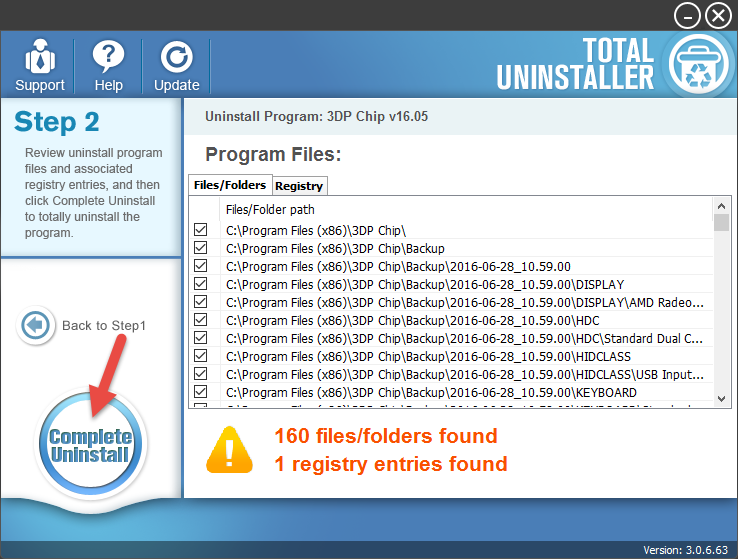
- Click Scan Leftovers and then Delete Leftovers to perform complete removal.
- Click Yes in the dialog to confirm and then OK to end 3DP Chip removal.
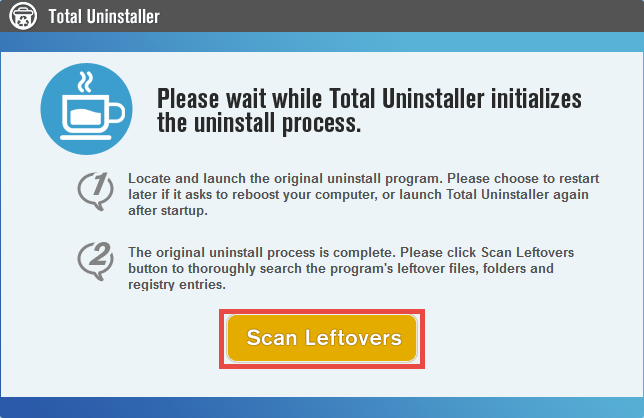
Now you can click Back to Step 1 to continue uninstalling the program bundled with 3DP Chip. The whole uninstall process may last even less than 1 minute to finish, and 3DP Chip will be thoroughly removed in a few clicks. Total Uninstaller is an advanced, easy-to-use utility to help you uninstall programs quickly & safely.
For the program that does not show up in the TU interface, you can perform a force uninstall to get rid of it. Here is the detailed procedure: click Cannot find the program button in Step 1, specify the installation folder of target program, and click Scan button to continue uninstallation with Step 3. Force Uninstall Mode can be used to effectively remove corrupted/problematic/malicious/stubborn programs.
Wanna Uninstall 3DP Chip Manually? Follow the Instructions below
Here are the removal steps you can follow to manually uninstall 3DP Chip. If 3DP Chip is running, you have to shut it down prior to the uninstall. To make sure 3DP Chip is not running on the background, you can launch Task Manager by doing these:
- Right click the taskbar at the button and select Task Manager option.
- Select the processes related to 3DP Chip and then click End Task.

Removal part 1: Uninstall 3DP Chip
(1)Using Windows Add/Remove Programs applet
On Windows 7 :
- Access Control Panel from Start menu, and click Program in the Control Panel.
- Scroll through to select 3DP Chip, and then click Uninstall button.
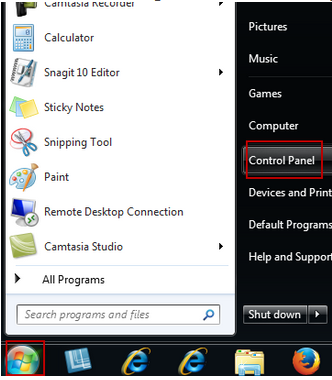
On Windows 8:
- Right click Start icon and select Programs and Features option in the list.
- Scroll down to locate 3DP Chip, and double click it to start the uninstall.
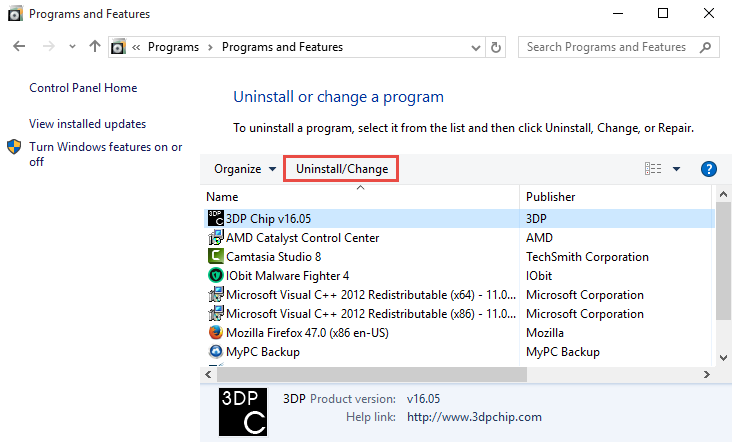
On Windows 10:
- Head to Start > All apps to open up the list of installed programs.
- Scroll down to locate 3DP Chip, right click on it, and choose Uninstall.
- Click Uninstall/Change in the open window to bring up the Uninstall wizard.
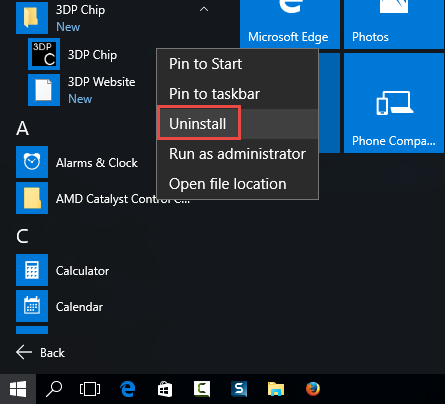
Win 10 users can also uninstall 3DP Chip by this way: go to Start > Settings > Apps & Features, select 3DP Chip from the right-hand list, and click Uninstall button twice.
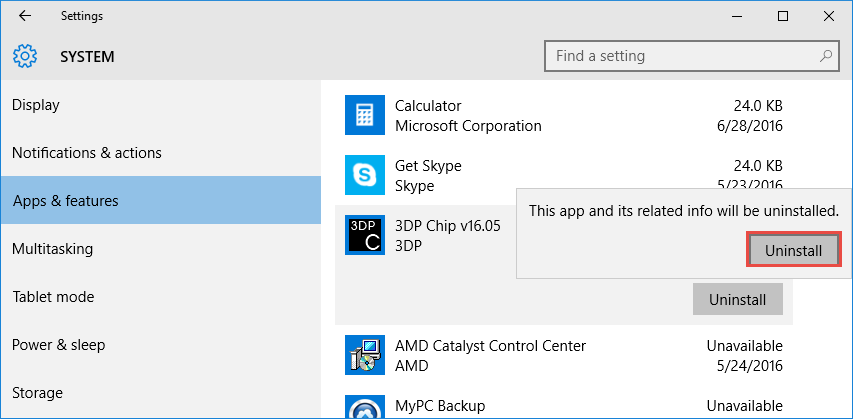
(2) Using 3DP Chip’s built-in uninstall program
- Right click the shortcut of 3DP Chip and choose Open file location.
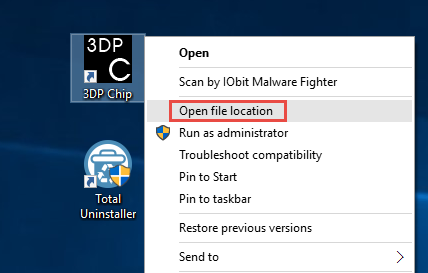
- Scroll down to locate the file named uninst.exe and double click to launch it.
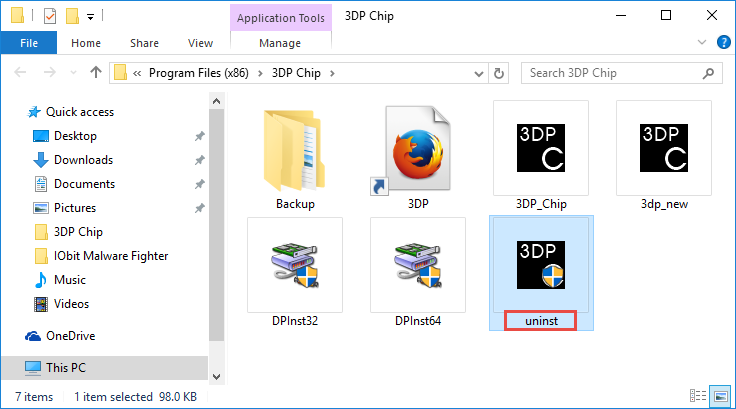
- Click OK in the Installer Language window, click Yes in next window to confirm the request, and after a few seconds, click OK to exit 3DP Chip Uninstall wizard.
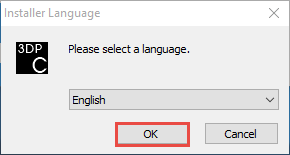
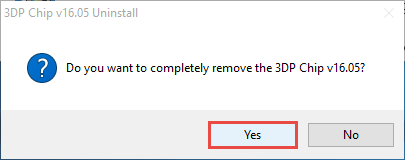
Tip: What if 3DP Chip cannot be uninstalled by these ways? That would happen especially when the program has been damaged or the executive files are missing. In that case, try to re-install 3DP Chip to cover corrupted or missing files, and then uninstall 3DP Chip again in Safe Mode. (See How to enter into Safe Mode? )
Removal part 2. Delete Program Remnants
So far you might think 3DP Chip has been fully removed. However, you neglect the fact that, 3DP Chip will leaves invalid files or folders around the system, and those things pile up to occupy valuable disk space and even mess up your system. To keep your computer at its peak performance, you should proceed with the following steps:
(1) Invalid keys/values in registry
- Go to Start > Run, type "regedit" and hit Enter to launch Registry Editor.
- Click Yes if you are prompted to give confirmation in UAC dialog.
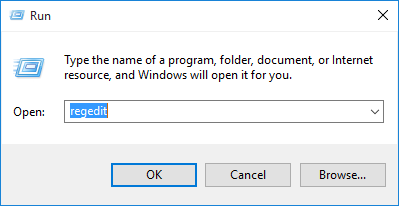
- Press Control +F together to open the Find box and then type 3DP Chip.
- Hit Enter (and then F3) to locate the entries associated with 3DP Chip.
- Right click on the keys or values and choose delete option in the list.
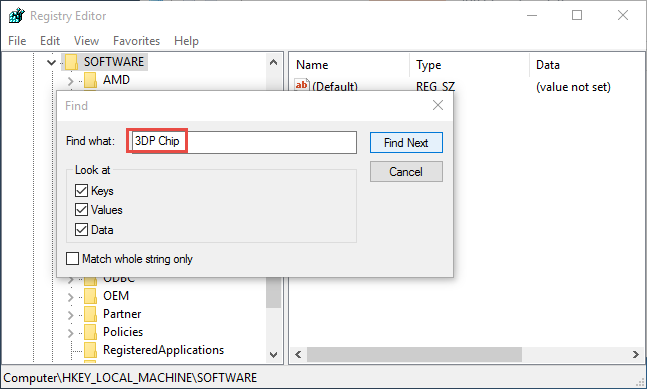
Warning: misusing the Registry Editor can render your system unstable or even inoperable. For added protection, back up the registry before you modify it. Then, you can restore the registry if a problem occurs. If you wanna keep your Registry organized & clean without taking any risk, try Total Uninstaller to get the job done.
(2) Junk files/folders in hard disk
- Head to Start > Control Panel > Folder Options, and then select the View tab.
- Check the "Show hidden files and folders" in Advanced settings and click OK.
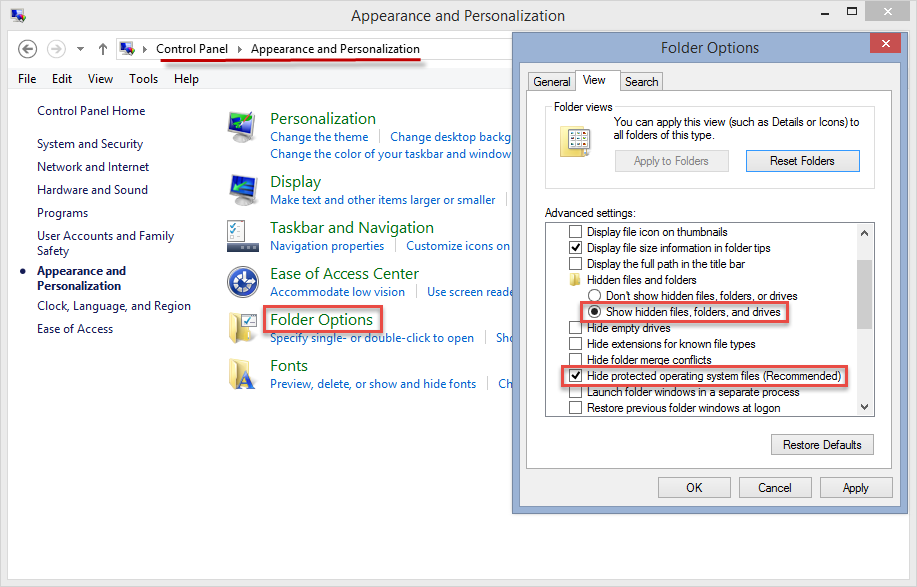
- Click This PC on the desktop (or press Windows + E ) to open File Explorer.
- Type 3DP Chip in the Search Bar and wait a few seconds.
- Identify 3DP Chip leftovers in the result and delete them permanently.
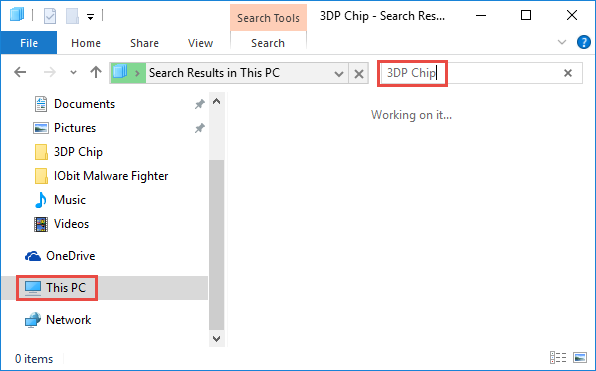
Now you should have been able to fully remove 3DP Chip. As for its bundled software, just repeat the same steps to wipe it off. Wait.... don’t you think it is quite troublesome to manually uninstall so many unwanted or even malicious programs?
Indeed, comparing with the manual removal, using a professional uninstaller seems to be a better option, especially for those who are not familiar with complicate computer operations and those who are desired to save time in removing unneeded programs. If you have trouble in uninstalling 3DP Chip, try Total Uninstaller to troubleshoot uninstall issues & ensure a clean uninstall. You’ll be satisfied with its performance.
Still have issues abut program removal? Leave your question and we’ll help you out.



