How to Uninstall Adobe Audition from Windows Completely?
If you are looking for a complete guide that will allow you to uninstall Adobe Audition on your own, or find and delete all leftover files like a pro, then this guide is the best answer. It's understanding how to use the basic Mac knowledge to uninstall a program manually, and discovering an industry-standard uninstaller software to remove any unwanted program from Windows easily and fast. Thus, don't miss out a step-by-step and easy to follow guide for removing Adobe Audition from your Windows-based PC completely.
Adobe Audition Overview
Adobe Audition is an industry-level and rock-solid piece of audio editing tool that caters to all your needs of digital audio editing and making your audio sound better. Whether you want to record, edit, or enhance your audio sound, reduce background noise and improve vocal, or any other tools and techniques needed for creating perfect podcasting, music production and more, the powerful Adobe Audition will be the best audio editing tool of choice.
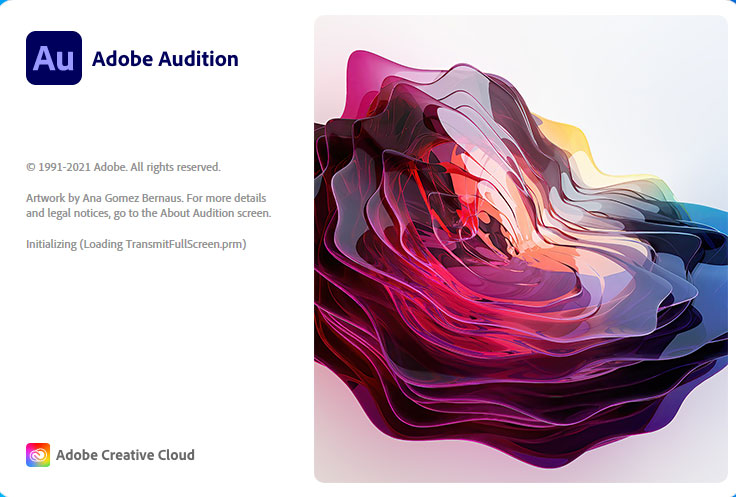
What can you do with Adobe Audition?
- Record and mix sound for any use
- Create audio effects
- Do some reduction and restoration effects
- Clean up individual noises
- Utilize the sound remover effect
- Use diagnostic tools
- Build multitrack sessions
- Play and monitor audio
- Crop clips and delete segments
- Copy, cut, and paste audio
- Adjust amplitude
- Reverse audio
- Create silence
- Apply effects to a single file or in a multitrack session
- Use a variety of audio effects to make your audio sound better than ever before
- Experience the powerful loudness radar metering function
- Take advantage of automatic pitch correction feature to change pitch
- Set up multitrack sessions
- Mix down multitrack sessions to files
- Utilize the side-chain function
- Edit radio jingles, DJ drops, podcasts, music, music, voices and more
- Convert and reduce audio size
- Use the real time stretching feature to stretch a radio to fit a certain length
- Create your own podcast introduction templates
Discover Effective Methods to Uninstall Adobe Audition from Windows
Get two methods regarding how to uninstall Adobe Audition from your Windows computer completely. And become confident in removing any unwanted programs successfully. One of the methods will tell you how to uninstall a program on your own, and another method is to utilize a professional uninstaller tool to remove a program through a few clicks.
Using Manual Method to Remove Adobe Audition from Windows
Starting with the basic steps of removing Adobe Audition on a Windows computer, covering fundamentals such as how to uninstall an app from control panel, and how to delete leftovers in person.
① Use Built-in Uninstaller
Adobe Audition has a built-in uninstaller that allows everybody to uninstall the program from a Windows based PC. To locate at the Adobe Audition built-in uninstaller program, we usually can go to the Start menu from the Taskbar and find the Adobe Audition program's folder from the list. Refer to steps as.
- Click Start menu on the lower-left corner of the Desktop screen.
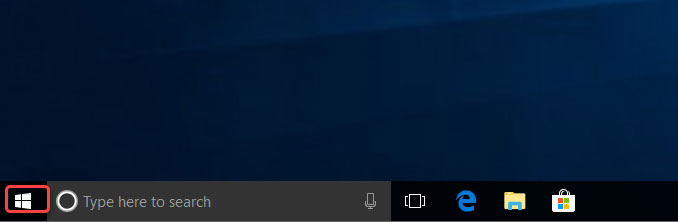
- The Start Menu will list all your installed programs according to the alphabetical order. Scroll down and find the Adobe Audition program folder from the list.
- When you locate at the Adobe Audition program's folder, click to expand the options and then click Uninstall Adobe Audition.
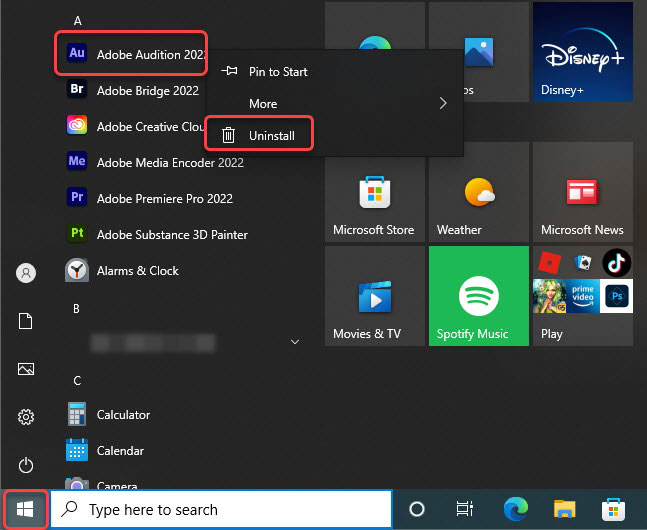
- Next Programs and Features window or Apps and features window presents in front of you. Click or right-click the Adobe Audition program and then click Uninstall option again to continue the removal.
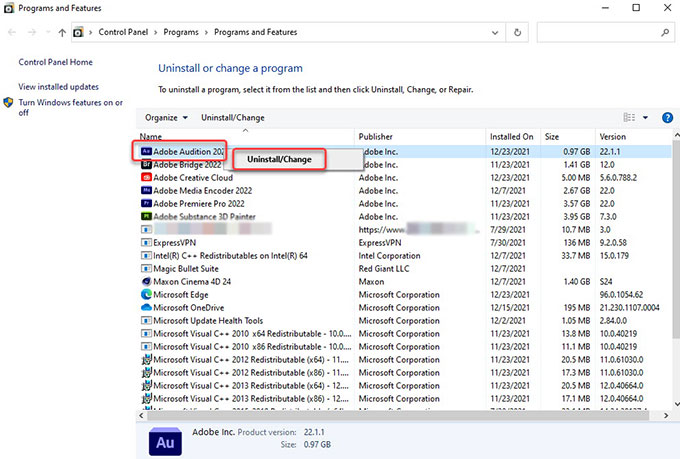
- Next, the Adobe Audition program's uninstall wizard pops-up, click Yes, remove to continue uninstalling Adobe Audition from your Windows computer.
- Wait for a moment, this Adobe Audition is uninstalling. When this Adobe Audition has been uninstalled, click Close to quit this install wizard.
- If it is required, you need to Restart your computer to apply the change.
② Use Control Panel
- Click the Start menu > and then click Control Panel.
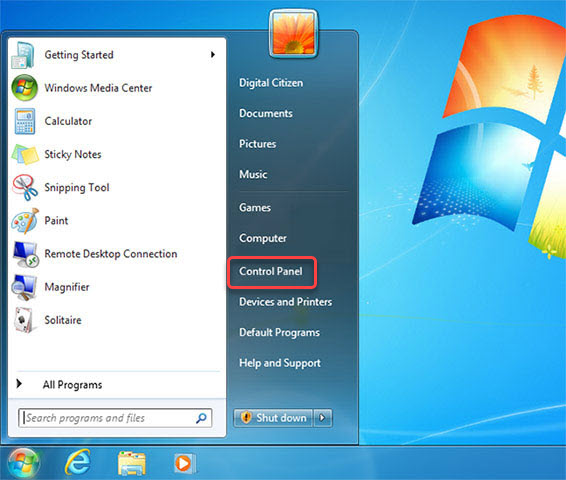
- In the Control Panel window, find the Programs setting and click Uninstall a Program option understand it.

- Next, you will get Uninstall or change a program window popped up. Right-click the Adobe Audition program to select it and then click Uninstall to remove it.
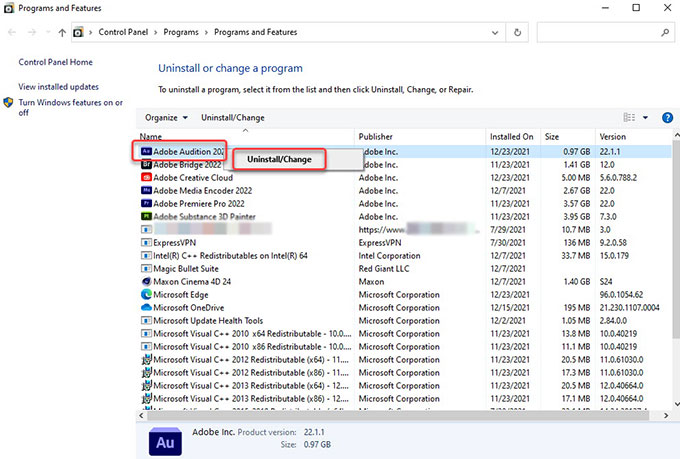
- Click Yes, remove to make sure that you want to continue uninstalling this Adobe Audition program from your Windows computer. Follow the pop-ups to uninstall Adobe Audition from your Windows computer.
- When the uninstall is done, your computer will restart in automatic to apply the change.
③ Use Windows Settings
- Click Start menu > then click Settings option.

- Click Apps option from the Windows Settings window.

- Now you are looking at the Apps & features page. Click on the Adobe Audition program and click Uninstall.
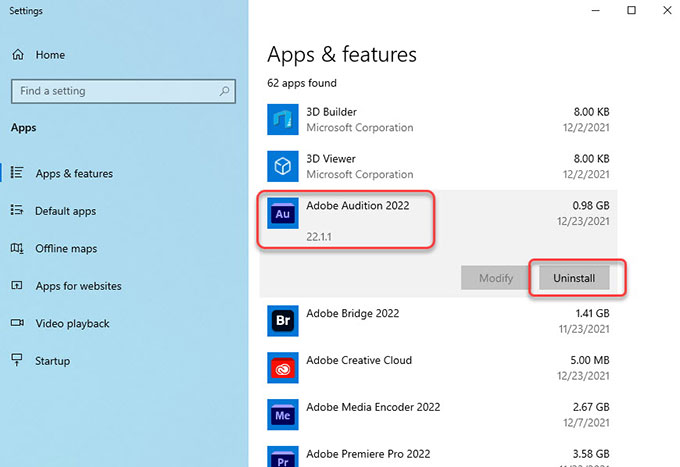
- Click Yes, remove to continue the Adobe Audition removal work. Please wait while Adobe Audition is being uninstalled.
- Follow the uninstall wizard to finish the task of uninstalling Adobe Audition.
Using Total Uninstaller to Uninstall Adobe Audition from Windows
This method utilizes the optimal uninstaller tool named Total Uninstaller. Get how to uninstall Adobe Audition completely and easily through Total Uninstaller. Finally, you will clearly understand how to be effortless in uninstalling any unwanted program from a Windows-based PC.
- Run Total Uninstaller > click Adobe Audition to select it > click Run Analysis.
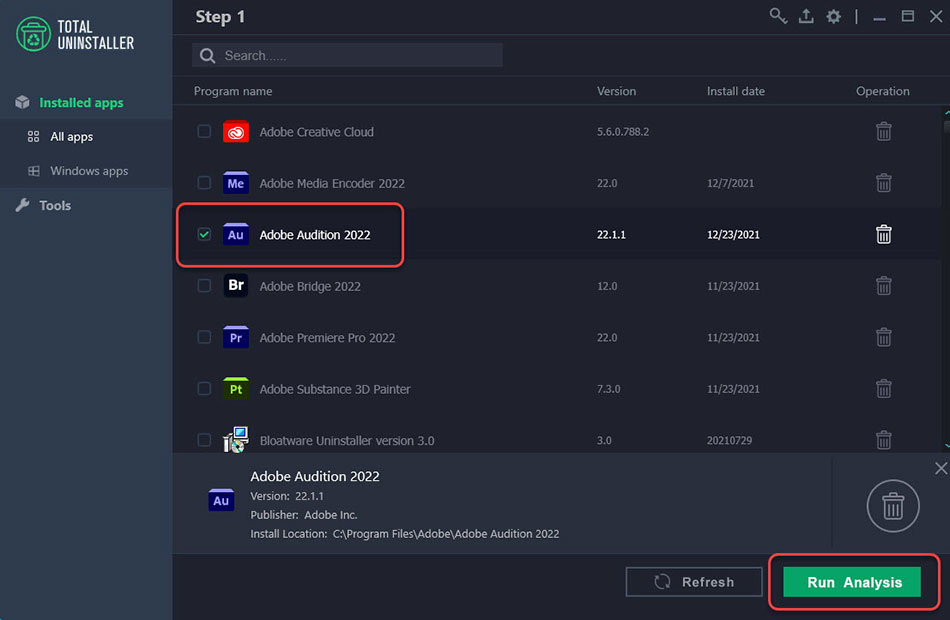
- Click Complete Uninstall to continue uninstalling the selected Adobe Audition program.
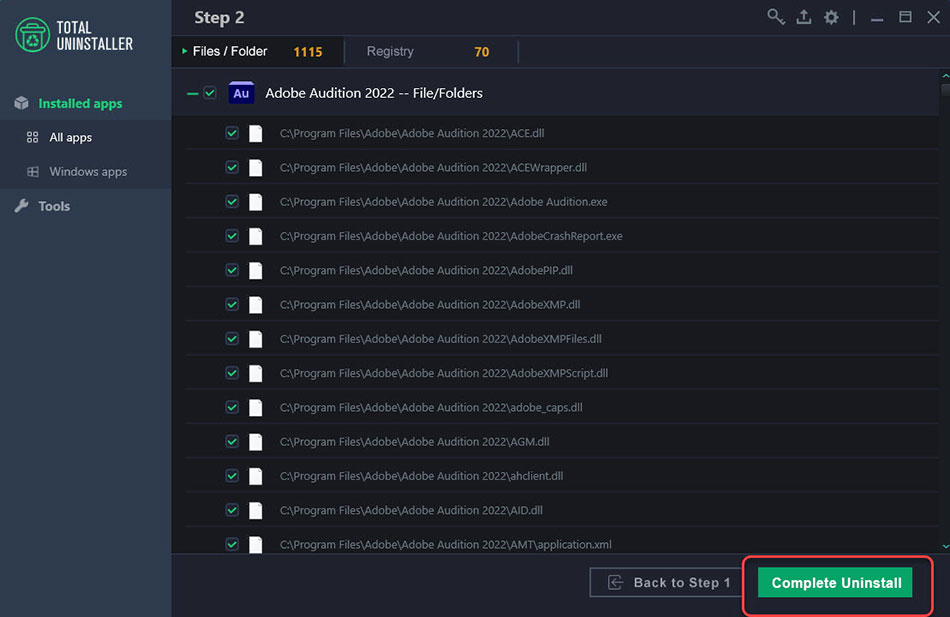
- Click Uninstall Now option to continue uninstalling Adobe Audition from your PC.
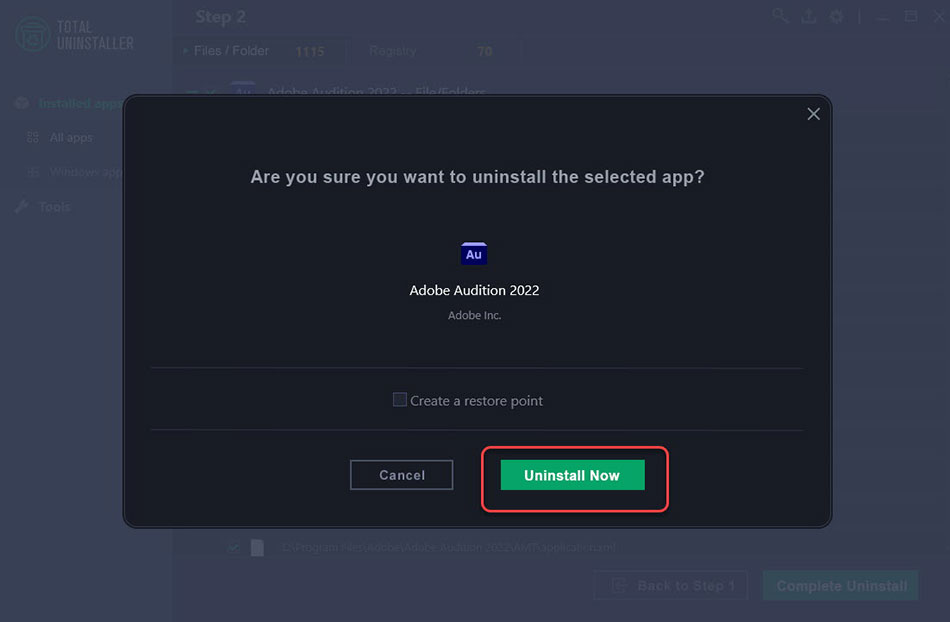
- It pops up Adobe Audition setup window, click Yes, remove option to confirm that you want to completely uninstall Adobe Audition and all of its components.
- When the removal is finished, you can get a total summary about this Adobe Audition app's uninstallation. Click Finish and if it is needed, Restart your computer to apply this change.
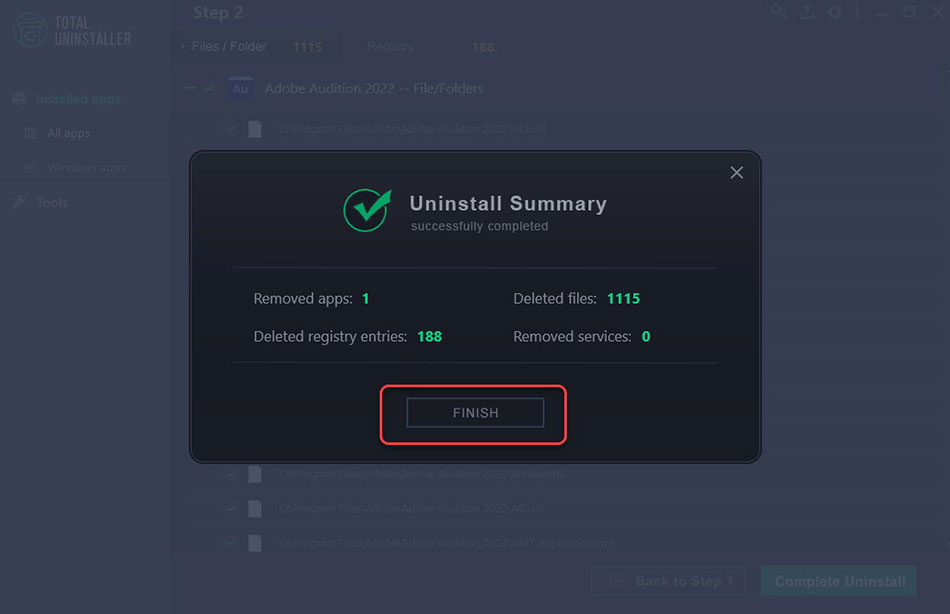
Refer to a simple video guide to uninstall Adobe Audition:
Conclusion
By the conclusion of this uninstall Adobe Audition Tutorial, you will be familiar with all the basics as well as techniques you can use to remove such Adobe Audition app from Windows completely. Deleting leftovers are included to all you to know how to succeed in a complete app of the unwanted program. Besides that, you have acquired how to utilize a professional uninstaller tool called Total Uninstaller to uninstall Adobe Audition automatically. With Total Uninstaller, everything related to the selected program can be removed with just a few clicks. If you are interested in giving this Total Uninstaller a try, simply click the download button below to stat trying it easily.


