Mutiple Ways to Uninstall Ashampoo Anti-Virus on Windows
Tried to uninstall Ashampoo Anti-Virus on Windows but ended up with failure? Cannot remove its traces from your system after the uninstall? Read through this tutorial to learn how to uninstall Ashampoo Anti-Virus without causing any hassle.
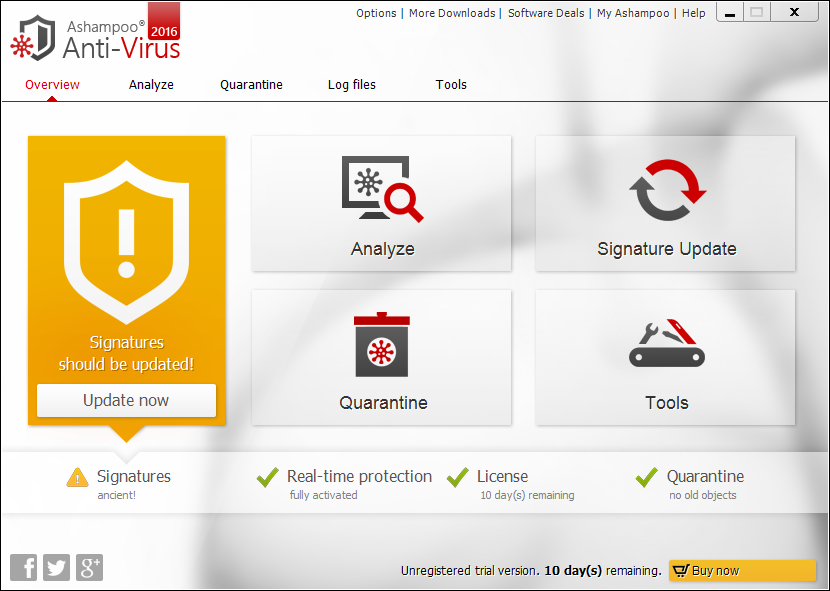
Released on February 2016 by Ashampoo GmbH, Ashampoo Anti-Virus is an security software with most basic features providing real-time protection for Windows PCs. It is said to be light on system resources, easy-to-use, and always up to date. Ashampoo Anti-Virus licenses technology form other companies (Emsisoft and Bitdefender), and PCMag comments its shortcomings as no ratings form independent testings labs, no in-house security research and poor antiphishing score (for the full review, see here).
Anyway, if Ashampoo Anti-Virus does not work as expected, you can switch to other reputable antivirus software to protect your PC. But first you need to figure out this question: how can you uninstall Ashampoo Anti-Virus perfectly from Windows?
Hereby we list several approaches to guide you through the proper uninstall of Ashampoo Anti-Virus. In our test, Ashampoo Anti-Virus, once installed, runs on the background and appears on the system tray. You cannot find the Exit or Shutdowsn option from its contextual menu, and if you try to quit the processes pertaining to this software via Task Manager, the request will be denied too. Some security software choose this way to protect themselves from being turned off by malware or virus. That’s no a big deal, and you can go ahead with the standard uninstall now.
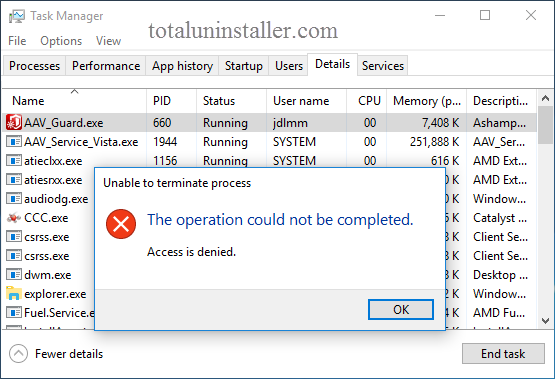
Way 1: Uninstall Ashampoo Anti-Virus from Start Menu
If you intend to uninstall Ashampoo Anti-Virus without using any 3rd party, you can manually remove this program from the Start menu > Control Panel/Settings app. Here are the steps for different Windows OS users to perform a standard uninstall.
For Windows 7 users:
- Access to Start > Control Panel > Programs to open Programs and Features panel.
- Select Ashampoo Anti-Virus, and then click Uninstall button.
For Windows 8/10 users:
- Right click Start menu and then click Programs and Features from the list.
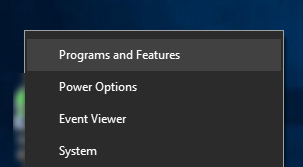
- Highlight Ashampoo Anti-Virus in the list, and click Uninstall.
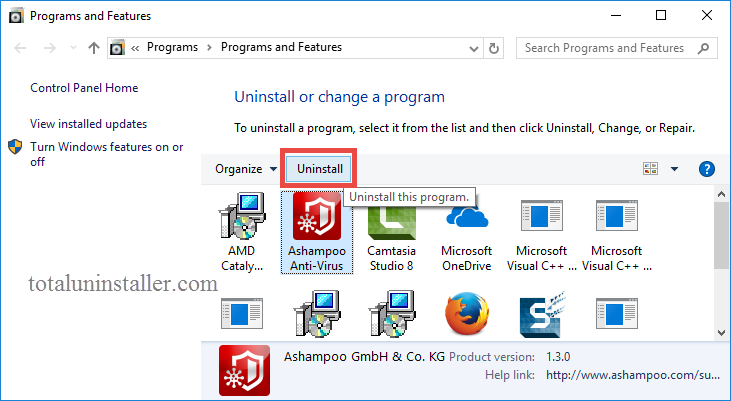
Windows 10 users can also uninstall Ashampoo Anti-Virus via the Settings app.
- Just head to Start menu > Settings, and click on Apps & features on the left pane.
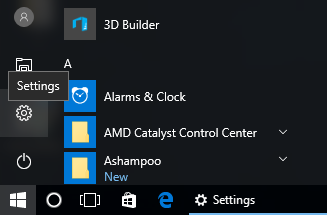
- Then choose Ashampoo Anti-Virus on the right pane, and click Uninstall button twice.
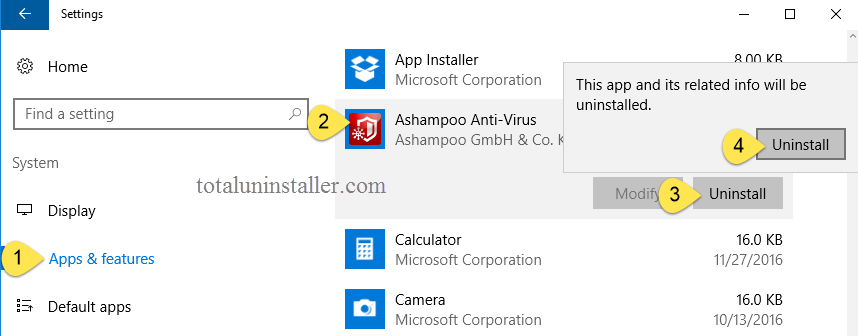
Way 2: Run Ashampoo Anti-Virus Built-in Uninstaller
Most antivirus software come with their dedicated uninstallers (usually located in installation folder), and Ashampoo Anti-Virus is not an exception. So if Ashampoo Anti-Virus does not show up in the Control Panel or Settings list, here is the alternative: you can perform the uninstall by directly activating its uninstall program.
- Right click on the Ashampoo Anti-Virus icon and choose Open File Location.
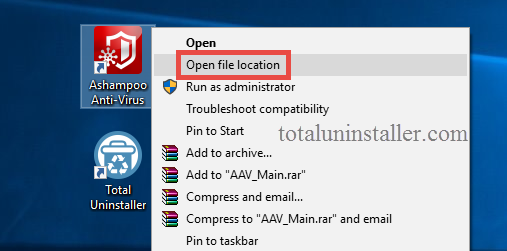
- In the installation folder, choose Application in the Type menu, locate the executive file named Unins000 in the list, and then double click to run the uninstaller.
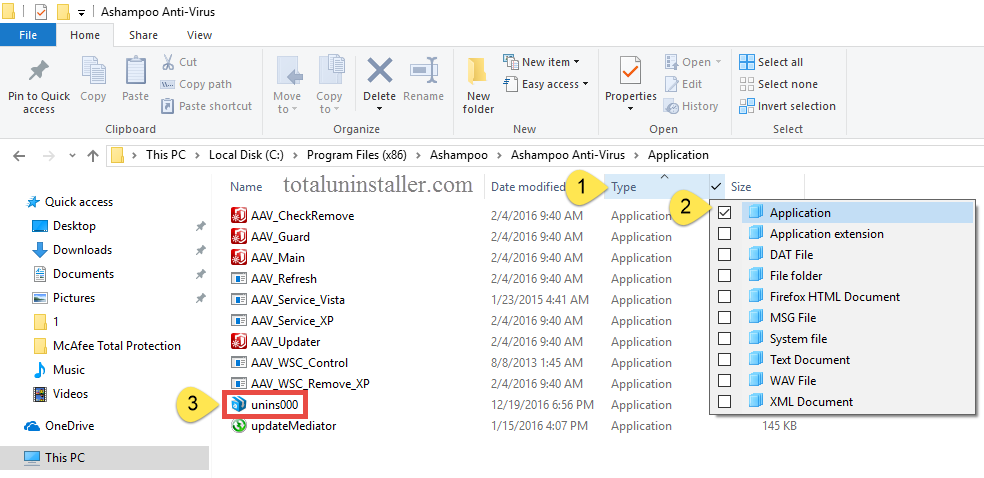
- Wait for the uninstall to complete, and then click Yes to restart your computer.
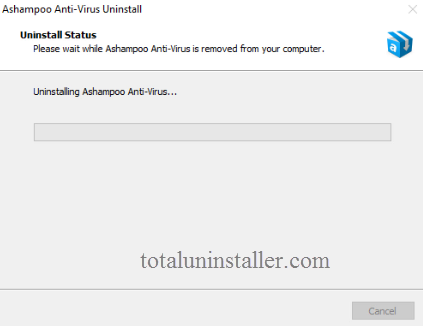
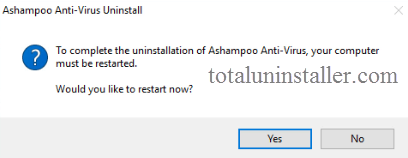
Tip: If the executive files are corrupted, the ways provided above may fail to work effectively and issues appear like the uninstall process is stopped by unknown error. If that’s what you are faced with, try this solution: re-install Ashampoo Anti-Virus to cover damaged/missing files, and then uninstall it after rebooting in Safe Mode.
Wait... How about Ashampoo Anti-Virus Leftovers?
If you take the aforementioned ways to uninstall Ashampoo Anti-Virus, here is one necessary step you need to take: detecting and deleting its remnants lingering around your system. To thoroughly remove Ashampoo Anti-Virus you can follow these steps:
1. Delete entries in registry
- Go to Start > Run, type "regedit" and hit Enter to launch Registry Editor.
- Click Yes if you are prompted to give confirmation in UAC dialog.
- Click the Find from Edit menu, type Webroot in the Find box, and hit Enter key.
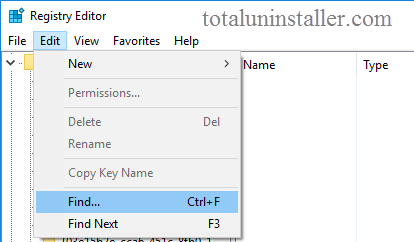
- Once found, right click on the key or value and choose delete option from the list.
- Hit F3 to locate the next one, and repeat the steps to delete all related entries.
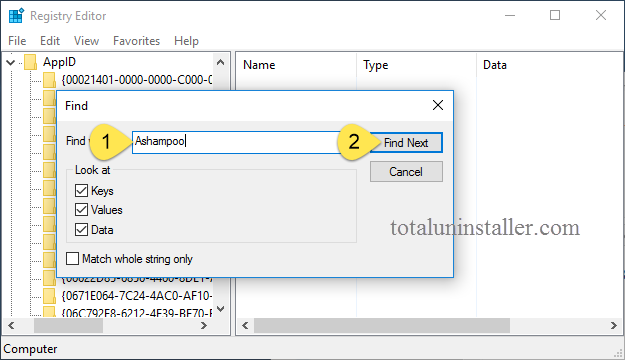
Warning: You must be very cautious when making changes on Windows Registry. Inexperienced users are not recommended to modify the registry without making a backup copy, cause serious issues may occur if you mistakenly delete keys or values there. If you are reluctant to carry out this task, we strongly recommend you to utilize an professional uninstaller or a registry cleaner to get the job done automatically.
2. Remove leftovers in disk
- Head to Start > Control Panel > Folder Options, and then select the View tab.
- Check the "Show hidden files and folders" in Advanced settings and click OK.
- Right click on the Start menu and choose File Explorer from the list.
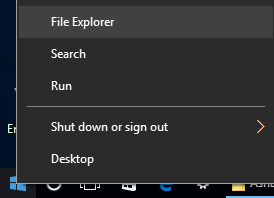
- Click on This PC on the left list, and type Ashampoo Anti-Virus in the Search box.
- Identify and delete items pertaining Ashampoo Anti-Virus in the scanning result.
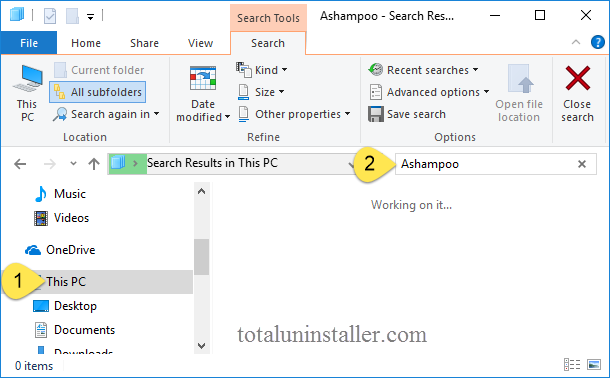
3. Delete extensions in browser (if any)
Many security software offer additional extensions or plugins for your browser to secure web browsing. Those add-ons may not be automatically removed afther the standard uninstall. If you notice any unwanted extension on your browser, you can head to the Settings and manually delete it. Here we take Firefox as an example.
- Open Firefox, click on the Settings menu, and choose Add-ions from the list.
- Click on the Extension tab on the left, select the extension with the name of target program on the right pane, and then click on the Remove button next to it.
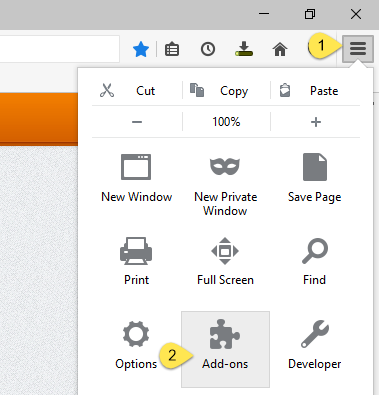
Now you shoul have fully removed Ashampoo Anti-Virus from Windows (if you perform the steps corretly). Admitedly, the manual uninstall method requires much time, skills and patience. Average users might feel confusing and complicated to handle the whole process. That’s why we raise the third option. If you want to uninstall Ashampoo Anti-Virus painlessly, try the recommended solution below.
Way 3: Take a few Clicks to Remove Ashampoo Anti-Virus
Still fail to get rid ot Ashampoo Anti-Virus for unknown reason? Looking for an one-station solution to resolve various program issues? A powerful and reputable uninstaller might be what you need. Take a look at the video clip to see how Total Uninstaller works to help you uninstall Ashampoo Anti-Virus without a trace left.
With Total Uninstaller in hand, you will only need to take 3 simple steps to thoroughly uninstall any unwanted, stubborn, problematic or malicious program.
Part 1: select target program
- Run Total Uninstaller after shut down Ashampoo Anti-Virus.
- Select Ashampoo Anti-Virus, and click on Run Analysis.
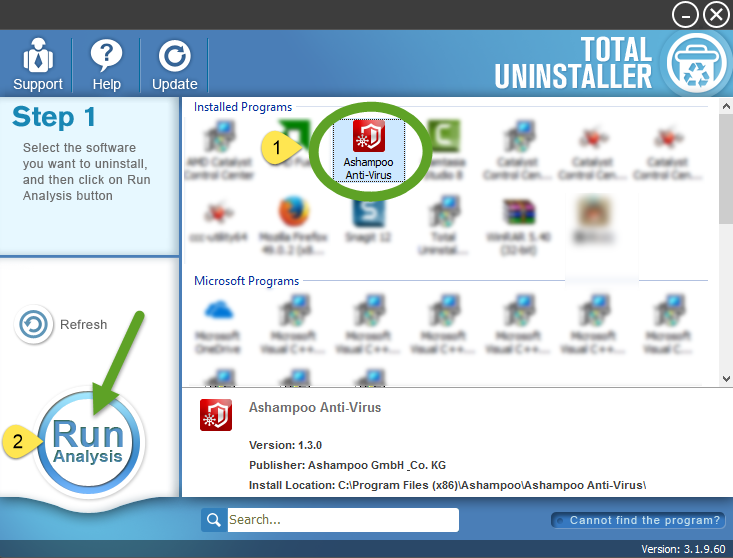
Part 2: perform the uninstall
- Click on Complete Uninstall after all the components have been scanned out.
- Click on Yes in the pop-up dialog and wait for the uninstallation to complete.
- When prompted, click Yes in the uninstall wizard to retart your computer.
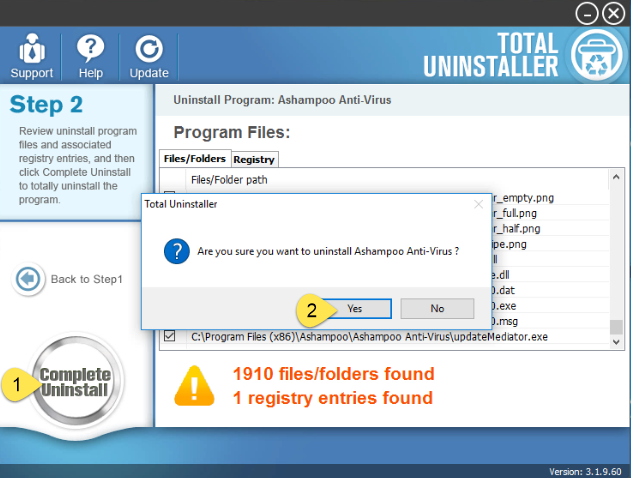
Part 3: delete program leftovers
- Relaunch Total Uninstaller, and click on Review all the leftovers button.
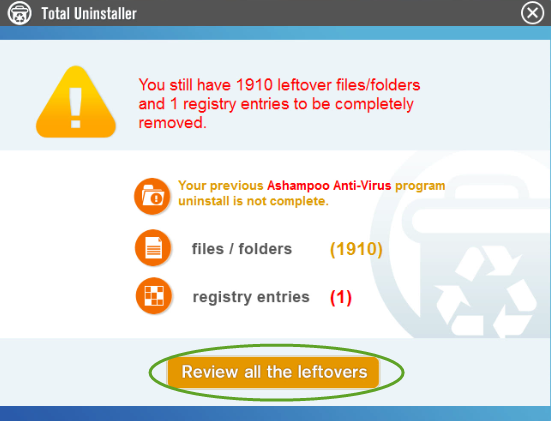
- Click on Delete Leftovers > Yes to remove all the associated items scanned out.
- When finished, click OK in the pop-up dialog, and then click on Back to Step 1.
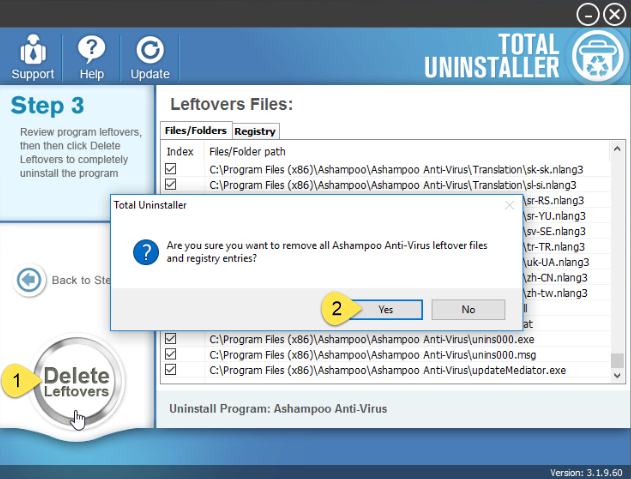
You can see that the whole uninstall only take a short time to complete, and it is comparatively fast and simple to get rid of any program you don’t want to keep.
Besides, you can perform a force uninstall to get rid of hidden program or files.
- In Step 1, click on “Cannot find the program” button on the bottom right corner.
- Click on the ... button in the pop-up window, then navigate to the installation folder of target program, and click Scan button to proceed the uninstallation to Step 3.
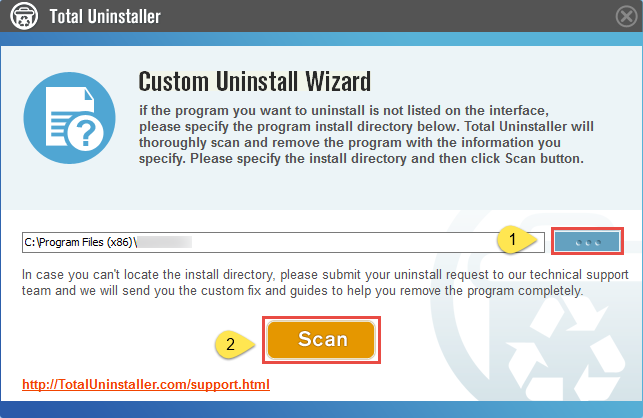
Thank you for reading this “Uninstall Ashampoo Anti-Virus” tutorial. Welcome to share your suggestion. Contact us if you have problem in using Total Uninstaller.



