Correct Ways to Uninstall avast Free Antivirus 2016
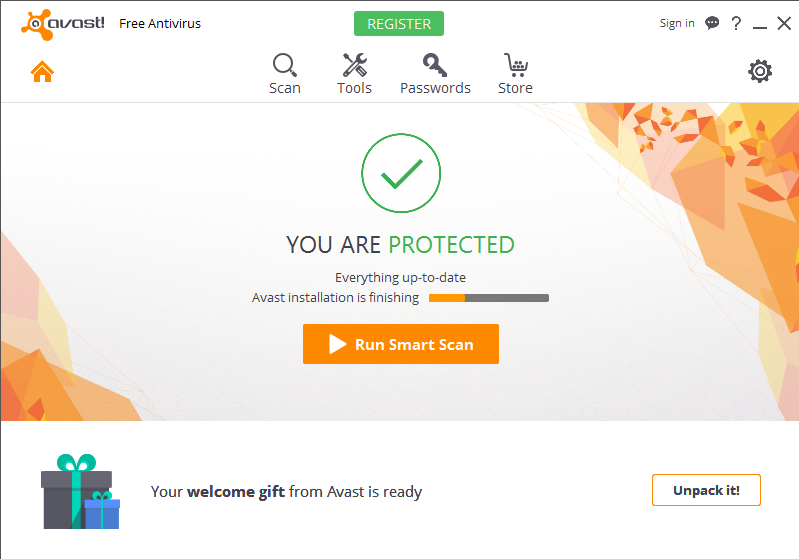
It’s very frustrated to close the pop-up prompts of your antivirus over and over again when you’re enjoying something, for example, chatting with your friends, playing a video game or simply watching a movie in full screen. It’s even more frustrated when you realize you don’t know how to uninstall avast Free Antivirus 2016, then you will be like “OMG, is this ever going to end?.”
This manual uninstall can help remove its sponsored Google Chrome, if that’s one of those you want to eliminate. But first and foremost, please remember to save all of your precious information including weblog, word and something like that. And be sure it’s your own computer that you’re running.
Personally I would like to use my computer without any antivirus since Windows system has its own firewall protection. OK, maybe that’s not something you concern. Move your sight below then, perform the successful removal and get whichever antivirus program you prefer.
How do I Uninstall avast Free Antivirus 2016 Step by Step?
Typically I do every removal starting from Control Panel, so I wouldn’t be bothering to check whether there is a default uninstaller displayed in Start menu.
1. Uninstall avast Free Antivirus 2016 program from your PC.
Windows 7 users: Click on Start button in the bottom left corner (or simply hit the Windows key on your keyboard), move your mouse pointer to the Control Panel and then click on it. > Select Uninstall a program under the Programs section. (If you’re a user of Windows XP, you can click on Add or Remove Programs.)
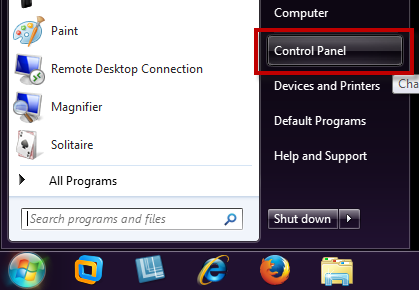
Windows 8 users: Hover your mouse pointer to the bottom right corner until you see the charms bar pops up from the right side, type control panel in the search box, and hit the Enter key on your keyboard. Select Uninstall a program under the Programs section.

- Locate the unwanted (maybe outdated) avast Free Antivirus item in Uninstall or change a program list (Windows programs manager or Currently install programs list), which should have the option to change or repair the program except for uninstalling it.
- Choose Uninstall/Change to uninstall avast Free Antivirus 2016.
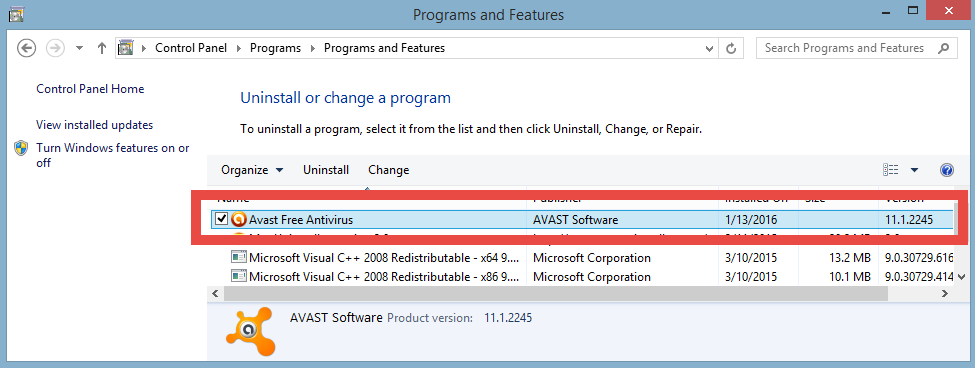
Windows 10 users: Open the Start menu > Click Settings > Click System on the Settings menu > Select Apps & features from the left pane, then a list of all installed apps appears in the right pane > Select avast Free antivirus > Click the Uninstall button that appears (If it is grayed out, this is a system app you cannot remove) > Click the Uninstall pop-up button to confirm.

- Its default uninstaller will be activated with a pop-up window, on which please choose the last option Uninstall, and hit the Continue button when being told “You are about to uninstall your antivirus protection.”
- Then you need to apply the given Yes option from the new pop-up within sixty seconds. > Wait for the installation wizard to process your request.
- To uninstall avast Free Antivirus 2016, hit the Uninstall avast! button disregarding the avast alert. (Yes, the content may be true, or it just wants to make you hesitate.) > Wait for the aforementioned Setup application to quietly perform the removing process.
- We are close now -- you can do the Complete Survey by clicking the blue button on the webpage or directly shut it down no matter what.
- At last, it tells you “The product was successfully uninstalled, blah blah blah…”. Just click on Restart computer (or Restart later) button below.
2. Uninstall avast Free Antivirus 2016 from the Windows Registry.
As troublesome at it sounds, you might sometimes need to delete a registry key or value, most often to fix a problem, likely caused by a program that added a particular key or value that it shouldn’t have. And now you need to completely uninstall avast Free Antivirus 2016. Don’t forget to back up, and then follow these steps exactly to remove a key or value from the Windows Registry:
Windows 7 users: Click on Start button (or simply hit the Windows key on your keyboard), type regedit in the box and press Enter key.
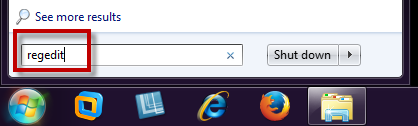
Windows 8 users: Just like how you opened Control Panel > Hover your mouse pointer to the bottom right corner until you see the charms bar pops up from the right side, type regedit in the search box, and hit the Enter key on your keyboard.
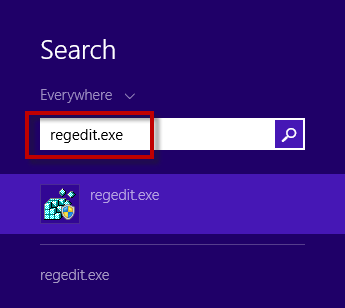
Windows 10 users: Executing regedit from any command-line area (just like how you do it on Windows 8).
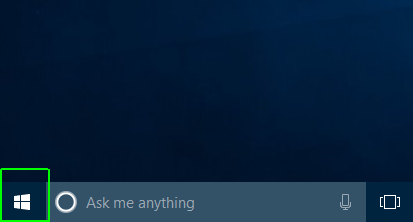
Then the Registry Editor will be presented with a new window > From the left pane in Registry Editor, drill down until you locate the registry key named AVAST software > Once found, right-click or tab-and-hold it and select Delete > You’ll be asked to confirm the key or value deletion request, whatever the message is, tap or click Yes to completely uninstall avast Free Antivirus 2016.

3. Restart your computer. The kind of that benefits from a value or key removal is usually the kind of thing that requires a PC restart to take effect.
Easy, Breezy way to Uninstall avast Free Antivirus 2016
1. Click the blue Download button to install Total Uninstaller.
2. Run it and you will see the list of all the programs currently installed on your machine > Locate the avast Free Antivirus icon, select it and click on the Run Analysis button.
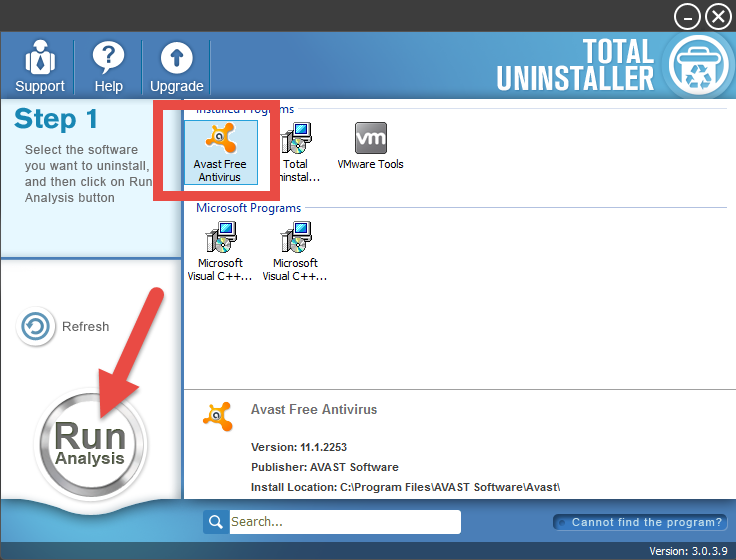
3. Tick all items displayed in the new list, hit the Complete Uninstall button.
4. After a few seconds, it will give you the option to Scan Leftovers (cleaning out the keys from Windows Registry), click it.
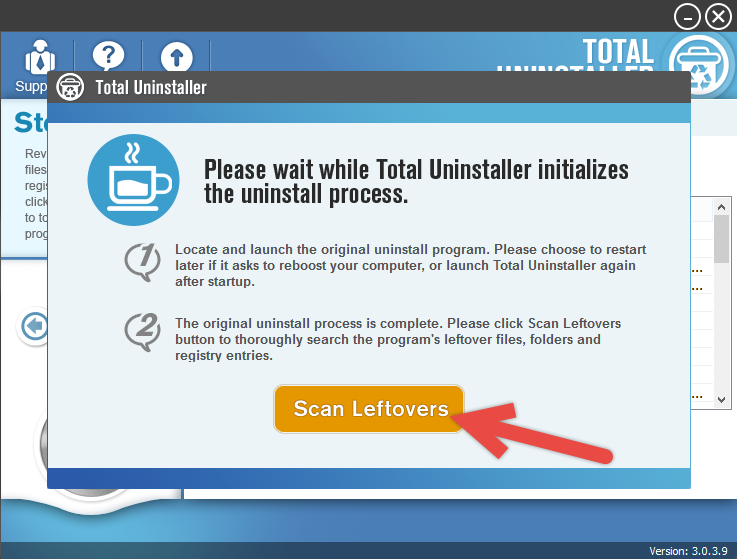
5. At last, hit the blue Delete Leftovers button to fully uninstall avast Free Antivirus 2016.
To check whether your target has gone, click “Back to Step1” one, and the list of currently installed programs will be refreshed.
Video Demonstration - How to Uninstall avast Free Antivirus 2016 by Using Total Uninstaller
(Later)
Alright, is this better than the conventional removal process? If the answer is positive, do keep it on your system, because it will make other contributions someday, terminating other unwanted programs for you, just like how it did to uninstall avast Free Antivirus 2016. With its existence, you won’t be worried about getting any PUP (potentially unwanted program) in the future. All you will need to do is to kick it out with this tool.



