How Can Uninstall Citrix Receiver Program Effectively
Want to uninstall Citrix Receiver but always get stuck in this of that of problem? This program removal sometimes might make some troubles for the users, but it is also easy to remove as long as you take the proper way to uninstall it.
What's your Citrix Receiver removal problem?
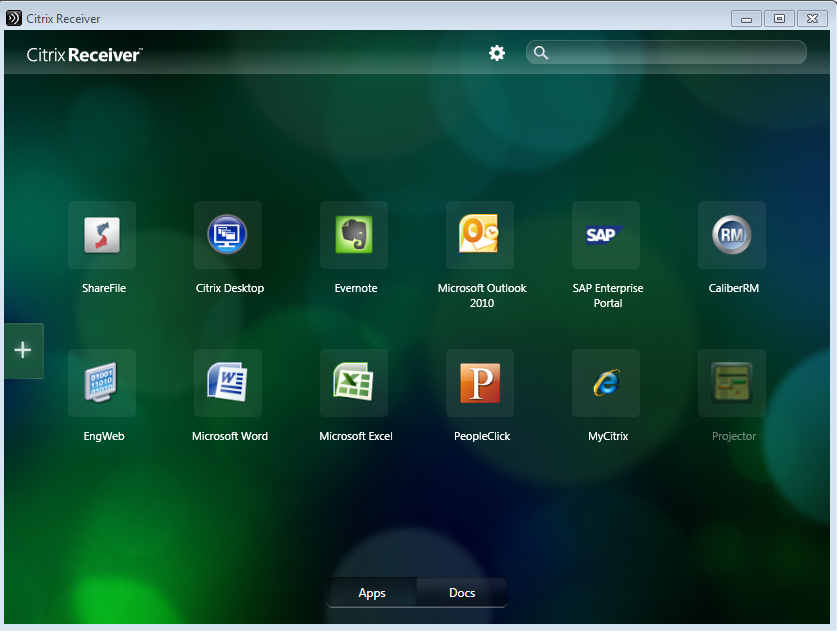
Citrix Receiver is a client component of XenApp, it will be replaced by Citrix Workspace app from the August 2018. Some people want to remove it because it gets no use on the PC, and some others might just want to uninstall it first so that they can reinstall a brand-new one on the computer.
No matter what's the reason make you to remove Citrix Receiver, do you always encounter the following problems and cannot perform the uninstallation successfully?
- Program stopped working and cannot be reinstalled
- App does not appear in the list of uninstall programs in Windows Control Panel
- The program won't let user uninstall
- Had tried to uninstall Citrix Receiver many times, but always receive an error message like "the requested operation has failed. To see more information click View log. Contact the helpdesk and provide log information"
Is there any way can conduct the app uninstall smoothly on Windows? I think the following removal instructions will be very helpful for you.
Uninstall Citrix Receiver with the ways below
Take Windows attach removing feature
- Right-click Citrix Receiver's icon on the system tray, and select Exit. If the program has been stopped working on the computer, you can skip this step and start the perform the removal with the following instructions.
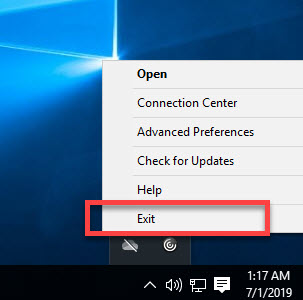
- Right-click on Windows icon on the task bar, and select Programs and Features in the top of the menu, you will see a list of uninstall programs on the Windows Control Panel

- Scroll down and choose Citrix Receiver on the list, and click Uninstall on the menu as the image below, and then click Yes, the removing process will be activated
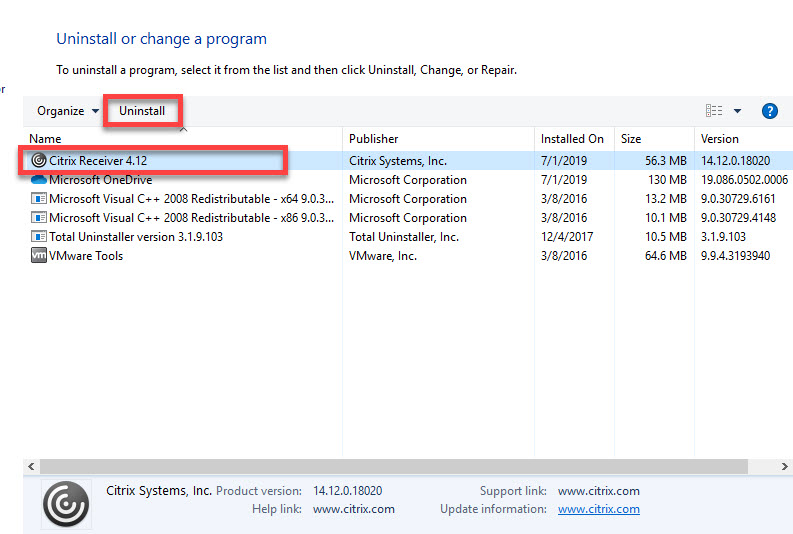
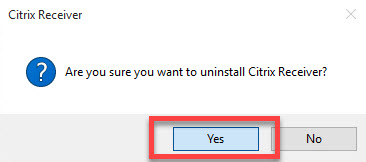
- Wait until the removal come to the end, and you should close all windows and restart the whole computer system
- When log into the system again, search for all associated files with this software, and clear them completely from the PC
This is a traditional way of program removal on Windows, but it is not always working for the program uninstallation. If you cannot perform the removal successfully and encounter some troubles as we mentioned above, you should fix the program issue first via repairing it or reinstalling it on the PC. Or you have to take another way like the following method to remove it again.
Uninstall Citrix Receiver more easily with Total Unintaller
To remove the program more easily and thoroughly, it is a wise choice to apply a professional uninstall utility to scan out and remove all associated files automatically from the computer. And the Total Unintaller can help you detect all associated processes and data on the PC.
Steps to uninstall Citrix Receiver with Total Unintaller
- Launch Total Uninstaller on your computer, and you will see many of Citrix Receiver's associated processes listed on the interface
- Highlight Citrix Receiver on the menu, and click on Run Analysis, all of its files and folders will be detected and listed
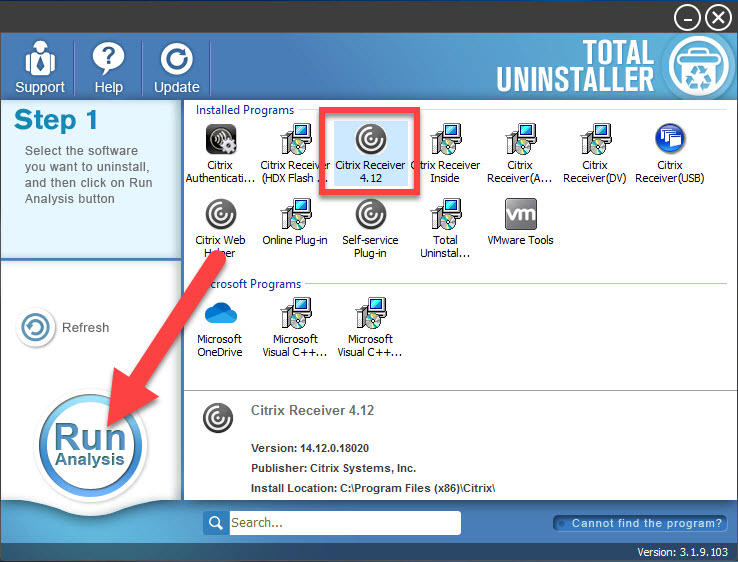
- Click on Complete Uninstall, and click Yes to start the program removal
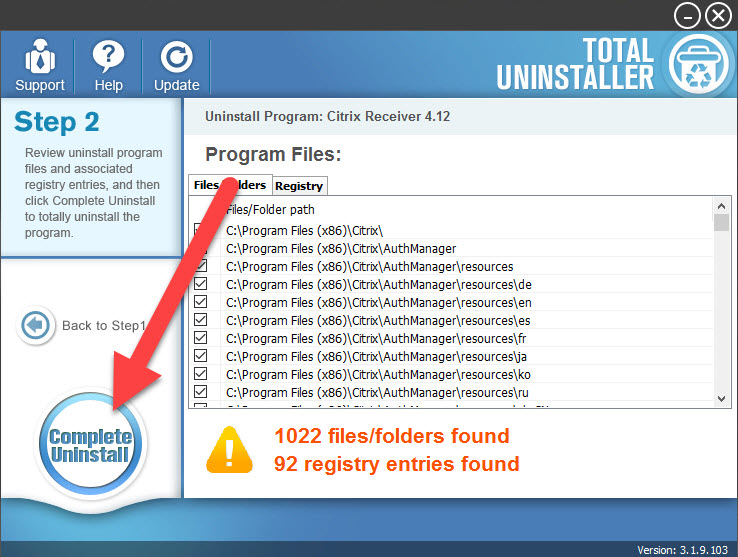
- Wait for a few of seconds, and the program removal will get finish quickly
- Click on Scan Leftovers, and Delete Leftovers clean all of its remnants
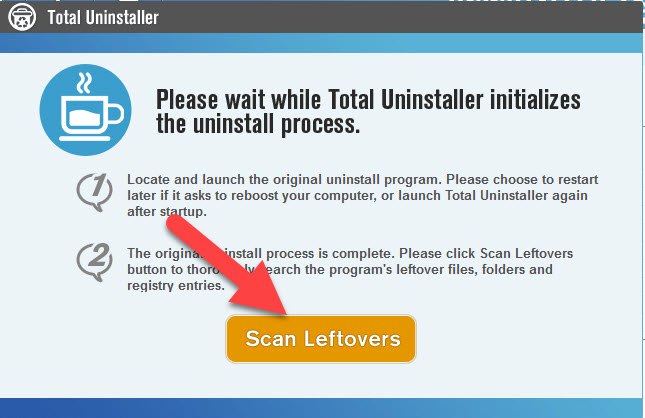
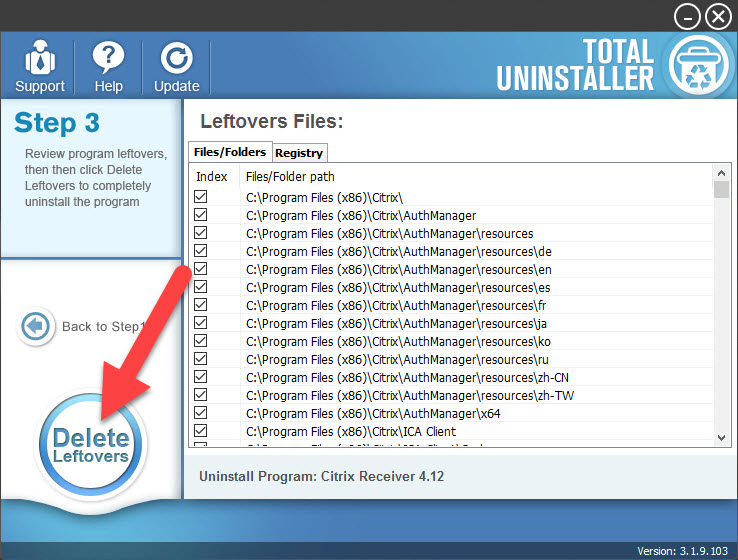
- Click OK to finish the removal, exit Total Uninstaller and close all opening windows, and then restart the PC to refresh the whole Windows system.




