How to Uninstall Coupon Printer from Windows - Coupon Printer Removal
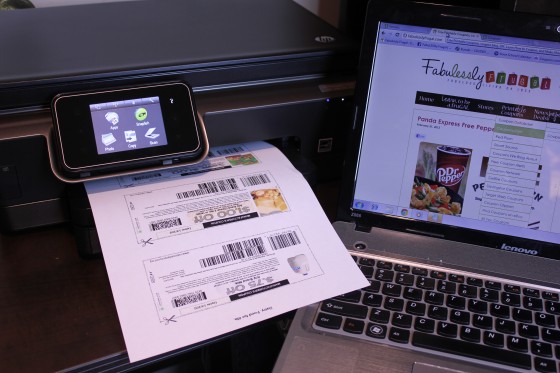
Coupon Printer is a program that would cause some removing issues on the PC, to totally uninstall Coupon Printer from Windows, you may need some necessary knowledge and skills to perform the removal correctly.
Coupon Printer is a coupons.com product for the site's members to build and print coupon, which will be available for shopping in the retail stores from Coupons.com. This program generally also bundles CouponBar, a web browser toolbar that facilitate the users to use the coupon online. Therefore, when you install Coupon Printer, you will find that the program is not only the item being added to your computer.
Common reasons to uninstall Coupon Printer
- No need to use the coupon anymore
- The program is ad-supported and creates too many useless ads and pop-ups
- Coupon Printer encounters an error and should be reinstalled
- Coupon Printer is regarded as adware and some people don't want it continue to stay on their computers
- Web browsers are always affected by the program and its bundled toolbar
To stop the annoying ads on your web browser and the desktop created by the program, you should remove it from your computer as well as its toolbar on the web browser.
Available ways to uninstall Coupon Printer well on PC
Remove it in Windows Control Panel and web browser
1.Uninstall Coupon Printer in Control Panel
- Right-click on the Coupon Printer which is still running on the PC, and click on Stop or Exit button
- Right-click on the Windows icon at the bottom left corner, and select Programs and Features, which will access to the removing feature in Control Panel directly

- Select Coupon Printer on the list of installed applications, and click on the Uninstall button
- Click on Next, and follow the instructions to complete the first removing process
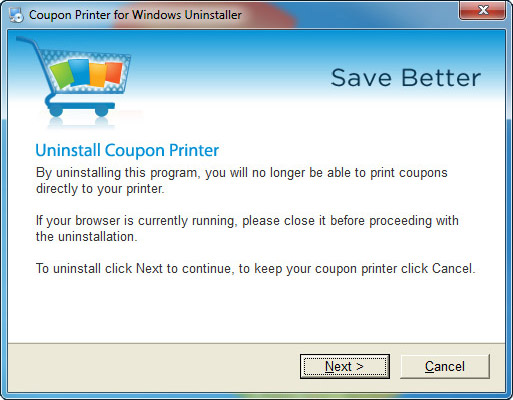
- When it is finished, click on Finish to exit, and restart your computer
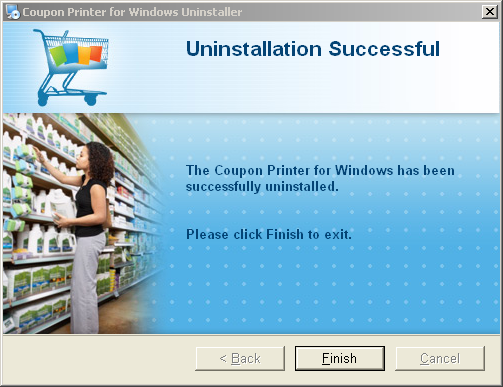
- Log into the Windows system again and come back to the desktop
- Enter "regedit" in the Windows' search box, and hit regedit in the search result to open system's Registry Editor

- Unfold the registry group, and delete those registry entries belonging to the Coupon Printer
- Try to open the installed directory of Coupon Printer, and make sure its installation folder has been deleted; if the folder still can be found at there, you should empty it and remove the folder from your PC
2.Clear its toolbar on web browser
- Launch your web browser, and open the settings panel
- Go to the extensions or add-ons section
- Find Coupon Printer's toolbar, disable it and then remove it from the web browser
- If you have no other important bookmarks and extensions, you also can choose to reset the web browser
Uninstall Coupon Printer with a professional removing tool
Although the above traditional way is widely used by people to remove their unwanted program, more and more people in nowadays prefer to apply a professional uninstall tool to perform the removal, which is much easier and faster to complete the uninstallation, including handle the toolbars removal as well as guarantee a complete uninstall for the program. Thus, people will be able to save the time and energy to find and clear those remnants being left on the PC.
How to remove Coupon Printer quickly with advanced tool
- Start Total Uninstaller on the computer
- Locate Coupon Printer on the menu, and click on Run Analysis

- Click Complete Uninstall, and Yes to confirm the removal
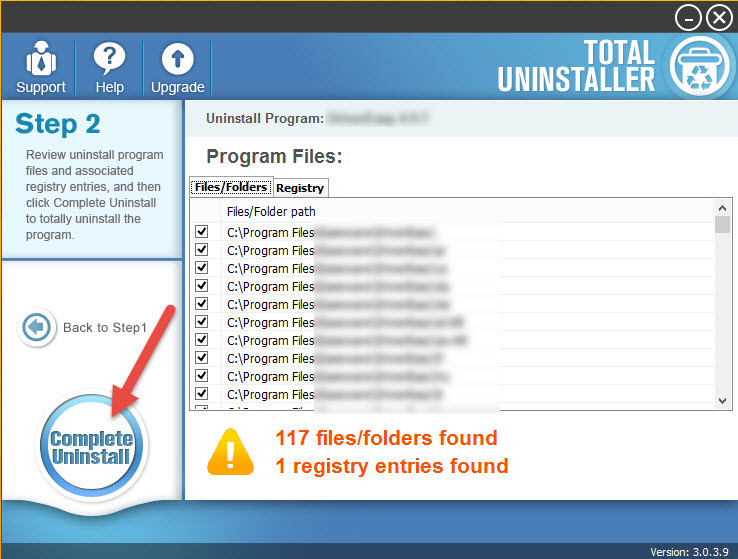
- Following the uninstall wizard to finish the first stage of removal
- After then, continue to the second stage of program removal and click on Scan Leftovers
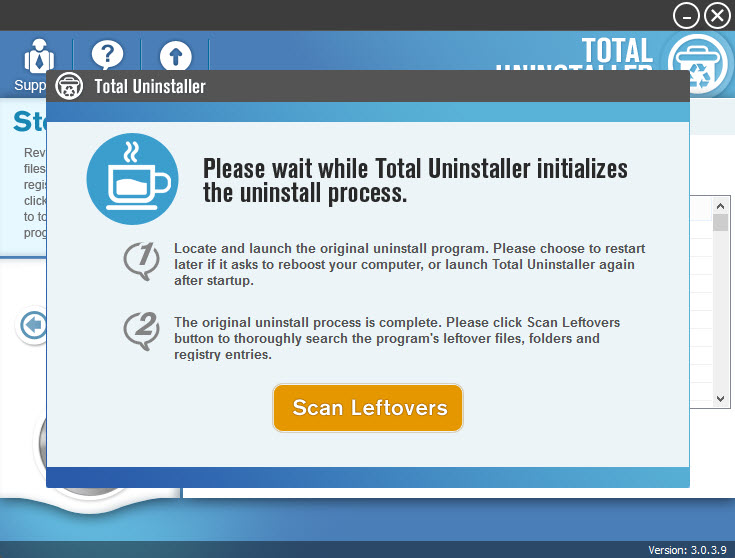
- Delete all of leftovers on the computer, and click OK to completely uninstall Coupon Printer
- Back to the Step 1 interface, and select the toolbar you need to remove, and follow the same steps to remove it from the computer
- After complete all of the removal, go to restart your computer to refresh the whole, and then you will find the program and its associated files have been disappeared from the device.




