How to Uninstall Dr.Web and Its Files Thoroughly from Windows
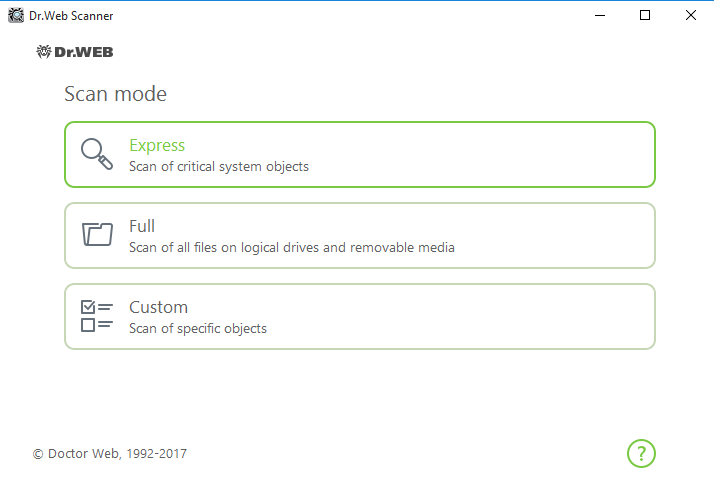
Do you have any good idea or hear about any good suggestion to uninstall Dr.Web from PC? Removing this program usually cause some troubles to the users, so here, we will figure out this issue through this article.
Brief instructions of the program
Dr.Web is a Russian anti-malware company developed app that claims to provide comprehensive protection for the target computer, and offers anti-spam solutions for the users. Upon installation, a great deal of files and configurations will be located on the PC, as well as some system folders like the System Registry. In order to provide a real-time protection for the devices, Dr. Web's process is always running at the background, which can be found via checking the Task Manager.
What make people cannot remove Dr.Web successfully
- Dr.Web keeps running on the PC and cannot be uninstalled
- Program conflict issues cause the Dr.Web cannot be removed successfully
- All of files and data cannot be deleted completely
- People don't know where to start the app removal on Windows
- Removing process get frozen and cannot continue
- Specific error code displays when try to remove it
Uninstall Dr.Web antivirus correctly with the following instructions
Manual guides to remove it completely on PC
- Go to the desktop, right-click on the Windows button at the bottom left corner
- Click on the first item "Programs and Features", and you will access to the Windows' uninstaller
- Select Dr.Web on the list, and click on Uninstall
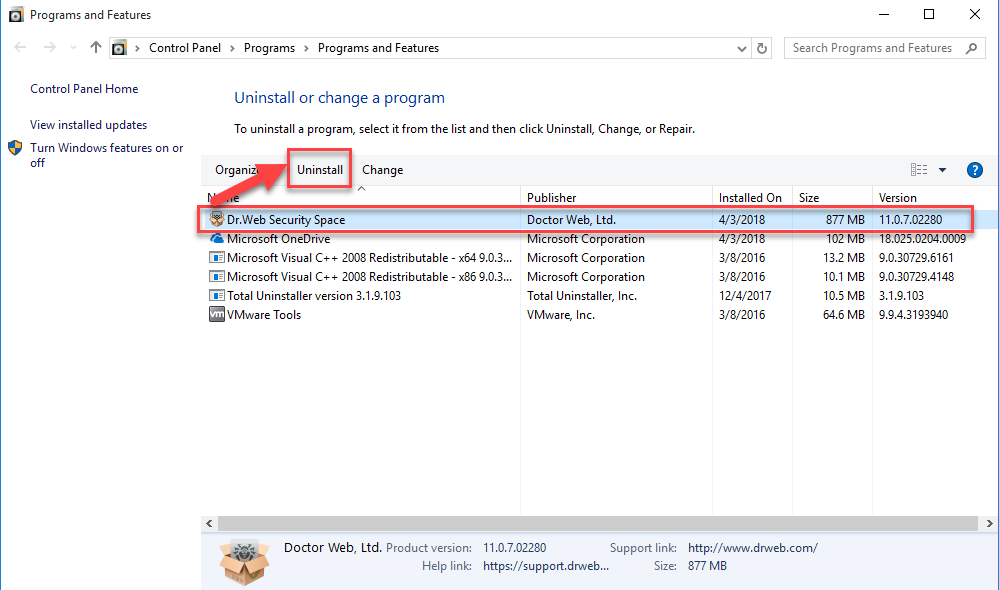
- To totally remove Dr.Web from the PC, you should clear all of settings and objects of the program on the computer, and click Next
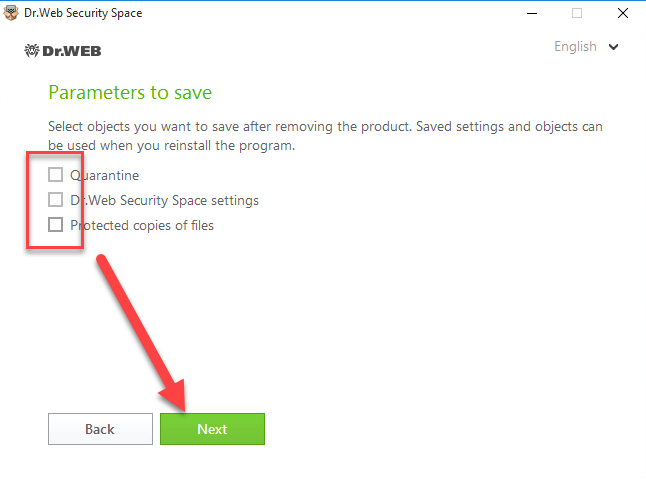
- Enter confirmation code that the image showing to you, and click on Remove program
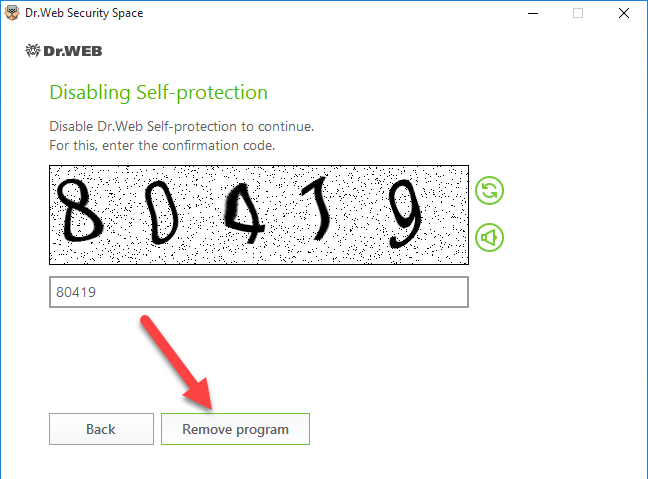
- Wait for a few minutes until the removing process completed, and restart your computer
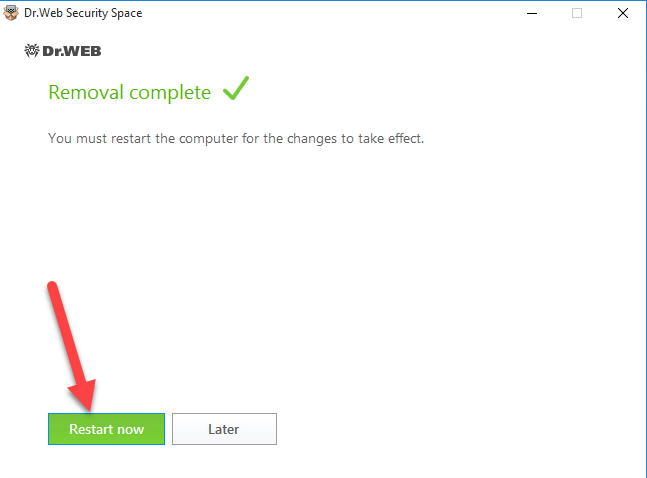
- Open the Windows' search box when come into the computer again
- Type "regedit" to open the Registry Editor of the system

- Expand and check the registry keys inside, and delete the one belonging to Dr.Web
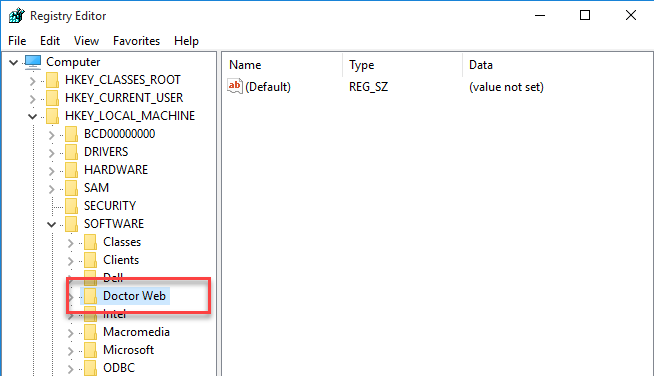
- If you are not sure which registry is the right one, it is advised to export the registry you are going to delete for back-up. Once there is something going wrong on your PC, you can fix the problem via recovering the deleted registry.
More effective solution to uninstall Dr.Web well
Many people in nowadays would like to choose a professional uninstaller to perform the app removal on PC, rather than taking the above traditional removal and have to take much of time to deal with the leftovers issue. So, to uninstall Dr.Web more effectively, you can also choose an outstanding uninstall tool to manage the app removal on your computer.
Total Uninstaller is a reliable Windows app uninstaller that can help users to perform the Dr.Web removal quickly and smoothly, if you still have no a better choice to get rid of this program, you can take this uninstaller can follow the instructions below to finish the removal on your PC.
- Launch Total Uninstaller on the computer, and locate Dr.Web's icon on the menu
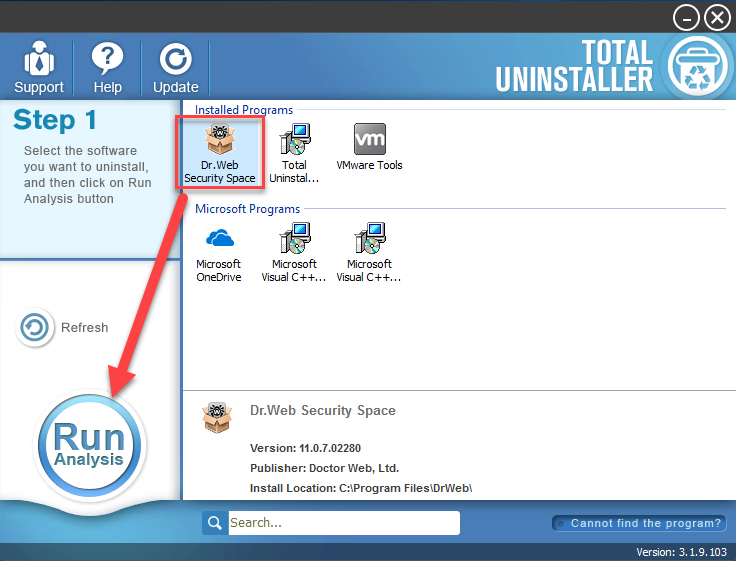
- Click on "Run Analysis", and then click on Complete Uninstall to start the removal
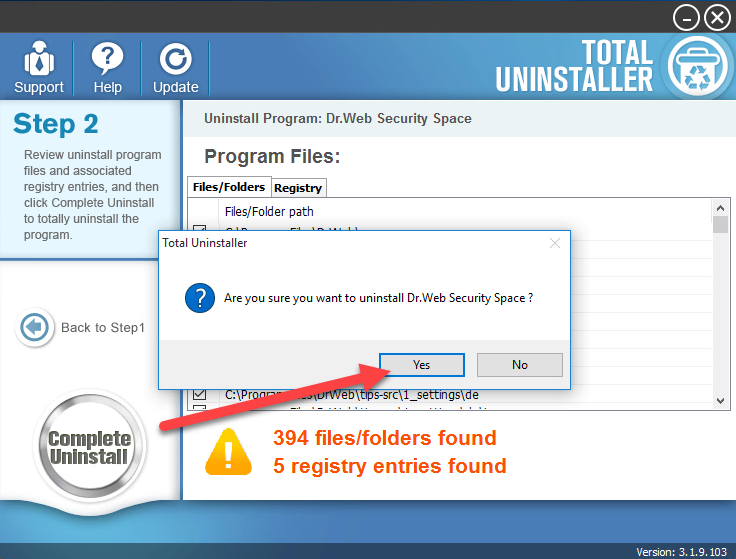
- Choose to don't save any settings and objects of the program on your PC, and click Next directly
- Enter confirmation code displaying on the image, and click Remove program
- When complete the removal, reboot your computer
- Open Total Uninstaller again, and you will see this interface
- Click on Review all the leftovers, and delete all of detected remnant files on your PC

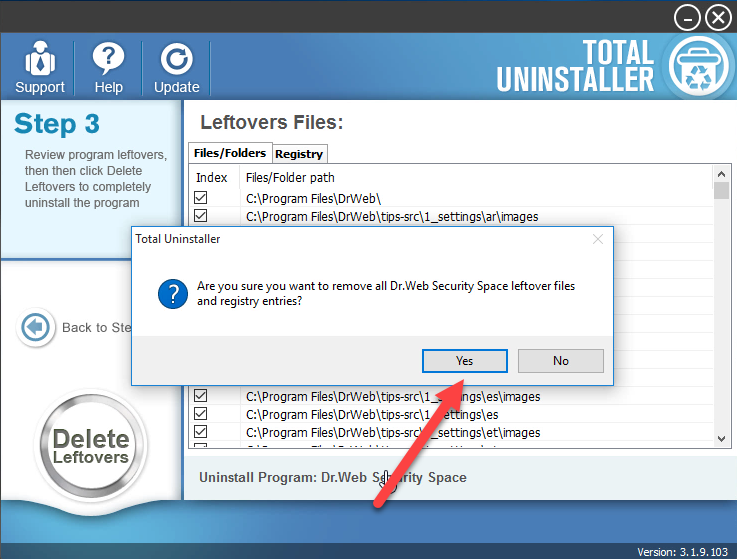
- Click OK when the whole app removal is finished, and you will be able to permanently remove it on the computer
Running two antivirus products on the same computer can degrade performance and cause system instability, that's why it is very important to completely the antivirus program if you don't need to use anymore. So please remember to perform a complete removal and uninstall Dr.Web thoroughly from the PC. If you encounter any problem when using this program, you also can call for support from their Twitter.




