Uninstall InfraRecorder Program with Available Ways
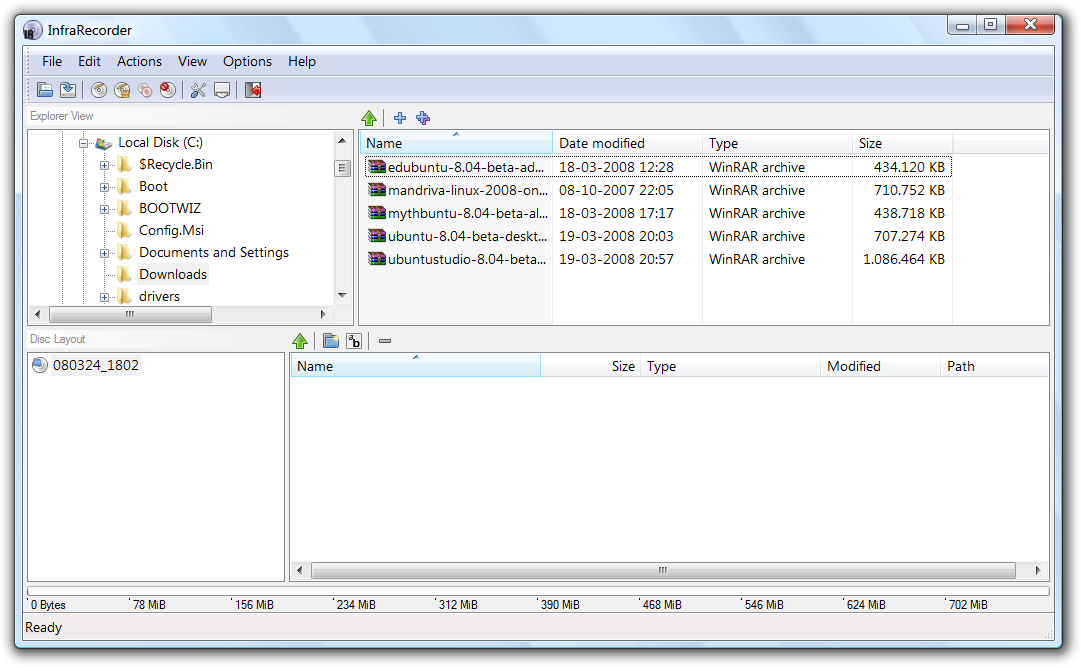
InfraRecorder is a free open source CD and DVD writing program for Microsoft Windows. You might have this program installed on PC but need to uninstall it right now. To uninstall InfraRecorder effectively from the computer, you can follow these ways to complete the removal.
Developed by Christian Kindahl in the Google Summer of Code 2006, InfraRecorder has been provides its special services for more than ten years. So many of you may be using this program on your machine right now. Because of some reasons, you will need to firstly uninstall it from the computer. And you can take the following ways to perform the app removal completely.
When should you remove the program?
- InfraRecorder is damaged and cannot be used
- InfraRecorder get no use on the computer
- You need to free up some system space via deleting some applications
- You should reinstall the program on PC
- The program has conflict issue with other application
Uninstall InfraRecorder thoroughly with available ways
Traditional removal way on Windows
Option 1: remove it in Control Panel
- Stop InfraRecorder running on the PC
- Next, access to the uninstall feature in Control Panel
Windows 8. 8.1, 10 - Right-click on the Windows icon at the bottom left corner, and select Programs and Features
Windows 7 - Click to open the Start menu, select Control Panel, and then click Uninstall a program on the window

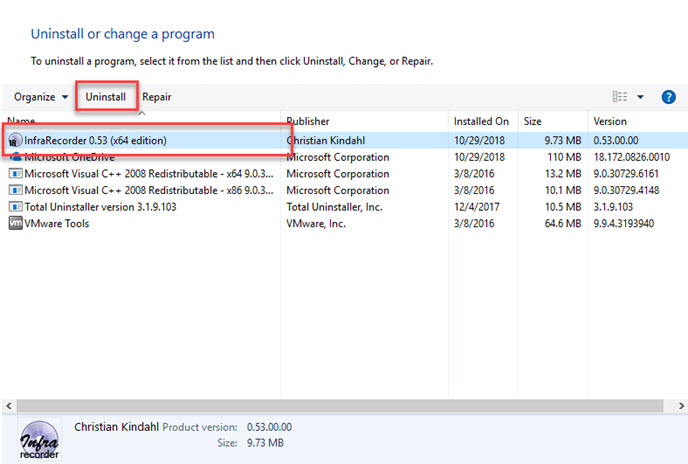
- Select InfraRecorder on the programs list, and click on Uninstall button
- Click Yes on the notification to run the uninstaller
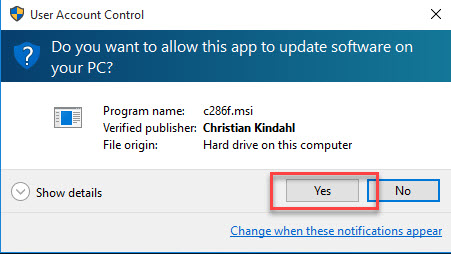
- And then, click Yes again on the new pop-up to confirm the removal
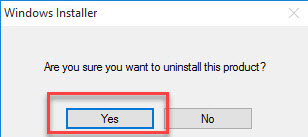
- When finish, close all running apps and windows, and reboot the computer.
- After backing to the computer again, to go check the installation folder has been totally removed
- Go to activate Windows search box, and type "regedit" inside
- Click to open regedit (Registry Editor), expand those registry group, and delete the registry key with InfraRecorder or Christian Kindahl.

Note: don't remove or modify other registry entries, which may cause serious issue and cause system crash. And you can also consider to export the registry for backup.
Option 2: remove app from Start menu
- Click on the Start/Windows icon on the left side of the task-bar
- Select All apps at the bottom, and scroll down to find InfraRecorder
- Right-click on the program, and select Uninstall on the sub-menu
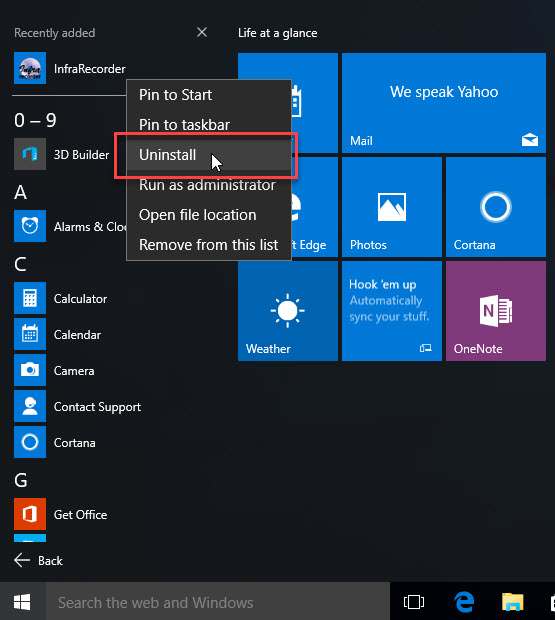
- And then, you will go to the Windows uninstall directly, and you can follow the above steps on Option 1 to uninstall InfraRecorder
Please remember that traditional removal on Windows system usually leaves a leftover problem. So you should keep in mind that scanning and removing those files left behind is a necessary job after the standard removal on Control Panel.
Faster way to uninstall InfraRecorder - take a professional remover
Total Uninstaller is an advanced uninstaller that performs more professionally than the traditional removal way on PC. It is able to scan out all files and configurations of the program, and enable you to remove the completely from the PC. The second round of checking and deleting the leftovers will guarantee a 100% removal for the program.
How to uninstall InfraRecorder with Total Uninstaller
- Launch the Total Uninstaller on the computer
- Select InfraRecorder on the menu of installed programs, and click on Run Analysis
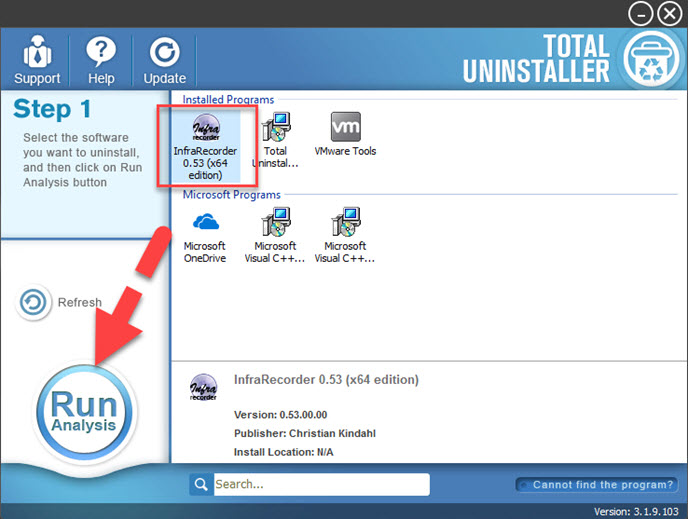
- After a while, associated files and components will then be detected and listed on the menu, and please click on the Complete Uninstall button
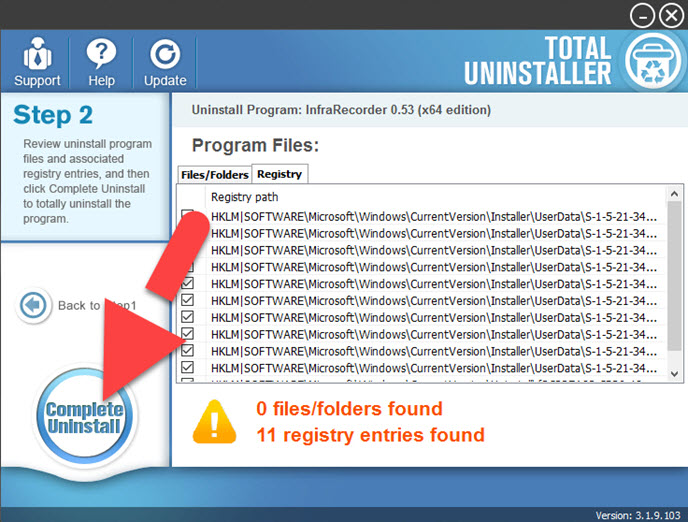
- Click Yes for confirmation, and click on Uninstaller on the wizard
- Click on Close then the uninstallation complete
- Click on Scan Leftovers button, and delete all of detected files on the list
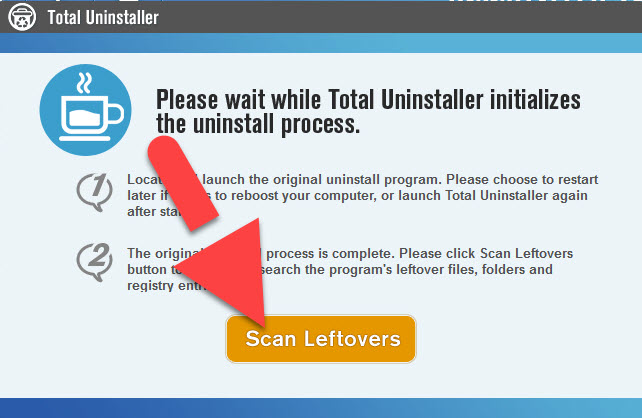
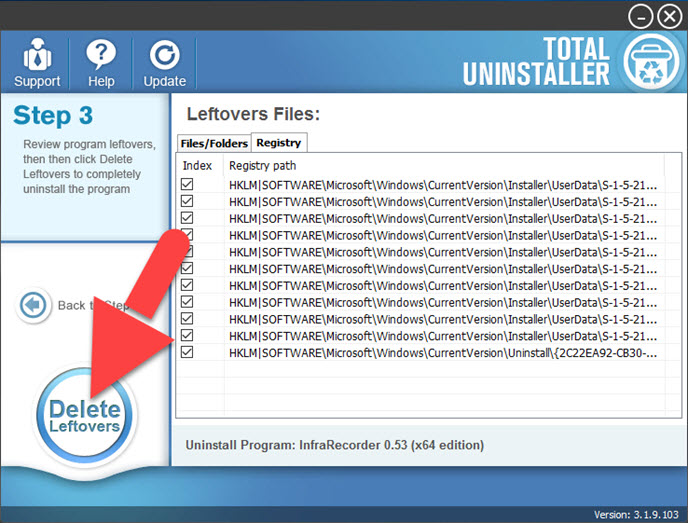
- Click on OK to complete the whole removal, and then you can exit the uninstaller and restart the your computer




