How to Uninstall MapleStory 2 - MapleStory Removal
It seems like uninstall MapleStory 2 is a headache for many of you guys. And the most asked question is how to delete the program as well as the Nexon launcher completely. So here, this article is to troubleshoot your problem.

About MapleStory 2
Released by NSquare and association with Nexon and NCSoft, MapleStory 2 is a fee massively multiplayer online role-playing game. It is a brand-new version of the original game MapleStory, and gets many new changes while also taking many of the original features.
What are your problems to remove this game?
When I tried to visit the associated forum and Q&A platform, I found people have many questions about uninstalling MapleStory 2 from their PCs. And here, I collect those most common problems of the program removal and list below:
- There is no an uninstaller on the installation folder and the program also not appears on the Windows uninstall panel
- Bundled apps like Nexonguard, Nexon Launcher cannot be removed completely with the gaming application
- Root and kernel file cannot be totally cleaned after conducting the removal
- Registry keys and entries of the program still exist when finish to uninstall MapleStory 2
- An error comes up when try to remove the program: "The feature you are trying to use is on a CD-ROM or other removable disk that is not available."
How can uninstall MapleStory 2 for good?
If you still haven't been started the removal on the computer, it is firstly recommended to take professional uninstaller to remove this kind of program on the computer. You might need to spend some money buy the uninstaller, but it is totally affordable and able to help you uninstall different kinds of applications on the computer.
Total Uninstaller is a qualified one that capable of removing MapleStory 2 as well as Nexon Launcher on the Windows PC. And here are the removing steps in detailed about the removal.
- Install and start Total Uninstaller on the computer
- Highlight MapleStory 2 on the programs list, and click on the Run Analysis button
- All of MapleStory 2 installed files will be scanned quickly and listed on the list, at this time, you need to hit on the Complete Uninstall button
- Click Yes to confirm and start the removal, and follow the uninstall wizard to finish the first stage of removal
- After that, click on Scan Leftovers to check all of stubborn components leaving on the PC, and then remove all of them
- After completed, come back to the main interface of the uninstaller
- Select Nexon Launcher or other bundled app of the game, and uninstall it with the same removing steps.
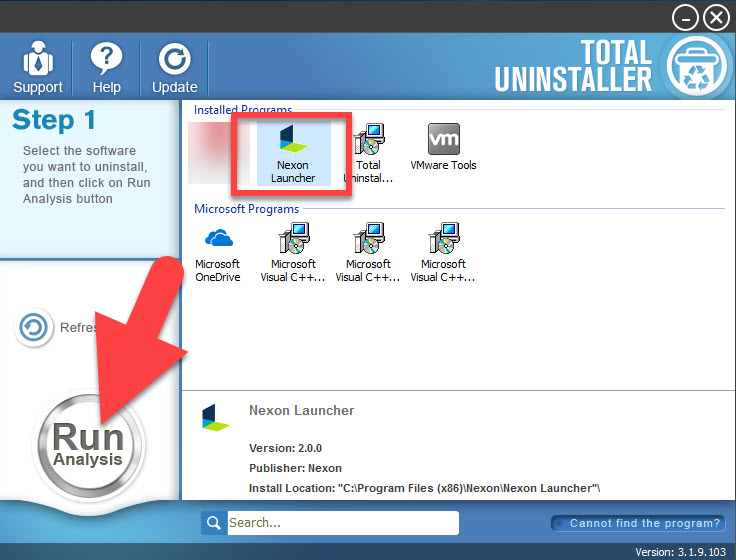
- When finish the whole removal, exit the uninstaller and restart the computer system
Professional uninstaller can simplify the uninstallation and complete the removal within a very short time, which is very easy to handle for many common users. If you prefer to use the Windows Control Panel to remove game, you can refer to the following way.
Remove MapleStory 2 in Windows Control Panel
App removing feature in Windows Control Panel allows people to remove program manually, in the latest Windows OS like Windows 10, people can quickly access to the feature, but I would like to remind you guys that traditional removal takes you much more time to complete the whole removal.
- Right-click on the Start menu, and select the first item "Programs/Apps and features"

- Select MapleStory 2 on the list of programs, and click on Uninstall
- Conduct the app removal step by step with instructions on the wizard
- When finish, select its associated program like Nexon Launcher on the list, and repeat the steps to uninstall it
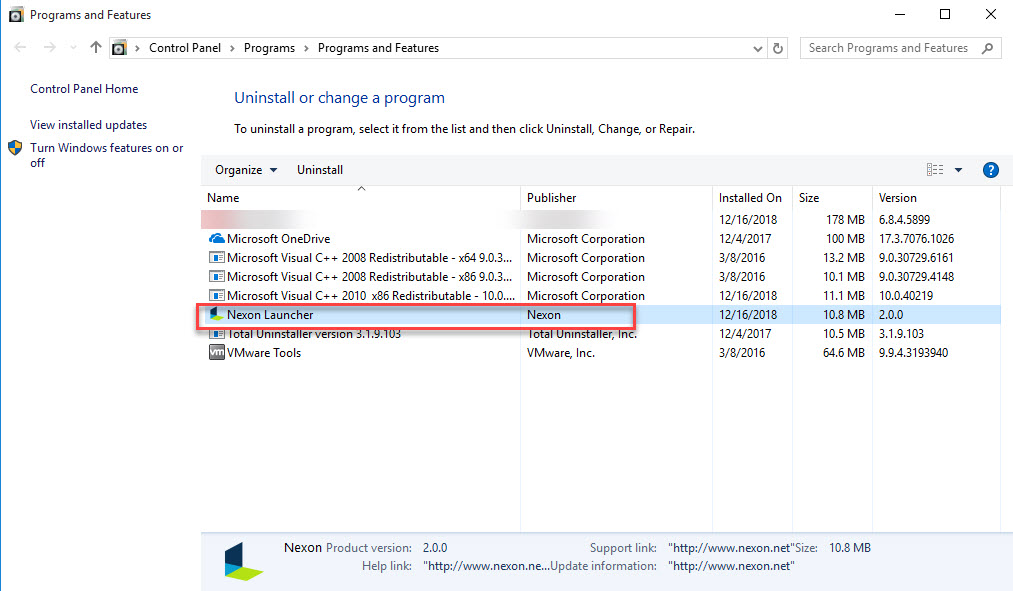
- At the end, close the window and reboot the computer
- Log into the computer system again, and go to check the original installation folder of MapleStory 2, and clean it if it is still at there
- Type "regedit" in Windows' search box, and open the Registry Editor

- Expand the registry groups inside, and delete the registry key/entry which are belonging to the MapleStory 2 and its publisher
How to deal with incomplete or unsuccessful removal?
Sometimes the app removal cannot be performed so smoothly on your PC. In this situation, you should find out the cause and fix it first. If you encounter MapleStory cannot be found on the computer' Control Panel as well as other locations, try to search everything of the program as well as the developer on your PC, and delete them completely. If you find the program has not been removed thoroughly, refer to the above manual removing steps and clean its installation folder as well as registry keys.
Try to uninstall MapleStory 2 in a quick way with a good uninstaller:




