Effective Ways to Uninstall Shortcut Virus Remover
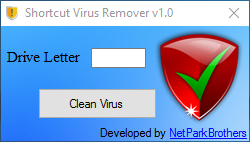
Try to uninstall Shortcut Virus Remover but end up with failure? Wanna get rid of all its components? This tutorial will guide you through the program removal process.
What is Shortcut Virus Remover & Why to uninstall it?
Shortcut Virus Remover is a lightweight and portable application developed by NetParkBrothers to help users delete virus that creates shortcuts and thus recover original files on target drives. When users’ drives are infected with virus and the files inside look like shortcuts, they may use this app for virus removal and data recovery.
However, users may try to uninstall Shortcut Virus Remover for personal reasons. The only question is: how to perfectly uninstall it from your system? Incomplete uninstall may leave some stubborn program components on your disk, and as time goes by your computer performance may be degraded greatly. To fully uninstall Shortcut Virus Remover without trouble, you can adopt one of the following removal methods.
No matter how you decide to uninstall Shortcut Virus Remover, you should always turn off the program completely prior to the uninstall. If the program is running, right click on its icon and choose Exit from the list. To check if related process still runs on the background, you can launch Task Manager and terminate its processes there.
- Right click on the taskbar and then choose Task Manager option.
- Select process(es) pertaining to Shortcut Virus Remover, and click End Task.
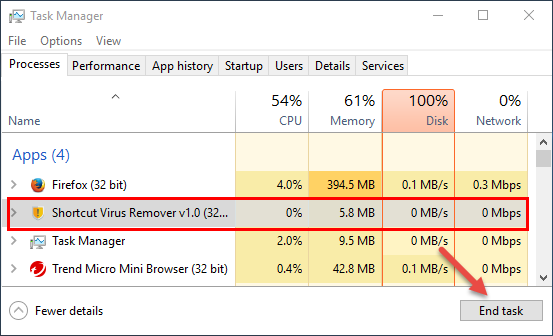
Option 1: Delete Shortcut Virus Remover via Windows Built-in Applet
Here is the conventional means to uninstall a program on Windows. Different Windows OS users might perform slightly different steps during the uninstallation.
On Windows 7:
- Head to Start > Control Panel > Programs, and click the Uninstall programs link.
- Scroll through to select Shortcut Virus Remover from the list, and click Uninstall button.
On Windows 8 &10:
- Right click on Start menu and then click Programs and Features from the list.
- Select Shortcut Virus Remover in the list, and click Uninstall.
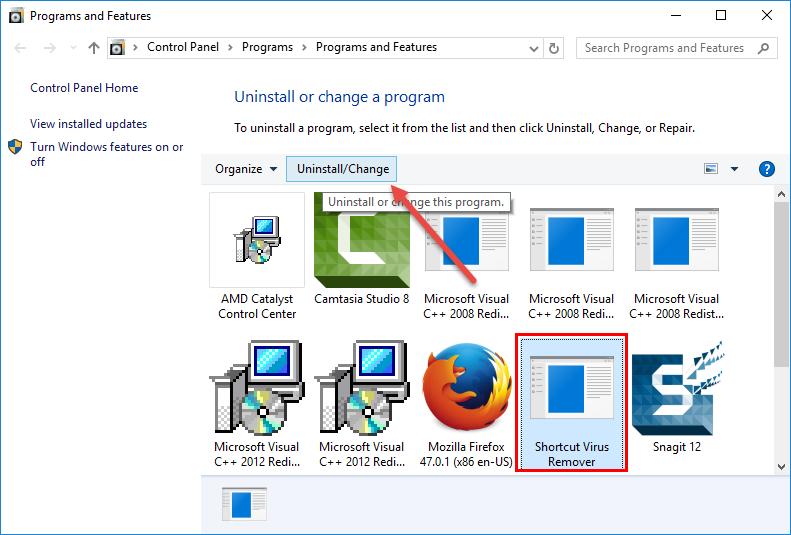
Windows 10 users can manage installed apps from the Settings app. Here is how to uninstall Shortcut Virus Remover in Settings.
- Click on Start menu > Settings, and then click on the Apps & features in the left-hand sidebar.
- As the list in the right-hand extends, select Shortcut Virus Remover, and click on the Uninstall button twice.
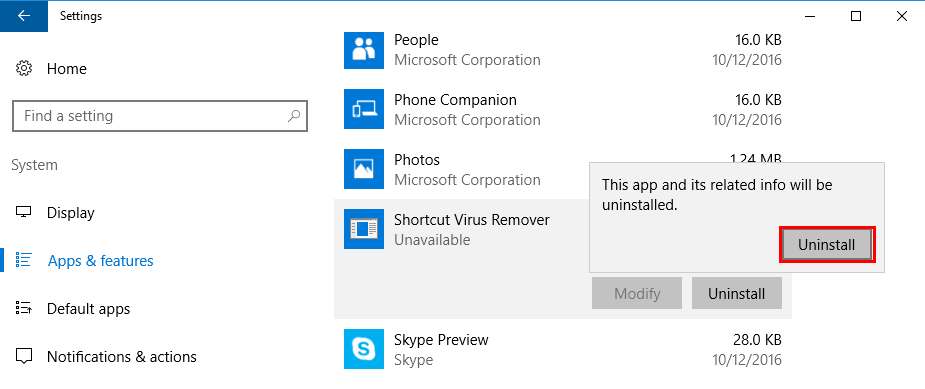
- As the uninstall wizard shows up, click on OK to continue uninstalling.
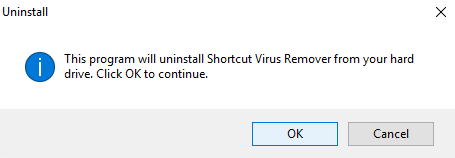
- When prompted that Shortcut Virus Remover has been remove, click on OK to exit.
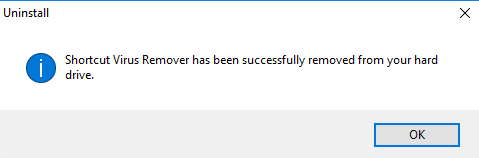
Option 2: Utilize Shortcut Virus Remover Built-in Uninstaller
Many programs may come with their dedicated uninstaller which is usually located in the installation folder. If you cannot find Shortcut Virus Remover in the installed programs list, you can do the followings to run the uninstall executive file directly.
Right click the Shortcut Virus Remover icon, and choose Open file location.
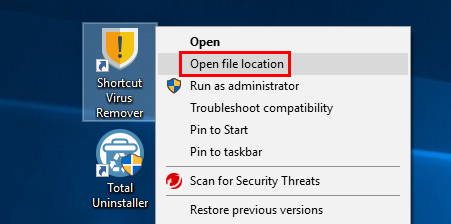
- Scroll through in the opened window to locate the file named Uninstal.exe.
- Launch the uninstaller and follow onscreen instructions to complete the uninstall.
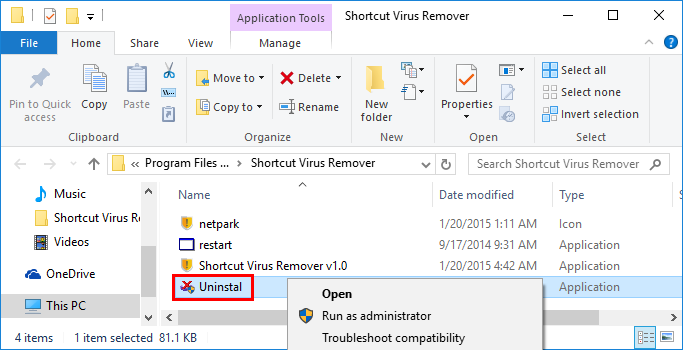
Tip: If Shortcut Virus Remover has been corrupted, or some of its main executive files are missing, you may fail to uninstall it by both these ways. To solve the issues of program corruption or lack of necessary files, you can re-install Shortcut Virus Remover to cover those problematic files, and then uninstall it in the Safe Mode.
Wait...... What about Shortcut Virus Remover Residuals?
Shortcut Virus Remover now should be removed from the Control Panel, but you may have noticed that some of its components (including registry entries, invalid shortcut or installation folder) still remain. To fully delete Shortcut Virus Remover traces from the whole system, you need to search them in both Registry and hard disk.
1. Keys & Values in Registry
- Go to Start > Run, type "regedit" and hit Enter to launch Registry Editor.
- Click Yes if you are prompted to give confirmation in UAC dialog.
- Click the Find from Edit menu, type Shortcut Virus Remover in the Find box, and then hit Enter key to start searching matched items in Registry.
- Once found, right click on the key or value and choose delete option from the list.
- Hit F3 to locate the next entry associated with Shortcut Virus Remover.
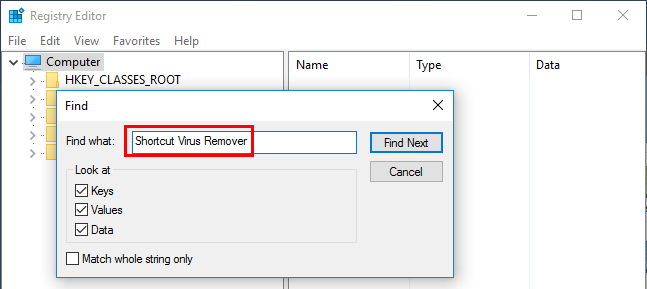
Warning: You must be very cautious when making changes on Windows Registry. Inexperienced users are not recommended to modify the registry without making a backup copy, cause serious issues may occur if you mistakenly delete keys or values there. If you are not confident in accomplish this part, we suggest you to utilize an professional uninstaller or a registry cleaner to get the job done automatically.
2. Files & Folders in Hard Drive
- Head to Start > Control Panel > Folder Options, and then select the View tab.
- Check the "Show hidden files and folders" in Advanced settings and click OK.
- Click This PC on the desktop (or press Windows + E ) to open File Explorer.
- Type Shortcut Virus Remover in the Search Bar.
- Identify and delete Shortcut Virus Remover components in the search result.
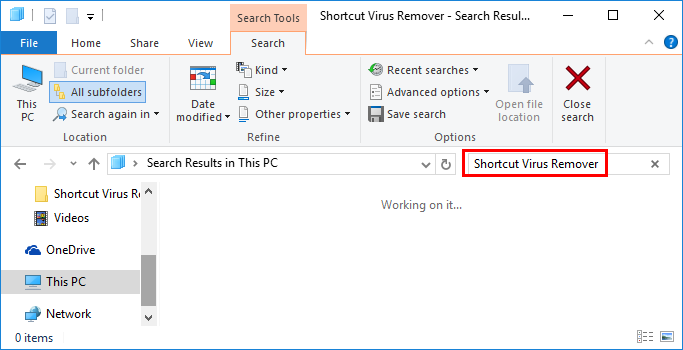
So that’s the end of manual uninstallation. Some users may think the first and second ways listed above are a little time-consuming or complicated to follow. If you are looking for a hassle-free and time-saving way to uninstall Shortcut Virus Remover, using a professional, handy and reliable uninstaller is undoubtedly a better option.
Option 3: Uninstall Shortcut Virus Remover within a few Clicks
(Strongly Recommended for All-Level Users)
For those users who value their time much or lack adequate skills in program removal, we highly suggest them to utilize an all-in-one uninstaller to get rid of all kinds of unwanted programs. Total Uninstaller is a handy utility equipped with powerful uninstall engine. Let’s see how it works to help you resolve various uninstall issues.
Step 1: select target program
- Launch Total Uninstaller after terminate Shortcut Virus Remover in Task Manager.
- Click on the Shortcut Virus Remover icon, and click Run Analysis button to scan it.
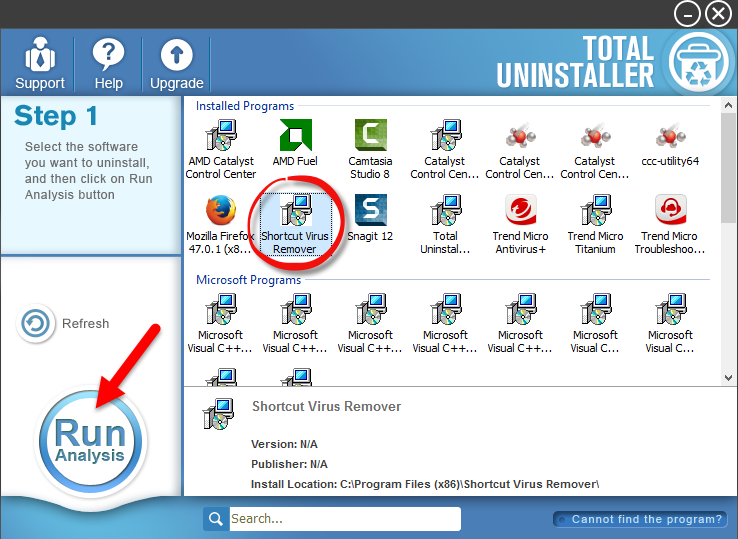
Step 2: perform the uninstall
- Click on Complete Uninstall after all the components have been scanned out.
- Click Yes in the dialog and follow on-screen prompts to complete the uninstall.
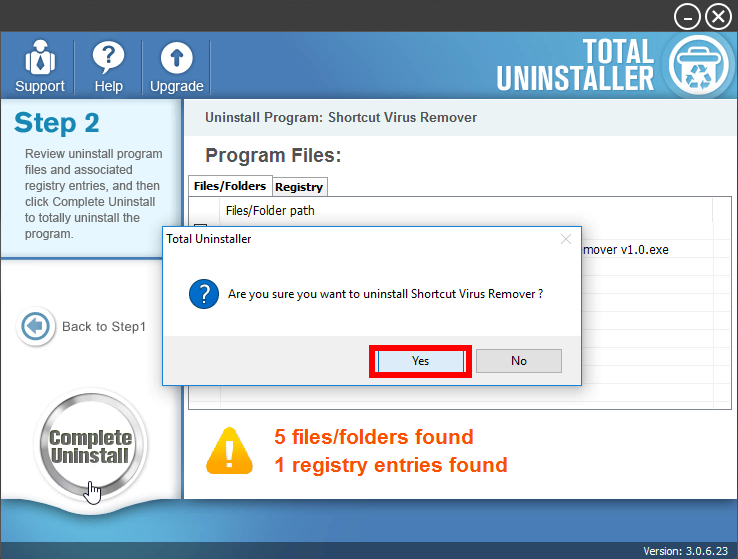
Step 3: delete program leftovers
- Click on Scan Leftovers and then Delete Leftovers to perform complete removal.
- Click Yes to confirm and then OK to exit Shortcut Virus Remover removal.
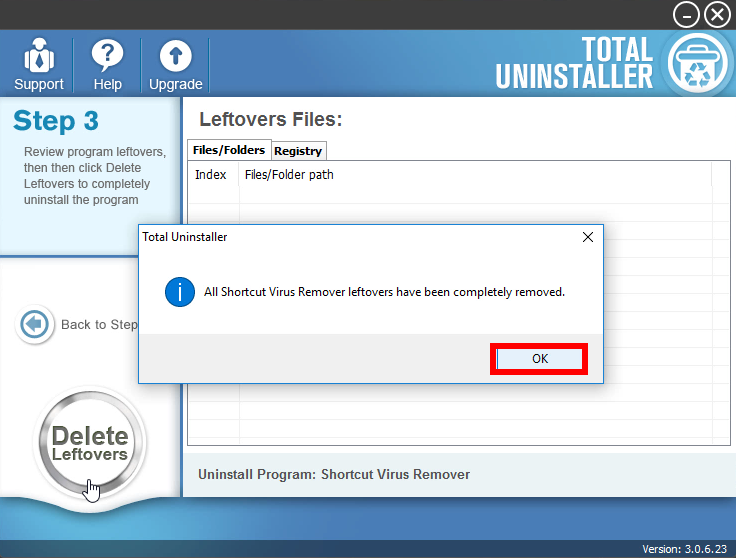
Total Uninstaller is capable of locating all traces of target program. In that situation, you only take 3 steps to fully get rid of any unwanted program from Windows.
Force Uninstall: for the program that does not show up in the interface, you can perform a force uninstall. Here is how to do: click “Cannot find the program” button in Step 1, specify the installation folder of target program in the pop-up window, and click Scan button to continue normal uninstallation. This mode is especially designed to remove those corrupted/problematic/malicious/stubborn programs forcefully.
Anytime you encounter problem when uninstall Shorcut Virus Remover,feel free to contact our expert team for help.



