How can Fully Uninstall My WiFi Router from Computer
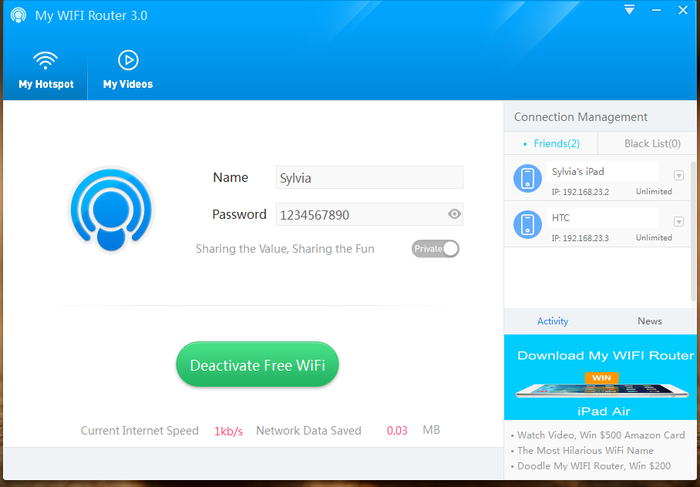
Unknown problems occur while removing My WiFi Router from the computer? What type of issue troubling you to uninstall the program successfully? Don't worry, you can learn the best way to remove My WiFi Router from here.
Application analysis
My WiFi Router is developed by TxNetwork as a Internet connection tool, it supports the users to connect to and share the Internet connection with others, and help users to turn their computers into their own public or private Wi-Fi hotspot, in addition, other services like whitelist/blacklist users on the connection, shut down the PC via accessing the Wi-Fi are also available on the application.
Once My WiFi Router installed on the computer, many folders, DLL files and executable files are created and stored in the hard disk, with the use of this program on the PC, many other data and temporary files will be created either.
Related files of My WiFi Router
- URL: www.mywifirouter.me
- Estimated size: 49.45 MB
- Executable files:
Wi-Fi.exe
uninst.exe - Other associated folders and files:
(folders )
skins
plugins
media
log
conf
data
fonts
(files)
bmctr.dll
bmsd.dll
bmupd.dll
(Registry) {7A4DBA28-74E9-45D6-9DA3-96F42A82193A}
Why it cannot be removed successfully?
There are many possible reasons and causes for the people being not able to remove My WiFi Router on the computer, such as the program cannot be found on the Windows' uninstall panel, or it still appears after removing it, so now let's see how can take a good way to get rid of this program from PC.
How can fully uninstall My WiFi Router on Windows system
1. Usual way to remove My WiFi Router manually
There is a removing panel attached in the Windows operating system, they get a different name in different systems, such as:
- Add/remove programs (Windows XP)
- Uninstall a program (Windows 7)
- Programs and Features (Windows 8/8.1/10)
Here are specific steps about how to uninstall My WiFi Router the program in Windows 8/8.1/10:
- Expand the menu on the task bar on the right side, and right-click on My WiFi Router's icon, select Exit
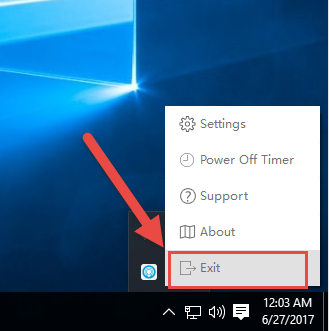
- Click on the Windows button at the bottom left corner
- Select Programs and Features which list the first on the menu

- Locate My WiFi Router on the list of programs, and click on Uninstall/Change
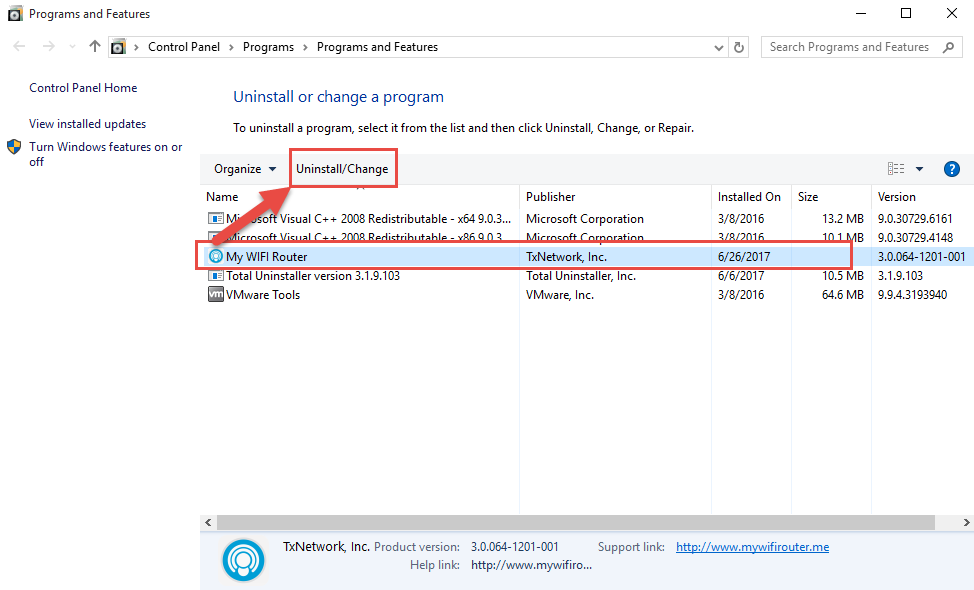
- Click OK to activate the removing process
- And then you should select the checkbox next to "delete configuration files", and click on Done
- Restart your computer, and open the Windows' search box
- Type "regedit" to open the Registry Editor of the system
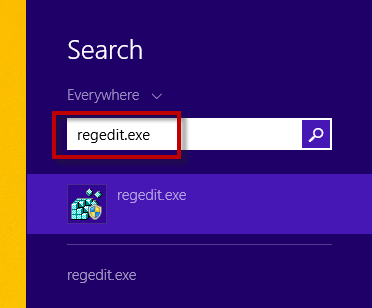
- Expand and check the registry keys inside
- Delete the registry keys belongs to the My WiFi Router
If you cannot find My WiFi Router available on the removing panel
- Right-click on My WiFi Router's shortcut on the desktop, select Open file location
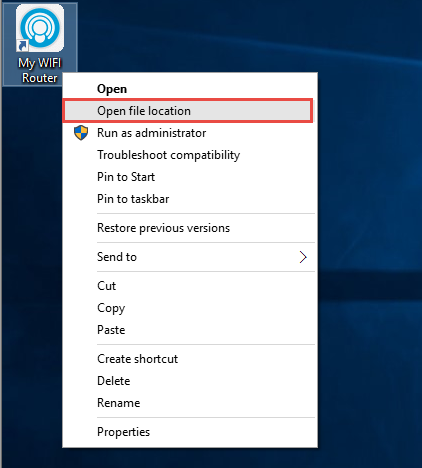
- Locate the uninst.exe in the installation folder, and double-click to launch it
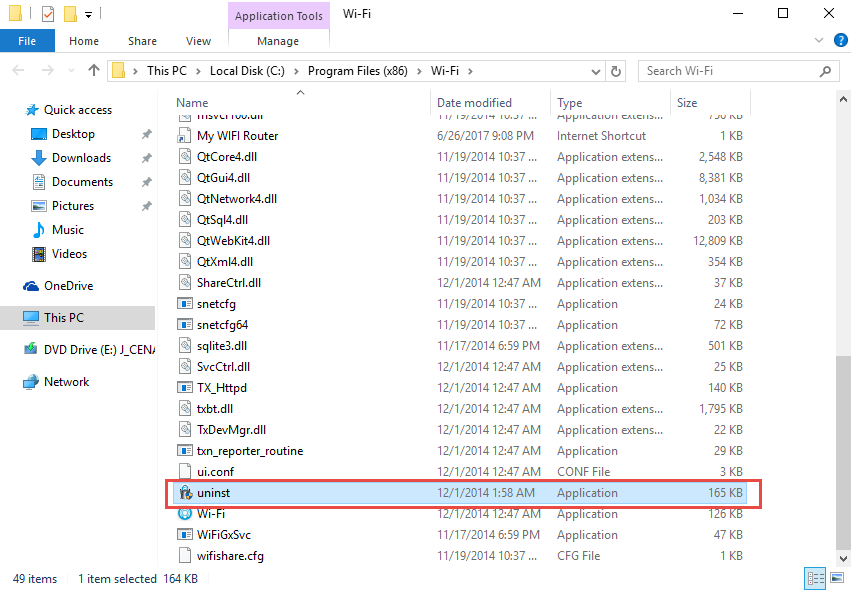
- Complete the program removal with instructions, and click on Close finally
- Restart the PC, and go to check and delete the remnant components as the above instructions.
Potential problems of taking this way to remove My WiFi Router: generally users may not be able to find out all of files leaving on the computer after the removal; miss some removing steps for the complex removal; unexpected and unknown error issue occurs during the removal. If you want to avoid these troubles or eager an easier way to get rid of the application from your PC, yon can try the following way of removal.
2. Uninstall My WiFi Router with outstanding removal utility
Total Uninstaller is a comprehensive uninstall tool for Windows system that can remove the program thoroughly for the common user.
- Start Total Uninstaller on the computer
- Locate My WiFi Router on the menu, and click on Run Analysis
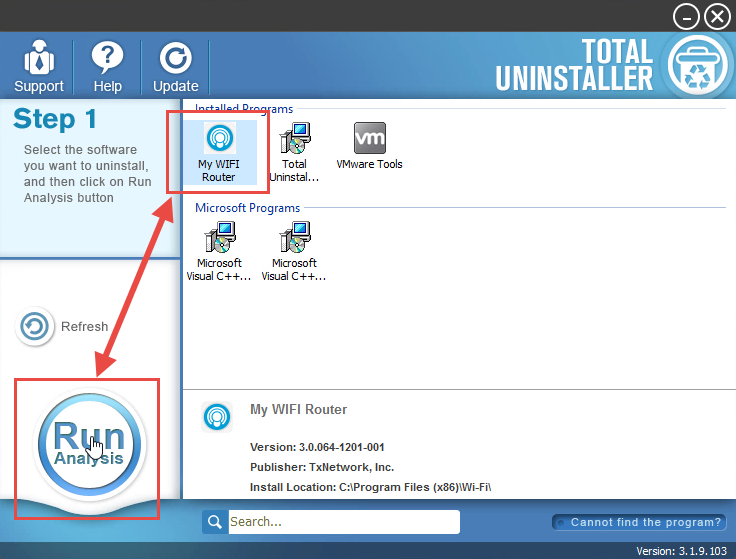
- Click Complete Uninstall, and Yes to confirm the removal
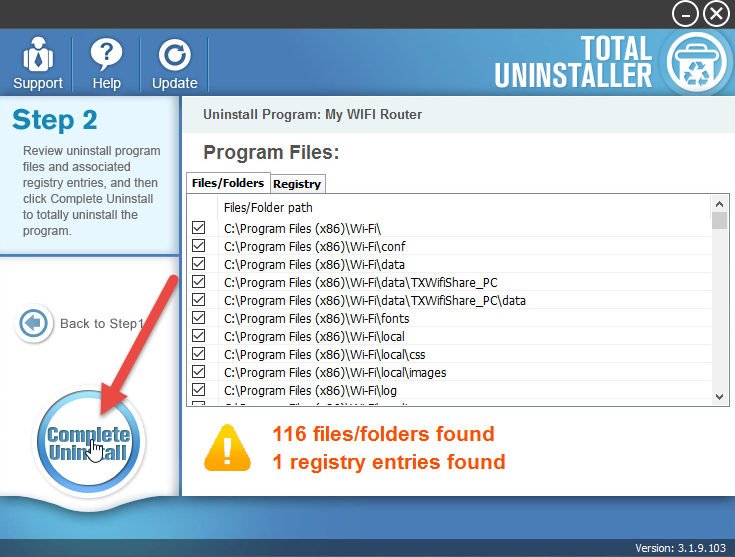
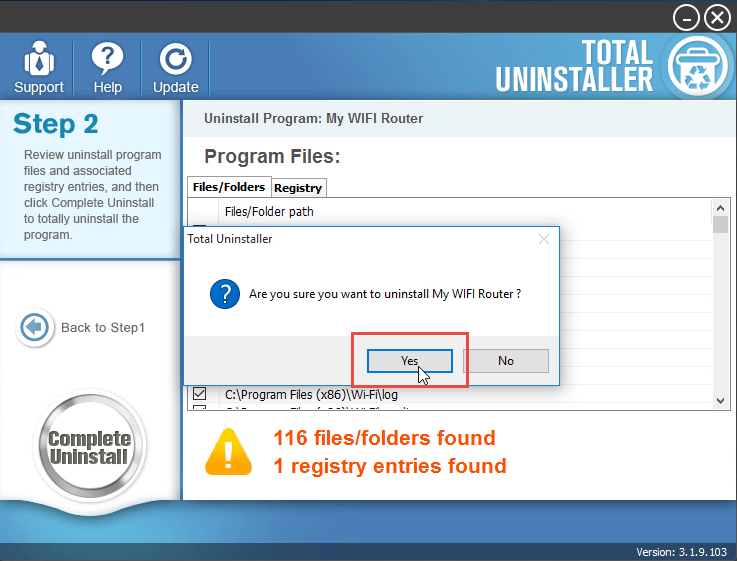
- Wait for the removing process finish, and click on Close
- After then, continue the program removal and click on Scan Leftovers
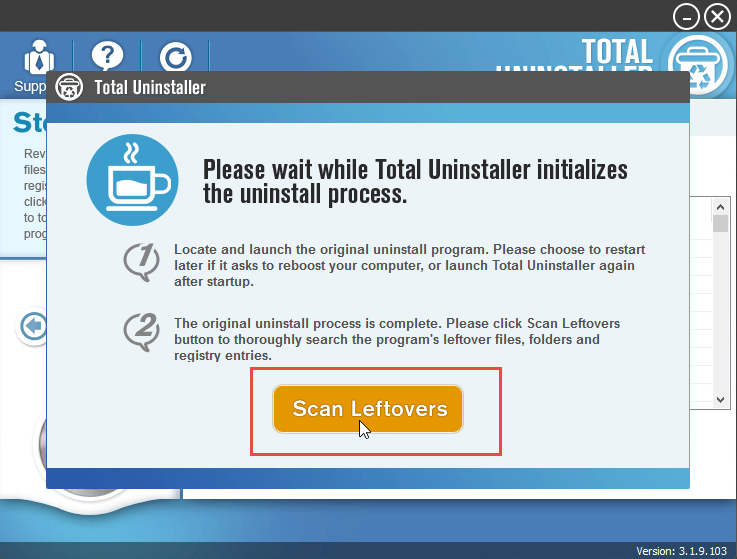
- Delete all of leftovers on the computer, and click OK to completely uninstall My WiFi Router
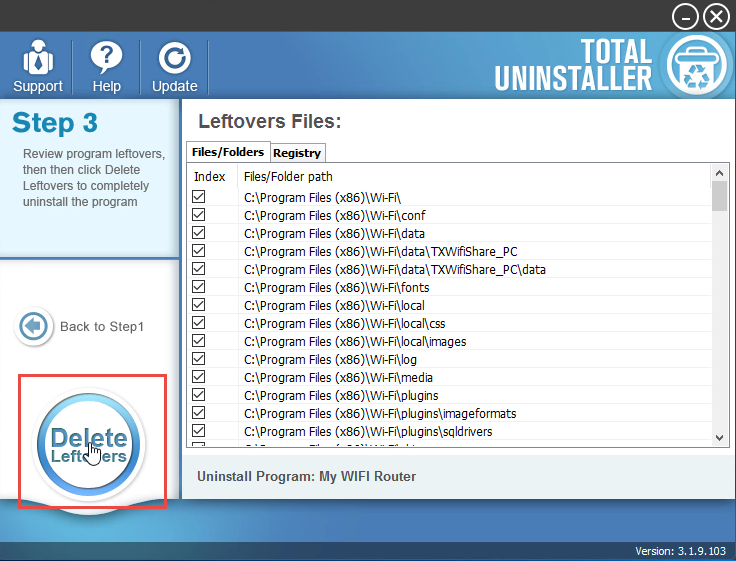
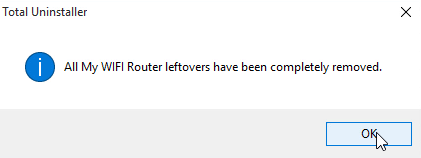
After performing the above removing steps, you will be able to uninstall My WiFi Router, and no more manual removal steps are required to delete its leftovers, because all of the components and data have been removed by the uninstaller.



