Completely Uninstall XAMPP from Windows with Effective Guides
How do you uninstall XAMPP? Is it a trouble for you to totally clean up its files and components on the PC? Here are some useful guides with images and video that can help you perform a complete removal for the program.
About XAMPP
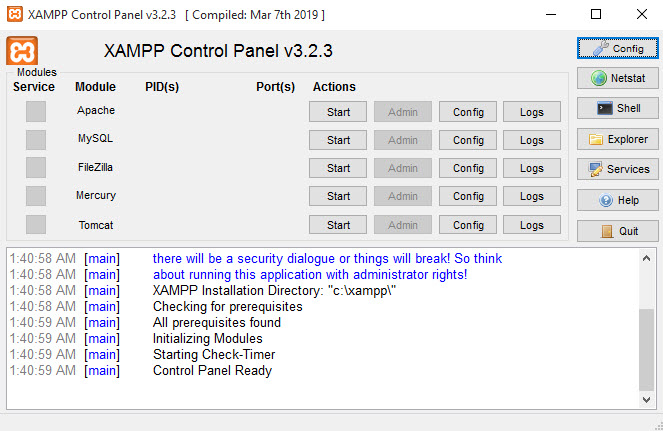
Developed by Apache Friends, XAMPP is a free and open-source cross-platform web server solution stack package. The XAMPP's installation on the computer will bring a lot of files and folders like php, apache, and mysql.
Why people cannot remove it smoothly?
Numerous installed files and data are usually the problem for people to remove XAMPP successfully on the computer. Many of you might be encountering the following issues in currently:
- Although the app removal is conducted, associated files and folders like mysql, php, apache are also left on the computer and cannot be deleted
- Removing process gets frozen when uninstalling XAMPP
- Cannot forcibly remove the program's leftovers on the hard drive
- Always get an error notification when trying to run the software's uninstallation
These removing problems are usually above many common users' sphere, so, they often cannot troubleshoot it well when they are in such difficulties. To remove XAMPP effectively without these annoying issues, you can learn some effective ways from the following content.
How can uninstall XAMPP well from PC
Traditional method: remove it with Windows uninstall feature
- Firstly, you should stop Apache and MySQL before you uninstall XAMPP
- Go to the desktop, and click on the Windows button at the bottom left corner
- Select Programs and Features which is the first item on the menu

- Locate XAMPP on the list of programs, and click on Uninstall/Change
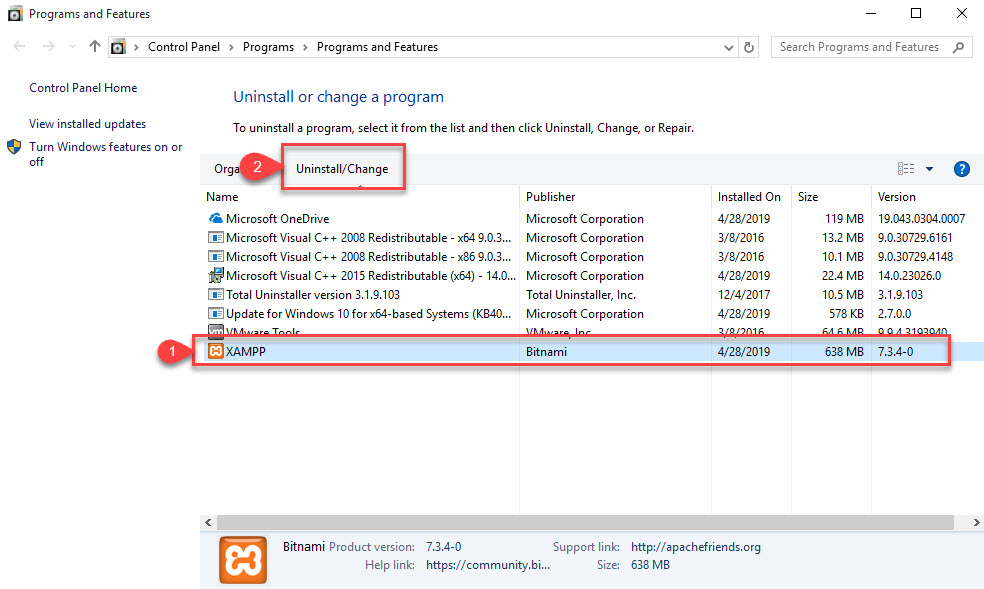
- Click Yes to confirm that you want to uninstall XAMPP and all of its modules
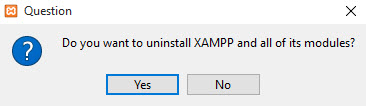
- To completely uninstall XAMPP, you should click Yes to remove the C:\xampp\htdocs folder too
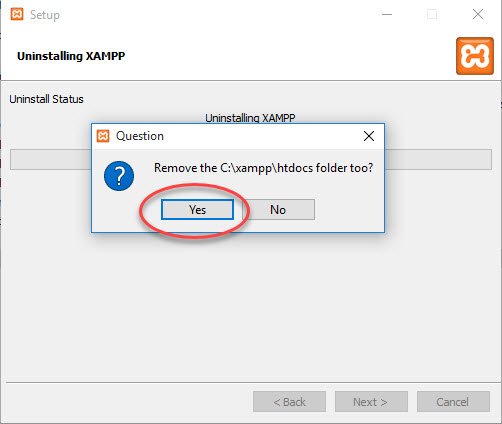
- Then the removing process will be launched, be patient and it will take several minutes to completed. When it finishes, click on OK
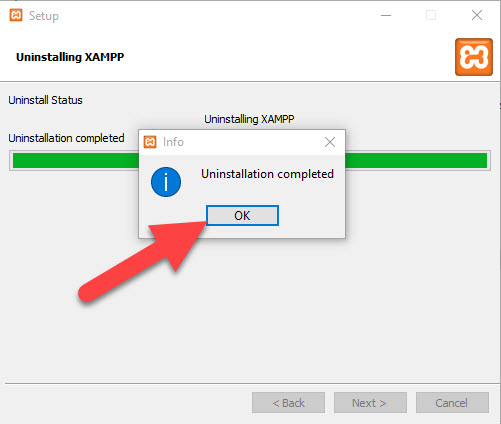
- Close all windows and go to restart your computer
- Log-in and go to the desktop again, move cursor to the Windows' search box on the task bar
- Type "regedit" to open the Registry Editor on the system

- Expand and check the registry keys inside, and delete the registry entries which are belonging to the XAMPP
Manual method: use the app's uninstall process
- Stop running Apache and MySQL on the computer
- Click on Start > All Programs > Apache Friends > XAMPP Uninstall (if you cannot find it, try to click on Start > All Programs > right-click on XAMPP > Uninstall )
- And the the first screen of the uninstall wizard opens, you should follow the instructions to process. And remember to choose to remove C:\xampp\htdocs folder during the uninstallation
- Click on OK when you receive a message which states that the XAMPP is completely uninstalled
- Close all running processes and restart the computer
- When you back to the desktop again, go to the program's install directory and make sure it has been deleted, and then open the system's Registry Editor as the traditional method, and delete the XAMPP registry entries as well.
There are always some files and folders cannot removed thoroughly during the uninstallation, so, to totally remove XAMPP in the traditional or manual way, you should check those leftovers and manually clean them on the computer. Otherwise, the app will not be installed successfully again, and you also probably get other further issue on the computer.
To perform a faster and also complete removal, you can refer to the following method.
Automatic method: uninstall XAMPP with Total Uninstaller
To simplify the removing steps and clean up the stubborn files more effectively, you can choose to remove XAMPP with Total Uninstaller.
- Launch Total Uninstaller on the computer, and locate XAMPP's icon on the menu
- Click on "Run Analysis", and then click on Complete Uninstall to start the removal
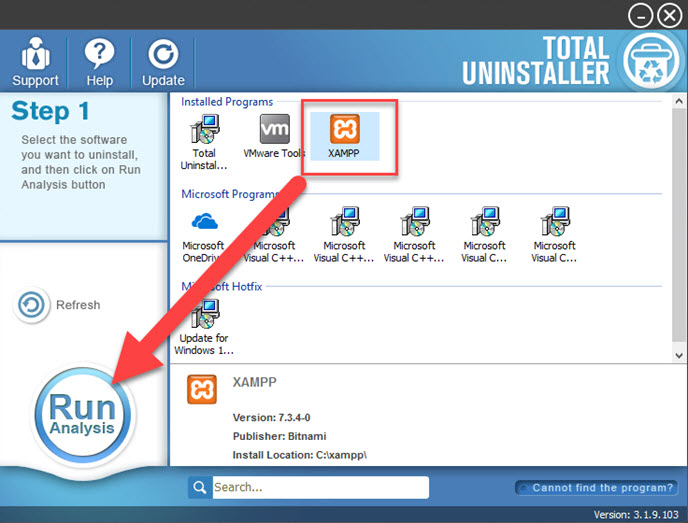
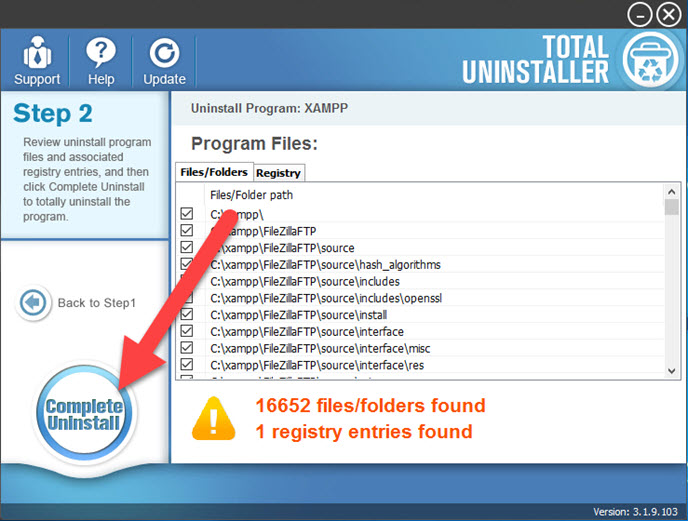
- Finish the first stage removal with instructions, and then click on Scan Leftovers
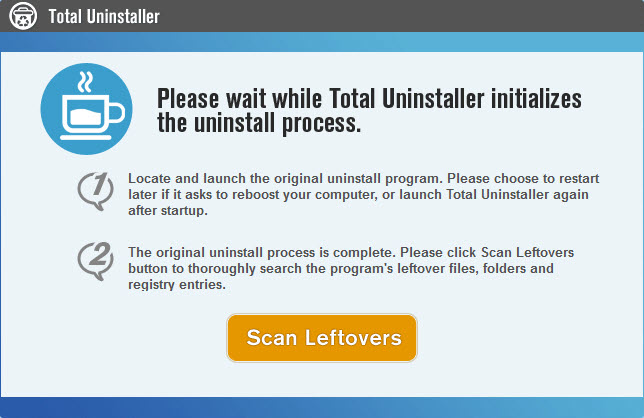
- Click on Delete Leftovers to clean all of vestiges on your computer
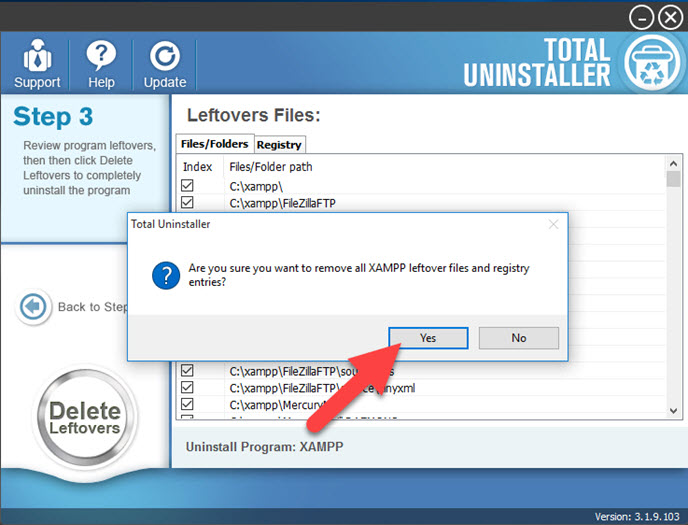
- Exit the uninstaller, and restart the computer to completely uninstall XAMPP on your PC.




