Guides to Uninstall FL Studio under Windows OS
Also get a problem to uninstall FL Studio? Many people get such a difficult when they need to remove the program first and reinstall it on the computer. If you get an error notification or other problems of removing this app, you can try the following instructions to perform the uninstallation smoothly.
FL Studio overview
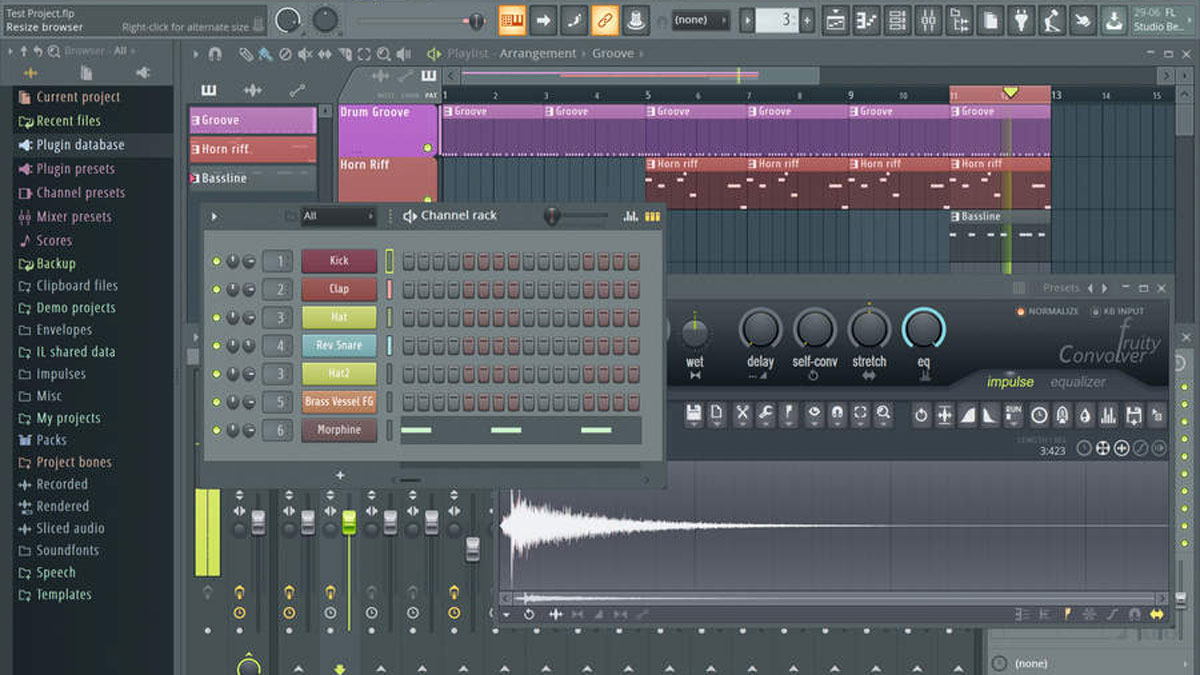
FL Studio is a digital audio workstation (DAW) with a pattern-based[5] music sequencer. The producer is Belgian company Image-Line. People can download this program with ease via its official website as well as those reputable app download resources.
Upon installation, the program will bring a lot of files, data, and configurations to the computer system. These content usually create troubles for the people to clear them on the PC, especially when people need totally uninstall FL Studio from the computer.
General removal problems of the app
- Cannot find FL Studio available on Windows uninstall panel
- Unable to wipe off all of its files from the computer
- Error message like "cannot find QuickFontCache.dll" always appears on the screen and interrupt the app uninstallation
- Computer gets an additional problem after removing FL Studio
How can uninstall FL Studio well from PC
1. Uninstall it via Windows' Apps and Features
- On the computer desktop, right-click on the Windows button
- Click on the first item "Apps and Features", you will access to the Windows' Control Panel

- Find and select FL Studio on the programs list, and click on Uninstall
- Follow the setup to perform the uninstallation on the computer, and then go to restart the computer
- Go to check and make sure the original installation folder of FL Studio has been deleted
- Move the cursor to the search box on the task bar, and enter "regedit" to open the Registry Editor

- Unfold the registry groups and find those registry codes with FL Studio, and delete them totally from the computer
Remember: make sure you have back up your important files and registries, because the manual error of system registry easily cause serious problems on the computer.
2. Remove FL Studio manually on the computer
- Try to open the program's installation folder, the default installation location is 'C:\Program Files\Image-Line\FL Studio (version)'
- Delete the installation folder completely on the computer, and then delete the 'Shared' folder
- Type "regedit" in the search box on the task bar, and hit Enter key to open the Registry Editor
- Remove all registry codes with FL Studio
- Locate the following folders and delete them
C:\Program Files\ SlimDrivers
C:\Document and Settings\All Users\Application Data\ SlimDrivers
C:\Documents and Settings\%USER%\Application Data\ SlimDrivers
3. Uninstall FL Studio with Total Uninstaller
To get a quick and complete removal, you also can apply a professional app uninstall tool, which can perform the uninstallation automatically and thoroughly.
Total Uninstaller is an advanced removal tool you can trust to delete the program you want. To uninstall FL Studio, you can refer to the following guides:
- Launch Total Uninstaller, and select FL Studio on the interface
- Click Run Analysis to check for all files of the program
- Continue to click on Complete Uninstall button to perform the removal
- Complete the uninstallation with instructions, and then click Scan Leftovers Leftovers
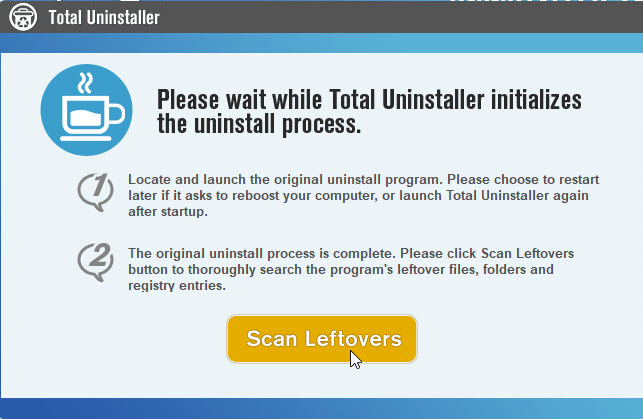
- Delete all of detected files on the list, and click OK to finish the removal
- Exit the uninstaller and restart the your computer




