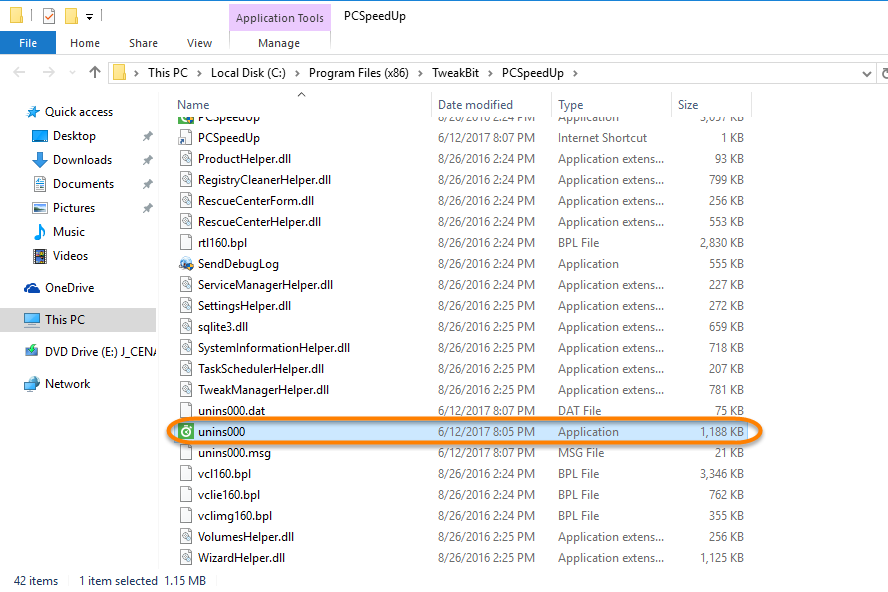Removal Guides to Uninstall TweakBit PCSpeedUp from PC
TweakBit PCSpeedUp is a third party application for speeding up the computer's operation, and let the user get a faster running speed on the machine as well as the Internet, problems of removing the program usually occur on the users' computers and make them cannot delete it completely. So maybe the right ways and instructions to uninstall TweakBit PCSpeedUp are necessary and useful for many of the program's users.
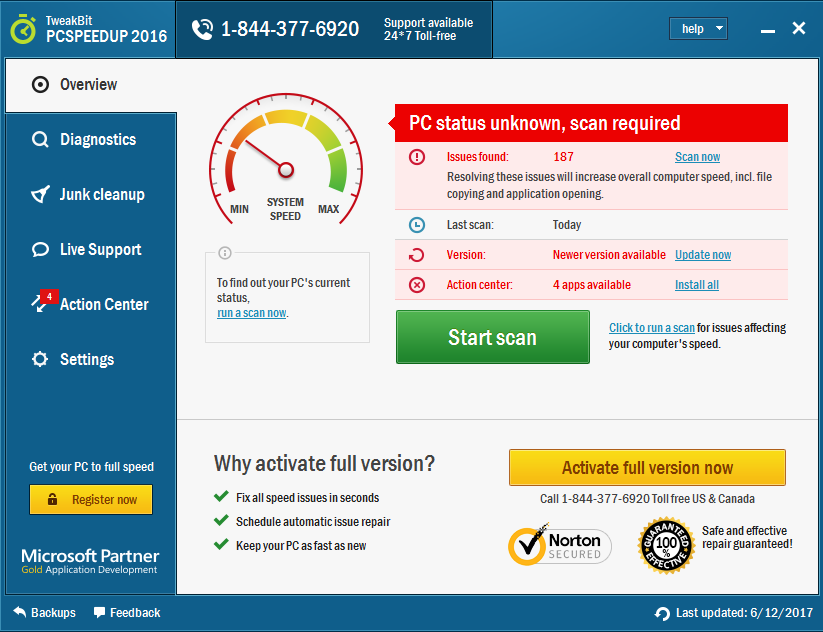
Details about TweakBit PCSpeedUp
Homepage URL: www.tweakbit.com
Publisher: Auslogics Labs Pty Ltd
Default installation folder: C:\Program Files\TweakBit\PCSpeedUp\
Estimated size: 31.31 MB
Bundled app: TweakBit Driver Updater
Associated installed files and data:
- pcspeedup.exe
- unins000.exe
- ATPopupsHelper.dll
- ATUpdatersHelper.dll
- AxComponentsRTL.bpl
- CommonForms.dll
- GoogleAnalyticsHelper.dll
- ProductHelper.dll
- unins000.dat
- vcl160.bpl
- vclimg160.bpl
- VolumesHelper.dll
- ServiceManagerHelper.dll
- unins000.exe
Common issues of removing PCSpeedUp program
- PCSpeedUp is corrupted and not listed on the programs list of the Windows' removing panel
- Windows uninstaller had been removed the program, but the related files still can be found on the computer
- PCSpeedUp removing process encounters an error and cannot be fixed
- PCSpeedUp's register keys and some stubborn data cannot be deleted from the PC
As the potential removing issues of PCSpeedUp usually occur on the computer, and cause people get stuck in the embarrassing situation, it is necessary and important to make clear the correct way to remove TweakBit PCSpeedUp from the computer.
How can uninstall TweakBit PCSpeedUp correctly and smoothly on PC
Manual option - take Windows uninstaller to remove it
- Go to the computer's desktop, right-click on the Windows button
- Select the firstly item "Programs and Features", which will take you to the specific removing feature in Control Panel

- Highlight TweakBit PCSpeedUp on the list, and click Uninstall and confirm the removal

- Again, click on Uninstall button at the uninstall wizard, and the removing process will be started
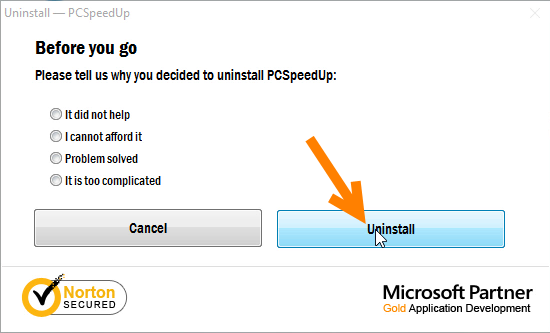
- Click Finish when the prompt tells you that the program has been removed
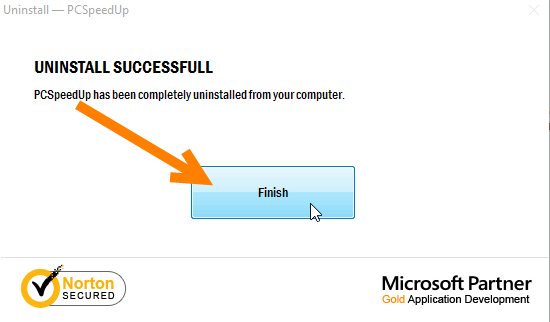
- Restart your computer
- check the original installation folder of TweakBit PCSpeedUp, and clean it if it still can be found on the PC
- Type "regedit" in the search box, and open the Registry Editor
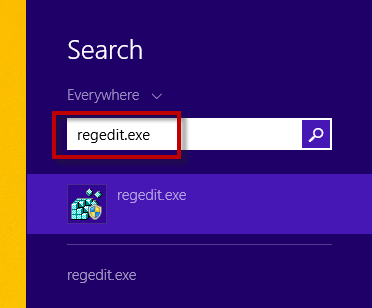
- Expand the registry groups inside, and delete the registry key/entry which are belonging to the TweakBit PCSpeedUp
Remember: clean its leftovers after removal
As we talked about the possible removing problems people often met during uninstalling PCSpeedUp, using the Windows uninstaller usually cannot fulfill the requirement of complete removal for the program, some registry keys and installed files are still staying on the computer and should be cleared out manually, in this case, it is necessary to find out those leftovers on the computer, and clean them completely. There is a case that some files are too stubborn to be deleted, and you will probably need a powerful removal tool to delete them.
TweakBit Driver Updater is a bundled application of the PCSpeedUp, if you also need to get rid of this program from the computer, just repeat the above manual steps and choose to remove TweakBit Driver Updater from Windows.
Automatic option - uninstall TweakBit PCSpeedUp with Total Uninstaller
Total Uninstaller is a third party removal tool that available for uninstalling various types of installed applications (except the Windows attached programs) from the computer, its automatic removal can help people to thoroughly remove an unwanted program with simple and quick steps.
Videos and guides in details about removing PCSpeedUp with Total Uninstaller:
- Launch Total Uninstaller on your computer, and highlight TweakBit PCSpeedUp's icon on the menu
- Click on Run Analysis, and you will find that all of associated files will be listed on the interface
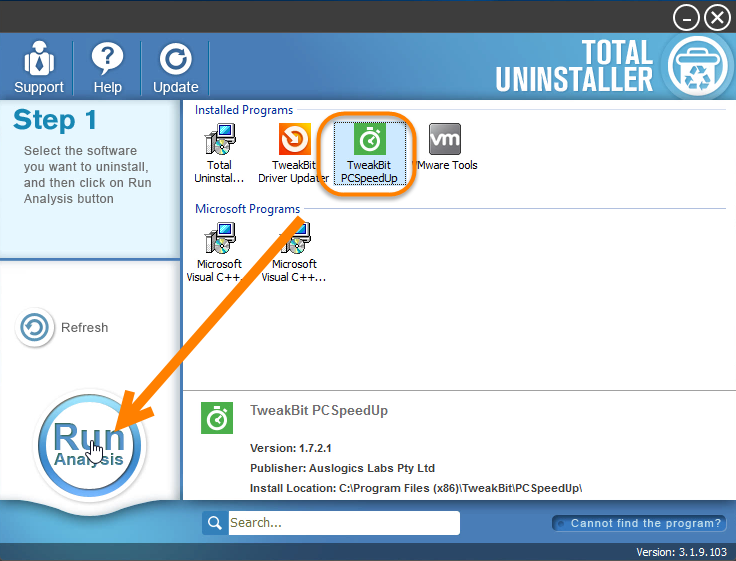
- Click on Complete Uninstall, and click Yes to make sure you want to uninstall TweakBit PCSpeedUp
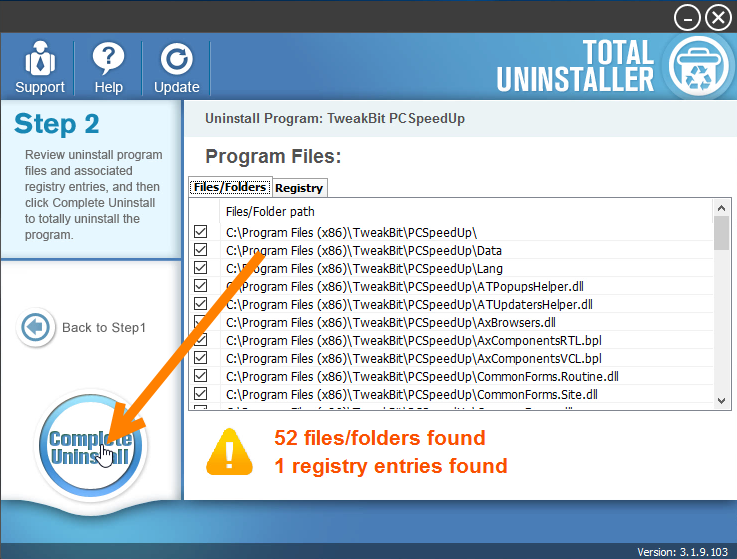
- Click Yes again to start the removal, after the removing process, click on Scan Leftovers
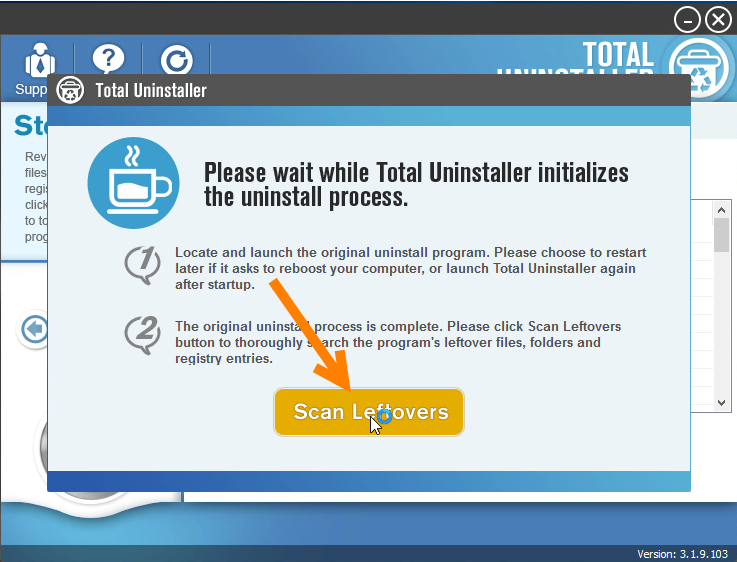
- Click on Delete Leftovers, and Yes to clean all of its remnants
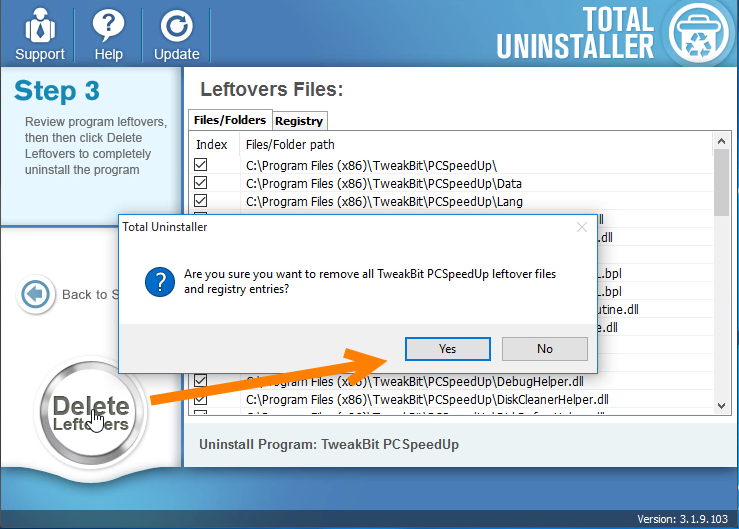
- Click OK to finish the removal, and exit Total Uninstaller, restart your PC
Additional way to remove the program
TweakBit PCSpeedUp itself has an uninstall process in its installation folder, which is also available for removing the application itself from PC, but the removing steps and result will the same to the first manual removal way, and please make sure you are able to delete the program's remnants after uninstall TweakBit PCSpeedUp.
- Right-click on TweakBit PCSpeedUp, select Open file location
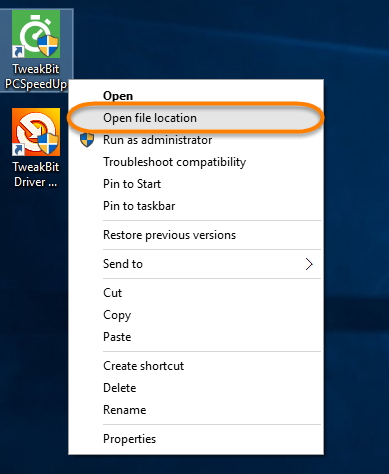
- Double-click on the uninstall process to start the removal