How to Completely Remove BitTorrent from Your PC
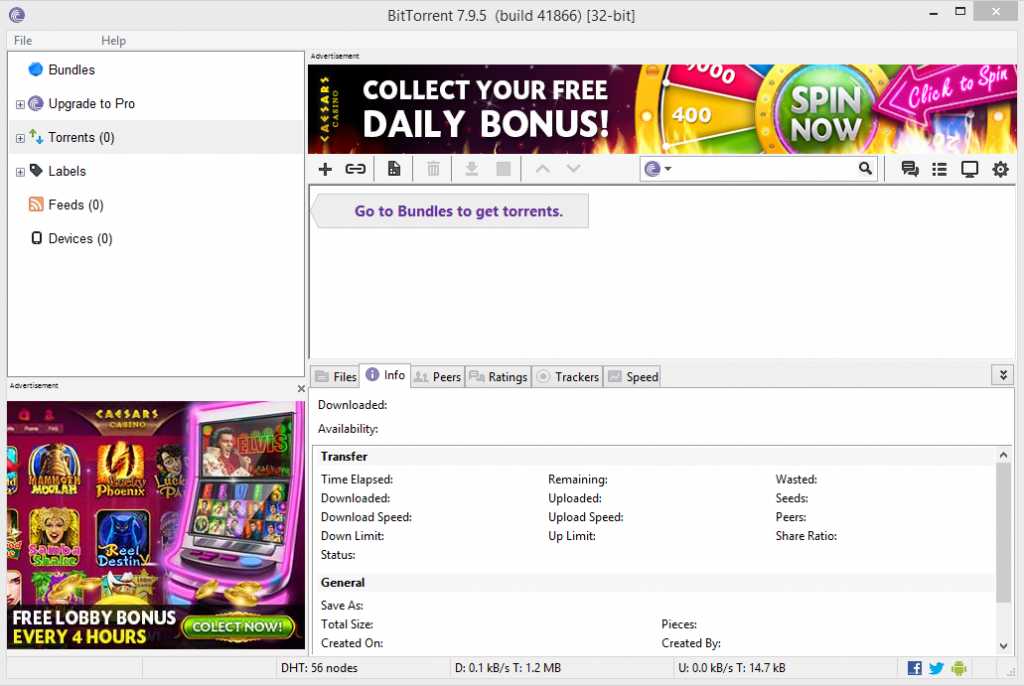
This is the very fresh new beginning. The blog now is so empty, such a long way to go. Let’s start our first subject - How to remove BitTorrent from your computer. The program’s relevant information will also be provided for you to learn.
BitTorrent is an easy-to-use client to quickly download large files for users. It provides fast speeds, a simple interface, powerful options and more. The files can be syncing for IT and individuals by using their another product “Syncs.” It skips cloud and finds the shortest path between devices when transferring data. No Cloud. No uploading to any third-party servers. Just fast simple file syncing, according to its official site.
Technically, BitTorrent is a communication protocol for the practice of peer-to-peer file sharing that is used to distribute large amounts of data over the Internet.
The problem is that some users found it hard to remove when they need to conduct the removal for reasons. Are you having the same experience? If you have tried everything to get rid of it but ended up with failure, read this full instruction and learn how to correctly remove BitTorrent.
BitTorrent - Program’s Overview
Most used version: 7.9.3.40299 (over 79% of all current installations)
Size: 58 files and is usually about 957.4 KB (980,376 bytes).
Default installation folder: C:\Program Files\BitTorrent
Program executable: bittorrent.exe
Help link: www.bittorrent.com/btusers/guides
Remove BitTorrent Step by Step
1. The first thing to attempt is to reinstall BitTorrent and then perform the removal again. If it completes the removal properly then you are done. If not, go to the next step.
2. Make sure you’re running your PC as administrator, and remember to shut down the program before you take actions to remove BitTorrent.
3. Shut down the BitTorrent program. Open Task Manager to check whether there is any related process running in the background and end them.
4. Remove BitTorrent from Control Panel.
Windows 7 user: Click on “Start” button in the bottom left corner (or simply hit the Windows key on your keyboard), move your mouse cursor to the “Control Panel” item and then click on it > select “Uninstall a program”/ “Add/remove programs” under the Programs column. (If you’re a user of Windows XP, you can click on Add or Remove Programs.)
Windows 8 user: Hover your mouse cursor to the lower right corner until you see the charms bar pops up from the right side > type “control panel” in the search box, and press the “Enter” key on your keyboard > Select “Uninstall a program”/ “Add/remove programs” under the Programs section.
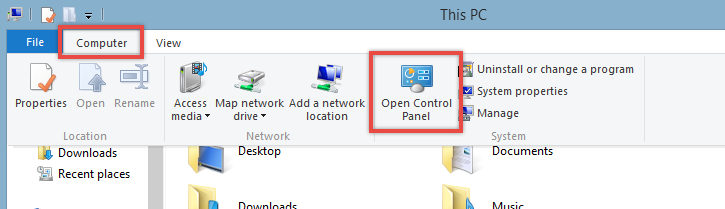
Double click BitTorrent to begin. When asked if you are sure about the removal or something like that, click “Yes” and follow the default uninstaller to proceed until this part is finished.
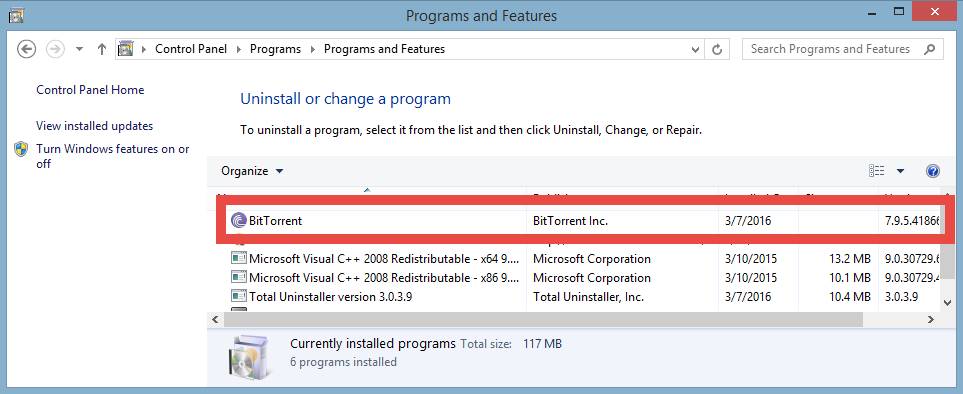
5. Remove BitTorrent from Windows Registry Editor.
The entries of every program are written on the Windows REGISTRY during installation, so if you want to complete remove one, don't skip this part. But modifying REGISTRY settings incorrectly can cause serious issues that may prevent your PC from booting properly. Microsoft cannot guarantee that any issues resulting from the configuring of REGISTRY settings can be solved. Modifications of these settings are at your own risk.
On Windows 7: Click on “Start” button (or simply hit the “Windows” key on your keyboard), type “regedit” in the box and press Enter key.
On Windows 8: Just like how you opened Control Panel > Hover your mouse pointer to the bottom right corner until you see the charms bar pops up from the right side, type “regedit” in the search box, and hit the “Enter” key on your keyboard.
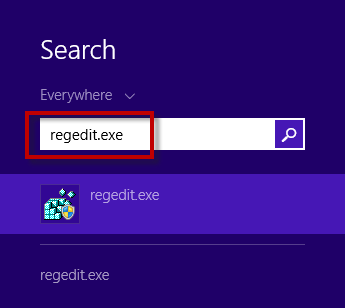
Then the Registry Editor will be presented with a new window > To completely remove BitTorrent, delete everything under:
- HKEY_CURRENT_USER\Software\BitTorrent
- HKEY_CLASSES_ROOT\.torrent
- HKEY_CLASSES_ROOT\MIME\Database\Content Type\application/x-bittorrent
- HKEY_CLASSES_ROOT\bittorrent
- HKEY_LOCAL_MACHINE\Software\Microsoft\Windows\CurrentVersion\Uninstall\BitTorrent
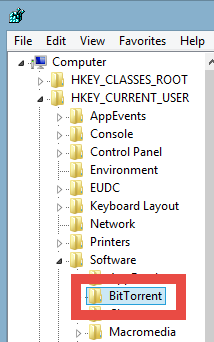
6. At last, reboot your PC.
If you have performed every step above, the program should be gone. What if you think it too tedious to read and understand and want a simpler solution? Luckily I prepared the following part.
Simpler Solution to Remove BitTorrent
Instead of taking the path through Control Panel and Registry Editor, see if you’re going to like this.
1. Click the blue Download button to install Total Uninstaller.
2. Run it and you will see the list of all the programs currently installed on your machine > Locate the BitTorrent icon, select it and click on the Run Analysis button.
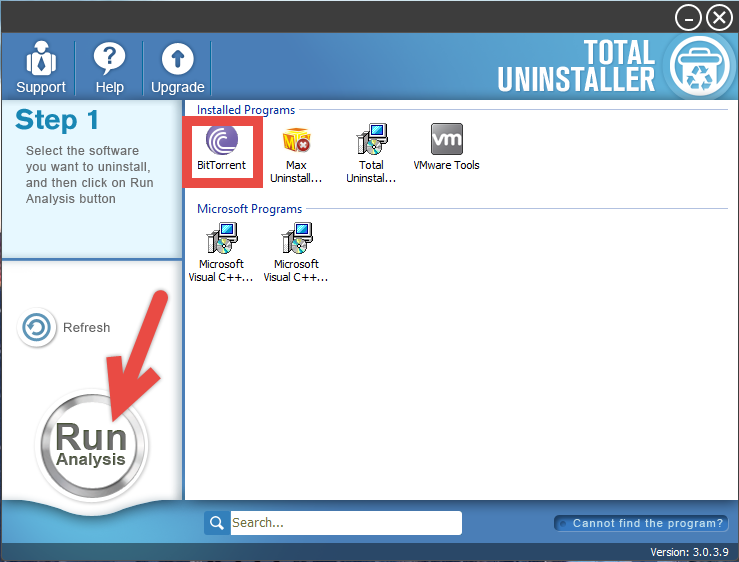
3. Tick all items displayed in the new list, hit the Complete Uninstall button.
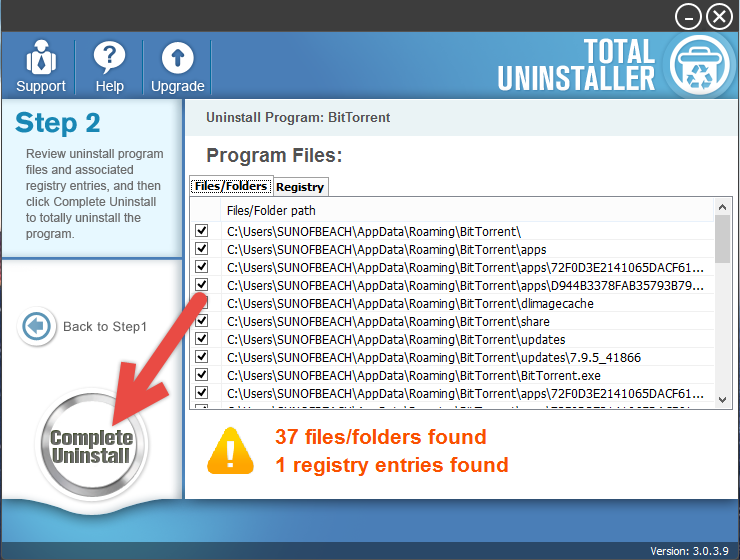
4. After a few seconds, it will give you the option to Scan Leftovers (cleaning out the keys from Windows Registry), click it.
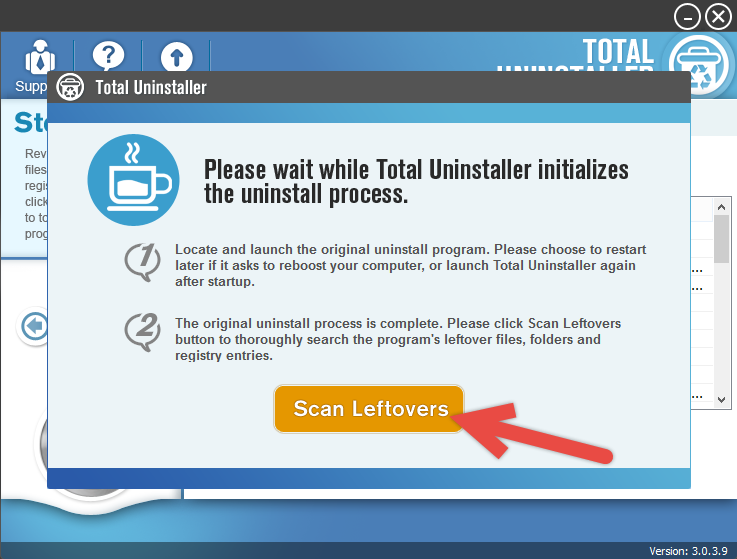
5. At last, hit the blue Delete Leftovers button to fully remove BitTorrent.
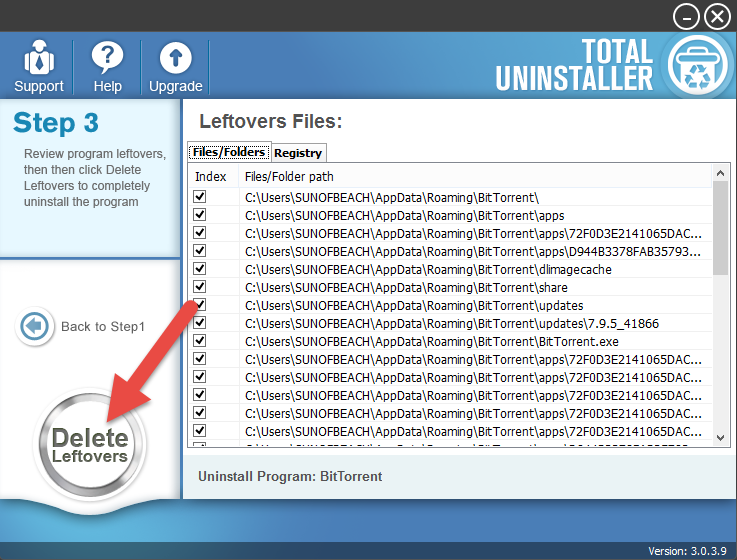
To check whether your target has gone, click “Back to Step1” one, and the list of currently installed programs will be refreshed.
Remove BitTorrent - Video Demonstration
By now you have learned how things work in Window systems when it comes to program’s removal. You can also take the similar steps to clean out the programs that are no longer needed, the performance of your system will be greatly optimized, in the meantime much space can be freed up for other uses. Either by taking the regular steps or using the cleaning tool will be a good way to termly maintain your PC.
If you need to reinstall BitTorrent, download the installer from its official site instead of some unknown resource site where you may get other unwanted bundled products. That’s the best way to avoid dangerous elements from getting into the operating system - paying attention since the beginning.
For further discussion about how to remove BitTorrent, leave your comments below. I will get back to you as soon as possible with an proper answer.



