Howto Guide: Totally Uninstall Wise Care 365 Free on Windows
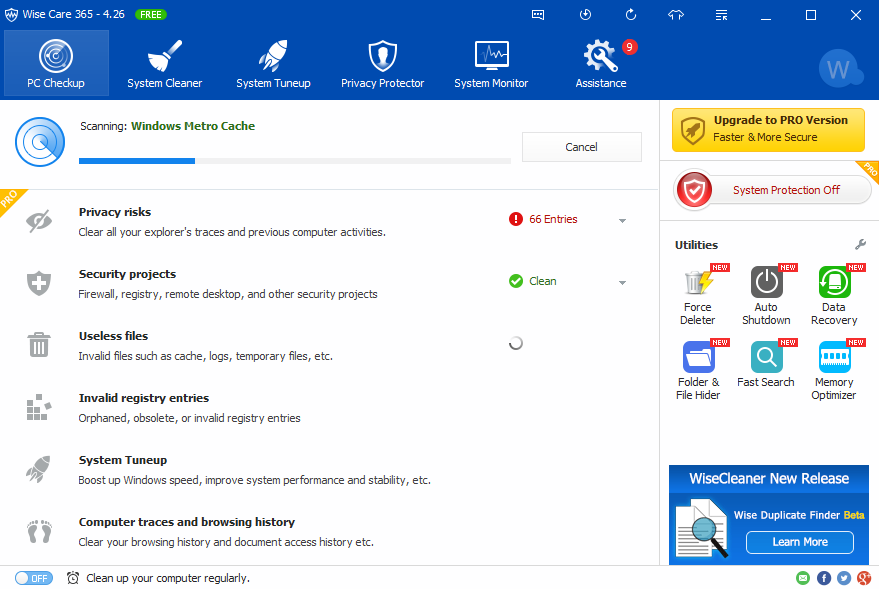
Encounter problems when trying to uninstall Wise Care 365? Desired to fully delete its components from your PC? Check out this post to learn how to do it perfectly.
Here are the things you should know about uninstalling Wise Care 365:
Wise Care 365 Free is a system management suite that helps users to tweak and optimize their computers. While Wise Care 365 can be installed without any issues and within seconds, uninstalling this program seems to be a ticklish question. As we notice, many users complaint that they fail to thoroughly remove Wise Care 365 for various reasons. It should be pointed out that, improper uninstallation might trigger potential issues on Windows operating system. If you are looking for a comprehensive guide to solve Wise Care 365 uninstall problems, here it is. We will hereby offer you three effective approaches to remove Wise Care 365 without causing troubles.
No matter how you decide to uninstall wise care 365, you should always remember to completely shut it down as preparation. If the program is running, right click on its icon and choose Exit from the list.
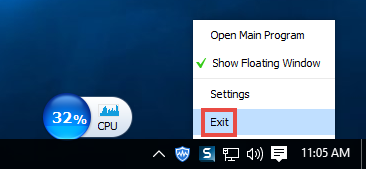
To check if it still runs on the background, you can launch Task Manager and search for its associated processes there. How to do:
- Right click on the taskbar and then choose Task Manager option.
- Select process(es) pertaining to Wise Care 365, and click End Task.
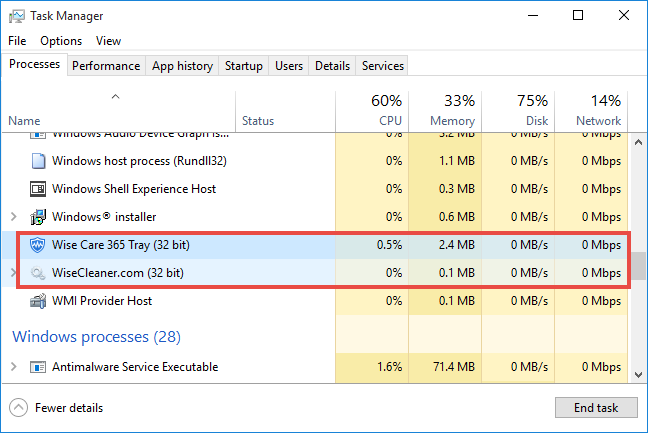
Solution 1: Uninstall Wise Care 365 via Windows Uninstall Applet
Here is the conventional means to uninstall a program on Windows. Different Windows OS users might perform slightly different steps during the uninstallation.
On Windows 7:
- Head to Start > Control Panel > Programs, and click the Uninstall programs link.
- Scroll through to select Wise Care 365 from the list, and click Uninstall button.
On Windows 8 (&10):
- Right click on Start menu and then click Programs and Features from the list.
- Highlight Wise Care 365 in the list of installed programs, and click Uninstall.
On Windows 10:
- Click on Start > All apps to open the full list of installed programs.
- Locate Wise Care 365, right click on it, and choose the Uninstall option.
- As a window opens, click on the Uninstall button under the Programs & Features.
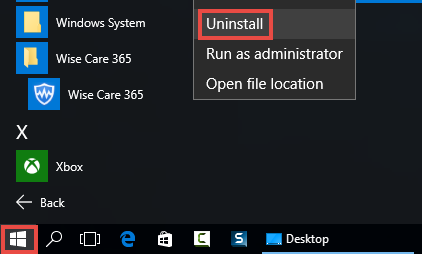
There is another way Windows 10 users can follow, i.e. through the Settings app. Click on Start menu and then Settings to open the application, and then click on the Apps & features in the left-hand sidebar. As the list in the right-hand extends, select Wise Care 365 entry, and click on Uninstall twice to start the normal uninstallation.
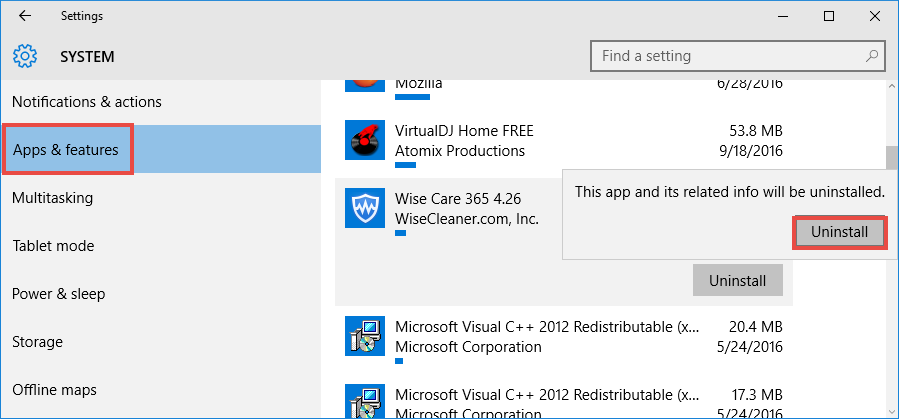
Now you can follow the wise care 365 uninstall prompts to complete the process.
Solution 2: Utilize Wise Care 365 Built-in Uninstaller
In our test, we notice that wise care 365 offers a dedicated uninstaller in its installation folder. If you have any problem in uninstalling wise care 365 by the aforementioned method, You can do the followings to run the uninstall executive file.
- Right click the Wise Care 365 icon on the desktop, and choose Open file location.
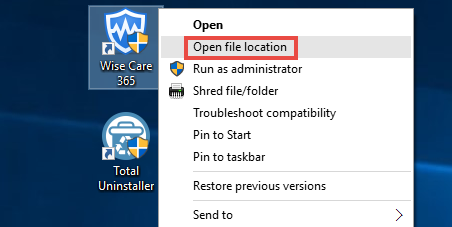
- Scroll through in the opened window to locate the executive file named unins000.
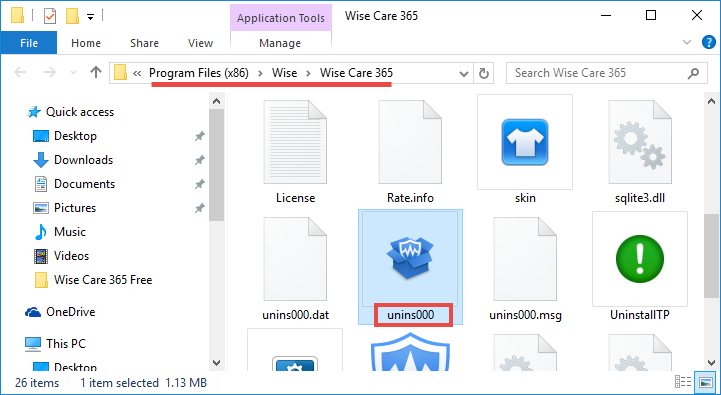
Double click to run the uninstaller, and then click on “No, please uninstall it” button.
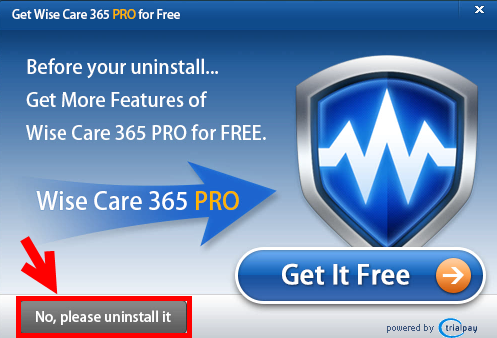
As the uninstall wizard pops up, continuously click on “Yes” > “Yes” > “OK”.
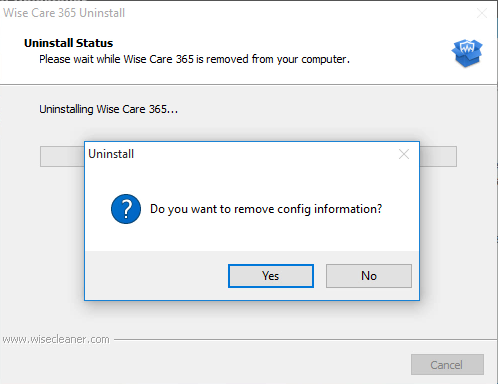
Tip: If wise care 365 has been corrupted, or some of its main executive files are missing, you may fail to uninstall it by both these ways. To solve the issues of program corruption or lack of necessary files, you can re-install Wise Care 365 to replace those problematic files, and then uninstall it in Windows Safe Mode.
Wait...... What about Wise Care 365 Residuals?
If you perform the uninstall by adopting the methods listed above, you will need to scan for the program residuals manually. In our test, some components of Wise Care 365 do leave behind even though this software has been removed from the installed programs list. To fully uninstall Wise Care 365, proceed with the following steps:
1. Delete entries in Windows Registry
- Go to Start > Run, type "regedit" and hit Enter to launch Registry Editor.
- Click Yes if you are prompted to give confirmation in UAC dialog.
- Click the Find from Edit menu, type Wise Care 365 in the Find box, and then hit Enter key to start searching matched items in Registry.
- Once found, right click on the key or value and choose delete option from the list.
- Hit F3 to locate the next entry associated with Wise Care 365.
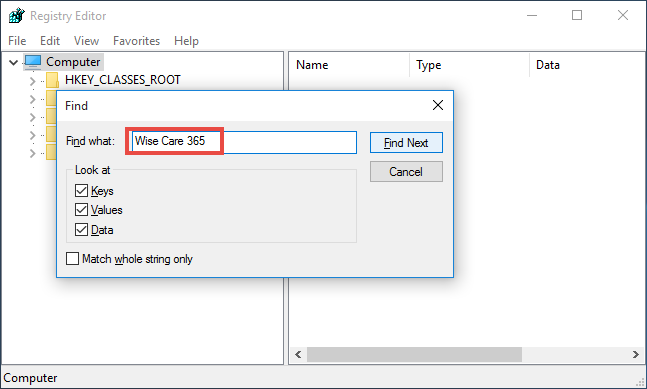
Warning: You must be very cautious when making changes on Windows Registry. Inexperienced users are not recommended to modify the registry without making a backup copy, cause serious issues may occur if you mistakenly delete keys or values there. If you are not confident in accomplish this part, we suggest you to utilize an professional uninstaller or a registry cleaner to get the job done automatically.
2. Remove leftovers in Hard Drive
- Head to Start > Control Panel > Folder Options, and then select the View tab.
- Check the "Show hidden files and folders" in Advanced settings and click OK.
- Click This PC on the desktop (or press Windows + E ) to open File Explorer.
- Type Wise Care 365 in the Search Bar.
- Identify and delete Wise Care 365 components in the search result.
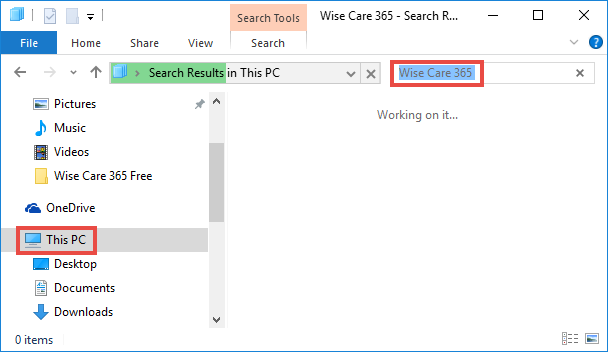
As a matter of fact, the first and second ways listed here will require you to spend more time & energy in completely removing Wise Care 365from the system. For inexperienced users these manual instructions may be confusing as well. If you want to uninstall Wise Care 365 effortlessly, try adopting the recommended solution below.
Solution 3: Fully Delete Wise Care 365 within a few Clicks
(Strongly Recommended for All-Level Users)
Comparing with the manual removal approaches, using a professional and reliable uninstaller might be a better option, especially for those novice users and those who value their time much. Total Uninstaller is a handy utility equipped with powerful uninstall engine. Let’s see how it works to help you troubleshoot uninstall issues.
Step 1: select target program
- Launch Total Uninstaller after terminate Wise Care 365 in Task Manager.
- Click on the Wise Care 365 icon, and click Run Analysis button to scan it.
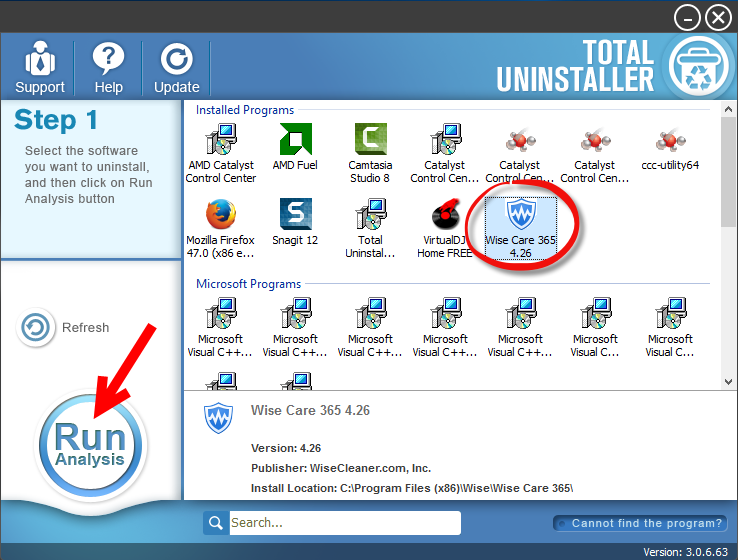
Step 2: perform the uninstall
- Click on Complete Uninstall after all the components have been scanned out.
- Click Yes in the dialog and follow on-screen prompts to complete the uninstall.
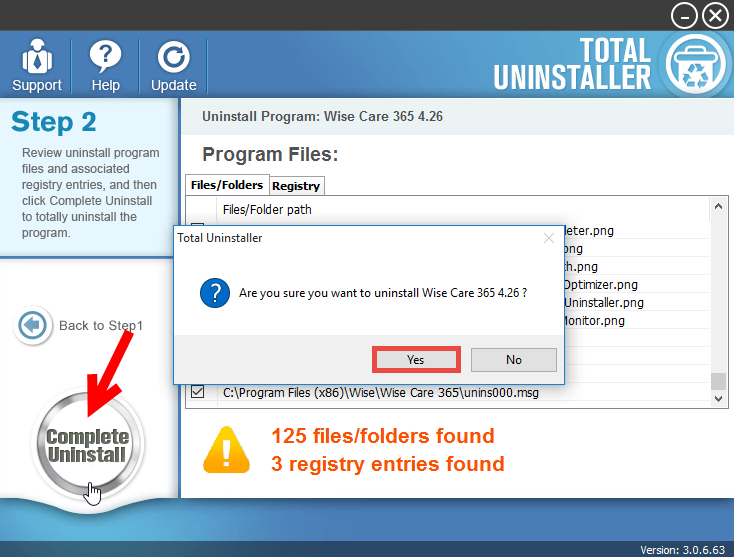
Step 3: Delete Program Leftovers
- Click on Scan Leftovers and then Delete Leftovers to perform complete removal.
- Click Yes to confirm and then OK to exit Wise Care 365 removal.
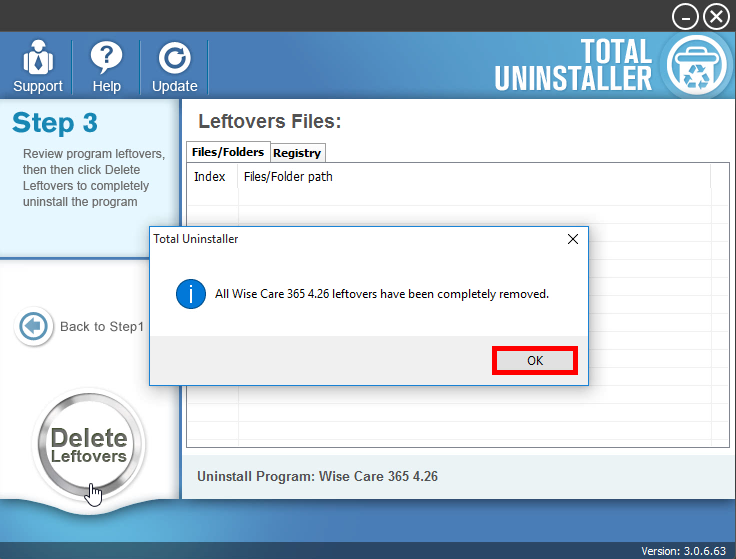
So that’s how to uninstall Wise Care 365 by Total Uninstaller. Incredibly simple, right? The whole process may last even less than one minute. Why not give it a try now?
Force Uninstall: For the program that does not appear in the interface, you can perform a force uninstall. Here is how to do: click “Cannot find the program” button in Step 1, specify the installation folder of target program in the pop-up window, and click Scan button to continue normal uninstallation. This mode is especially designed to remove those corrupted/problematic/malicious/stubborn programs forcefully.
Anytime you encounter uninstall issues,feel free to contact our expert team for help.



