How can Stop and Remove UC Browser Completely from Computer
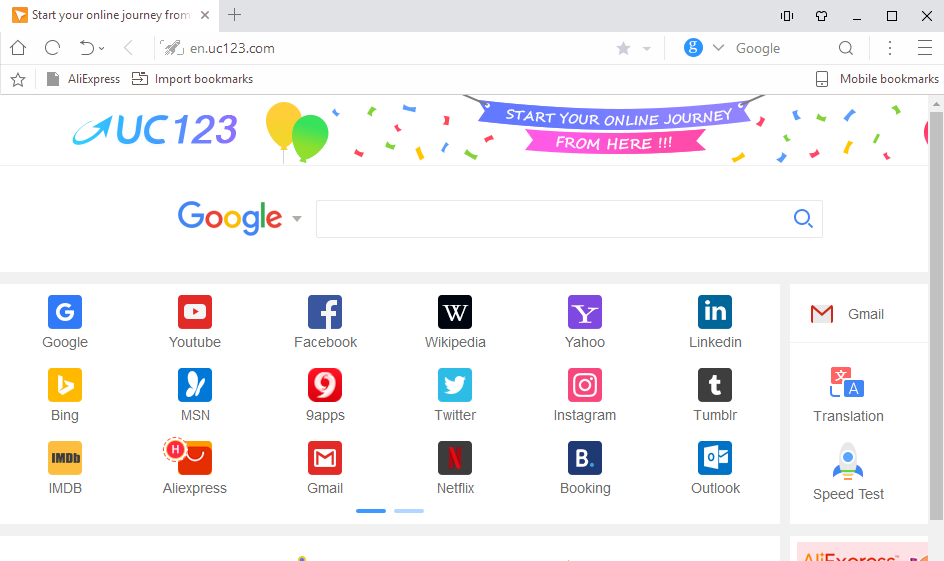
Seeking a way to uninstall UC Browser? What happen to this program and can you remove it smoothly on your PC? This web browser may cause some problems when you try to delete it, and it's time to figure it out and remove UC Browser successfully from the computer.
UC Browser is a web browser app developed by UCWeb, Alibaba, which can be installed and used for free on the computer and even the mobile phones, its installation on the computer usually brings an auto-start registry entry that allows itself to run on each boot, and a background controller service is also created and make the program itself automatically operate on the PC. And the common installed files and registry keys are listed here:
- ucbrowser.exe(program executable file)
- UCService_IObitDel.exe
- update_task.exe - Update Task
- Uninstall.exe
- molt_tool.exe
- VE32.dll
- wow_helper.exe
- HKEY_CURRENT_USER\Software\UCBrowserPID
- HKEY_LOCAL_MACHINE\Software\UCBrowserPID
- HKEY_LOCAL_MACHINE\Software\UCBrowser
- HKEY_LOCAL_MACHINE\SOFTWARE\Microsoft\Windows NT\CurrentVersion\Schedule\TaskCache\Tree\UCBrowserUpdater
- HKEY_LOCAL_MACHINE\SOFTWARE\Microsoft\Windows NT\CurrentVersion\Schedule\TaskCache\Tree\UCBrowserUpdaterCore
- HKEY_LOCAL_MACHINE\SOFTWARE\Microsoft\Windows\CurrentVersion\App Paths\UCBrowser.exe
Common causes of removing the program:
- Process occupies too much RAM and data usage
- Program often crashes or freezes up
- Annoying notifications always appear on the screen
- Cannot open some websites
- Browsing speed is too slow
If you also need to remove UC Browser from the computer for some reasons, you can take the following instructions to perform an effective and completely removal for the web browser.
Take manual or automatic ways to remove UC Browser well
Since UC Browser is a web browser that usually contains many personal data and bookmarks, before start the removal, please remember to backup your personal information and bookmarks, otherwise you will lose them after uninstalling UC Browser.
Option one - Take Windows uninstall feature to remove it manually
Windows uninstall feature contained in the Control Panel enable people to uninstall unwanted program, but it requires the user to complete all of the removing processes independently.
Step 1: uninstall the program
- Right-click on the Windows button, select Programs and Features

- Find UC Browser on the list, and highlight it
- Click on Uninstall to start the removal
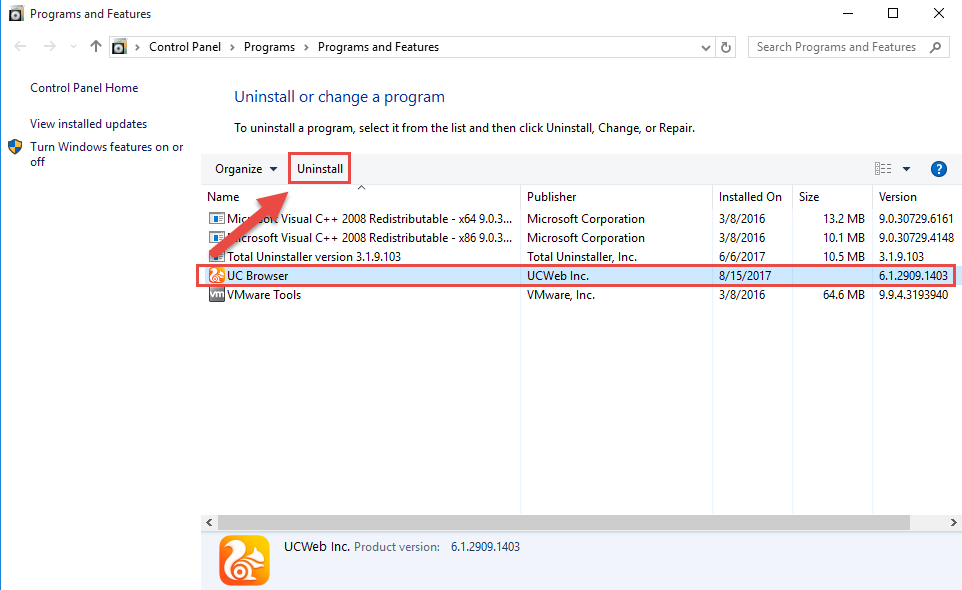
- Select the checkbox "Delete all personal configuration and data", and then click on Uninstall
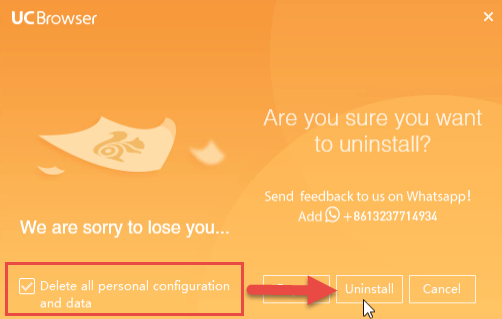
- Wait until the removing process finished, and then restart your computer
Step 2: clean its vestiges - registry keys
- When back to your computer system again, please go to activate the computer's search box
- Type "regedit" in the box, and open the Registry Editor on your system
- Expand the groups of registry keys inside, and delete the one which is belonging to the UC Browser application (if you are afraid of deleting the wrong file, you can export the specific file for back-up)
- Close the Editor when you finish
Cleaning all of related registry keys via the Registry Editor is an important step for totally remove the program from computer, however, many people do not realize this and usually think that the program removal can be finished after performing the first step of removal. So please keep in mind that it is necessary to delete all of the remnants after removing the program from Control Panel.
Option two - Uninstall UC Browser more quickly with Total Uninstaller
Compare to the manual removal which should take all of the removing steps independently, taking a good app uninstall tool can take over all of these annoying manual steps, and let the user get a complete removal with several simple clicking jobs.
- Launch Total Uninstaller on your computer, and highlight UC Browser's icon on the menu
- Click on Run Analysis, and you will find that all of associated files will be listed on the interface
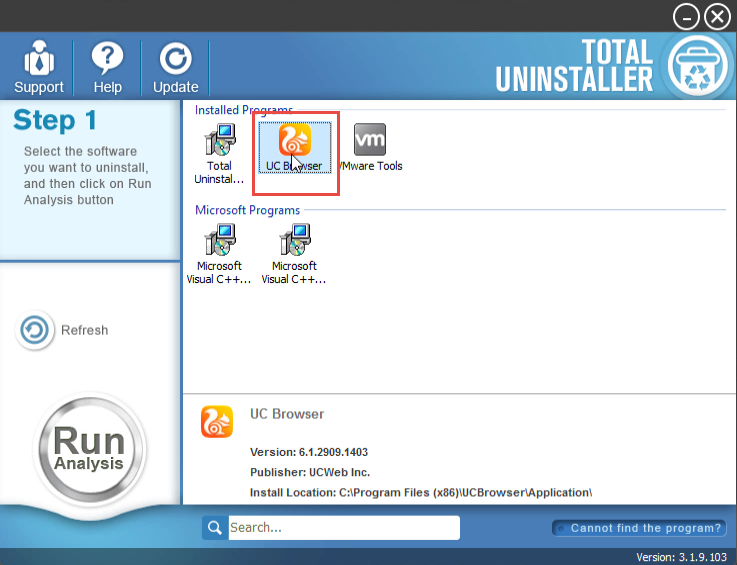
- Click on Complete Uninstall, and click Yes to make sure you want to remove UC Browser
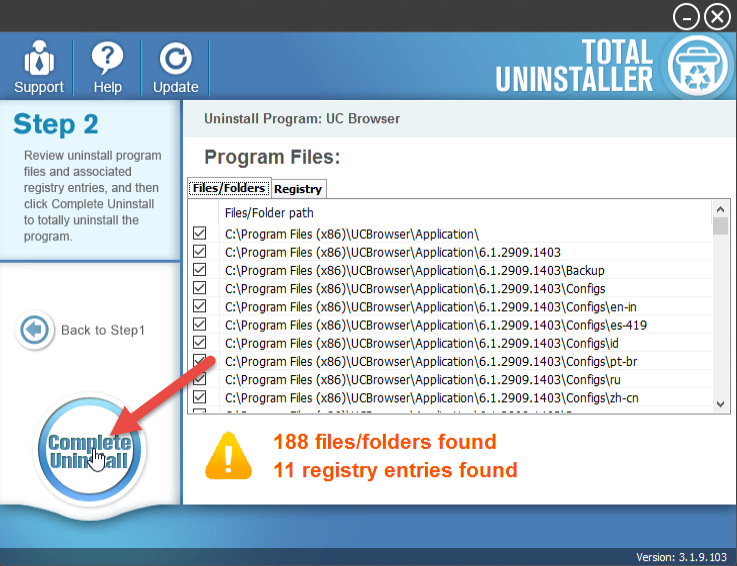
- Enable the checkbox "Delete all personal configuration and data", and click on Uninstalll
- Click on Finish after the removing process, click on Scan Leftovers
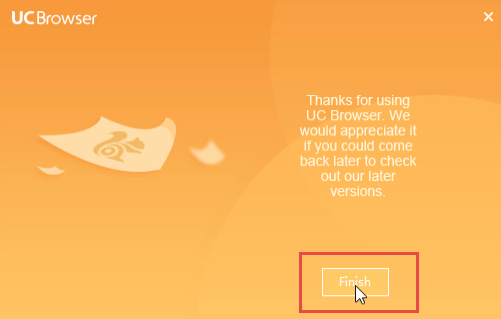
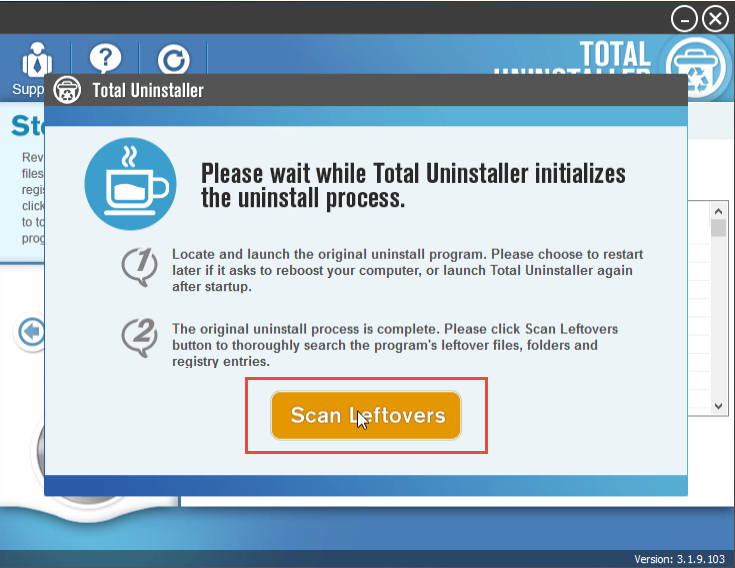
- Click on Delete Leftovers, and Yes to clean all of its remnants
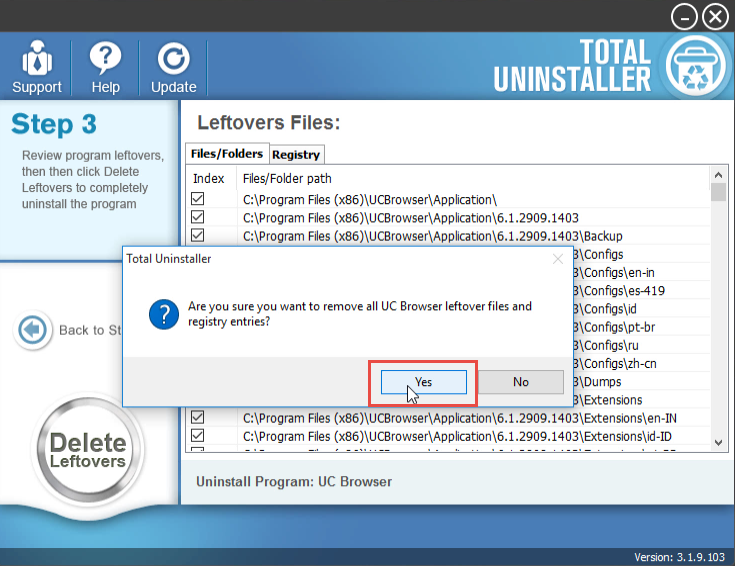
- Click OK to finish the removal, and exit Total Uninstaller, restart your PC
If you are still not so clear about the specific removal steps, you can also check this video from YouTube.
As you can see that all of the possible remnants will be scanned and removed by the uninstaller automatically if you take this way to conduct the app removal, if you also would like to get a try, you can choose to download Total Uninstaller via clicking on this download button.



