Tips to Uninstall qBittorrent Successfully from Windows
qBittorrent is a cross-platform and open-source BitTorrent client, it is an alternative to µTorrent and provides the same features in different operating systems. If you need to firstly uninstall qBittorrent from your PC, this post will provides some useful guides to help you conduct the complete removal.
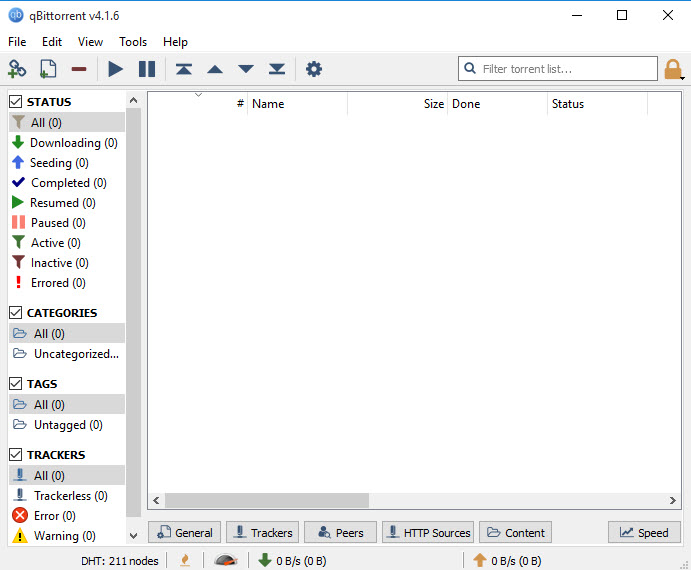
What are common problems of removing qBittorrent
- Program is always in use and computer does not allow you to uninstall it
- qBittorrent itself is not showing on the program list in Windows uninstall panel
- Associated files with the program cannot be cleared well with the software
- Removing process always encounters a problem and cannot perform successfully
How can avoid these general issues when uninstall qBittorrent? It is very important for taking a proper way to remove the program. If you had got one of the above troubles and resulted in an unsuccessful and incomplete removal, you can move to the last paragraph of the post to get some available resolutions.
Several ways that can uninstall qBittorrent from Windows
Delete the program itself with its own uninstall process
- Right-click on qBittorrent's shortcut on the desktop, and select Open file location to open the install directory of the application
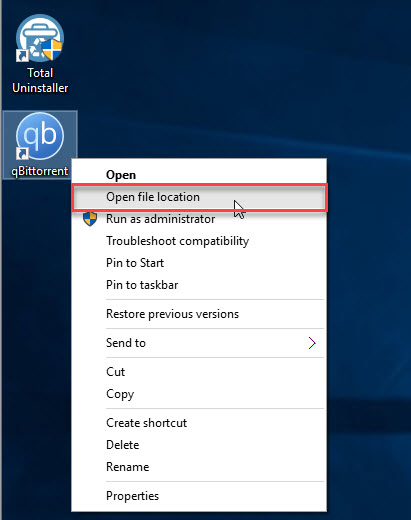
- Find the program's uninstall process on the list, and double-click on it to start the removal
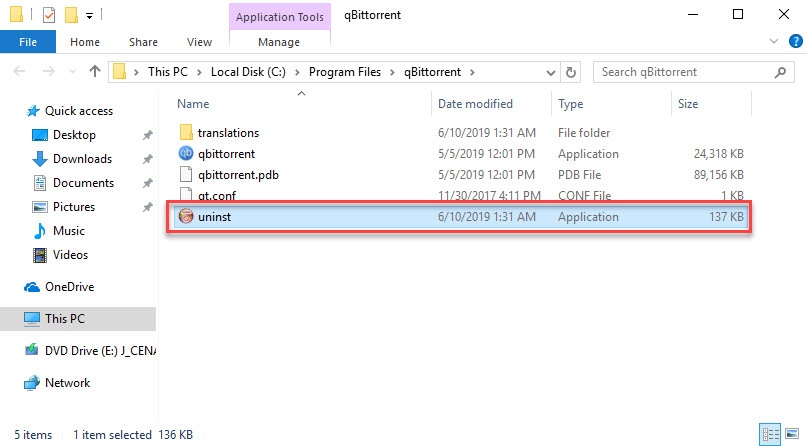
- Click Next to continue the removal
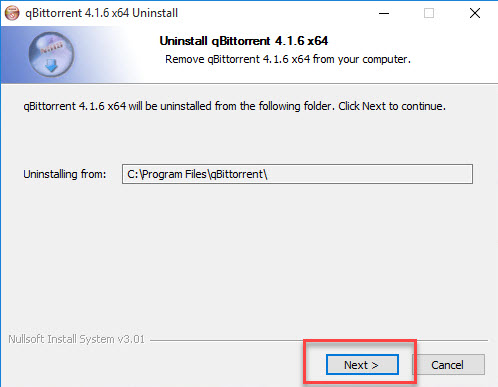
- To totally remove the program, you should enable the checkbox of removing configuration files as well as the torrents and cached data, and then click on Uninstall
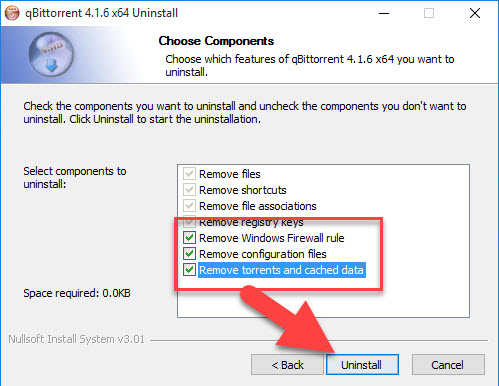
- The uninstallation will start and finish in a few of seconds, and click Close to complete the standard removal
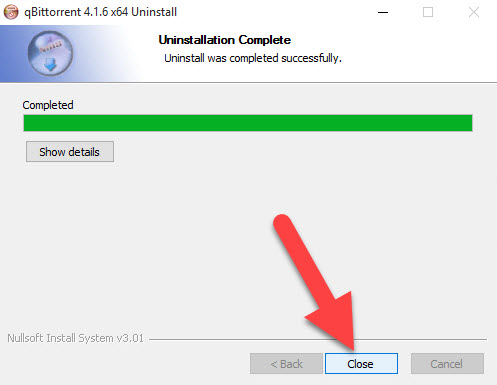
- Stop all running processes and close all windows, and then restart the computer
- After then, you should search for qBittorrent on every location of the computer, and make sure you have been cleared everything related to the program on the PC
Remove it with Windows uninstall feature
- Click on the Small Windows icon on the lower left corner of the task-bar
- Select Programs and Features on the Power User Menu to access to the Windows app removing feature

- Click qBittorrent on the program list, and then click on Uninstall
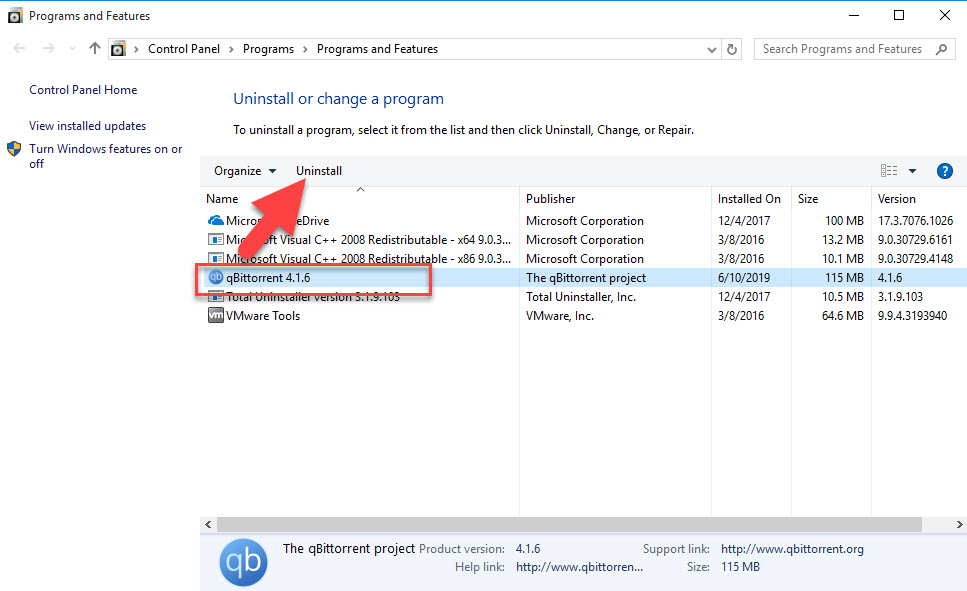
- Click Next on the new window to continue, and select to remove all of files and data of the software
- When the removal is completed, click Close to exit
- Reboot the computer, and search for qBittorrent on the computer to make sure all of its files have been deleted, because there are always some torrents, caches and registry keys left behind.
Uninstall qBittorrent with professional app remover
To uninstall the program more quickly and easily, you can take the advanced removal tool Total Uninstaller to help you perform the removal.
- Launch Total Uninstaller, and you will see all installed programs listing on the interface
- Highlight qBittorrent on the list, and click Run Analysis
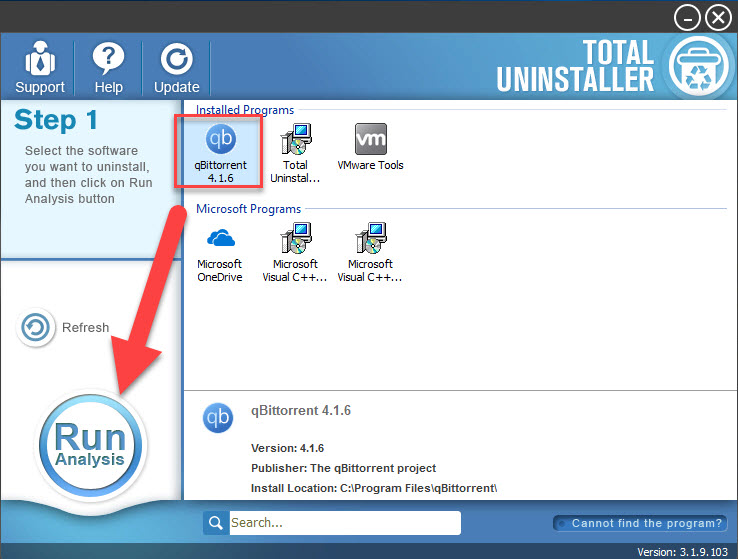
- All associated files and data will then be scanned out and display on the list, click Complete Uninstall, and Yes to continue
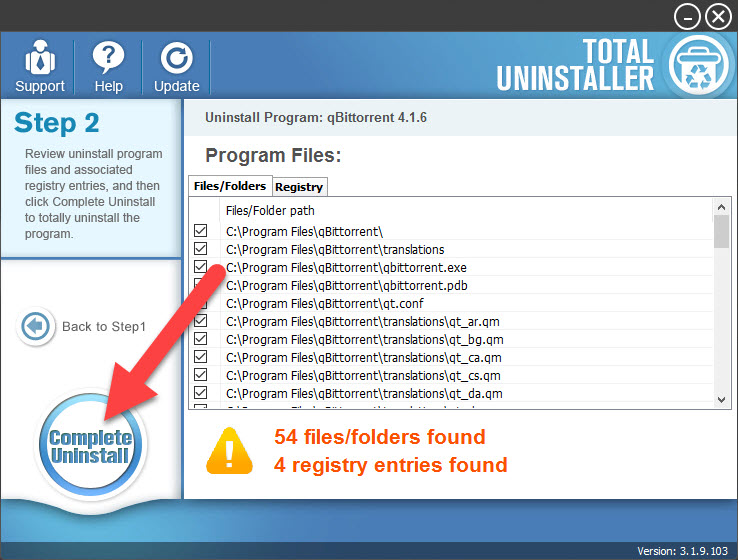
- And then you should follow the uninstall wizard to finish the standard removal
- After that, continue to click on Scan Leftovers on Total Uninstaller
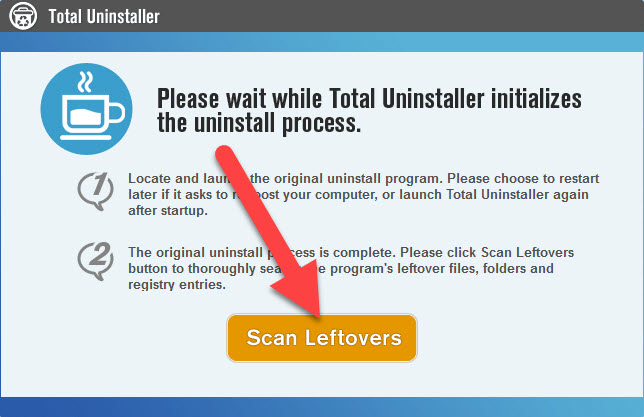
- Click Delete Leftovers to remove all of files, and click on OK to finish the whole removal
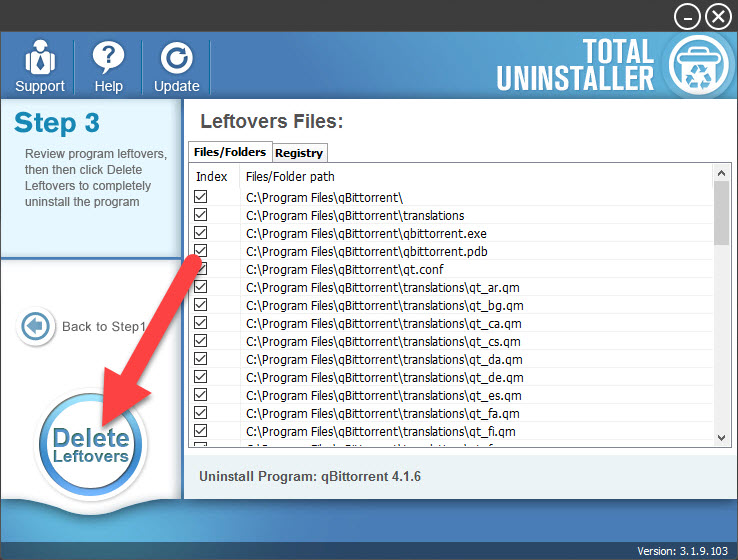
Available solutions to fix the program's removing problems
1. Reinstall the program, and try to uninstall it again
Corrupted or incomplete application usually cannot be removed from the computer, in this case, you should firstly fix it well, and then try the above removal guides to get rid of it from Windows.
2. Invite a powerful app remover to forcibly remove it from PC
Powerful app uninstaller can perform a force removal for the unwanted program, which the Windows uninstall feature usually cannot accomplish. So you try a reliable app removal tool to help you uninstall qBittorrent effectively.




