How Can Uninstall Kuaizip Complete from The Computer
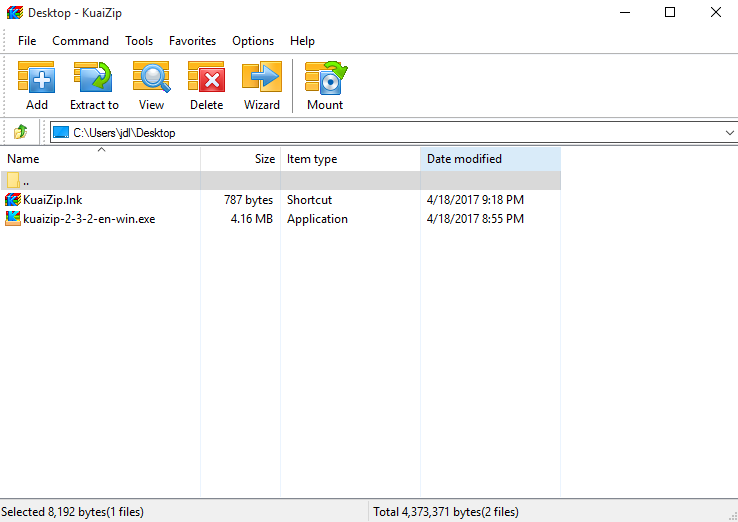
KuaiZip is an archive application developed by Shanghai Guangle Network Technology Co., many people feel confused about this program their PCs, and they are not sure it is a legitimate app or not as it creates a lot of annoying ads. So today, I would like to share some tips and ways about how to uninstall KuaiZip thoroughly and quickly on computer.
As a free compressor and decompressor available online, KuaiZip can be found and downloaded easily from the Internet, and this program always introduce itself as a easy-to-use and fast archive application, so it seems like an archive application has nothing to do with advertisements, however, people who using KuaiZip on the computer find that, a lot of unnecessary ads start to display on the screen annoyingly and continuously, which cause many troubles for the user,
What will be caused by the program
- Annoying advertisements always bombard the computer and people can't do anything else
- The ads always try to persuade users to click on an unknown website or purchase the software which does not has an reputation.
- Other program cannot be used normally as before
- Unknown files or applications appear on the computer
If you don't want to keep this program on your PC, please try the following manual or automatic way to uninstall it completely.
Methods to uninstall KuaiZip application from PC
Manual removing steps to remove it
The KuaiZip's uninstall feature and Windows' uninstaller support a standard and manual removal for the application, however, it you want to clear everything related to the program on your PC, you should clean the leftovers like registries, and caches additionally after the removal.
- Right-click on the KuaiZip which is still running on the PC, and stop or exit
- Close all of your web browsers
- Right-click on the Windows icon at the bottom left corner, and select Programs and Features

- (If this icon has been changed to the classic start menu by KuaiZip, please click on the icon > select Control Panel >>> Programs and Features)
- Choose KuaiZip on the list of installed application, and click on the Uninstall button
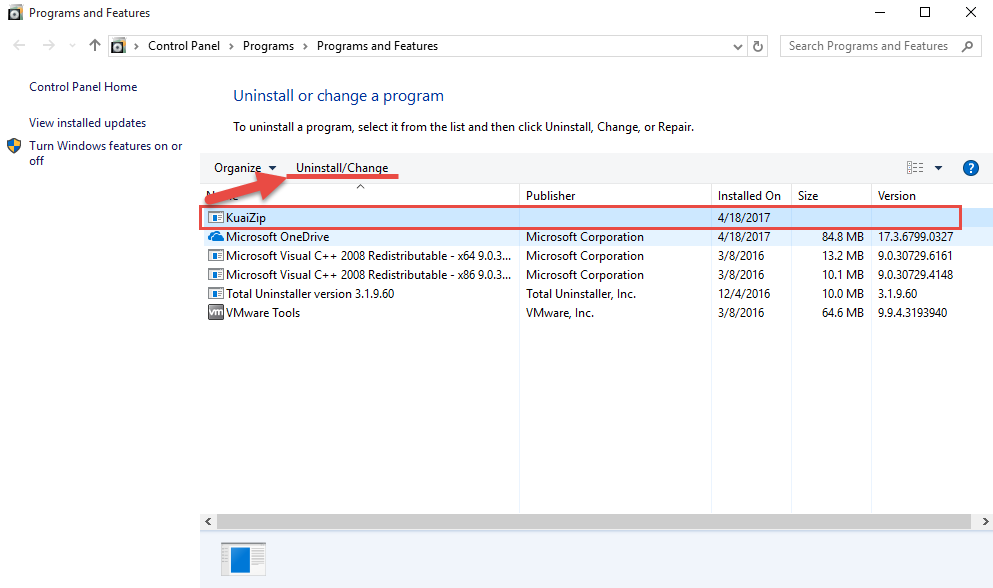
- Click OK to confirm the removal
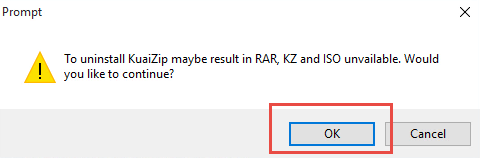
- Perform the program removal with the uninstall wizard
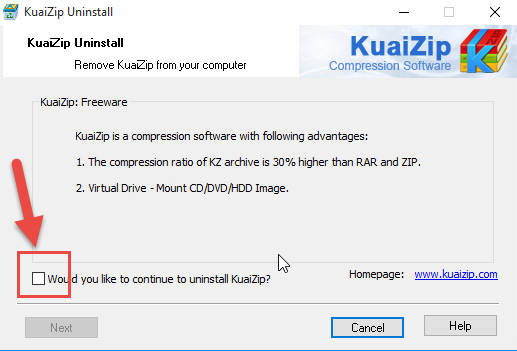
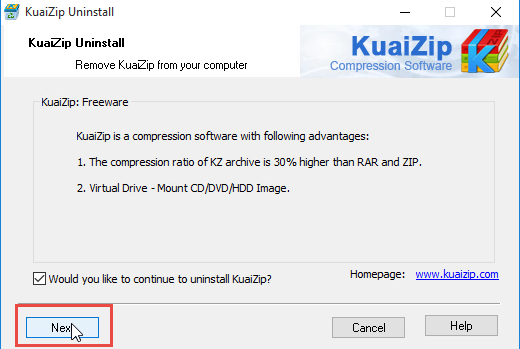
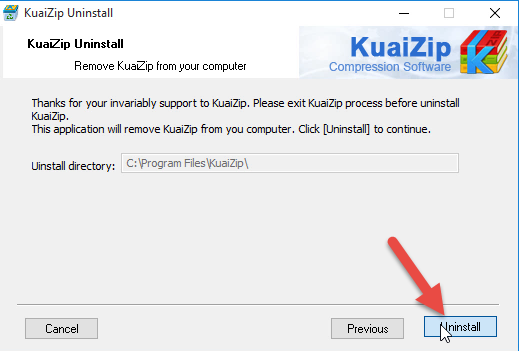
- Restart your computer when it is finished, and go to see whether all of files contained in the associated folder have been removed, please manually remove them when some related files/data still can be found
- Click on Search on the start menu, and type "regedit"
- Choose to open the regedit or Registry Editor on your PC, and delete those registry entries belonging to the KuaiZip

To use the KuaiZip's uninstall feature, you can refer to these guides:
- Right-click on KuaiZip's shortcuts on the desktop
- Select Open file location, and find the uninstall process on the installation folder
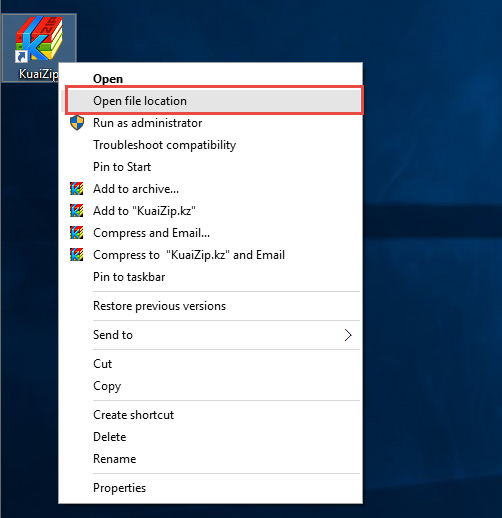
- Double click on the Uninstaller, and perform the removal with instructions
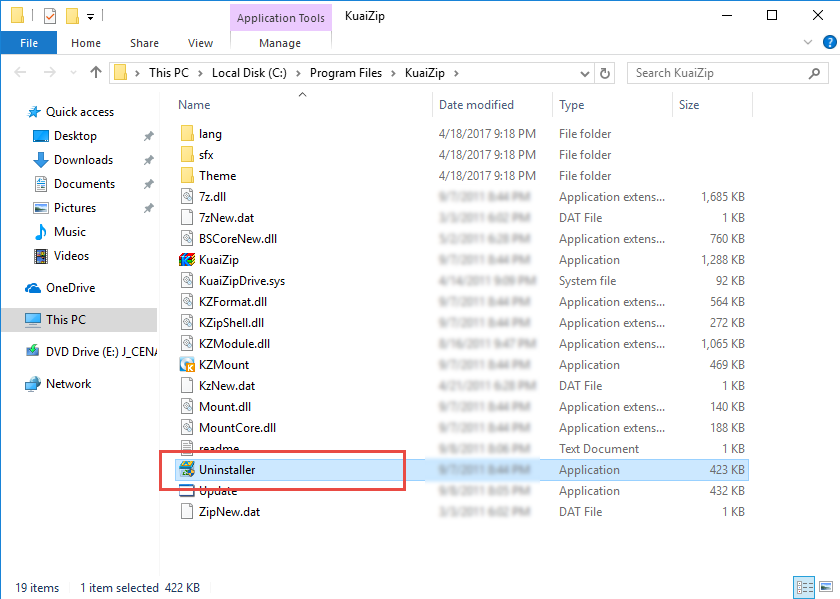
- When finish, close the window and reboot the computer
- Clean possible leftovers on the PC as we mentioned above
Pay attention ---- if you are worry about deleting the wrong file when cleaning its leftovers, it is suggested to do a back-up for the file you tend to remove.
Automatic removing steps to uninstall KuaiZip
An app uninstall tool can replace the user to perform a fast and automatic removal for the user, and Total Uninstaller is a reliable one that capable for removing KuaiZip quickly from the computer.
- Launch Total Uninstaller on the computer, and locate KuaiZip's icon on the menu
- Click on "Run Analysis", and then click on Complete Uninstall to start the removal
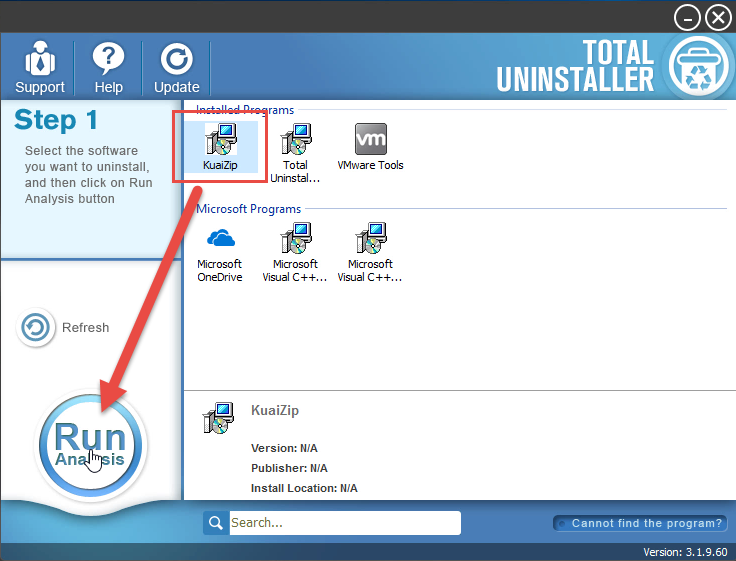
- Finish the first stage removal with instructions, and then click on Scan Leftovers
- Click on Delete Leftovers to clean all of vestiges on your computer
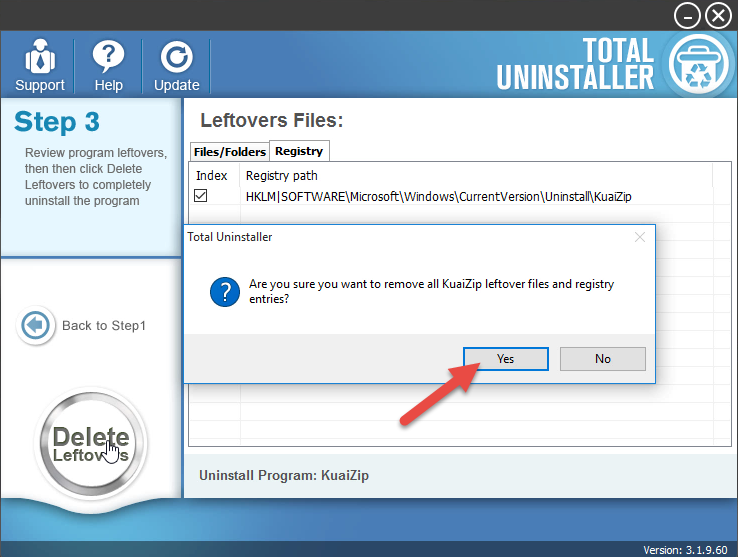
- Exit the uninstaller, and restart the computer to completely uninstall KuaiZip on your PC.
Following Video also showcase the way to uninstall KuaiZip with Total Uninstaller:
Delete Leftovers in the uninstaller replace the manual removal for the app's remnants from the standard removal, for most of users, I think no one would like to take much time and energy in this program removing issue, so more and more people would like to invite such a removal utility to take responsibility for the program uninstallation on the PC.



