Uninstall McAfee AntiVirus Plus from Computer With A Simple Way
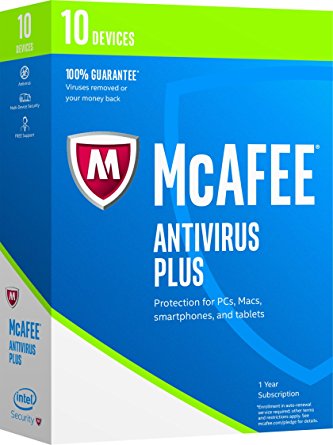
McAfee AntiVirus Plus is another security program published by McAfee, like the apps McAfee Internet Security and McAfee Total Protection I mentioned previously, it is also used to fight against virus, spyware, and malware for the computer system. And the available and effective ways to uninstall McAfee AntiVirus Plus will be introduced at the following.
It is very common for people getting a problem with the installed antivirus program, including McAfee AntiVirus Plus, and many people would change their security equipment when they are not so satisfied with the current one..., and these could be the reasons for people deciding to removing the antivirus program from their computers. As to McAfee AntiVirus Plus, people also need to remove it for their personal reasons, but how to uninstall the program is the big and new problem for many of them.
If you are not so clear about the way to fully uninstall McAfee AntiVirus Plus from the PCs, you can take the followng instructions for a try, and remove it step by step from your computer.
How can uninstall McAfee AntiVirus Plus well from PC
1. Get to know the installed information and data
Once McAfee AntiVirus Plus installed, many installed files and data will be created and stored in the installation folder and other system folders, in addition, many more files would be created when people using the antivirus program on the PC. So there are generally several places which contained the McAfee AntiVirus Plus's related files.
General installed directory and files
Installed folder: C:\Program Files\McAfee
Installed files:
McVsShld.exe
McActInst.exe
McAWFwk.exe
McInstru.exe
mcocrollback.exe
mcsync.exe
mcuihost.exe
mcuninst.exe
mcupdmgr.exe
mispreg.exe
McInsUpd.exe
McVsMap.exe
MVsInst.exe
ActUtil.exe
...
2. Disable the program running on the PC
In order to guarantee the complete and successful removal of McAfee AntiVirus Plus, please do not use the program when you are going to uninstall the program, and it is also suggested to stop running the program on the PC.
3. Uninstall McAfee AntiVirus Plus with an available removal way
Traditional way: uninstall it with Windows remover
- Right-click on the Windows button, select Programs and Features

- Find McAfee AntiVirus Plus on the list, and highlight it
- Click on the Uninstall/Change to start the removal
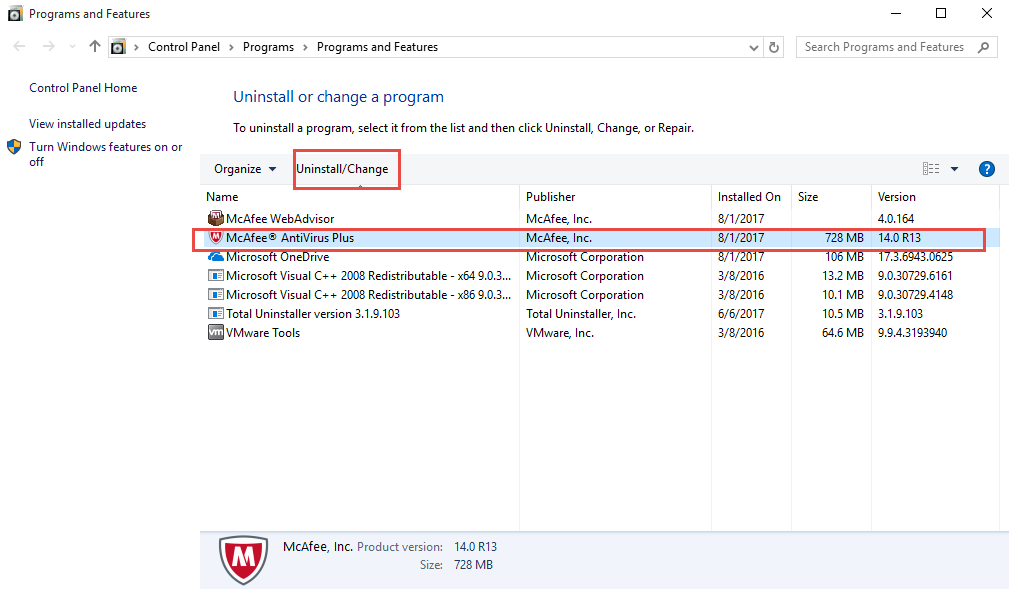
- Select all of content related to the program, and click on Uninstall button
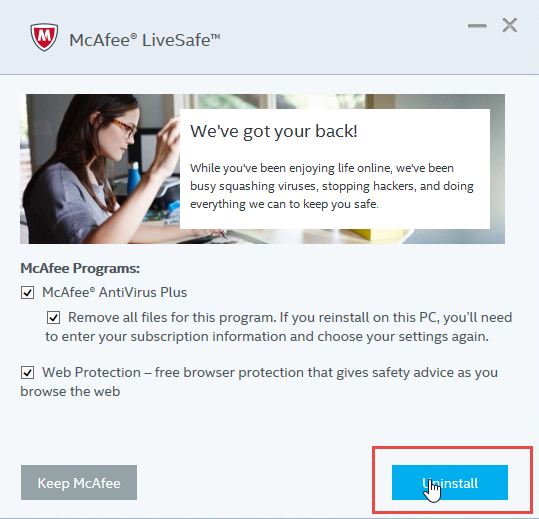
- Click Uninstall again to activate the removing process
- Wait until the removing process finished, and then restart your computer
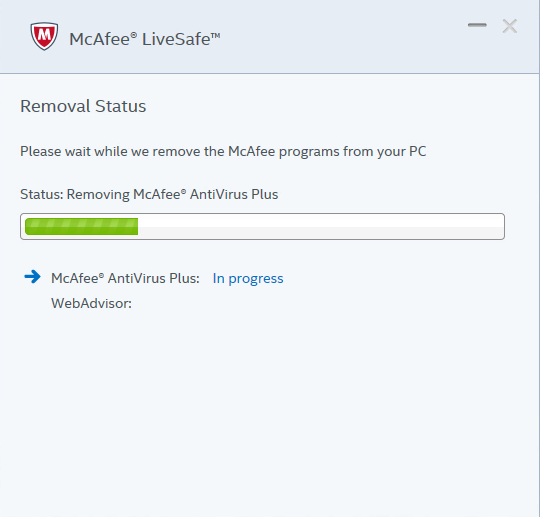
Instead, you can also choose to open the removing panel via the following steps:
- Click on the Windows button, select All programs
- Locate McAfee AntiVirus Plus and right-click on it
- Select Uninstall on the sub-menu
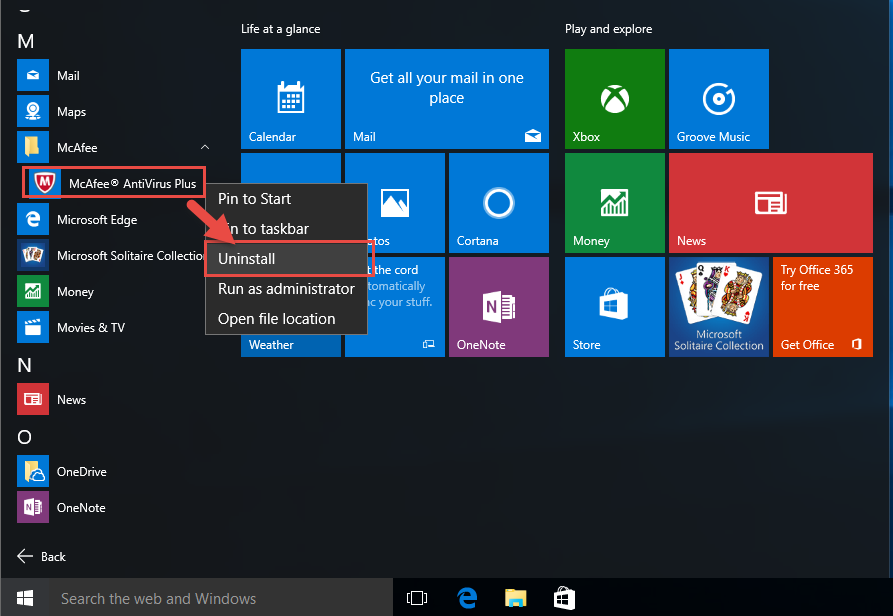
Faster way: remove McAfee AntiVirus Plus with Total Uninstaller
- Launch Total Uninstaller on the computer, and locate McAfee AntiVirus Plus's icon on the menu
- Click on "Run Analysis", and then click on Complete Uninstall to start the removal
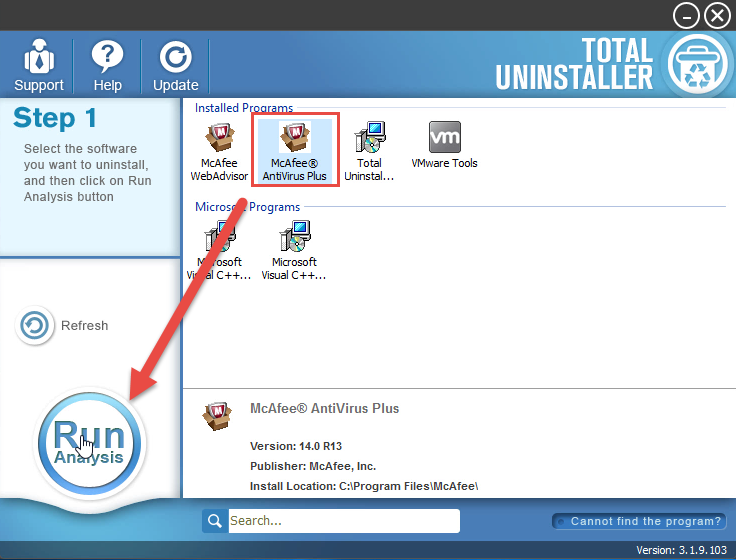
- Finish the first stage removal with instructions, and then restart your computer
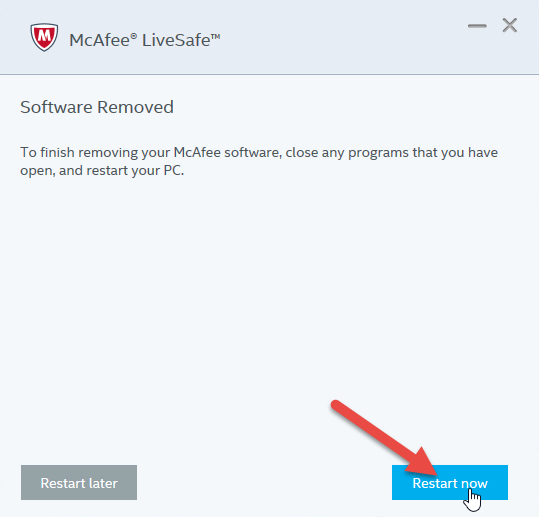
- After starting the computer system again, please open Total Uninstaller again
- Click on Review all the leftovers, and delete them
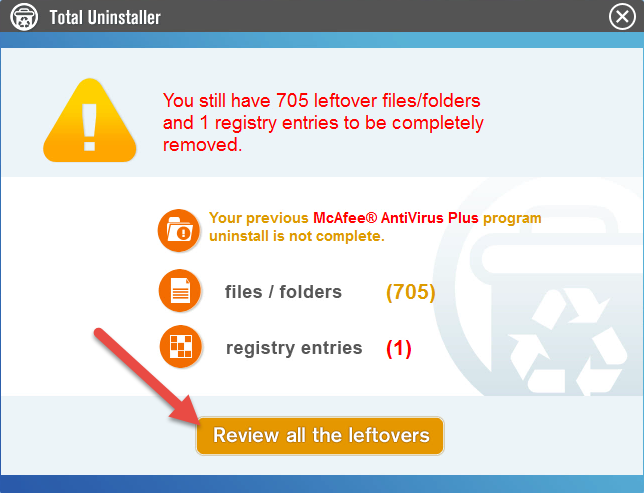
- After cleaning its leftovers, you will get a complete removal of the security program.
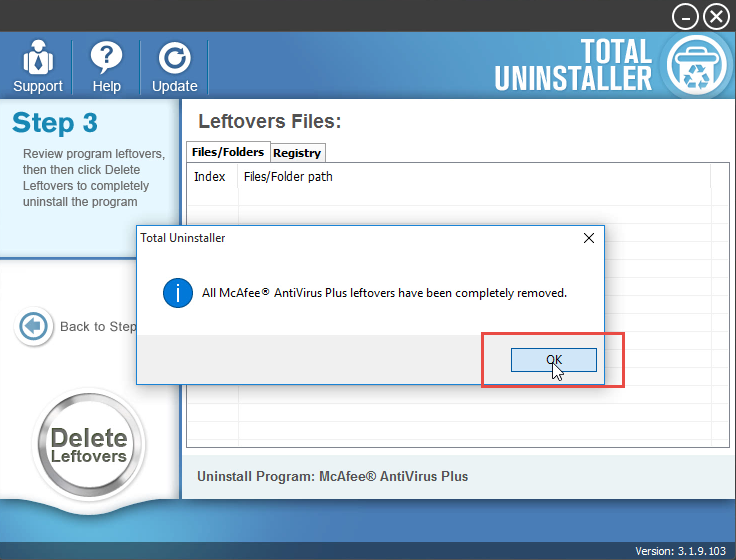
4. Clear all of its leftovers
Since the traditional way of removal often cannot remove all the files of McAfee AntiVirus Plus from the computer, you need to check the installed folder and other associated folders to clear its data and files complete from the computer. And here are how-to guides to delete its registry keys from the system, please backup the file if you are not so familiar with your computer system.
- When back to your computer system again, please go to activate the computer's search box
- Type "regedit" in the box, and open the Registry Editor on your system
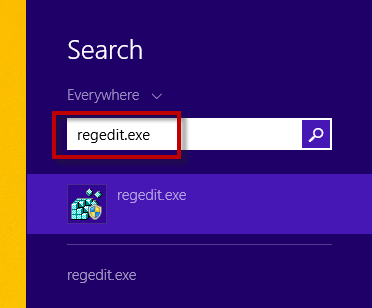
- Expand the groups of registry keys inside, and delete the one which is belonging to the McAfee AntiVirus Plus application (if you are afraid of deleting the wrong file, you can export the specific file for back-up)
- Close the Editor when you finish
If you had uninstalled McAfee AntiVirus Plus with Total Uninstaller, you will no need to delete the leftover again from the PC, because the uninstall tool has been help you totally remove it.



