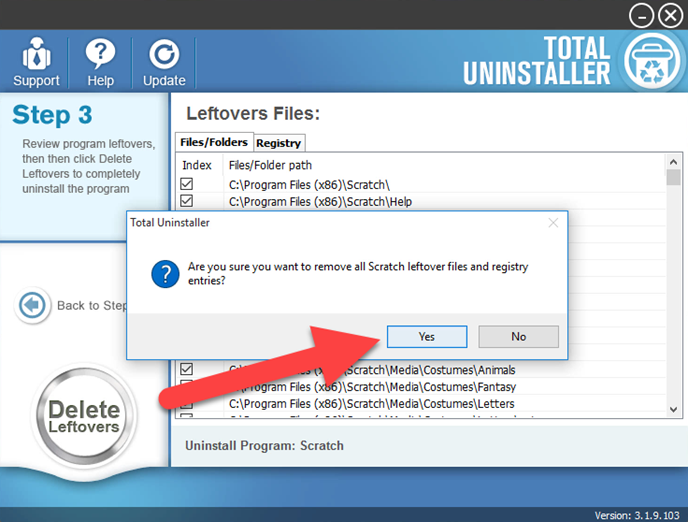Uninstall Scratch Instructions - App Removal Guides
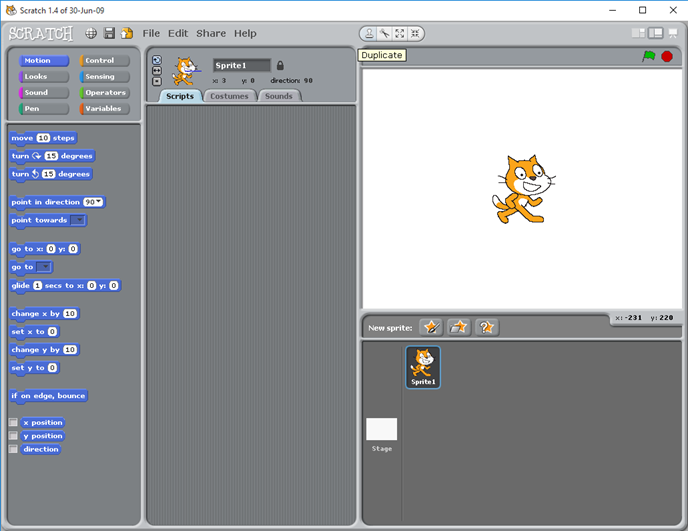
Is it a difficult task for you to uninstall Scratch from the PC? What makes you unable to finish it smoothly? If you still have such questions, we will help you figure it out today.
What's Scratch
Scratch is a visual programming tool and online community for children, it can be used for free and create many interesting animated projects and interactive artwork with ease steps. So it is not a complex or big subject that makes people hard to remove it from the PC, if you always encounter some problems to uninstall Scratch, you can follow the guides in this post to compete the removal on your computer.
General issues of removing Scratch on PC
- Cannot find an uninstaller in its installed directory
- Cannot find the program available on Windows remover
- Some files of Scratch refused to be deleted from the PC
- Associated registry keys in the Windows system cannot be deleted thoroughly with the program
Although this is an application for children, it also suggests the parents to conduct the program when it is useless on the computer. For the way to uninstall Scratch from Windows, you can refer to the instructions below (with images and video).
How to uninstall Scratch for good from Windows system
Traditional way(I) to remove Scratch manually
It has been a common sense to uninstall unwanted app from Windows with its built-in uninstaller, however, most of people don't know that it usually leaves a leftovers issue on the PC, and requires the user to complete the removal manually after removing the program from the uninstaller's list.
- Right-click on the Scratch which is still running on the PC, and click on Stop or Exit button
(Windows 8. 8.1, 10 user)Right-click on the Windows icon at the bottom left corner, and select Programs and Features
(Windows 7 user) Click to open the Start menu, select Control Panel, and then click Uninstall a program on the window - Choose Scratch on the list of installed applications, and click on the Uninstall button
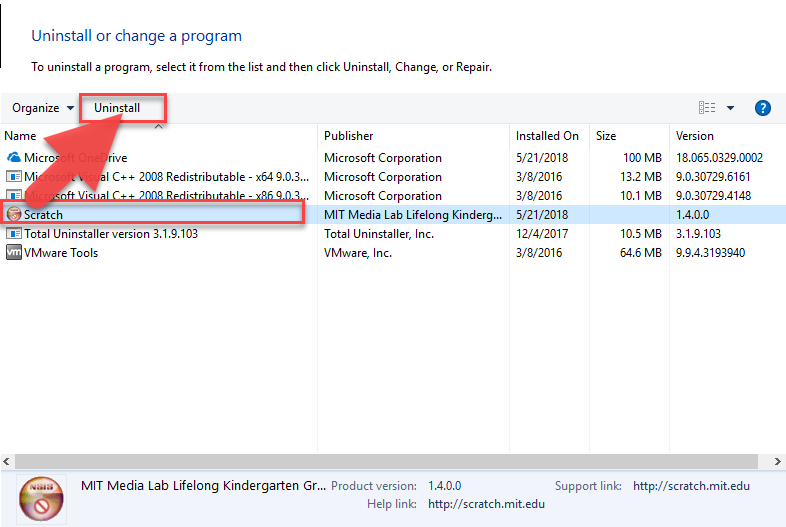
- Click on Uninstall button to start the removal
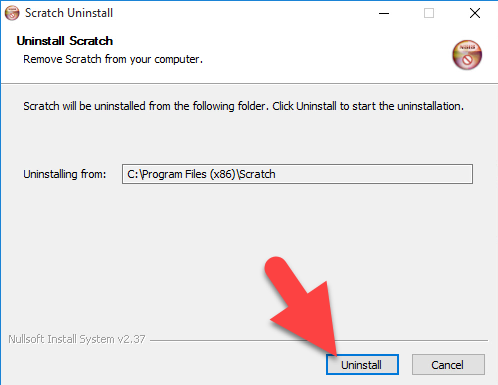
- Wait until the uninstall completed, and click on Close
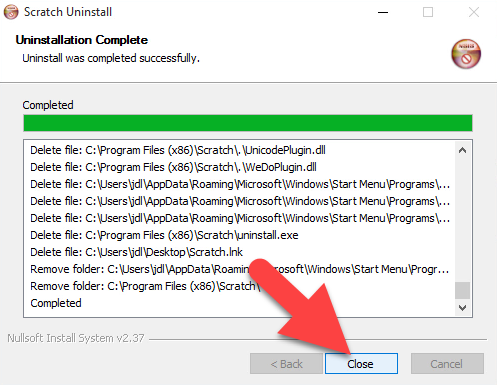
- Close the window, and restart computer
- After then, if you still can find Scratch's files contained in the installation folder, you should manually remove them from your PC
- Click on Search on the start menu, and type "regedit"
- Choose to open the regedit or Registry Editor on your PC, and delete those registry entries belonging to the Scratch
Traditional way(II) to complete the removal
Many people assume that there is a Scratch uninstaller on the PC, but don't know where it is. Firstly, it is for sure that the Scratch program gets a specific uninstaller on its associated folder, and people can easily access to the folder and use the uninstaller from the following steps:
- Click on Windows button, and click on All apps at the bottom
- Find Scratch on the list, and right-click on it
- Select Open file location on the sub-menu
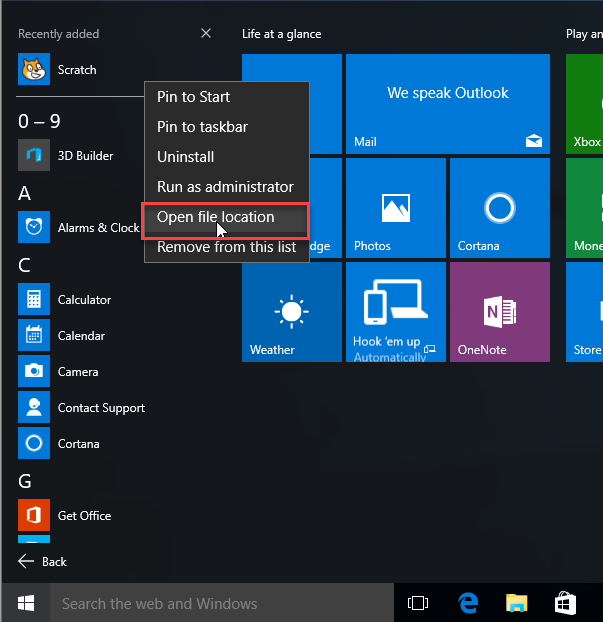
- Double-click on Uninstall Scratch to start the removal
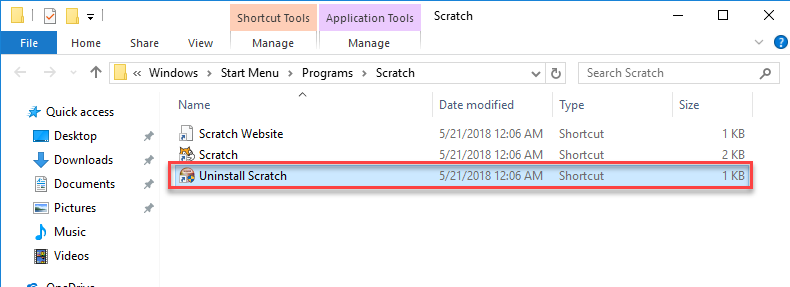
- Click on Uninstall on the setup to start
- Click Close when the removing process gets finished
- Like the first traditional way, you should restart your computer, and go to check and remove all of remnants files and registry keys on the system
Easier way to uninstall Scratch thoroughly
If you does not consider to take much of time to perform the manual removal with the above steps, you can choose to perform an automatic removal with professional uninstaller, it can help you to perform the app removal quickly with very simple steps, and don't leave any leftovers issue or unsuccessful removing problem on the PC.
Total Uninstaller is a strong support tool for you to uninstall Scratch, and you can find from the removing steps it is very easy to handle on the computer.
- Start Total Uninstaller on the computer
- Locate Scratch on the menu, and click on Run Analysis

- Click Complete Uninstall, and Yes to confirm the removal
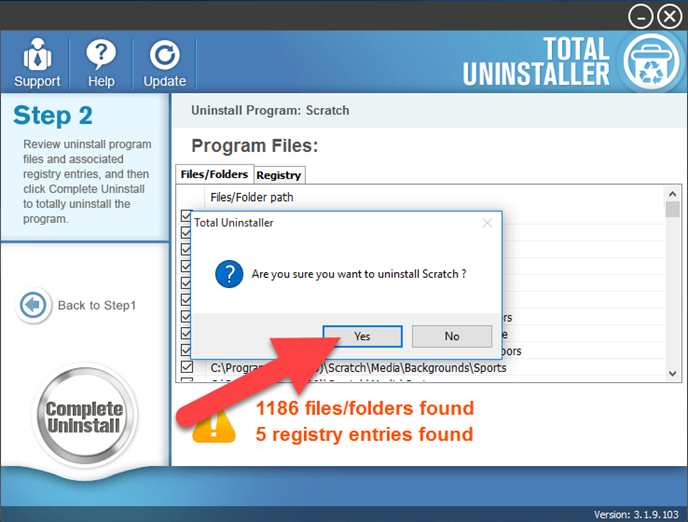
- Click OK to continue the removal
- Complete the removing process with uninstall wizard
- After then, continue the program removal and click on Scan Leftovers
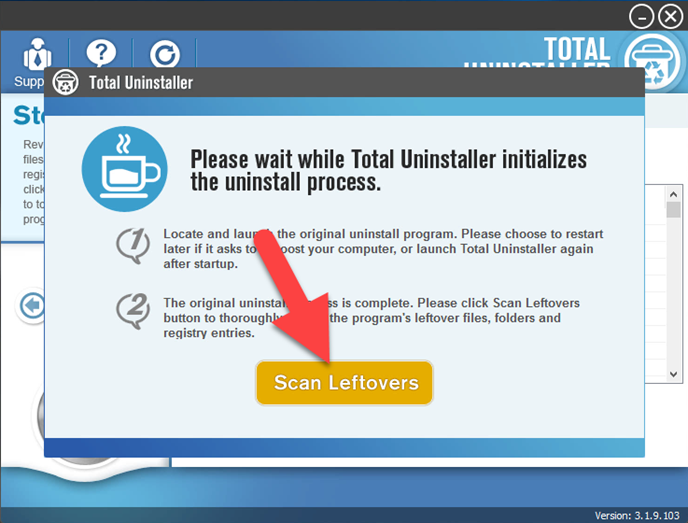
- Delete all of leftovers on the computer, and click OK to completely uninstall Scratch