How to Uninstall Spybot - Search and Destroy, Spybot Removal Guides
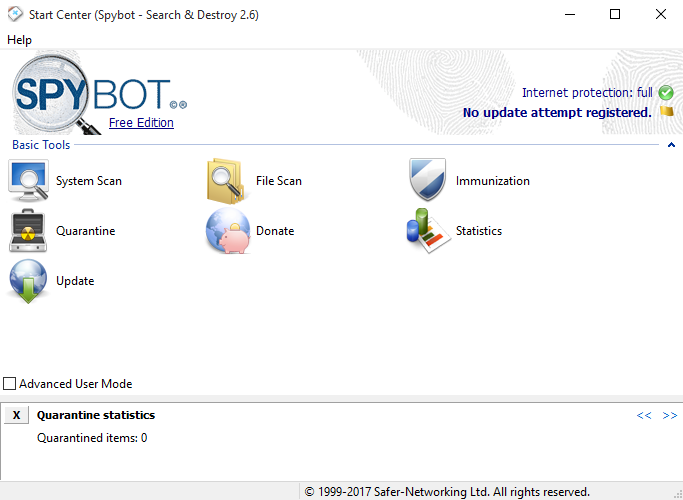
Unable to uninstall Spybot - Search and Destroy on your PC? It is probably a common problem for many people who want to remove this program from the computer. So today's how-to guides will specifically talk about how to remove Spybot from PC.
Spybot - Search and Destroy is a free-to-use security program that used to protect the computer to against the outside attackers. It is a totally safe application that would not create any security issue for the computer, but the problems of removing Spybot - Search and Destroy just usually occur on the PC, why? Because associated files and modules of the program usually cannot be cleaned up effectively by the user. So, in this uninstall guides post, we will introduce the correct and fast way to uninstall Spybot - Search and Destroy from computer.
Three available ways to remove the program:
- Programs and Features in Windows
- App's built-in uninstall process
- A good uninstaller
Generally, all of these three ways are all feasible for deleting Spybot - Search and Destroy from the computer, but the removing steps are not the same, some of them may require the user to perform the removal manually, and some others will be able to help you complete the app removal more quickly. And now, let's start to check the specific guides to erase the program from computer.
How-to guides in details to uninstall Spybot - Search and Destroy
1.Remove the program over Programs and Features in Windows
- Go to the desktop, and click on the Windows button at the bottom left corner
- Select Programs and Features which is the first item on the menu

- Locate Spybot - Search and Destroy on the list of programs, and click on Uninstall/Change
- Click OK to activate the removing process, and Yes to make sure you want to remove the program, and Next to continue
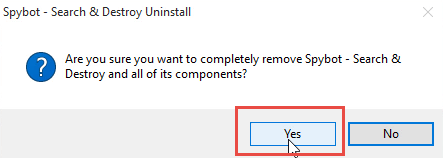
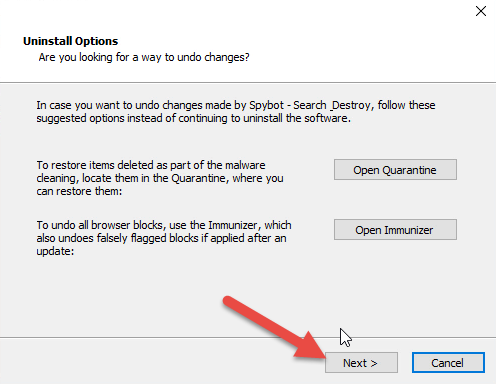
- Click Uninstall to start the removal
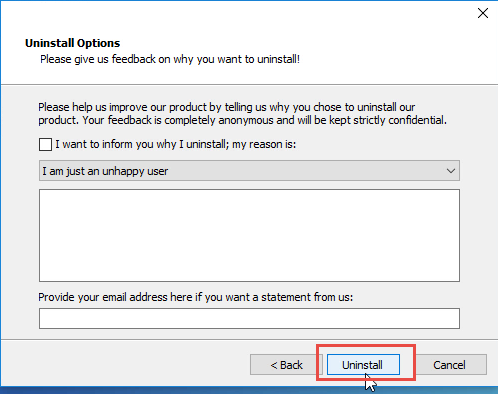
- Wait for the complete of the removing process, and click Yes to restart your computer, or you can choose to restart it manually later if you still need to use the computer
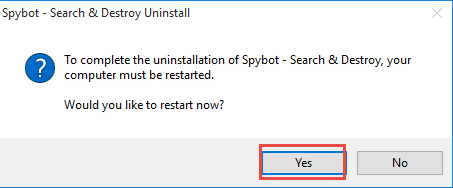
- Restart your computer, and open the Windows' search box
- Type "regedit" to open the Registry Editor of the system

- Expand and check the registry keys inside
- Delete those registry entries belonging to the Spybot - Search and Destroy
- Open the installed directory of the program, and make sure the installation folder has been deleted away
2. Remove Spybot - Search and Destroy with its own uninstall process
- Right-click on the shortcut of Spybot - Search and Destroy on the desktop
- Select Open file location, and browser the list of its installed files until you find the included uninstaller, usually named as Unins000
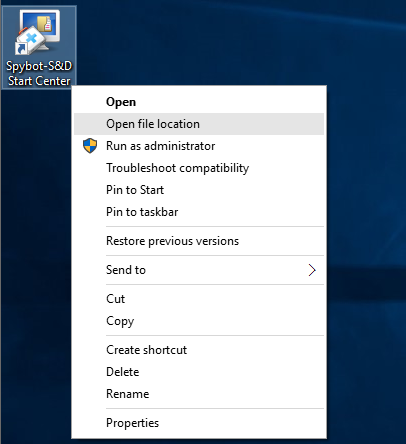
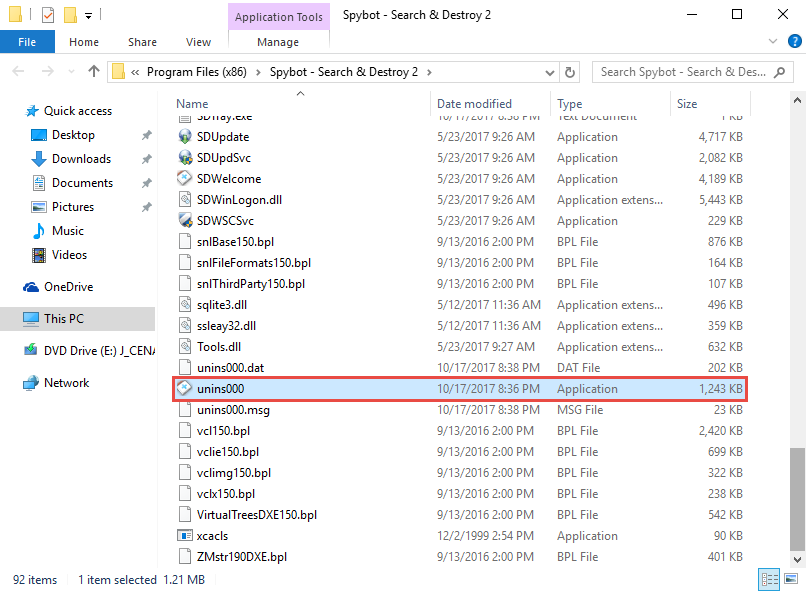
- Double-click on the uninstall executable file, and click OK to confirm and start the removal
- Follow the instructions to process the removal, and then chose to restart your Windows system
- The same to the manual removing steps on above method, you should delete the program's leftovers manually in Registry Editor and the associated installed folders.
3. Uninstall Spybot - Search and Destroy with a good uninstaller
If you would like to remove the program more easily and quickly, Total Uninstaller could be a good uninstall tool for you to perform the app uninstall automatically, and there is also no need to worry about the leftovers issue on the PC. To see how does the removal tool help you uninstall Spybot, you can refer to the detailed removing steps below:
- Launch Total Uninstaller on the computer, and locate Spybot - Search and Destroy's icon on the menu
- Click on "Run Analysis", and then click on Complete Uninstall to start the removal
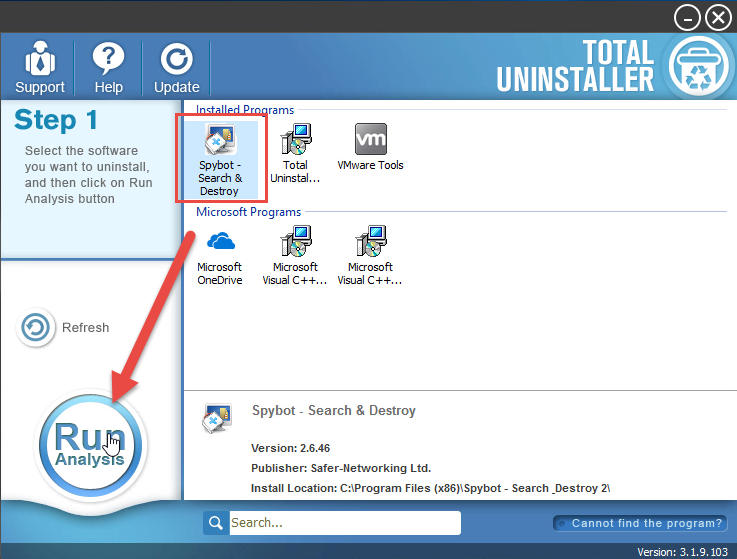
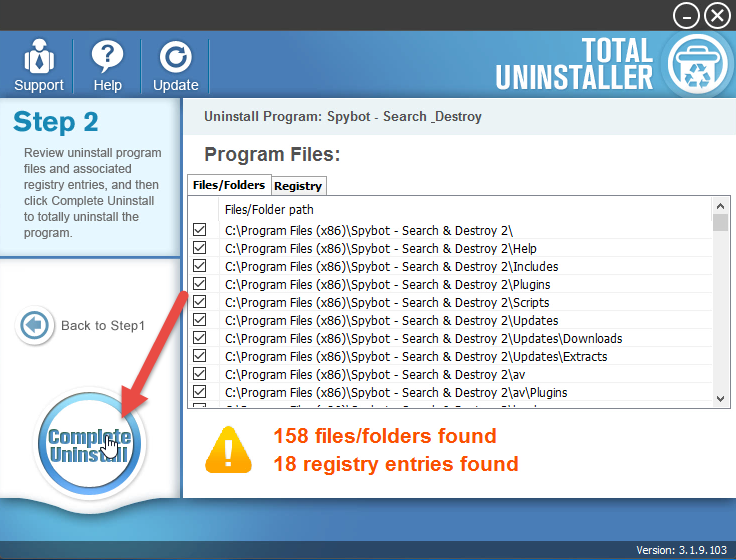
- Finish the first stage removal with instructions, and then restart the computer as the prompt tells you
- When log-in the computer again, click to open Total Uninstaller, and the program will scan all of the leftovers automatically for you
- Click on Review all the leftovers button
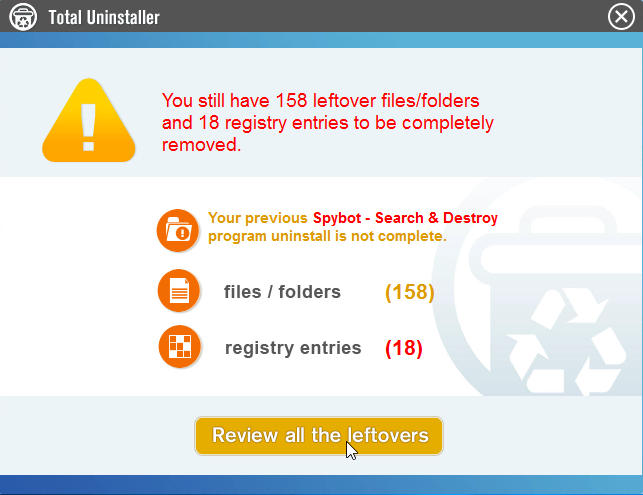
- Click on Delete Leftovers to clean all of vestiges on your computer
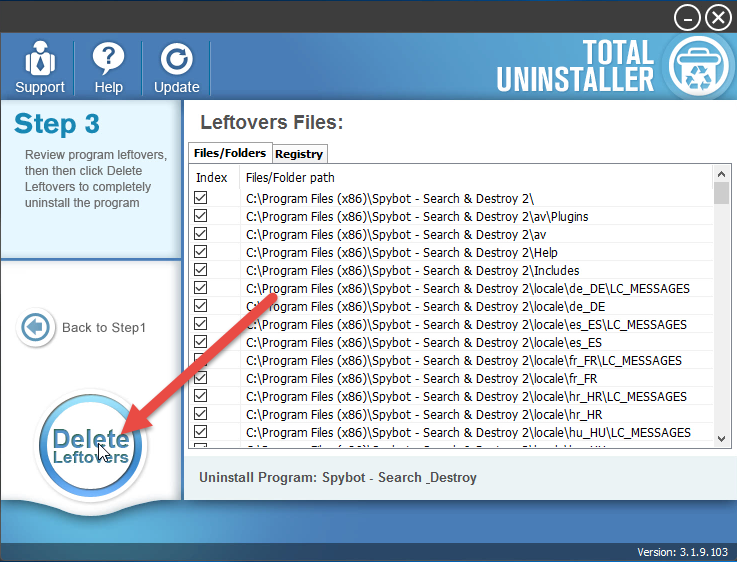
- Click on OK and exit the uninstaller, and restart the computer to completely uninstall Spybot - Search and Destroy on your PC.
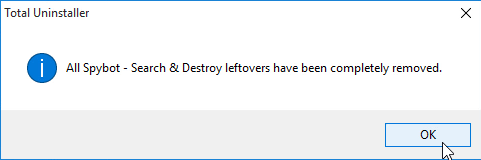
How-to guides in video:



