How Do I Uninstall Thunderbird Thoroughly from Windows
Do you get any removing issue when try to uninstall Thunderbird? According to the emails I received in recently, it seems like this program removal really cause some troubles for some users. So I have tested the program uninstallation on my PC. And here are my suggestions about how to remove Thunderbird and troubleshoot the problem people usually encounter.
About Thunderbird
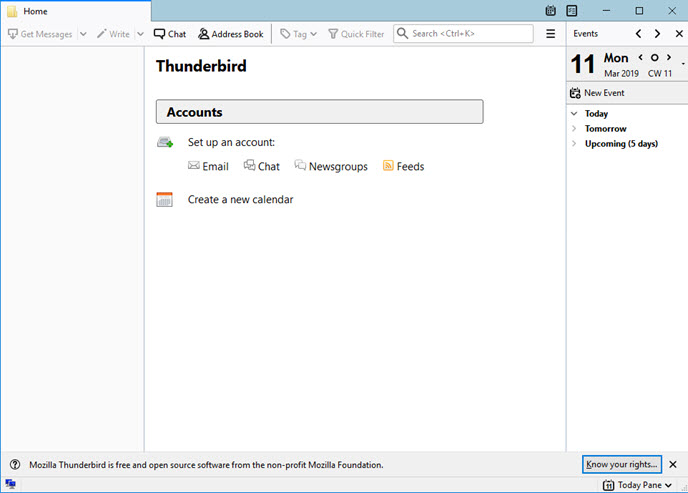
Thunderbird (or Mozilla Thunderbird) is an open-source cross-platform email client. Which allows people to use the email services with this platform. People can use, set up and customize the client for free, and it is on Ubuntu desktop systems by default.
After the installation, the program will locate its installation folder in "C:\Program Files (x86)\Mozilla Thunderbird" if you do not change the install directory during the installing process. And usually, it will also set up as the default email client on the PC, and pin to the taskbar.
Possible reasons for people to remove it
- Mozilla Thunderbird gets a false positive from the installed antivirus program, and always be blocked and move to the backlist
- The program encounters an error and should be removed completely first
- Have no use of the program in the future
- Incompatible issue with other email client on the same computer
General issues of the program removal
- Cannot removed from the Windows' programs uninstall list
- Program's files and traces cannot be totally removed with it
- Thunderbird does not appear on the Windows' uninstall list in Control Panel
- It takes a long time and many annoying steps to manually remove it from the Windows
How do I uninstall Thunderbird from the PC
1.Conventional way: use Windows uninstaller
- Exit Thunderbird which is still running on the PC
- Right-click on the Thunderbird's icon on the task bar, and select "Unpin this program from taskbar"
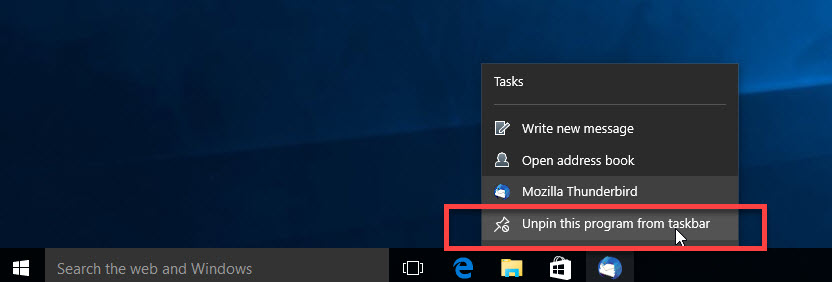
- Right-click on the Windows icon at the bottom left corner, and select Programs and Features

- Select Mozilla Thunderbird on the uninstall list, and click Uninstall on the menu bar
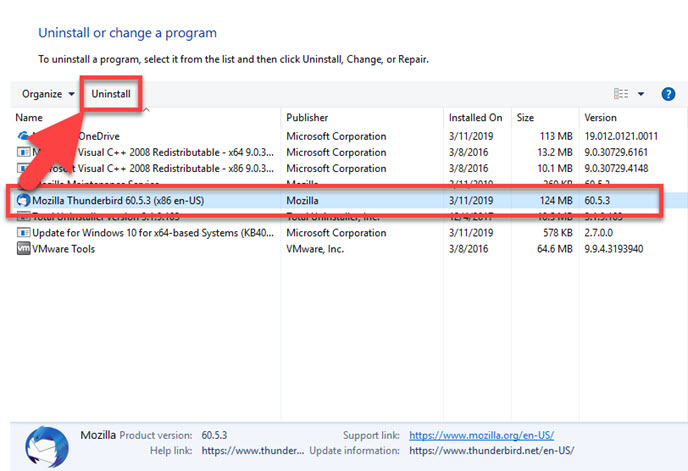
- Click on Next to continue on the Uninstall Wizard displaying on the PC
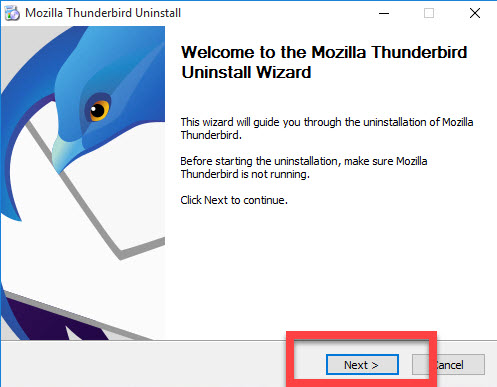
- Click Uninstall to start the removal
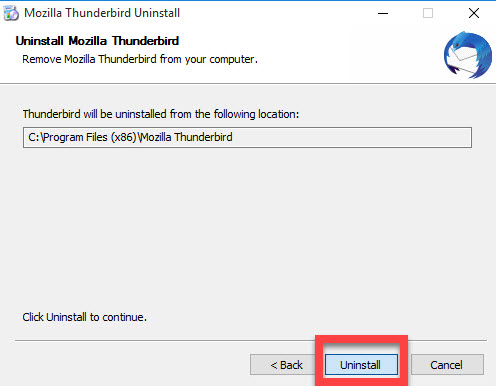
- Wait till the removing process finished, and click Finish to exit
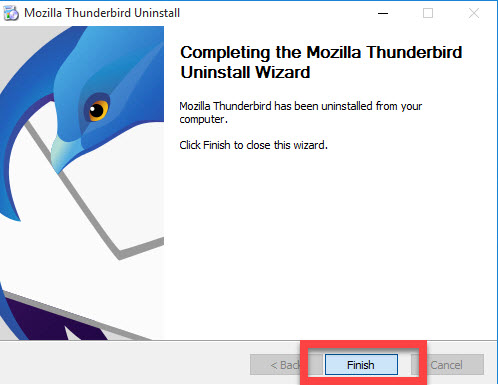
- Close all windows and reboot the computer
- When log-in again, try to open the installation folder of the program, and see whether it has been totally deleted
- Next, type "regedit" in the search box on taskbar, and hit Enter key

- In Registry Editor, expand every group of the registry, and delete those registry entries belonging to the Thunderbird
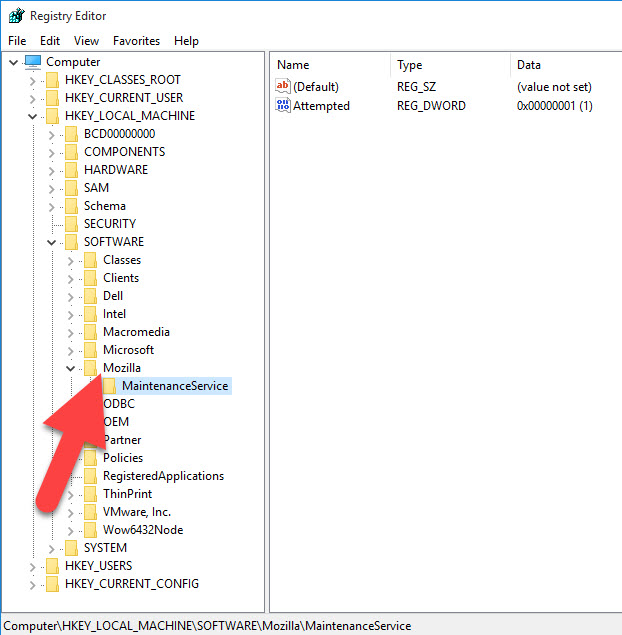
If you cannot remove Thunderbird successfully from the Windows' uninstall list, it might be a fault with Windows application management or the program itself. In this case, you should change other way to perform this app removal on the PC.
2.Optional way: invite an app uninstaller to uninstall Thunderbird
As an automatic program remover, Total Uninstaller is able to scan out all files associated to the removed program, and perform a standard removal and additional leftovers removal to make sure the program will be removed completely from the PC. To uninstall Thunderbird, you also can take the same way to conduct this program removal.
Steps to uninstall Thunderbird with Total Uninstaller
- Start Total Uninstaller on the computer
- Select Mozilla Thunderbird on the programs list
- Click on Run Analysis, after a while, associated files and data will then be scanned out and listed on the menu
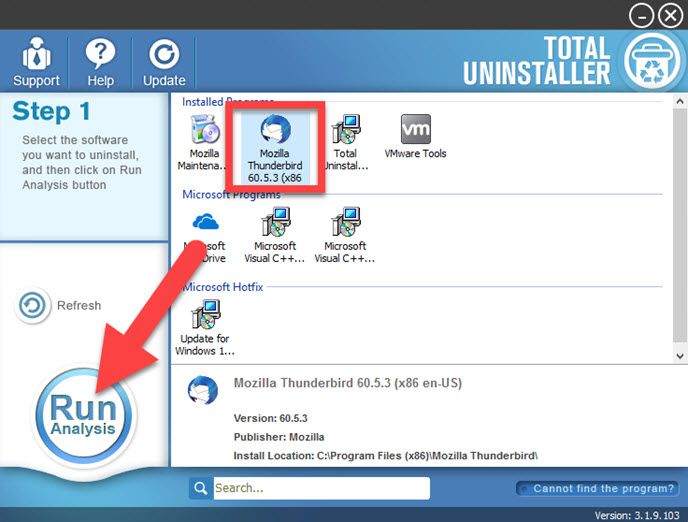
- Hit Complete Uninstall button, and click Yes to start the removal
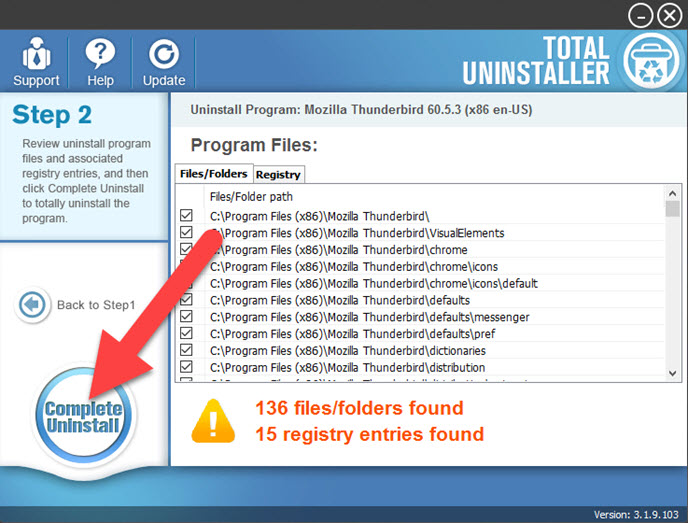
- In the Uninstall Wizard, click on Next --- Uninstall ---- Finish
- After then, click on Scan Leftovers button to detect files left behind
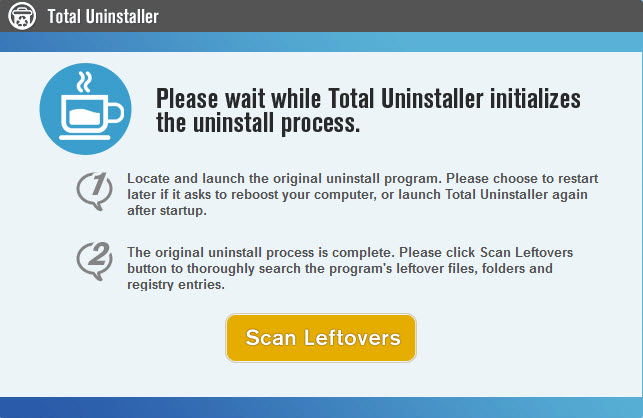
- Click Delete Leftovers to clean out all of these traces, and go to restart the computer to start a fresh.
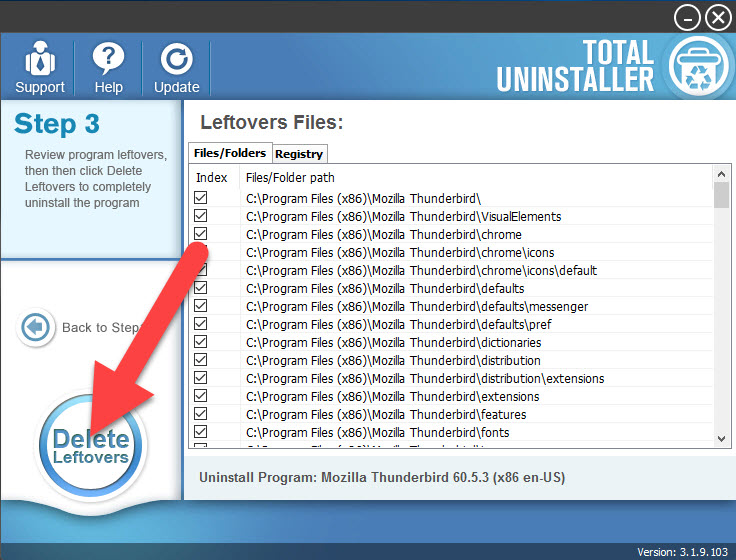
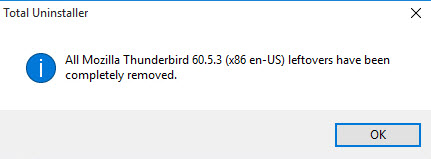
If the program is quarantined and cannot be uninstalled
When the program has been quarantined by the security program, you should erase it from the quarantine list, and you will see the program is available on the uninstall list. Thus, you can start to uninstall Thunderbird with the above approaches.




