How to Uninstall Tresorit from Windows?
How many times do you wonder to know how to uninstall Tresorit from a Windows based PC? How much do you know about uninstalling a program manually from Windows computer? How eager you are to discover a fast and easy method to remove any unwanted programs thoroughly? Most importantly, have you already tried to uninstall a program but some leftovers are still left in the system? Don't feel overwhelmed with these questions as we will figure out the answers today. By the end of this post, you will be confident in uninstalling any program from your PC, and furthermore, you will also master using an optimal uninstaller tool to make your any unwanted programs' removal highly productive.
Tresorit Overview
Tresorit is an outstanding cloud storage platform wherein users can encrypt all their files, accounts, passwords, or other confidential information and data securely. With it, you can not merely store your files in the cloud, but also share files with your colleagues, organizations, partners and more someone else. At this point, Tresorit makes content collaboration an ultra-secure and very easy thing. Furthermore, Tresorit focuses on the end-to-end encryption and protection, which can secure your any access on almost current existing devices, like Windows, Mac, Linux, iOS, Android, Windows Phone, Blackberry, and more. Since its development, Tresorit has been always dedicated to protecting everybody's personal photos and work files, and safeguarding all digital valuables, anyone can access up to 10 devices securely. Besides that, Tresorit provides users with up to 2500Gb encrypted storage so that everyone can store their sensitive files, personal privacy and data in the cloud without having to worry about if the storage space is enough.
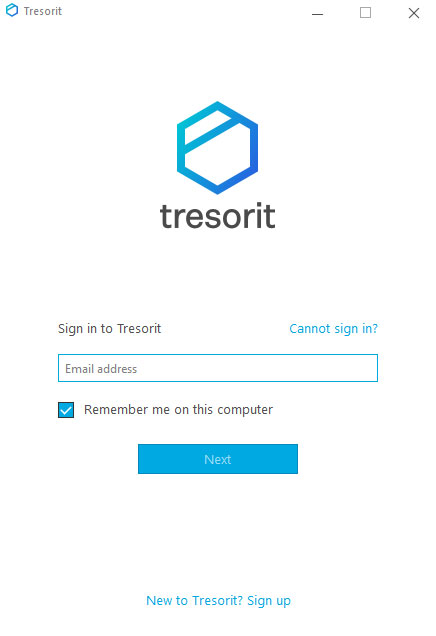
Tresorit Features:
- Tresorit carries out rich features to provide you a superb cloud storage experience and safeguard all your files in every scenario. If you are interested in knowing more about Tresorit features, refer to the main points as followed.
- Tresorit adopts end-to-end encryption technology, every file will be encrypted and protected with a unique and randomly generated encryption key, nobody can access your file without a decryption key.
- Tresorit brings out zero-knowledge system that can make your files inaccessible for anyone except those people who you are explicitly sharing files with, like partners, collaborators, or team. The zero-knowledge encryption can be available for all your platforms, delivers you the maximum security across all your devices.
- Tresorit supports redundant storage, aims at mitigating the risk of file loss to the minimum. All your files and data will be mirrored to many storage nodes in a datacenter to reduce the risk.
- Tresorit supports real-time monitoring and physical security to protect your files and data from security threats. It utilizes Microsoft Azure data centers to safeguard your data from stealing.
- Tresorit provides users a way to remote wipe those unwanted files easily. You can remotely wipe files on a linked device, and the deletion will be synced to all your devices. This will be very helpful when you have to wipe some confidential information on the device you've lost.
- Tresorit also allows users to perform continuous patching. This means you can update server and client app regularly to make sure everything is going well.
- Tresorit supports multiple devices, you can sync and share files across all your devices, no matter what it is, Windows PC, Mac, Android, iPhone or others.
- Tresorit delivers users enough storage space in the cloud, depending on the plan you purchased, the storage ranges from 200 GB to 1TB.
- Tresorit allows users to use it as a local drive. With it you can upload, access or mange files without storing them on your device.
- Tresorit will sync all your files in both local computer and the cloud. The files you just added or updated will be synced in the cloud as well automatically. You can also select some files and folders that you would like to sync to your devices and avoid unused files from occupying your hard drive.
- Tresorit empowers user's abilities to restore delete files and folders. You won't be worried about file loss caused by your accidental deletion.
Get How to Uninstall Tresorit from Windows
It is time to figure out all about Tresorit uninstall methods and everything you need to uninstall Tresorit completely. We will work with two different uninstalling methods; one is through the manual way and another one is through a professional uninstaller tool called Total Uninstaller.
Method 1: Remove Tresorit in Manual Way
We will get how to uninstall Tresorit app in manual way. It covers basic steps you need to get when you want to an uninstalling on your own. Besides that, the manual guide also covers the steps you need to know about how to get rid of leftovers in your own hands. So if this is what you are looking for, don' be hesitated to join the manual guide right now. Refer to the steps according to your specific Windows operating system, like Windows 10, Windows 8 and Windows 7.
① For Windows 10
Step 1: At first, we need to quit the Tresorit program on your PC to make sure the uninstall process is uninterrupted. So we need to close all process of Tresorit in Task Manager. Right-click the Start menu > select Task Manager from the popup mane to launch it.
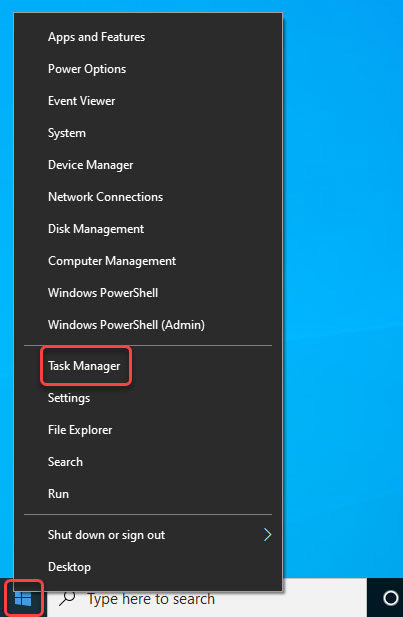
Step 2: From the Task Manager, find and select the Tresorit program and then click End task. This step is to make sure the Tresorit program is completely closed on your PC, which is a prerequisite to start uninstalling.
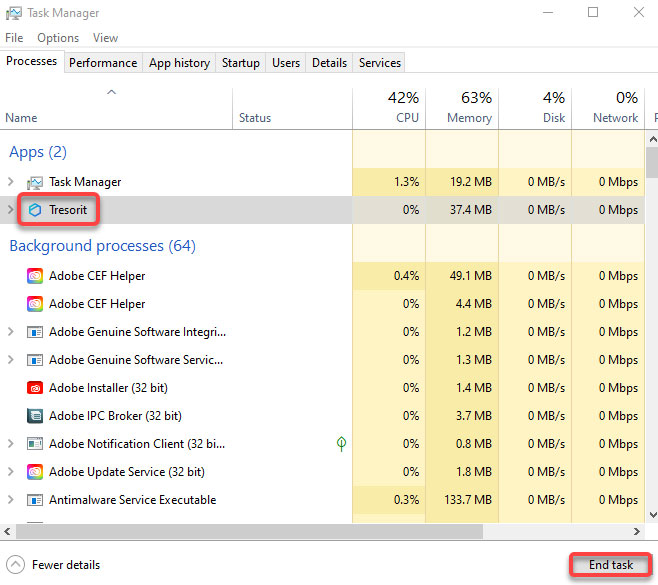
Step 3: Click Start menu > click Settings icon to open Windows Settings page.
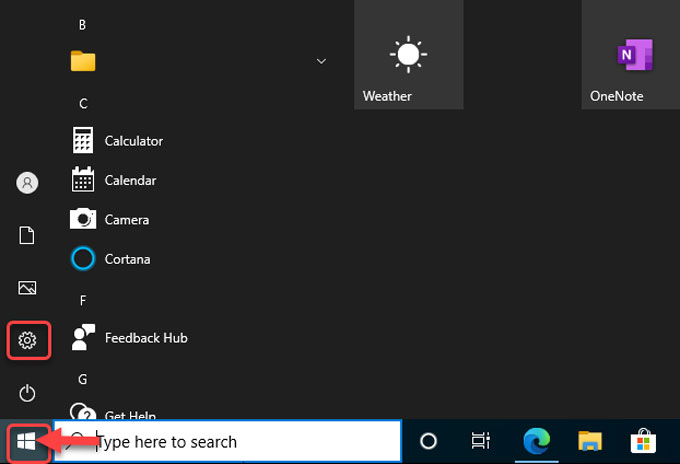
Step 4: When you look at the Windows Settings page, just need to locate at the Apps item and click to open it.
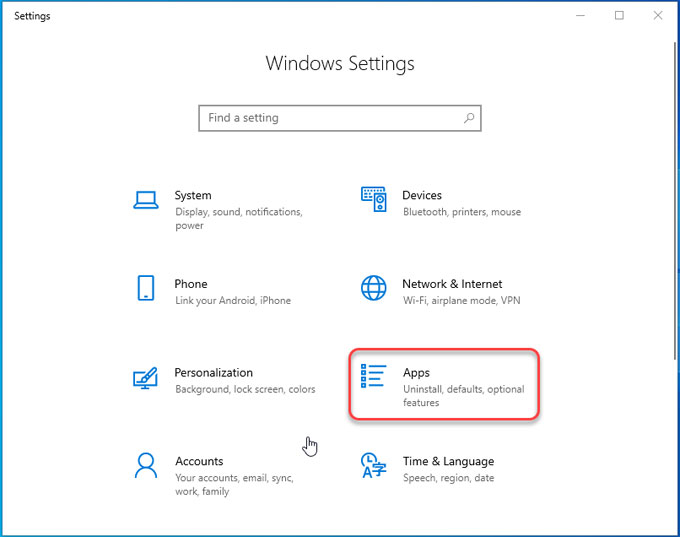
Step 5: Next, the page called Apps and Features is in front of you, find and click the Tresorit program and then select Uninstall.
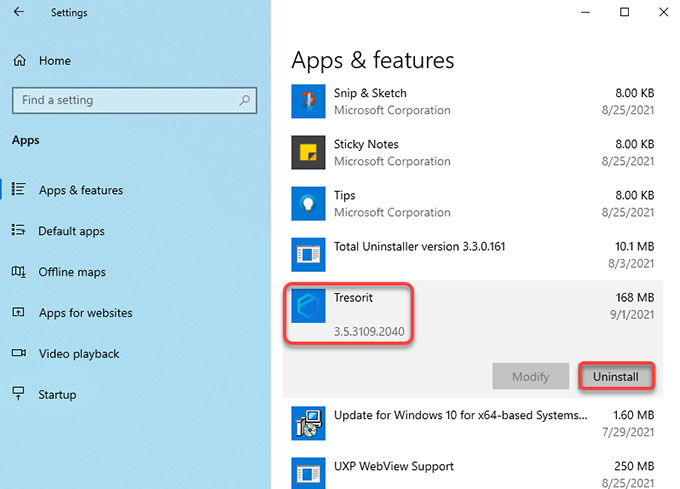
Step 6: On this step, you may still need to click Yes to Uninstall again to proceed with uninstalling Tresorit. Next up, follow the pop-up install wizard to uninstall Tresorit from your computer.
Step 7: Along with the steps listed above, you still need to clean out Tresorit leftover files, folders, and registry entries. To get this done, you need to launch Registry Editor. Right-click Start menu > click Run > enter regedit in Open box > press Enter key or click OK and then the Registry Editor opens.
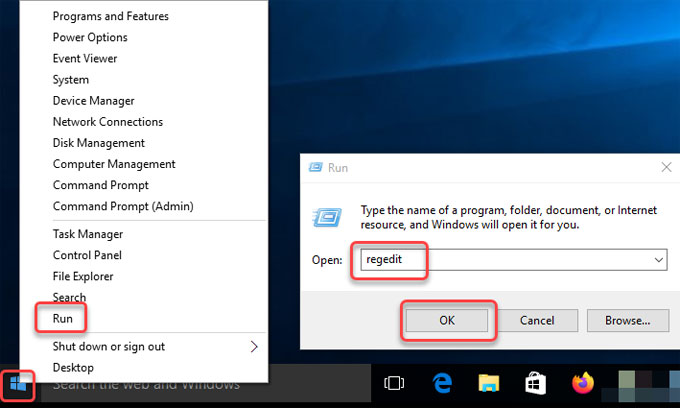
Step 8: Click Edit > click Find... option in the drop-down list. Type the program's name 'Tresorit' in Find what box > click Find Next. And then you will get a series of Tresorit files in the results. Delete files and entries associated with the target Tresorit program.
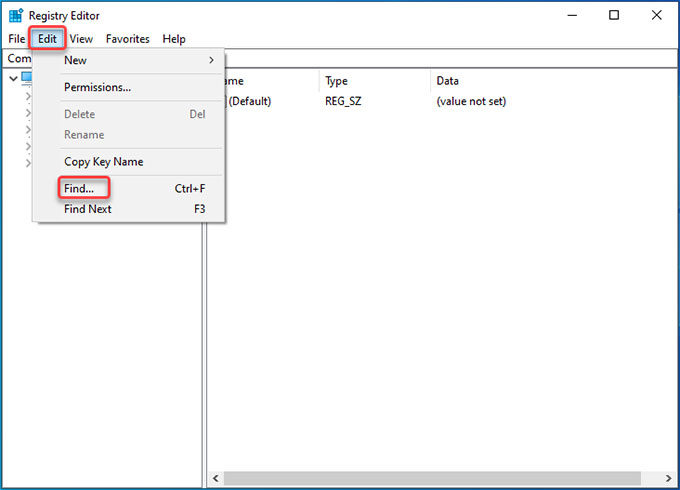
Step 9: In the Search box besides the Start menu enter the path: %LOCALAPPDATA%\Tresorit and you will get %LOCALAPPDATA%\Tresorit folder. Open the folder and delete data relevant with Tresori.
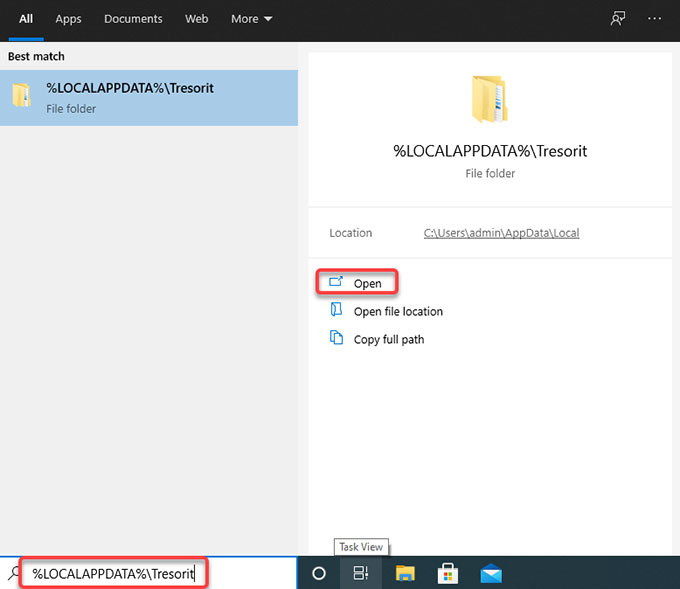
Step 10: Finally, empty recycle bin and Restart your computer.
② For Windows 7/ 8
Step 1: Press Ctrl+Shift+Esc to launch Task Manager on your Windows 7 PC. However, if you are on Windows 8, you can press Windows and X keys to open Task Manager. Next click the Tresorit program from Task Manager window and then click Close.
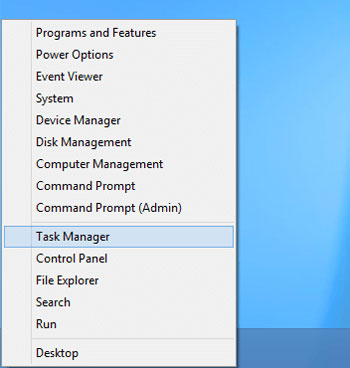
Step 2: For Windows 7 users, you can click the Start menu and choose Control Panel. For Windows 8 users, you can press Windows logo key and X key to start the quick access to main features of Windows 8. Click Control Pane at the lower-left corner. Refer to the screenshot mentioned above.
Step 3: When Control Panel opens, click "Uninstall a program".

Step 4: Select the Tresorit program, then click Uninstall.
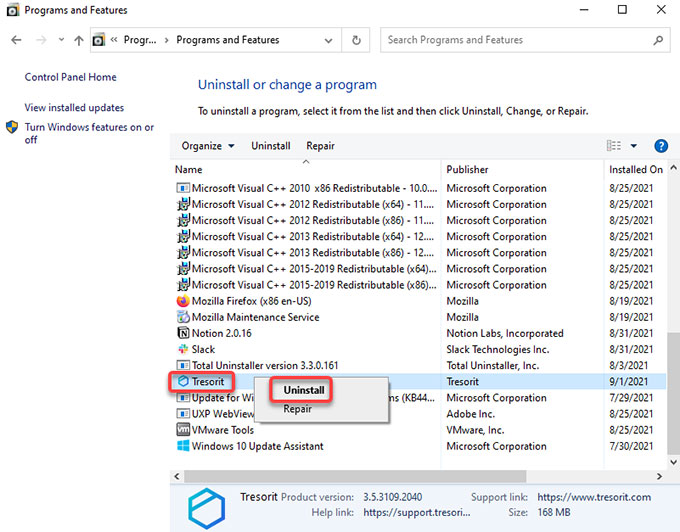 Step 5: Click Yes to make certain that you want to uninstall Tresorit from your device. Next, you still need to delete leftovers according to the steps mentioned on the Windows 10 guide. Once done, Restart your computer.
Step 5: Click Yes to make certain that you want to uninstall Tresorit from your device. Next, you still need to delete leftovers according to the steps mentioned on the Windows 10 guide. Once done, Restart your computer.
Method 2: Uninstall Tresorit in Total Uninstaller
We will get how to uninstall Tresorit in Total Uninstaller, which is a professional uninstaller tool available for all versions of Windows. This method covers everything you may want to know about how Total Uninstaller works, how Total Uninstaller uninstalls Tresorit in a few minutes, and how Total Uninstaller cleans out leftovers automatically. Thus, if this is what you want to know about, it is time to figure it out.
Step 1: Launch Total Uninstaller > select the Tresorit app > click Run Analysis at lower-right corner.
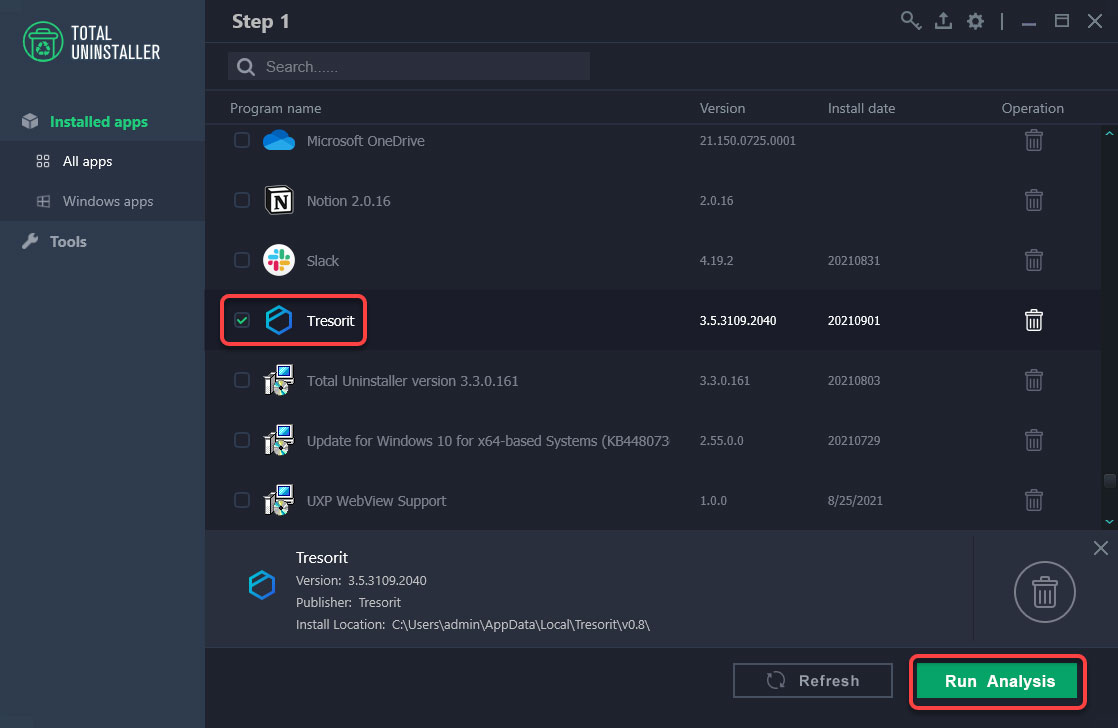
Step 2: You will get a series of Tresorit files and registries, then click Complete Uninstall.
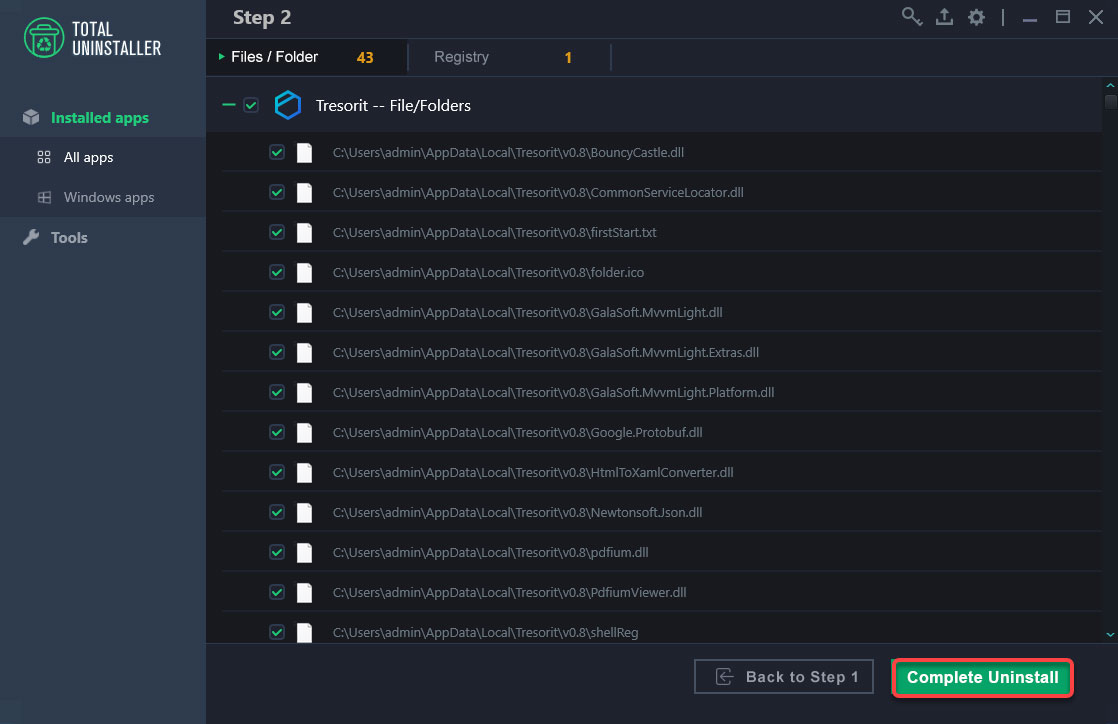
Step 3: Click Uninstall Now to be sure that you want to uninstall Tresorit right now.
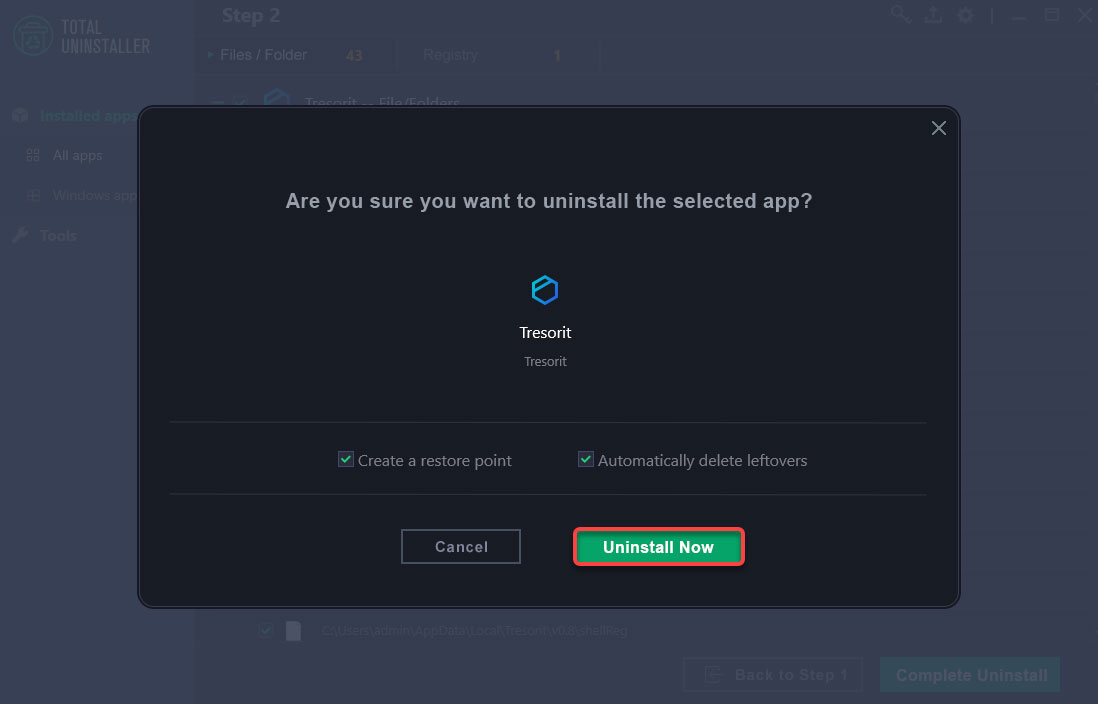
Step 4: Till now, you have gotten the Tresorit app removed from your computer. Total Uninstaller deleted 43 files and 1 registry entry associated with the Tresorit app. Click Finish and then Restart your PC.
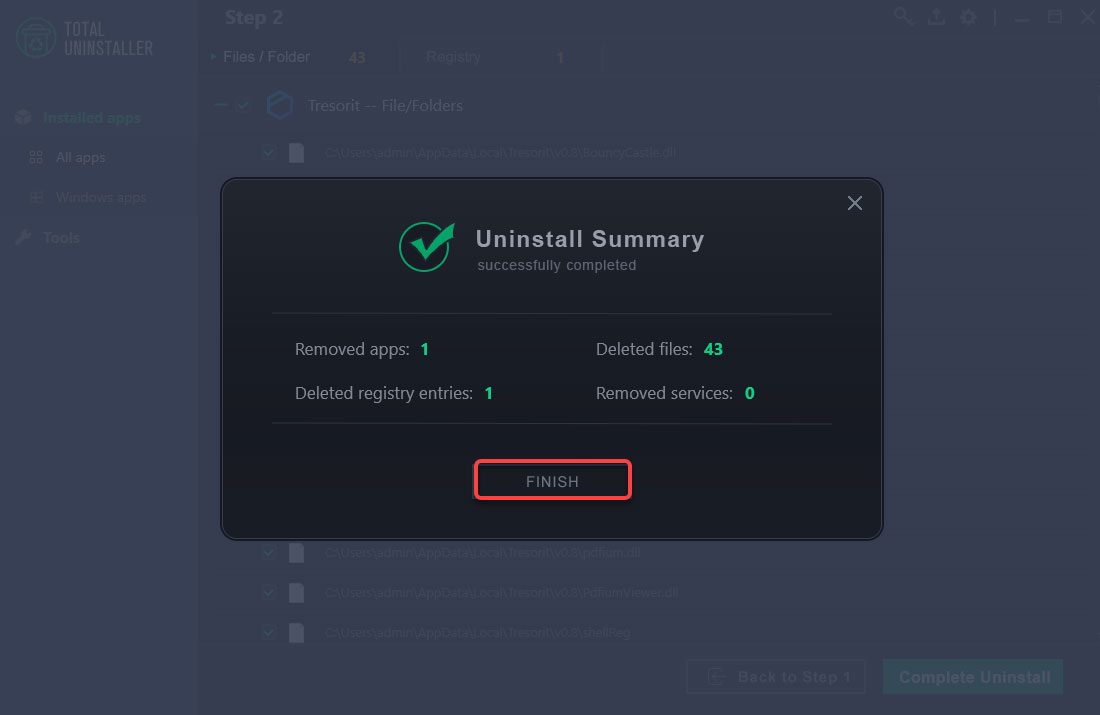 Refer to a simple video guide here:
Refer to a simple video guide here:
At last
At the end of the Windows program uninstall guide, you may have known what you can do to uninstall Tresorit successfully. And you may also have known how to utilize Total Uninstaller to uninstall Tresorit and all its leftovers within a few clicks. To download the trustworthy Total Uninstaller app to your computer, you can click the button below to get it in no time.


