Cannot Uninstall Zoom? Try the Following 2 Available Ways
Can you uninstall Zoom smoothly from the PC? Some people in recently are troubled by this program removal on their computers, so maybe you need the following guides and tips to help you delete the app smoothly.
What is Zoom program?
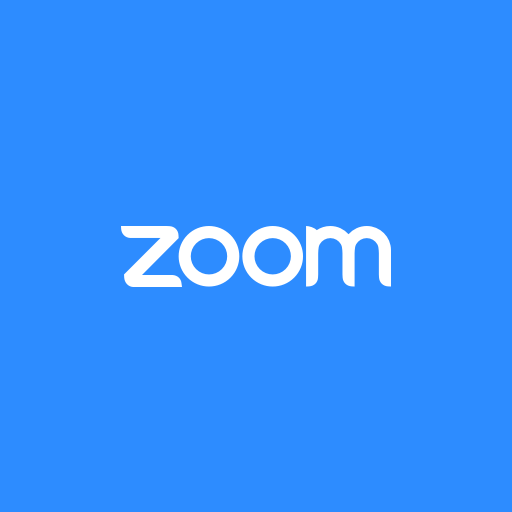
Zoom is an app provides video communications for the enterprise, and allow users to chat, hold cloud meeting and video conferencing online. This program is belonging to Zoom Video Communications, which is a company from San Jose, California and specialized in providing remote conferencing services via using the cloud computing.
General problems when you try to remove Zoom
- The Zoom is not available on the list of Programs and Features
- The app's uninstallation cannot be complete because one of its necessary file cannot be found
- A removing error always occurs and disrupt the program removal
- Another app or process is using a common file of Zoom so the computer does not allow you to uninstall it
Two available ways to uninstall Zoom from PC
1.Use Windows' uninstall feature
- Click on the Windows icon, and click App apps at the bottom if you cannot see the programs list directly
- Scroll down and click on Zoom, and right-click on Start Zoom to open the sub-menu
- Select Uninstall on the menu, and you will access to the removing panel on the computer
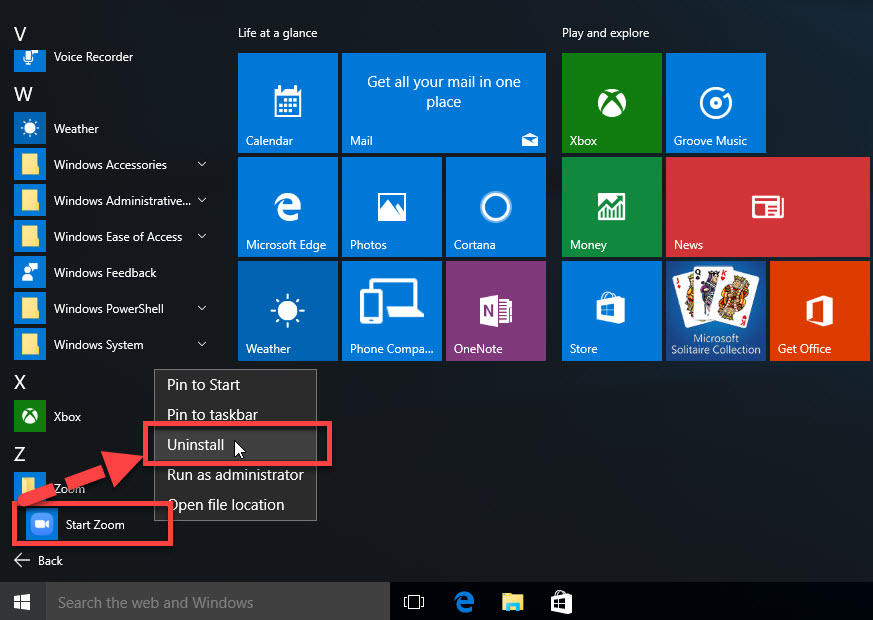
- Locate Zoom on the list, and click on Uninstall
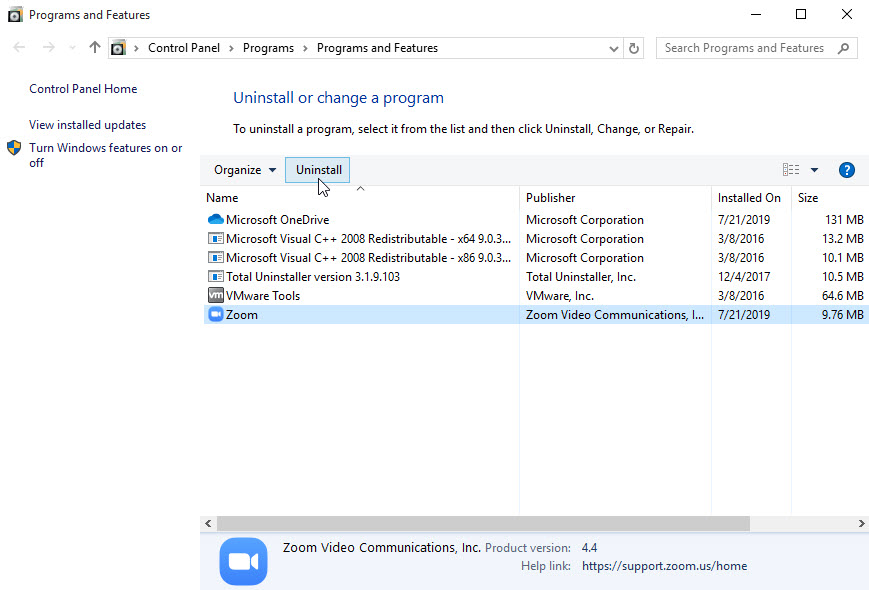
- Click Yes to confirm to start the associated process, and the program uninstallation will start immediately
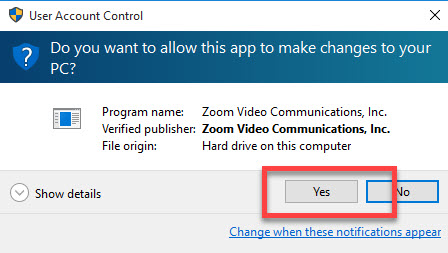
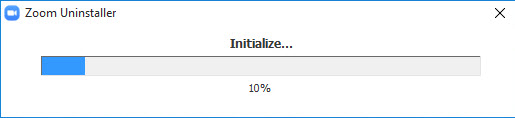
- When finish, exit all windows and running apps, and restart the computer to refresh the whole Windows system
If you does not get the removing problems mentioned above on your PC, you usually can uninstall Zoom manually via the Windows' removing feature. However, many people also gets a problem to totally remove its files from the computer. To fix this incomplete removal, you should search out and clean all of its leftovers after the standard removal.
- After backing to the computer desktop, type "regedit" in the box, and hit Enter
- The Registry Editor will open, you should expand the registry groups inside to check them one by one, and delete the one which is belonging to the Zoom application (if you are afraid of
- deleting the wrong file, you can right click on the specific file, right-click it and export for back-up)
- Close the Editor when you finish
- Type Zoom in the search box on the task bar, and make sure all of its files and components has been cleared well.
2.Uninstall Zoom and its leftovers with Total Uninstaller
To remove the Zoom program as well as its stubborn files quickly and more easily, you can apply Total Uninstaller to help you perform the app removal on your computer. There are specific removing steps (with images and video tutorials) at the following:
- Start Total Uninstaller on the computer
- Locate Zoom on the menu, and click on Run Analysis
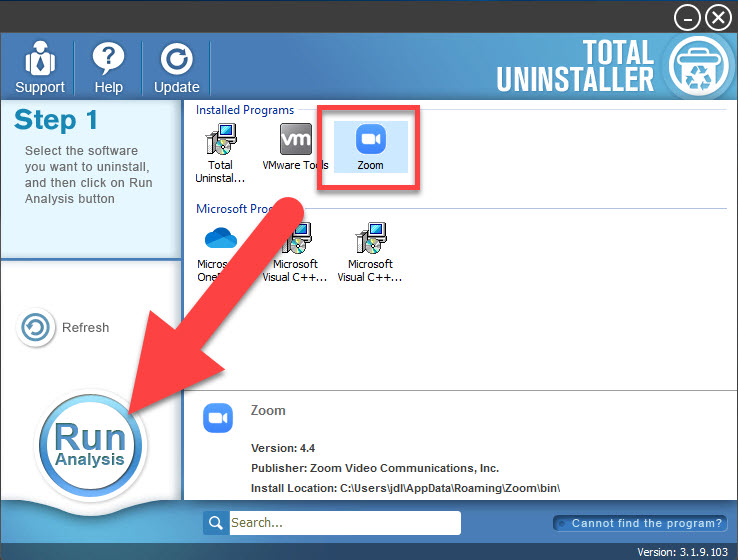
- Click Complete Uninstall, and Yes to confirm the removal
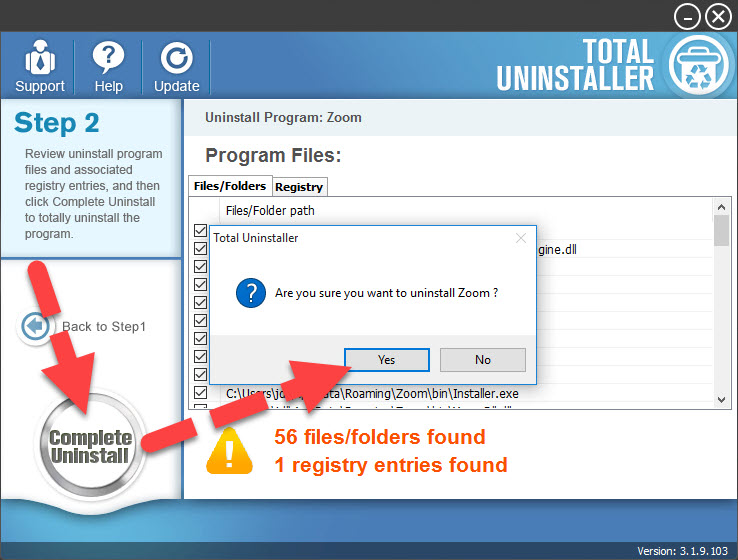
- The removing process will start and finish quickly
- After then, continue the program removal and click on Scan Leftovers on the uninstaller
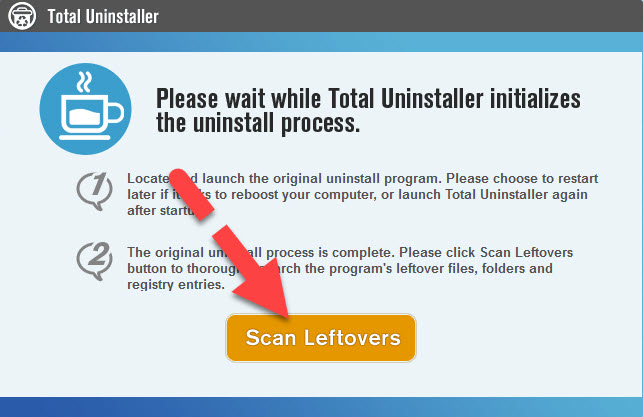
- Delete all of leftovers on the computer, and click OK to completely uninstall Zoom
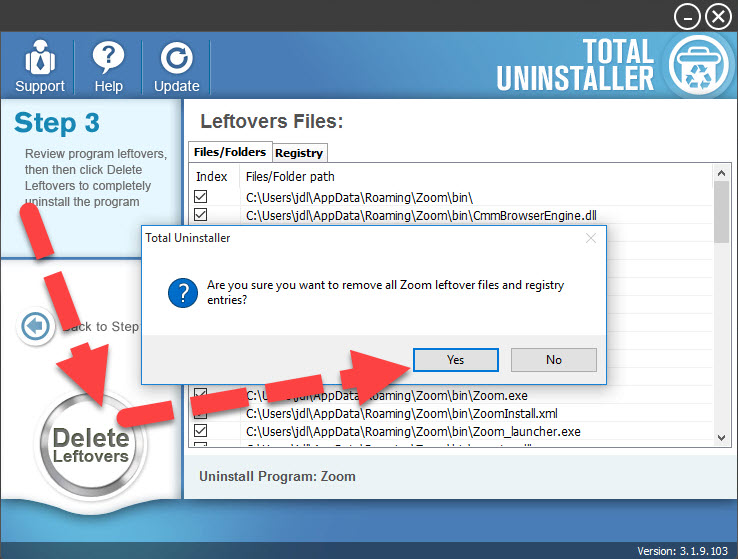
If you cannot remove this program with success from the Windows Control Panel, taking a professional uninstaller is usually a good alternative to help you complete the program removal. And it is also a smart choice for you to handle other big-size or complex programs removal on your computer.




