How to Uninstall DaVinci Resolve on Windows?
If you want to Uninstall DaVinci Resolve then I guess this guide is right for you. This is an complete removal, you can know the basic steps you need to remove any programs from your Windows-based computers.
Overview of DaVinci Resolve
DaVinci Resolve is a super video editing tool that is free and accessible to everyone, which combines all great features of 8k editing, accurate color correction, rich visual effects, high-end audio post production, new cut page, facial recognition, speed warp, immersive 3D audio and more all-in-one program.
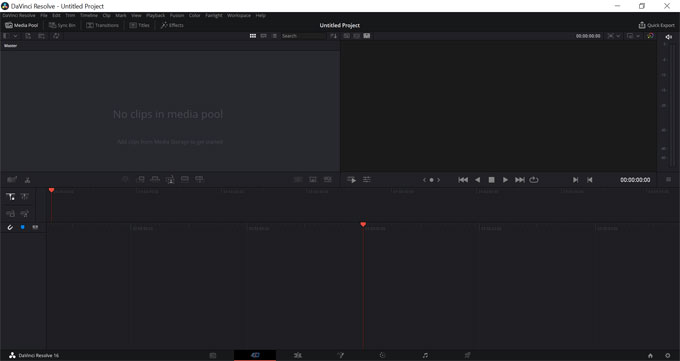
Many amateurs and professionals prefer utilizing it to produce high quality videos, films, audio post production and more. DaVinci Resolve is well regarded as a priority no matter when you want to produce an 8K video by your own or work in a collaborate team. Multiple editors can simultaneously work on the same project without any troubles.
Along with that, DaVinci Resolve is a free software, any people can download and install it on their computers without any fees. Of course, if you prefer more advanced features, the paid version of DaVinci Resolve Studio delivers you more functions.
Till now, DaVinci Resolve 16 has been available on its official website, which carries out a lot of new features perfect for both offline and online editing. DaVinci Resolve 16 will require Windows 10. So, if you're looking to uninstall the old version of DaVinci Resolve and don't know how to do it, here is a right place to get started. We'll guide you to know how to remove the DaVinci Resolve video editing application from your Windows computers completely.
How to Uninstall DaVinci Resolve From Your Computer?
In this software removal tutorial, the one-by-one step will take you through the basics you need to know to uninstall DaVinci Resolve. Get to understand the two solutions for app uninstall. The first method will show you how to uninstall your unwanted program using manuals ways. The second method is to use a professional uninstaller to uninstall the DaVinci Resolve program that you don't want anymore and clean out all its leftovers.
First Method - Remove DaVinci Resolve Using Manual Ways
This part will introduce you to the first method on how to uninstall DaVinci Resolve step by step. We'll remove the DaVinci Resolve program through Windows built-in uninstaller in manual ways.
Step 1: Close all DaVinci Resolve processes and activities running in the background.
Right-click the Start menu > click Task Manager.
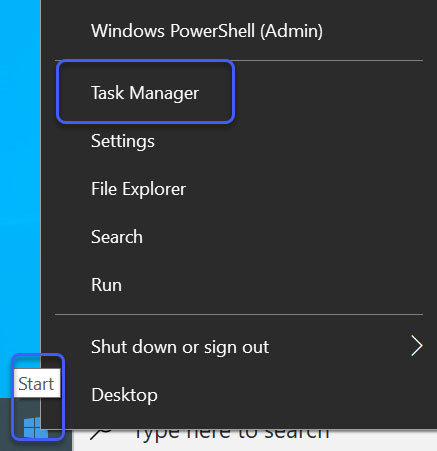
Click DaVinci Resolve > click End task or process.
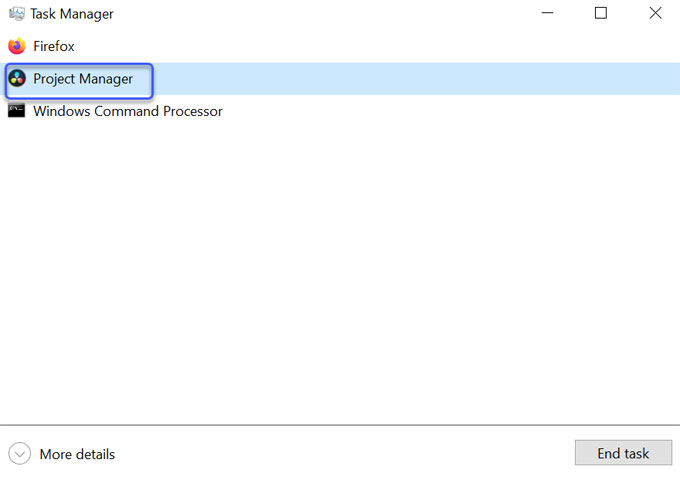
Step 2: Open Add/Remove Programs or Apps & Features/ Programs and Features on your computer.
- If you are in Windows 7: Click Start menu > click Control Panel > click Uninstall a program
- If you are in Windows 8: Right-click in the screen's bottom-left corner > click Control Panel > click Uninstall a program
- If you are in Windows 10: Right-click Start menu > click Apps & Features
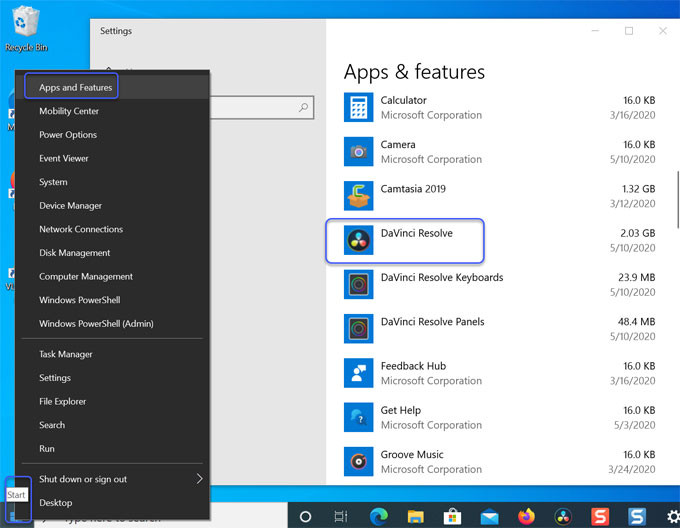
Step 3: In the Uninstall or change a program window > right-click or click on the DaVinci Resolve application icon > click Uninstall > Click Delete to make sure you want to remove it. Wait a while for the removal to be finished.
Please note: When you installed DaVinci Resolve on your PC, there were some associated components/extensions also installed simultaneously. So, you still need to open the 'Uninstall or change a program' window to uninstall the left two extensions like Davinci Resolve Panels and Davinci Resolve Keyboards.
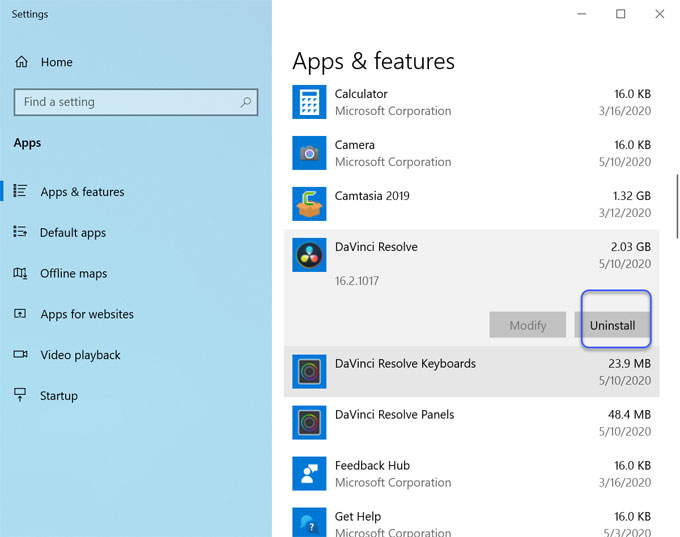
Step 4: Delete all leftovers associated with the DaVinci Resolve application.
Right-click Start menu > click Run >Enter regedit in Open box > Press Enter key or click OK to open the Registry Editor window.

In the Registry Editor window > click Edit > Click Find option in the drop-down list> Enter the pathname of DaVinci Resolve in Find what box (the pathname differs according to you install location) > Click Find Next. In the search results, you need to delete DaVinci Resolve entries correctly. Any wrong deletion may lead to some unnecessary troubles.

Second Method - Uninstall DaVinci Resolve Using Total Uninstaller
Learn to unlock the power of Total Uninstaller and clearly know how to use it to remove any unwanted applications from your Windows PCs like an expert. This way will help you clean out all junk files and registry entries without any system damage or application's crashed risks.
Step 1: Launch Total Uninstaller on your computer > Click DaVinci Resolve > Click Run Analysis.
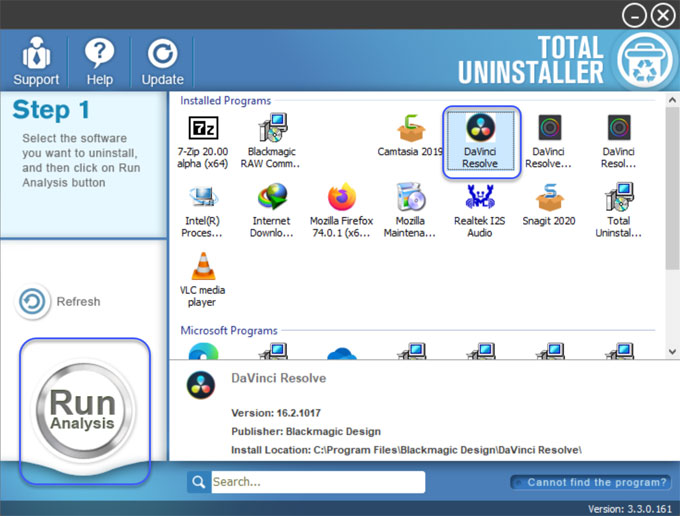
Step 2: Click Complete Uninstall > Click Yes to make sure that you wish to uninstall DaVinci Resolve video editing application.
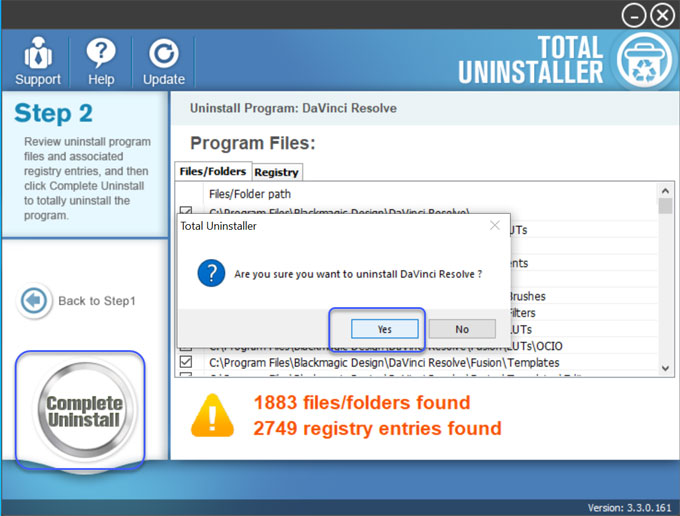
Click Yes to make sure you want to uninstall this product.
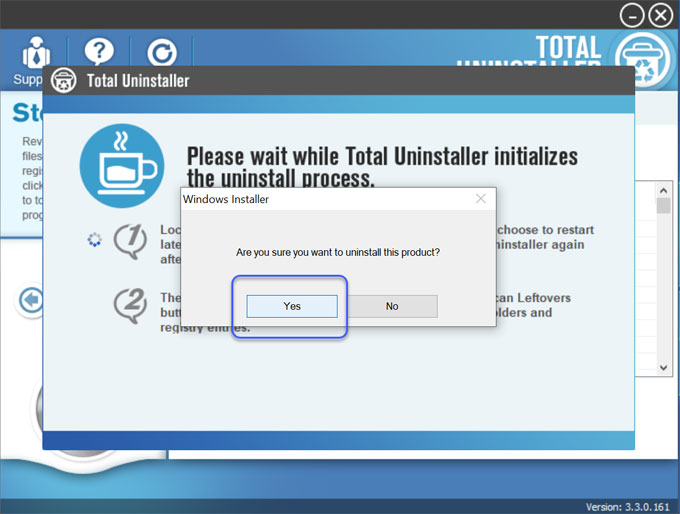
Step 3: Click Scan Leftovers.
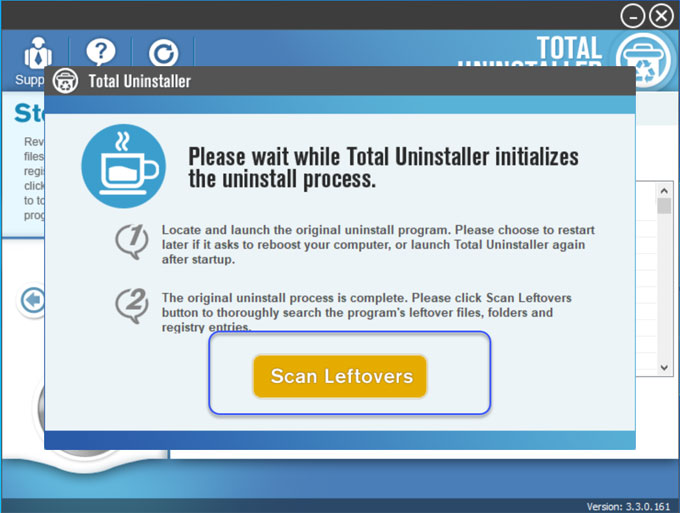
Click Delete Leftovers > Click Yes to make sure you want to completely remove all DaVinci Resolve leftover files and registry entries.
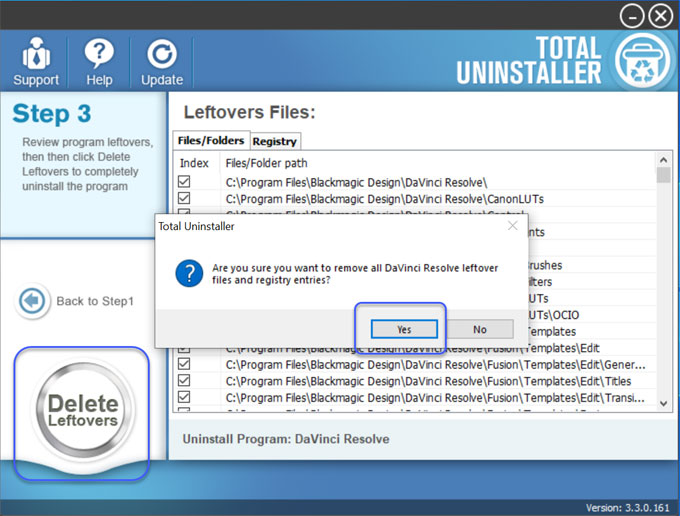
All DaVinci Resolve leftovers have been completely removed. Click Back to Step 1.
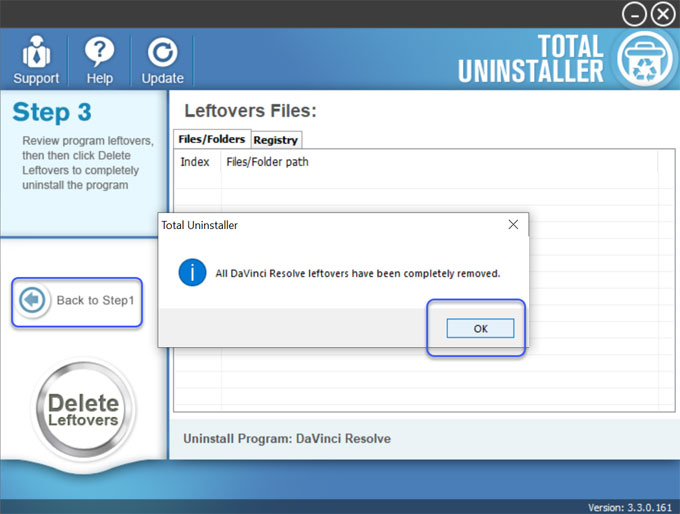
You still need to uninstall its two left extensions named Davinci Resolve Panels and Davinci Resolve Keyboards. Remove them as the steps mentioned above. Once done, the DaVinci Resolve program and all its components will be removed from your PC completely. Restart your computer.
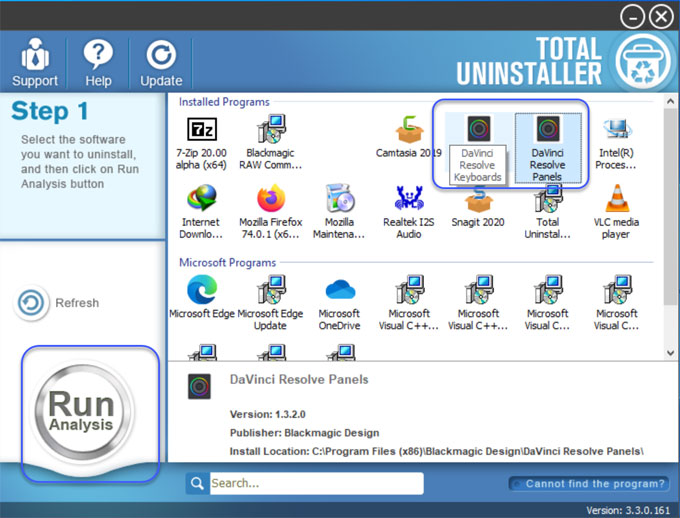
Video guide: For more details about how to uninstall DaVinci Resolve and all leftovers, refer to a video guide as followed.
Read more on "how to uninstall" tutorials:
- How to Uninstall Yandex Browser for Windows?
- How to Uninstall Cheat Engine for Windows?
- How to Uninstall GameLoop on Windows PC?
- How to Uninstall AnyDesk From Windows?
- How-to Guides to Remove WinSCP Program from Windows
Conclusion
By the end of this uninstall guide, you will have a thorough understanding of how to uninstall DaVinci Resolve for a complete cleaning or an update of DaVinci Resolve 16. If you're looking for a complete removal of DaVinci Resolve without any efforts, we suggest you give the Total Uninstaller a try. You can click on the following button to install it immediately.



