How to Uninstall Yandex Browser for Windows?
Get to know the simple removal guide on how to Uninstall Yandex Browser? Follow step by step uninstall guide to be confidently able to clear out any unwanted programs from your Windows-based computers completely. If you have a will to uninstall the freeware web browser of Yandex Browser, here is a right place to get started. We’ll guide you to figure out how to remove a program thoroughly.
Yandex Browser Overview
Yandex Browser is a kind of web browser free of charge in Russia. Although it started later than Google and Yahoo, but with a good command of complex Russian grammar, it can occupy nearly 60% of the local market without relying on some sort of VPN. Yandex Browser is available for almost all common-used systems like Windows, macOS, Linux, Android and iOS.
If you must summarize the biggest highlight of Yandex Browser in one sentence, it must be "a concise to the minimalist, flat UI design browser." Just looking at the introduction of the official website, the fresh and simple style of the effect pictures is very impressive. And after using the Yandex Browser, you can feel deeply about how minimalism it pursues.

With a frameless design, a title bar that automatically matches colors to the page's content, and buttons and little ICONS that are almost invisible, the experience of integrating the browser's interface and functions into the web can only be described as "unprecedented." While Yandex Browser doesn't leave anything on the interface for visual "minimization," that doesn't mean Yandex Browser is just a pretty vase. Just move the mouse to the title bar, address bar, back, forward, refresh and other commonly used functions in a glance. When the mouse moves away, the buttons disappear into the page again. This "only show it to you when you want to use it" interaction is almost tailor-made for me.
Yandex Browser is based on the Chromium engine, so the overall experience will be similar to Chrome's. For those who use Chrome as a major browser, Yandex is really seamless on the browser migration. Yandex Browser can automatically load Chrome bookmarks and extensions the first time when it's launched, even can migrate the extended application's configuration file together to Yandex Browser. This will save much time on reinstalling and configuring.
How to Uninstall Yandex Browser on Your Windows PC?
We'll show you two methods on how to uninstall Yandex Browser from your Windows computers. You will know how to remove a program in manual ways, you will also know how to uninstall a program in a professional uninstaller tool.
First Method - Remove Yandex Browser in Manual Way
Step 1: Close all process related with Yandex Browser.
Go to Task Manager > Click Yandex Browser > Click End Task.
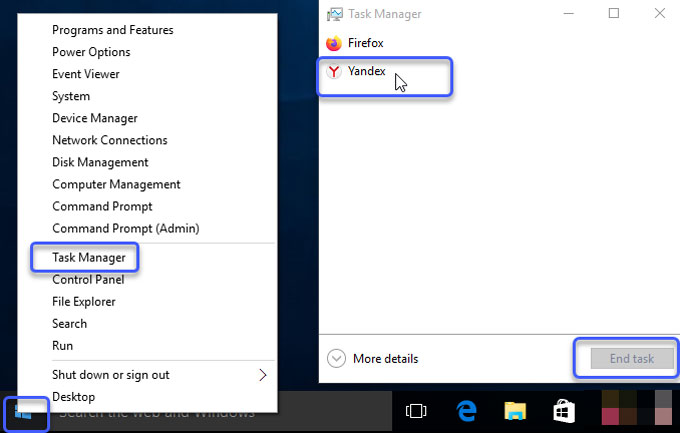
Step 2: Open Programs and Features or Add/Remove Programs. Refer to 3 ways according to your operating system.
- Open the Control Panel > Click Uninstall a program. (for Windows 7/8)
- Click the Start button > Click Settings > Apps > Apps & features. (for Windows 10)
- Right-click Start button > Click Programs and Features. (for Windows 10/8)
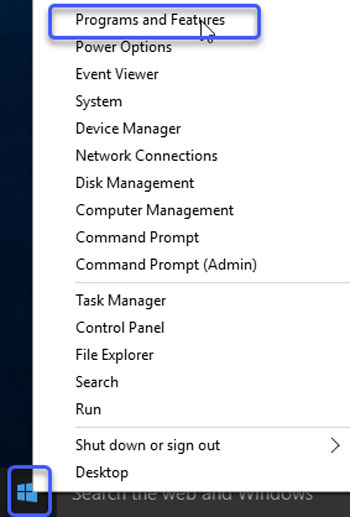
Step 3: In the Programs and Features window > Right-click Yandex Browser > Click Uninstall > Click Delete to make sure you want to remove it. Wait a while for the removal to be finished.
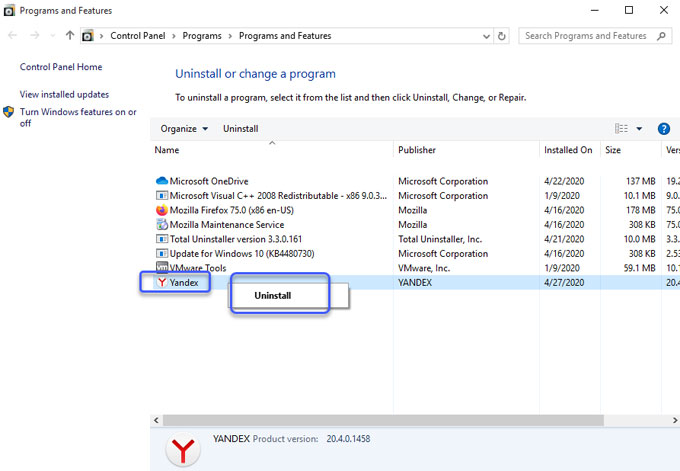
Step 4: Open Registry Editor and delete left entries there.
Right-click Start menu > click Run >Enter regedit in Open box > Press Enter key or click OK to open the Registry Editor window.

Click Edit > Click Find option in the drop-down list> Enter the pathname or program's name like Yandex Browser in Find what box > Click Find Next. Search and delete all results associated with Yandex Browser there.

Warm tips: It is a little bit difficult in deleting leftover entries if you don't have any experience with system registry handling. Any mistake may lead to some crashed issues. Thus, if you are not sure about deleting leftovers by your own hands, we suggest you try a professional uninstaller tool. Refer to the second method.
Second Method - Uninstall Yandex Browser Through Total Uninstaller
Even if you don't know anything about removing a program, I will show you detailed steps that you will be confident in uninstalling Yandex Browser with ease. You will know how to uninstall Yandex Browser using the professional uninstaller tool named Total Uninstaller.
Step 1: Launch Total Uninstaller on your computer > Click Yandex Browser > Click Run Analysis.
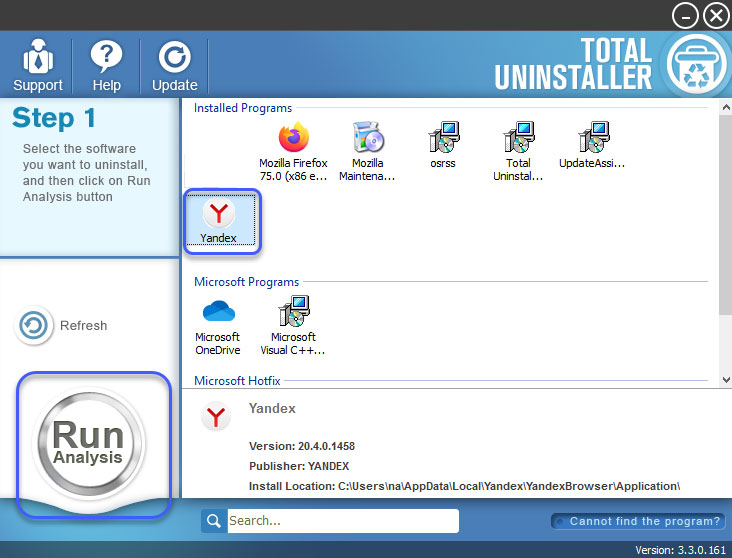
Step 2: Click Complete Uninstall > Click Yes to make sure that you wish to remove Yandex Browser.
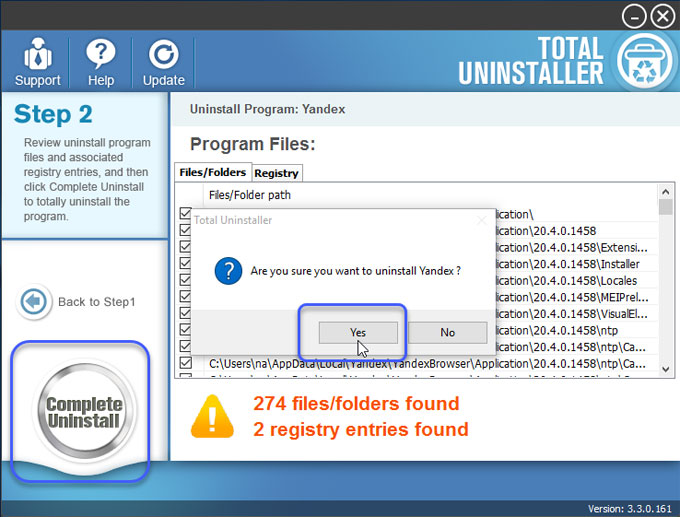
Click Delete to make sure that you want to uninstall Yandex Browser > Check the box if you want to delete browser settings, browsing history and other data > Click Delete browser
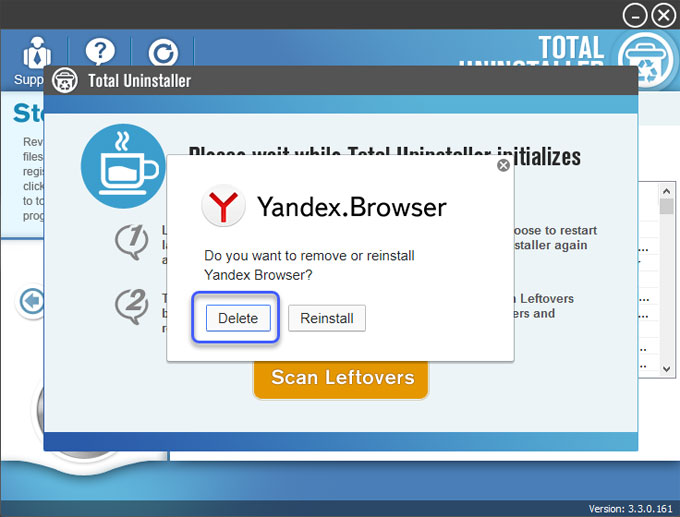
Click Scan Leftovers.
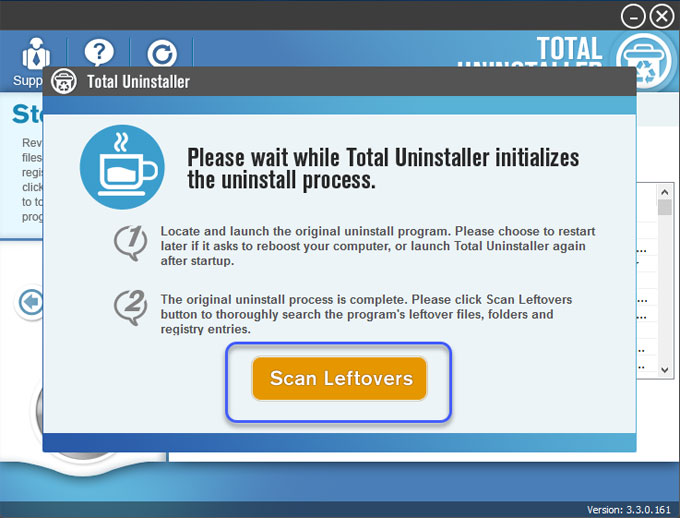
Step 3: Click Scan Leftovers > Click Delete Leftovers > Click Yes to confirm you want to completely remove Yandex Browser leftover files and registry entries.
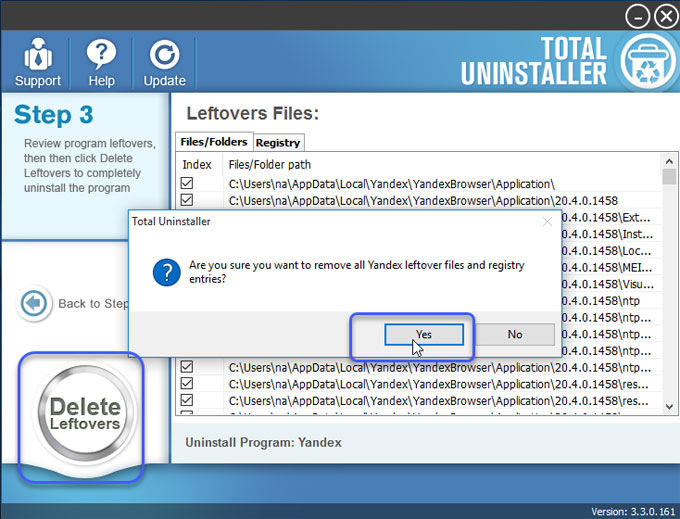
Once done, all leftovers of Yandex Browser have been completely removed. Click OK and quit Total Uninstaller. Restart your computer.
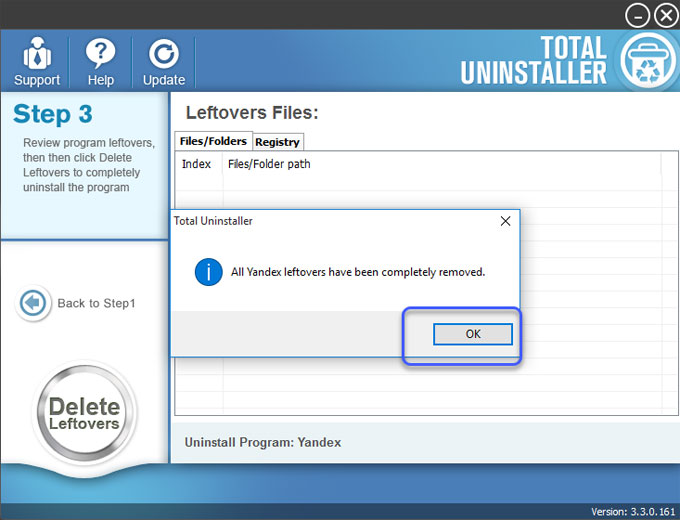
Conclusion
This guide tells you simple methods that you need to know when it comes to uninstall Yandex Browser or any other undesired programs from a Windows-based computer. You will also know how you can use a technical uninstaller tool to clean out leftovers correctly. All steps re recorded in HD quality video which ensures that you will better understand how to remove a program and will not miss a thing.
Read more on 'how to uninstall tutorials' here:
- Want to Uninstall Chromium on PC? Try This Way
- How can Stop and Remove UC Browser Completely from Computer
- How to Uninstall Cheat Engine for Windows?
- How to Uninstall GameLoop on Windows PC?
Tips: Click on the below button to download the Total Uninstaller tool in no time.



